Are you trying to redirect a webpage or post on your WordPress site but not sure how? Redirecting webpages and posts is a common task that every WordPress user needs to know. With just a few clicks, you can seamlessly redirect any URL on your site.

A properly set up redirect improves your site's overall user experience and SEO. In this comprehensive guide, you'll learn how to easily redirect posts, pages, attachments, and custom post types in WordPress. We'll cover the most popular redirect plugins, as well as how to manually redirect in WordPress without any plugins.
You'll also learn best practices for 301, 302, and 307 redirects to avoid harming your site. By the end, you'll know how to effortlessly redirect any WordPress page or post like a pro!
What is Redirecting Web Page? Why its Important?
A redirect in WordPress refers to forwarding one URL to a different URL on your site. There are a few main reasons why setting up proper redirects is crucial in WordPress:
Create Amazing Websites
With the best free page builder Elementor
Start Now- When you change the permalink of a post or page, a redirect will ensure that visitors and search engines can still access that content seamlessly at the new URL. Without a redirect, the old URL would result in a 404 error.
- When you delete pages or posts in WordPress, a redirect allows you to send visitors and search engines to a new related page instead of a 404. This improves user experience.
- Redirects are indispensable when migrating WordPress websites from one domain to another. The redirects maintain the original URLs so that traffic and search engine rankings are preserved after moving sites.
- Redirects allow you to send users and search bots from old or changed URLs to new URLs to avoid losing any SEO value from backlinks pointing to the old addresses.
- The most common redirect types are 301 permanent redirects which pass on link equity and ranking power, and 302 temporary redirects. Using the proper redirect type is important for SEO.
Properly setting up redirects in WordPress is crucial for maintaining a good user experience and search engine optimization when URLs change or content gets deleted or moved. Investing time in redirects will pay off in the long run.
Setup For Redirect a Post or Page in WordPress
Install AIOSEO
Redirecting pages in WordPress can be a hassle without the right tools. But with the Redirection Manager in AIOSEO, it becomes incredibly simple.
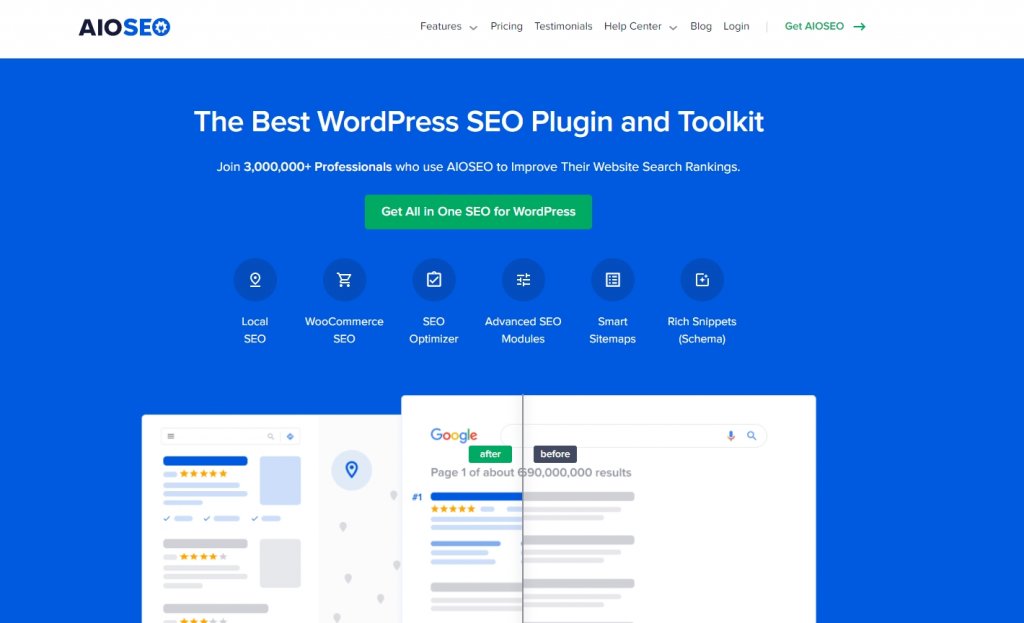
AIOSEO is one of the most popular WordPress SEO plugins trusted by over 3 million websites. It packs a ton of powerful SEO features.
One of its best features is the Redirection Manager. This tool makes redirecting posts or pages in WordPress easy, even if you don't have any technical skills.
You don't have to mess around with web server files or decipher complicated code anymore. The Redirection Manager lets you redirect WordPress URLs with just a few clicks.
So if you want to easily redirect WordPress posts or pages, get the AIOSEO plugin. Its user-friendly Redirection Manager takes all the headaches out of the process.
Setting Up Redirects with AIOSEO
Once AIOSEO is installed, redirecting pages is straightforward. Just go to AIOSEO > Redirects to access the Redirection Manager.
Here's how to add a new redirect:
First, enter the original URL you want to redirect from in the Source URL field.
Next, add where you want that URL redirected to in the Target URL field. As you type, AIOSEO will automatically suggest relevant page titles, slugs or IDs to choose from.
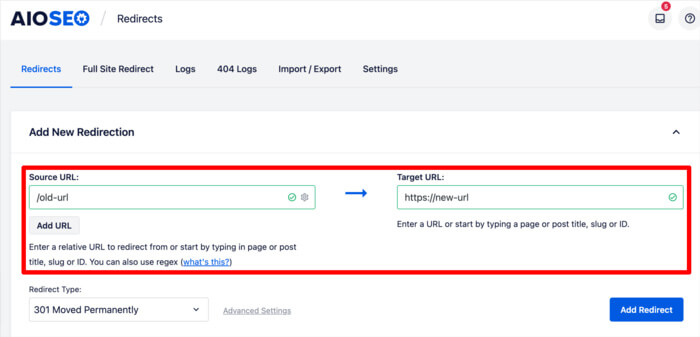
Select the suggested target page or manually enter the new URL.
That's it! With just a couple clicks, you've set up a redirect in AIOSEO without needing to touch any code.
The Redirection Manager makes it super simple to redirect WordPress URLs. You don't have to worry about the technical details. Just input the old and new URLs and AIOSEO handles the rest.
Choosing a Redirect Type
After entering the old and new URLs, you need to pick the type of redirect in AIOSEO:
- 301 Permanent Redirect: Use when a page has moved permanently. This passes on SEO value.
- 307 Temporary Redirect: Use when a page will move back later.

Select the type from the dropdown between the URL fields.
Then click "Add Redirect" and you're all set! The new redirect will show up in the redirects table.
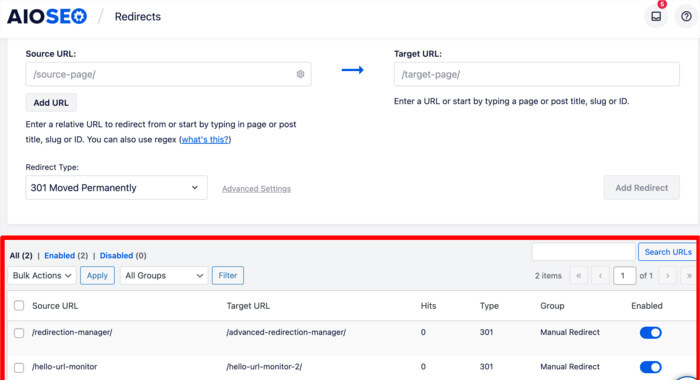
Make sure it's enabled so it goes live on your site.
You can check the redirect logs to see it working.
AIOSEO also has an option to auto-redirect deleted pages to your home, parent, or category pages. But use this sparingly, as it may not give users the best experience.
It's better to manually choose the most relevant URL for each redirect. But the auto-redirect can help avoid 404 errors in a pinch.
So in just a few simple steps, you can add redirects in AIOSEO and improve your site's user experience!
Redirecting Right from a Page
AIOSEO makes it easy to set up a redirect without leaving a page.
Just open the post or page you want to redirect from.
Scroll down to the AIOSEO Settings box at the bottom.
Click on "Redirects" in the settings.
This opens the redirect fields. Enter the old URL in Source and new URL in Target.
Pick the redirect type in the dropdown.
Then click "Add Redirect".
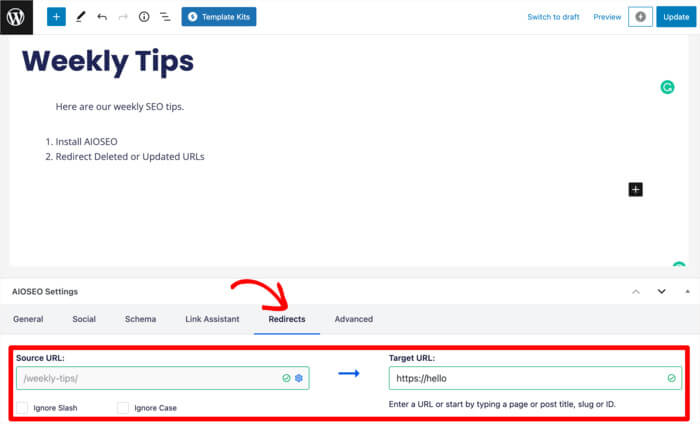
That's all there is to it! The page is now redirected.
You don't have to go find the Redirection Manager or anything complicated.
AIOSEO lets you seamlessly redirect a page or post right from the editor screen.
So if you need to quickly redirect a page, use the AIOSEO settings on the page itself for the fastest way.
Want to learn more about redirection on WordPress? Check out our exclusive tutorial on Redirecting To Success Page After Form Submission which is based on Elementor and Redirect Link To App Store Based On Device from WordPress.





