Artificial intelligence (AI) is currently a trending topic and a plethora of tools exist for generating content and images. Each tool possesses unique attributes and advantages, choosing which one to master a potentially bewildering task. Lately, we have been at the forefront, regularly publishing guides on utilizing different AI platforms. This article will instruct you on creating AI-generated art using three exceptional platforms: Jasper, Midjourney, and the recently emerged Leonardo AI. Let's begin our journey.
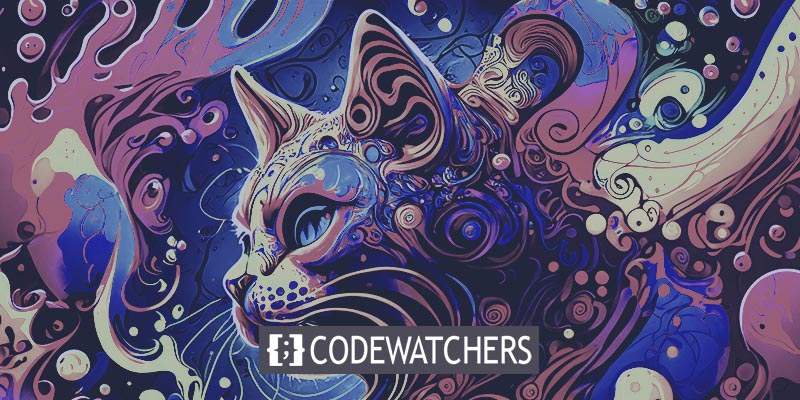
Introduction To AI Art

AI Art refers to artwork that is created or enhanced using artificial intelligence technologies. These technologies can include machine learning algorithms, neural networks, and other computational methods to generate, modify, or manipulate various elements of the artwork. AI art can encompass a wide range of styles and mediums, from paintings and drawings to digital graphics and even music compositions. It often involves a collaboration between human creativity and the capabilities of AI algorithms, resulting in unique and innovative artistic expressions that may not have been achievable through traditional artistic techniques alone.
How Do AI Art Generators Work?
AI art generators utilize cutting-edge technologies, including deep learning algorithms and generative adversarial networks (GANs), to craft images based on textual input. Users provide descriptive phrases, prompting the AI to create corresponding visual compositions. This process hinges on extensive training, during which neural networks analyze vast image datasets to grasp features like shapes, styles, colors, and more. Consequently, the AI can emulate these elements, encompassing textures, subjects, and even emulating renowned artists' styles.
The effectiveness of AI art generators can vary, primarily determined by the breadth of their training data. Factors such as the type of AI model employed also contribute. Presently, two prominent open-source AI frameworks are notable: DALL-E by OpenAI (creators of ChatGPT) and Stable Diffusion. Additionally, closed-source systems like Midjourney or Adobe’s Firefly offer alternative solutions. This amalgamation of technology and artistic insight opens new realms for creative expression and exploration within the realm of visual arts.
Create Amazing Websites
With the best free page builder Elementor
Start NowHow To Make AI Art?
As AI Art generators surge in popularity like a rapid blaze, numerous avenues emerge for crafting your artistic marvel. Yet, among them, a select few stand out for their exceptional attributes: Jasper, Midjourney, and Leonardo AI. We shall guide you through the art creation process on each platform, followed by a collection of optimal approaches that are universally applicable to whichever AI program you opt for.
Create AI Art With Jasper
Based on the DALL-E 2 OpenAI model, Jasper serves as versatile AI software. Its capabilities encompass crafting both artistic visuals and written content, spanning blog articles, templates, and images. Jasper particularly shines in crafting scenic views, product displays, and culinary imagery, making it a valuable asset for bloggers. For tasks involving vehicles, individuals, or animals, we'll delve into the more suitable choice, Midjourney, a bit further on.
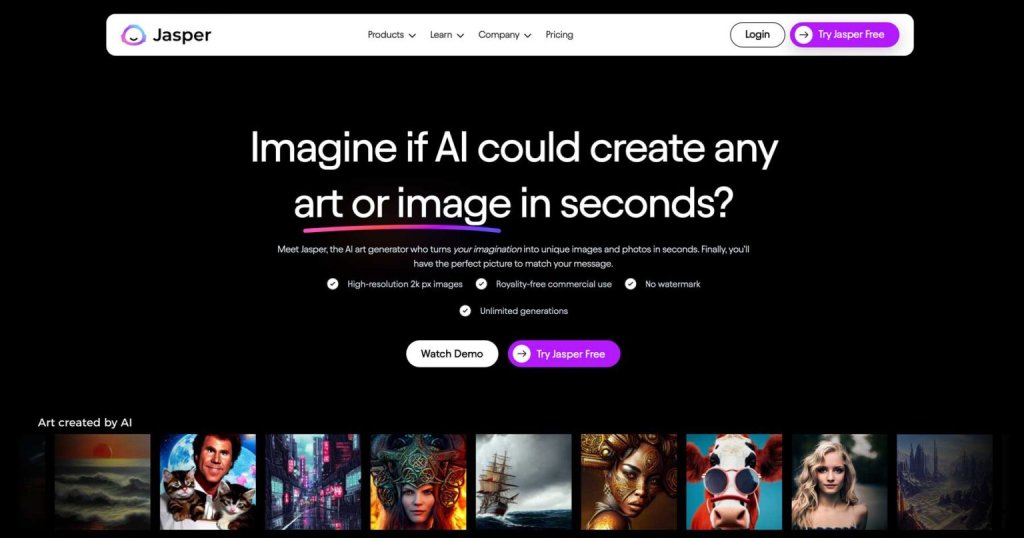
Jasper excels in offering an intuitive dashboard as one of its key advantages. Generating images or text is a breeze, requiring just a few clicks. Once you log in, you'll find a range of tools to begin with, such as tabs for crafting campaigns, exploring your recent content, managing your brand voice, engaging in chat, or swiftly searching.
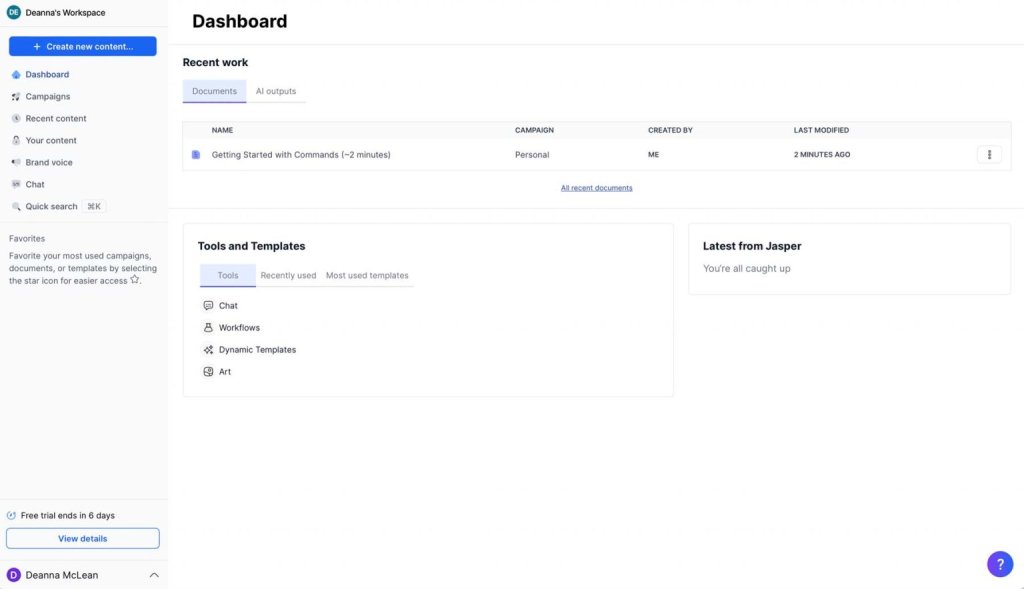
To embark on crafting your initial creation within Jasper, simply tap on the button labeled Create New Content situated at the upper left corner of your screen.
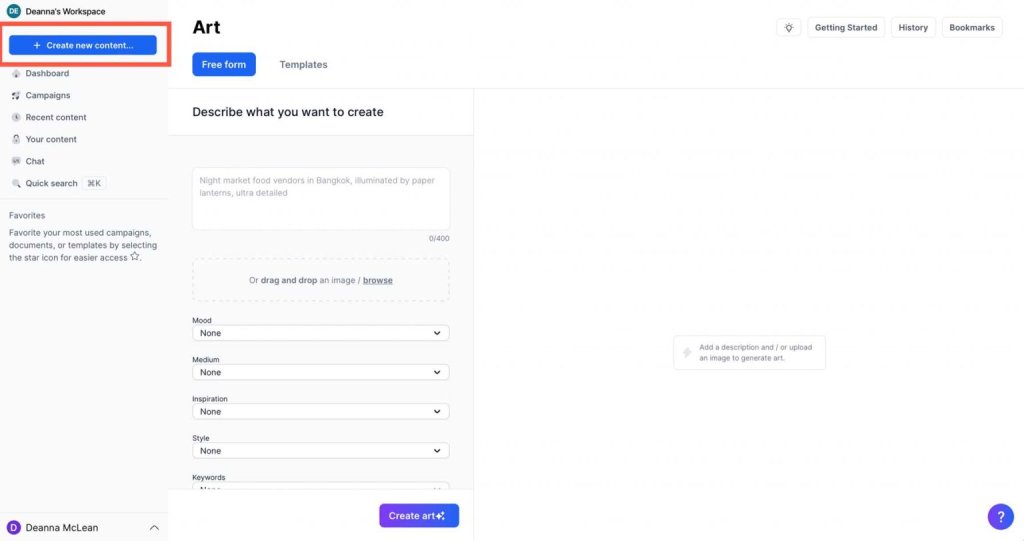
When the popup emerges, select New Art.
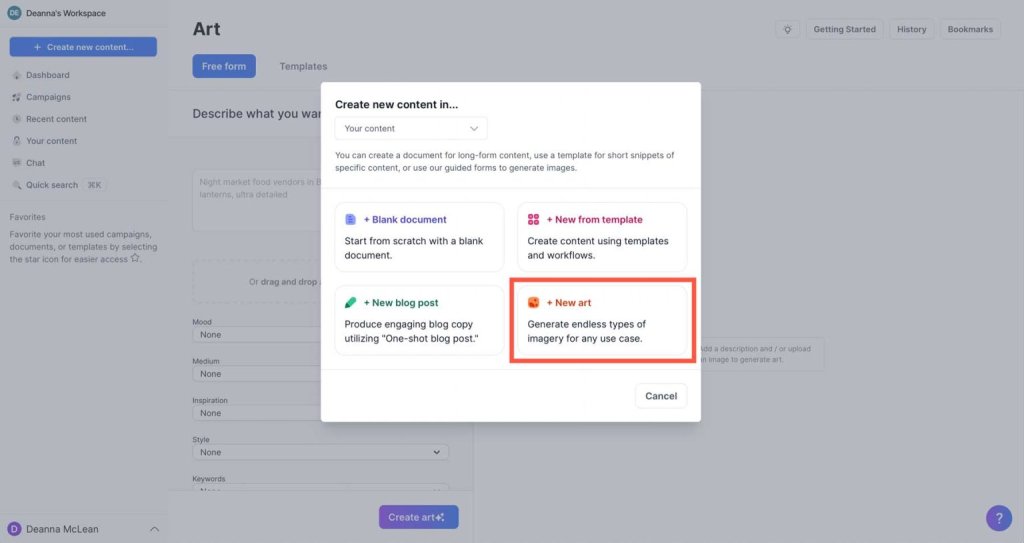
You can use a special tool called Free Form to make AI art. First, you type in words about the picture you want. Then, you can pick different things like how it feels, the kind of art, and more. Most people use the common choices, but you can write more details if you want. Let's look at the choices for Free Form in Jasper.
- Free Form: This lets you choose how the AI art will be made.
- Text prompt: Type words here to tell Jasper what picture you want.
- Mood: Pick how the picture feels, like calm, fun, or sad. You can also leave it blank.
- Medium: Choose the art's appearance, like paint, photos, or ink.
- Inspiration: If you want art like a certain artist, choose this. You can pick from artists like Warhol and Van Gogh.
- Style: Pick the way the art looks, like digital or surreal.
- Keywords: Add extra words like big and detailed to describe the art.
- Create Art: Click here to make your picture after you choose everything.
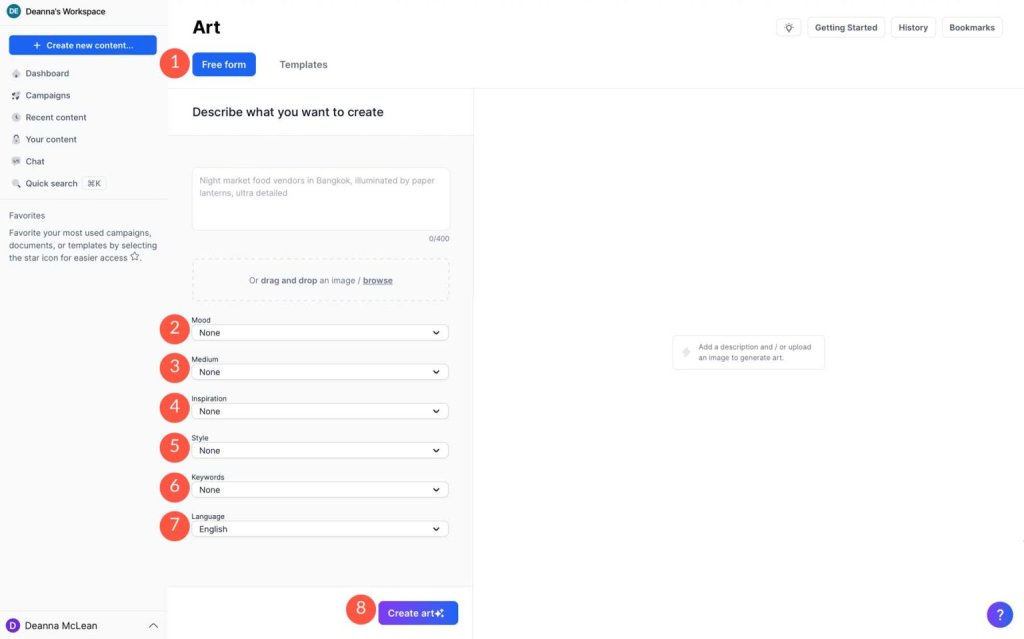
Let's make our first picture using the Free Form tool. We'll use the prompt: "Superhero on a busy, wet street in New York at night." We'll make it look gloomy and use a photo style. We don't need any specific ideas for this. The way we'll make it is called surrealism, and we'll use the words "ambient light" to guide us.
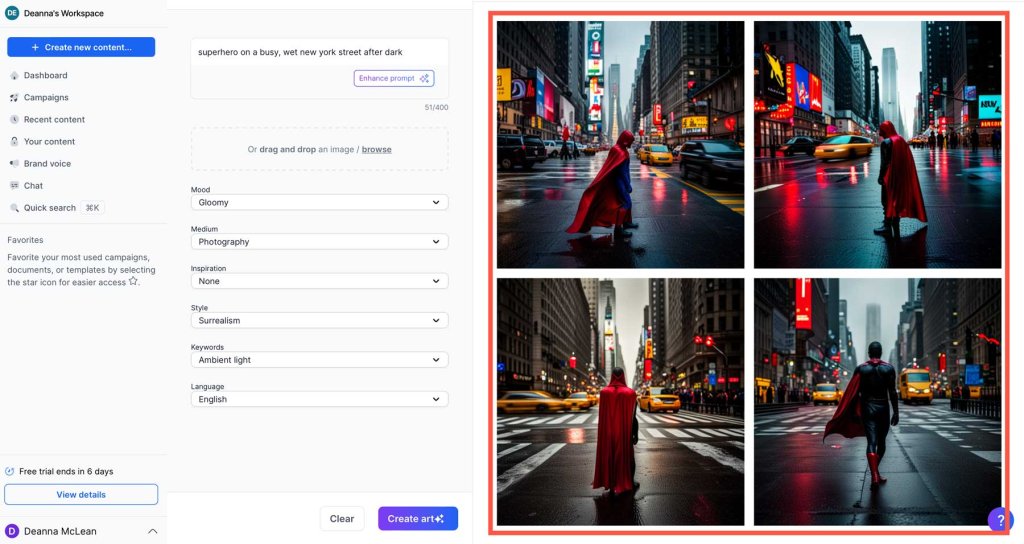
You can make art in Jasper using two ways. One way is by using ready-made templates. These templates already have settings done, so you just need to type a description.

Currently, there are 10 templates to choose from:
- Food Pictures
- Ink Drawings
- News Graphics
- Close-up Pictures of Products
- Realistic Animals
- Realistic People
- Stock Pictures
- Pictures for Storybooks
- Travel Pictures
- Wallpapers
Since Jasper is not very good at drawing animals and people, let's choose an easy one like close-up pictures of products. Just click on it to start.
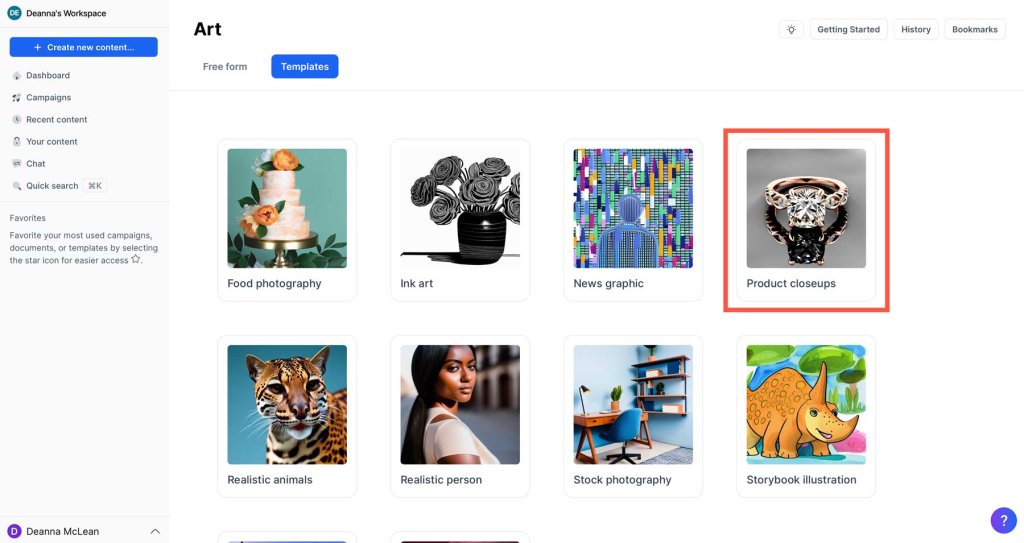
Then, we need to do two things:
- Write a simple description (like "heart of the ocean pendant").
- Click the button to make the art.
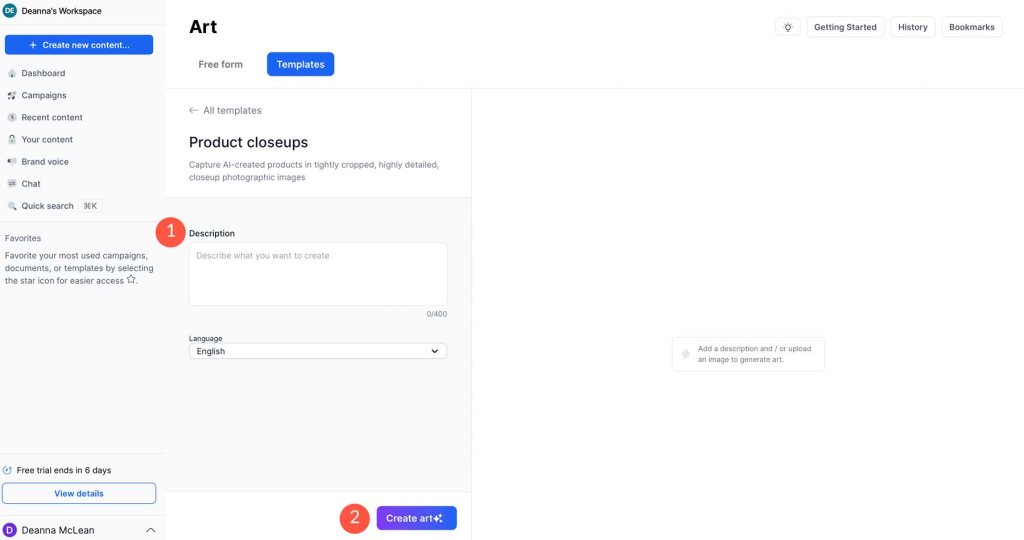
After you do this, Jasper will create 4 pictures based on what you described.
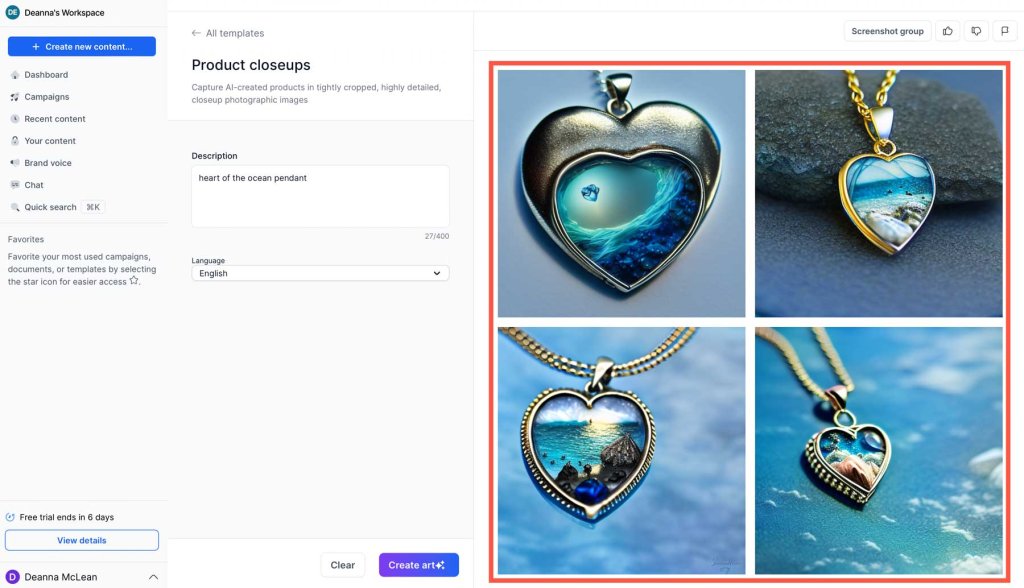
After you make your pictures, you can do a few things. You can keep your picture in a project, show it on Twitter, Facebook, or Reddit, change its name, or get it on your device.
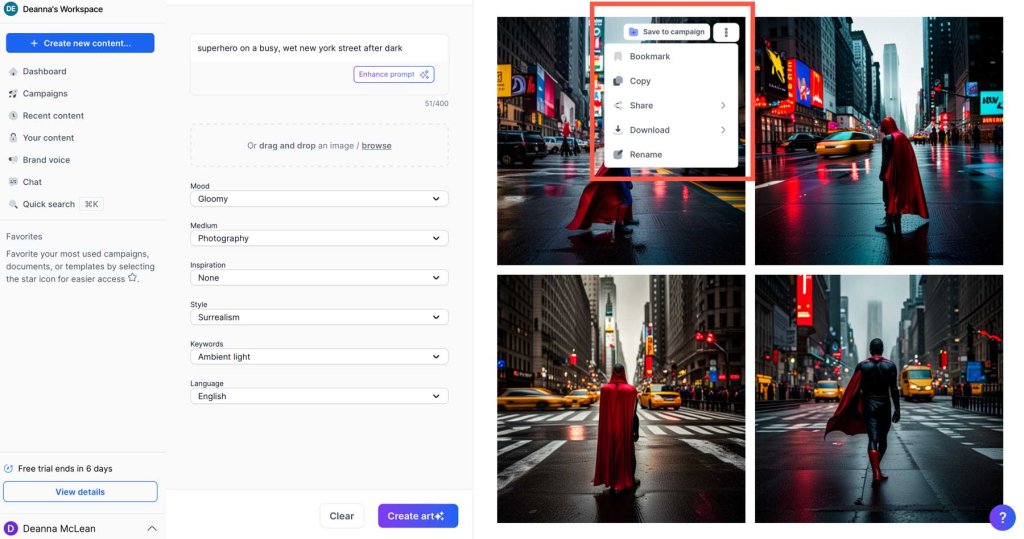
If you want to get your pictures, you can pick from three sizes:
- Small: 512×512 (1x)
- Medium: 1024×1024 (2x)
- Large: 2048×2048 (4x)
Right now, Jasper only gives square pictures, but we'll tell you later how to make them different shapes.
Create AI Art With MidJourney
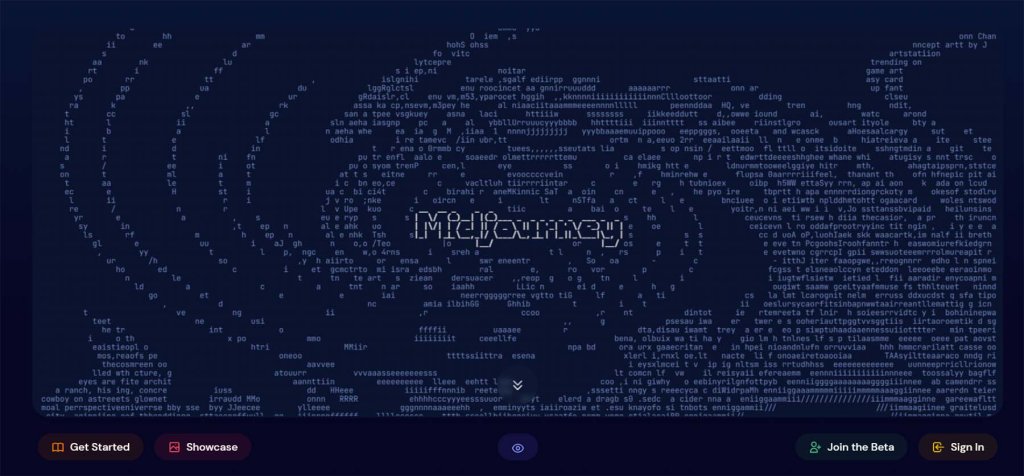
Midjourney has become one of the most popular AI art producers on the market today. We don't fully grasp how Midjoureny works, because it is proprietary software. We do know, however, that it employs two machine-learning technologies: huge language and diffusion models. Midjoureny has insight into your endeavors thanks to the LLM. The diffusion model works by gradually adding noise to its image dataset. Then, based on your text prompt, it constructs an image by reversing the noise to display a brand-new image.
Midjourney, unlike other AI art generators with proprietary interfaces, operates via a Discord server. While this may appear to be difficult, it is rather simple once you get the feel of it. This tutorial assumes you understand how to sign up and get started. If not, read our tutorial on how to make art with Midjourney to get started. However, we'll offer you a quick rundown of the interface:
- Discord servers: The channels you've joined will be displayed here.
- Midjourney Bot: To enter the channel, click the Midjourney symbol.
- Image feed: Any pictures you create will show up here.
- Text prompt: Type /imagine to get a text prompt. Click the plus symbol to add a source image.
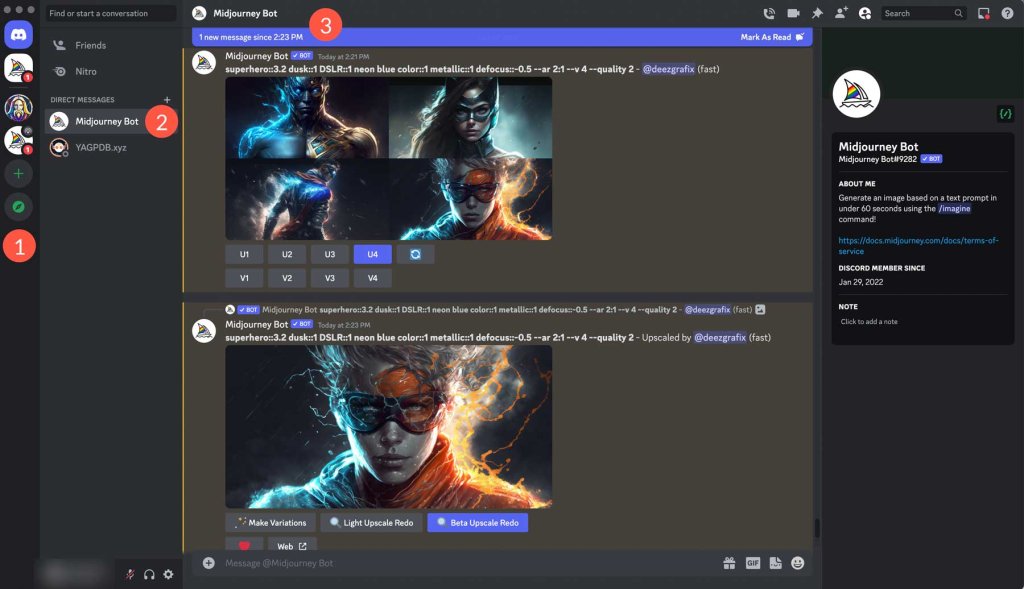
After typing /imagine, press the enter key on your keyboard. This will open the prompt textbox, allowing you to begin inputting your text.
Let's make a new picture. Enter /imagine after typing it. The prompt box will appear as follows:

Then, immediately after the word prompt, we'll click into the textbox. The same prompt from our Jasper artwork will be used: a superhero on a busy, wet New York street at dark. Your text box should now look like this:

To begin the image-generating process, press the enter key on your keyboard. Midjourney will generate four photos of 10241024 each in less than a minute. Under the photos, you'll find a series of buttons: U1-U4 (1) and V1-V4 (2). These are used to upscale or change the appearance of photographs.
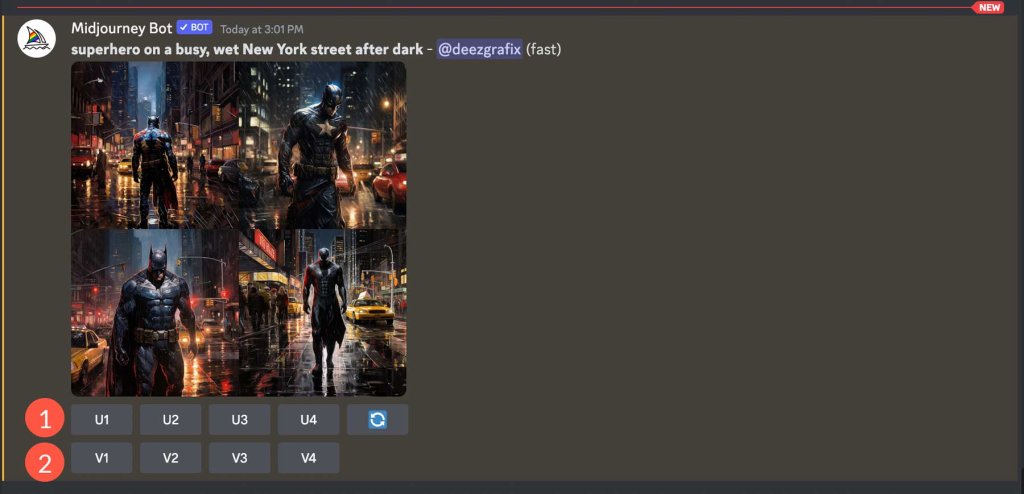
Look at the pictures in this order: top left (1), top right (2), bottom left (3), and bottom right (4).
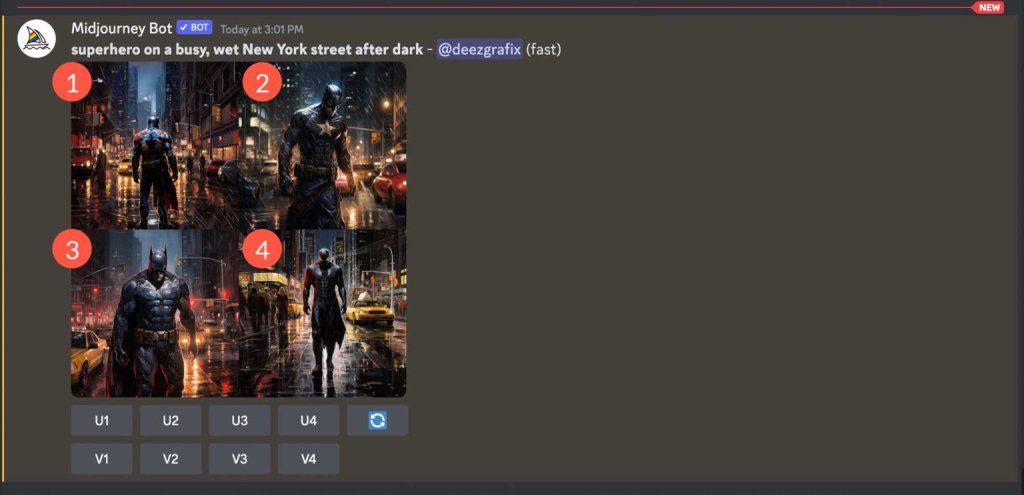
The pictures already look great, but we can make them even better. Start by pressing the U3 button to make the 3rd picture bigger. MJ will add more details to make it look nicer. When it's done, press the Zoom Out 2x button. This makes the picture look smaller and gives us four more versions.
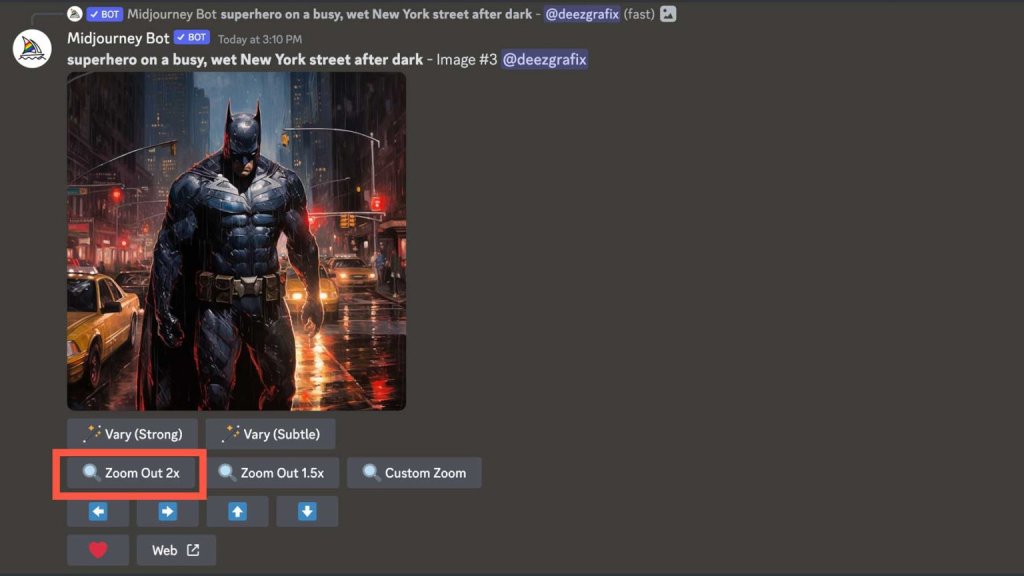
You'll notice that the new pictures are like the original but with more details around the superhero. Click on the pictures to see them up close. If you want to see them really big, click the Open in Browser link. You can save them by right-clicking or going back to Midjourney to make your favorite picture bigger.
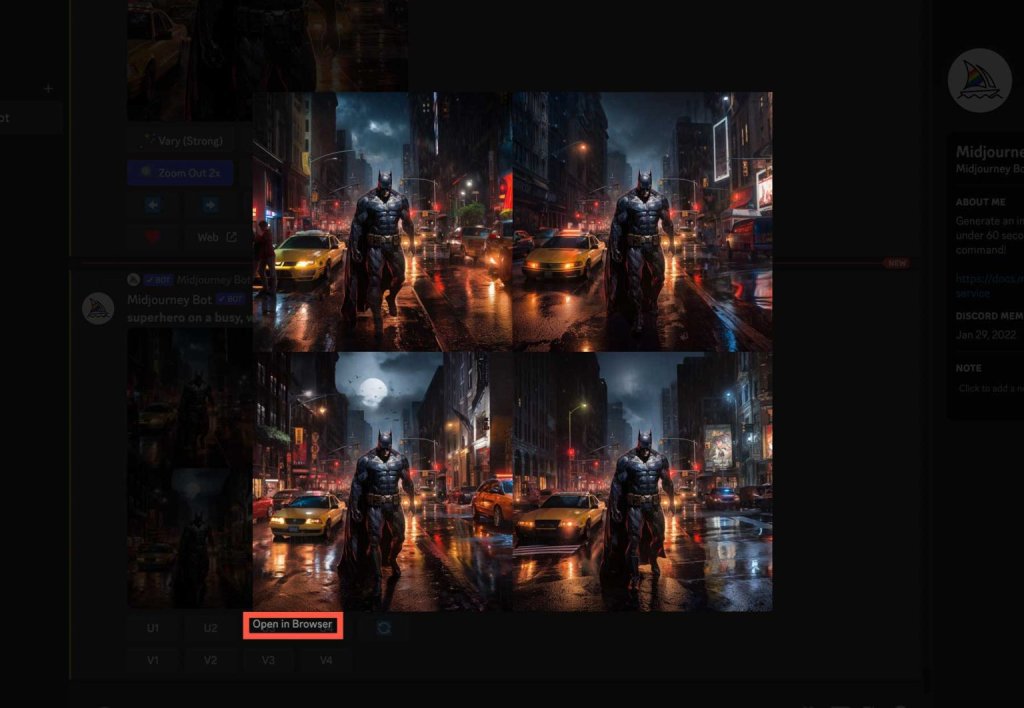
Now that you know how to use Midjourney to create AI art and feel comfortable with it, let's learn about some special settings you can use to make your pictures even better. There are many different settings you can use in Midjourney, but we'll only talk about a few of them here. These will make your artwork even cooler!
Let's try a new idea together: /imagine superhero on a busy, wet New York street after dark, DSLR, blue –ar 2:3 –no people, deformities, animals.
We've added a few descriptive phrases separated by commas, adjusted the aspect ratio, and included a negative prompt to remove any persons, deformities, or animals from the image. In addition, we've instructed MJ to make our photographs have a 2:3 aspect ratio. Midjourney will generate photos in a 1:1 ratio if the -ar command is not used. You may use any aspect ratio you desire with the current version of MJ, which is useful when designing photos for projects where a square won't suffice. You may also accomplish similar looks by using the zoom and pan features.
Now look at the pictures we made:
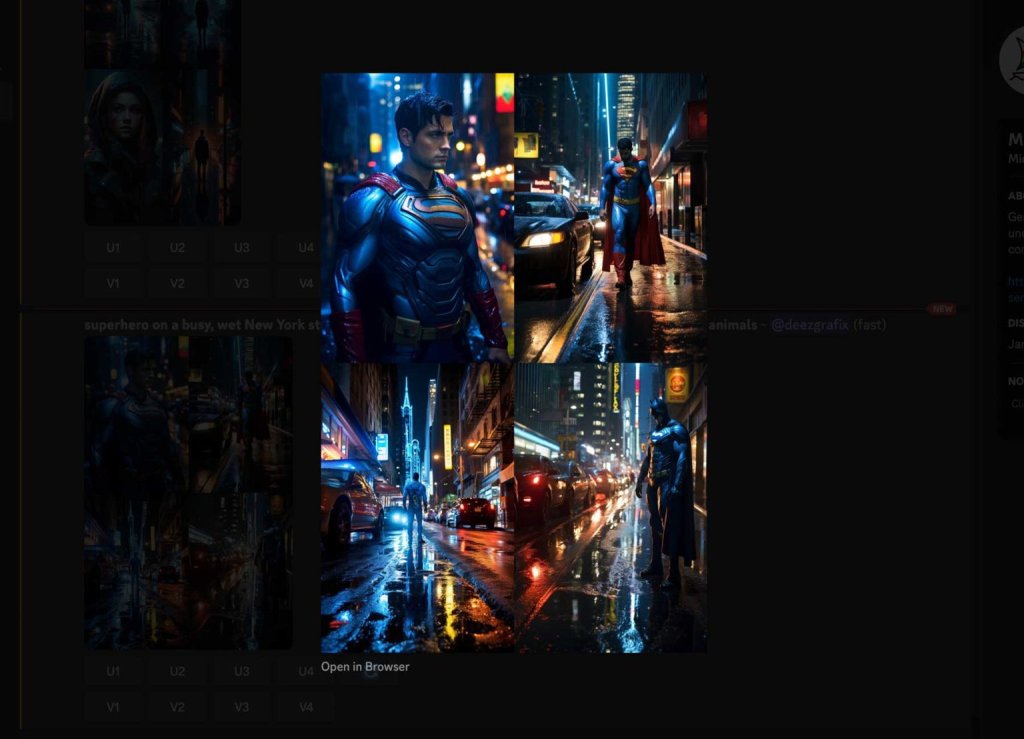
Next, let's try something fun called "remix." Remix means we can keep the first idea but make it different by adding more details. It's like adding more to a story you like.
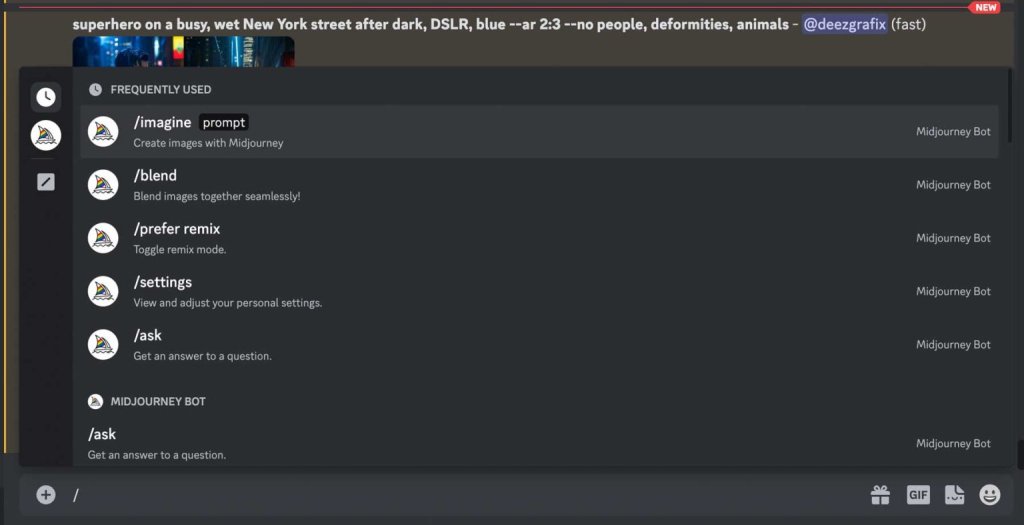
To use remix, type a special code (/prefer remix) and then press enter. When you click on the buttons with numbers (V1-4), you'll get new pictures with changes based on your first idea. It's like getting four new pictures from your original idea!
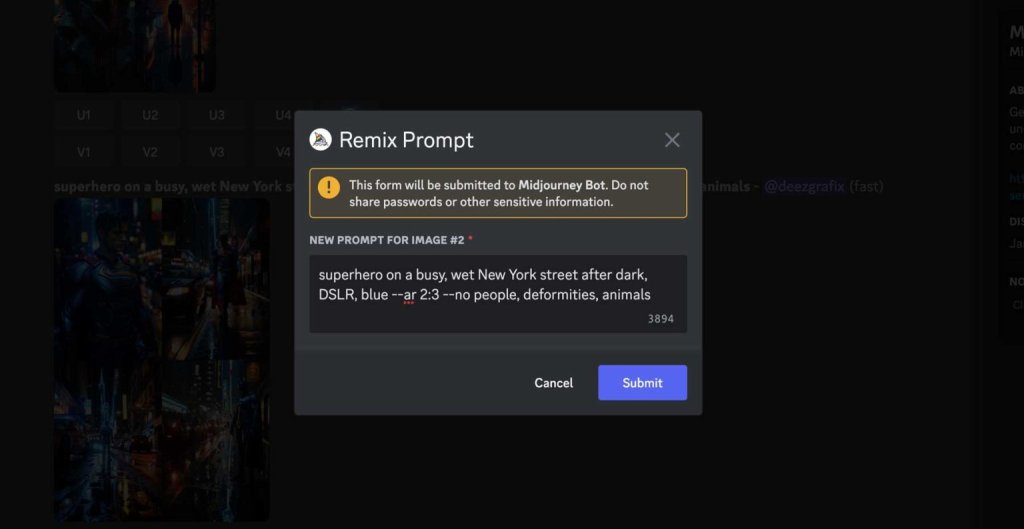
Create an impressive job with just a few instructions. Seeing how it gets even better during the testing phase will be fascinating. But I must say, they're definitely off to a great start!
Final Thoughts
Using AI to create art can be enjoyable, whether you're using Jasper, Midjourney, or Leonardo. As AI becomes a bigger part of our daily lives, it's valuable to learn how to use it well. Adding a useful AI program to your work routine, like an AI art maker or even a basic AI character, is a great method to keep up with current trends and explore your creative side.





