Have you ever encountered the situation where you uploaded a GIF on your WordPress website, only to discover that it appears as a static image? If you've experienced this issue, you may have wondered why your WordPress GIF isn't playing and how to rectify it.
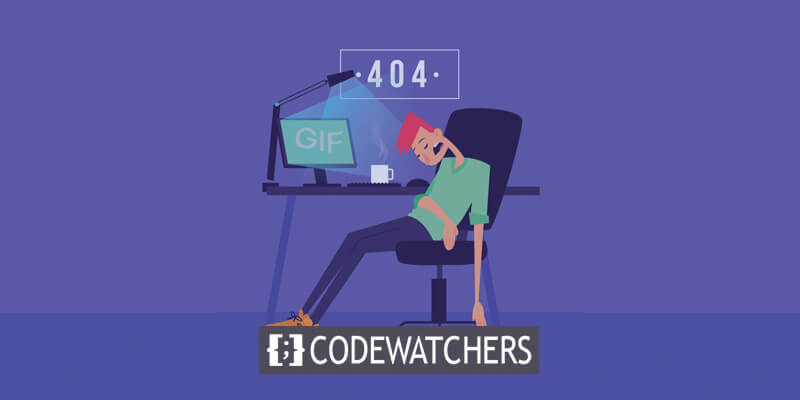
This is a common challenge that many WordPress users encounter from time to time. Initially, it might seem like a significant problem, but in reality, it is quite manageable.
Regardless of the apparent complexity of the issue, its solution is straightforward and uncomplicated. Curious to learn how to resolve it?
Fear not. In the following discussion, we will delve into the reasons behind your WordPress GIF not playing and provide clear steps to address and rectify this issue.
Create Amazing Websites
With the best free page builder Elementor
Start NowWhy GIF's Doesn't Work?
WordPress has a built-in feature that automatically resizes both GIFs and images upon uploading. When you add a GIF to your media library in WordPress, it undergoes resizing. Additionally, certain themes incorporate optimization routines that adjust the dimensions of uploaded images and GIFs on your WordPress site. Furthermore, the use of image optimization plugins can also lead to a reduction in the size of your GIFs.
Consequently, this resizing and optimization process can render your animated WordPress GIFs as static images, thereby causing the issue of animated GIFs not functioning as intended.
Now, the question is how to effectively address this issue that undermines the purpose of uploading animated GIFs to your WordPress site. If you seek solutions to rectify this problem of animated GIFs not playing in WordPress, please continue reading for the remedies.
How To Fix GIF's Not Playing?
While the problem of "GIF not working in WordPress" is a recurring issue, the solutions available are remarkably straightforward. You can resolve this concern within a matter of minutes directly from your WordPress site.
Curious about how to address the problem of Elementor GIFs not functioning correctly? Simply follow the three solutions outlined below and implement them on your WordPress website:
Full-size image
Given WordPress's propensity to resize uploaded images and GIFs, a straightforward solution is to opt for the "Full Size" setting for your GIFs. To address the Elementor GIF not working issue, you should navigate to the blocks of your pages or posts and, subsequent to uploading the GIF on WordPress, select the "Full Size" image option.

By doing so, your GIFs will be uploaded in their original dimensions without any form of optimization. Consequently, the quality of your GIFs remains unaltered, and they will display exactly as originally intended.
Remove Image Optimization System
Even after opting for the "Full Size" image setting, you may still encounter the issue of WordPress GIFs not playing. This persistent problem can be attributed to the use of image optimization plugins on your WordPress site.
Regardless of the adjustments made to resolve this issue, image optimization plugins have the potential to upload compressed GIFs to your site if not properly configured or if the image optimization settings remain active.
To comprehensively address the WordPress GIF not playing problem, it is imperative to take one of two courses of action. You can either disable the image optimization option or completely deactivate the image optimization plugin on your site.
Upon deactivating the image optimization plugin, your uploaded GIFs will retain their original dimensions, and they should function as intended without any issues.
Upload GIF From Media Library
The third and final solution to address the WordPress GIF not working problem involves uploading GIFs via URL from the media library. To accomplish this, follow these steps:
- Navigate to the pages or posts where you intend to incorporate GIFs.
- Within the content editor, select the image block by clicking the plus icon.
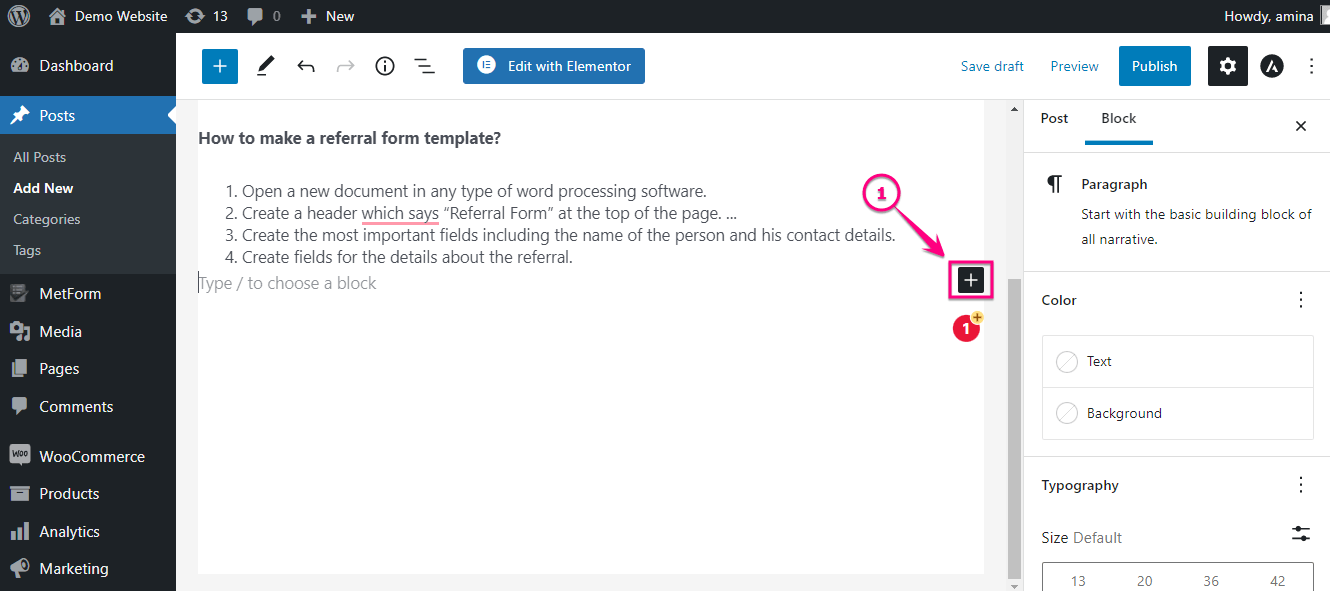
- Choose the image block, and proceed to upload the GIF from your device.

- Once the GIF is uploaded successfully, access the media library and copy the URL associated with your uploaded GIF.
- After copying the URL, close the media library tab.
- Next, click the plus icon again and select the image block, just as you did before.
- Within the image block options, locate and click the "Insert from URL" button.
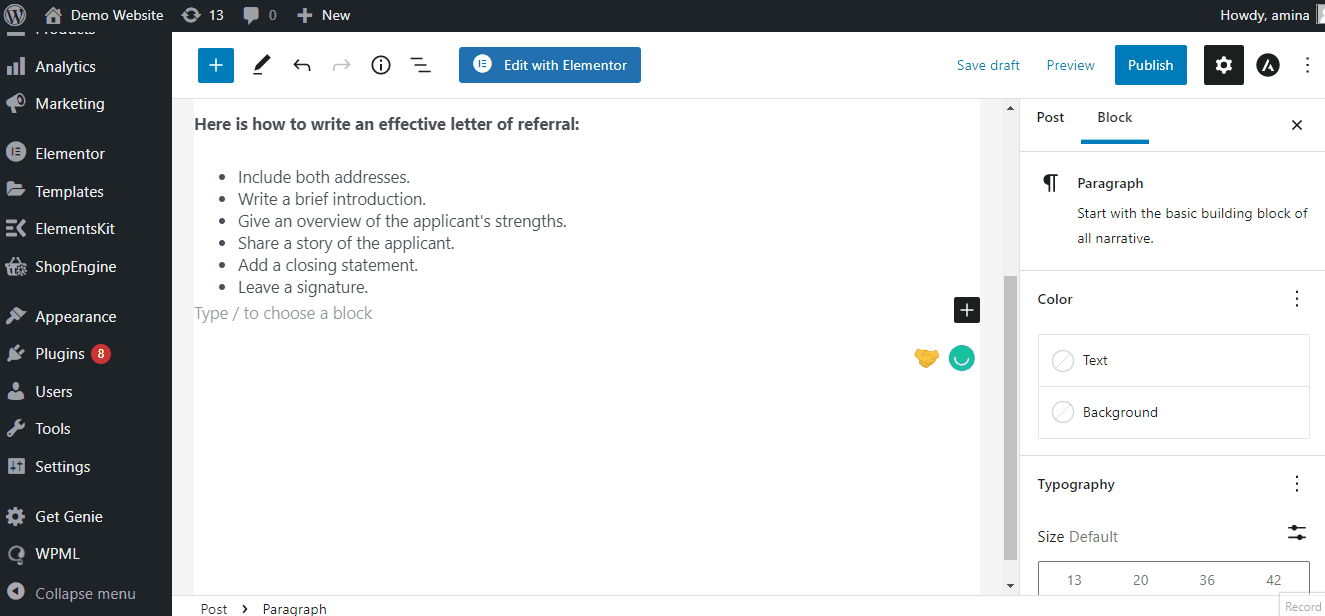
- Paste the URL that you previously copied into the provided field.
By following these steps, you can effectively upload GIFs via URL from the media library, mitigating the WordPress GIF not working issue and ensuring the proper display of your GIFs on your website.
Wrapping Up
Congratulations! You are now equipped to effectively address the problem of your animated GIFs not working on WordPress. You have identified that the primary culprit behind the issue is the resizing of GIFs, which can degrade their quality. By preventing resizing, you can resolve the problem of GIFs not functioning correctly on WordPress.
I encourage you to implement the three straightforward solutions outlined above to restore motion to your static GIFs. These remedies require only a few minutes of your time, and the results will bring your GIFs back to their original state.
Feel free to put these solutions to the test, and please do let us know if they successfully resolve the issue with your WordPress GIFs. If, for any reason, these solutions do not work for your GIFs or if you require further guidance on this matter, please don't hesitate to leave a comment below. We're here to assist you.





