Do you want to know how to utilize Midjourney's reference images? This article is for you if you're sick of seeing Midjourney photos that don't quite live up to your expectations.

You can use your images as reference images in Midjourney AI to assist it in creating the visuals you want.
We'll walk you through using reference photos in Midjourney to create images that suit your taste and style in this short lesson. Before adding your suggestions, you'll discover the best practices for posting or connecting photos in Discord.
Now let's get started!
Create Amazing Websites
With the best free page builder Elementor
Start NowUse Reference Images in Midjourney
Before starting the tutorial, if you are new to Midjourney, check out our post on creating AI images using MidJourney for free.
It can help to use a reference image in Midjourney. By including a reference image with your written question, you provide Midjourney with immediate access to visual inspiration.
In the final generation, this extra context aids the AI in understanding your intent more accurately.
Midjourney deliverables are therefore more in line with your initial expectations.
Reference images improve Midjourney's work in several significant ways:
- Harmonizing color schemes and styles
- Directing prepared works and subjects
- Replicate minor features that the prompt could overlook
To upload and use reference photos in Midjourney to shape your images according to your style, simply follow these three easy steps:
Step 1: Upload Reference Image to Discord
Choose the picture you wish to utilize as a guide first and foremost. Any image that appeals to you or supports the notion you have in mind could serve as this. However, confirm that the image is in PNG or JPG format.
For example, we'll be utilizing the following image as a reference in this tutorial:

It's time to upload it to the Midjourney Discord channel now. To access the text bar where you typically type your prompts and messages, open Discord.
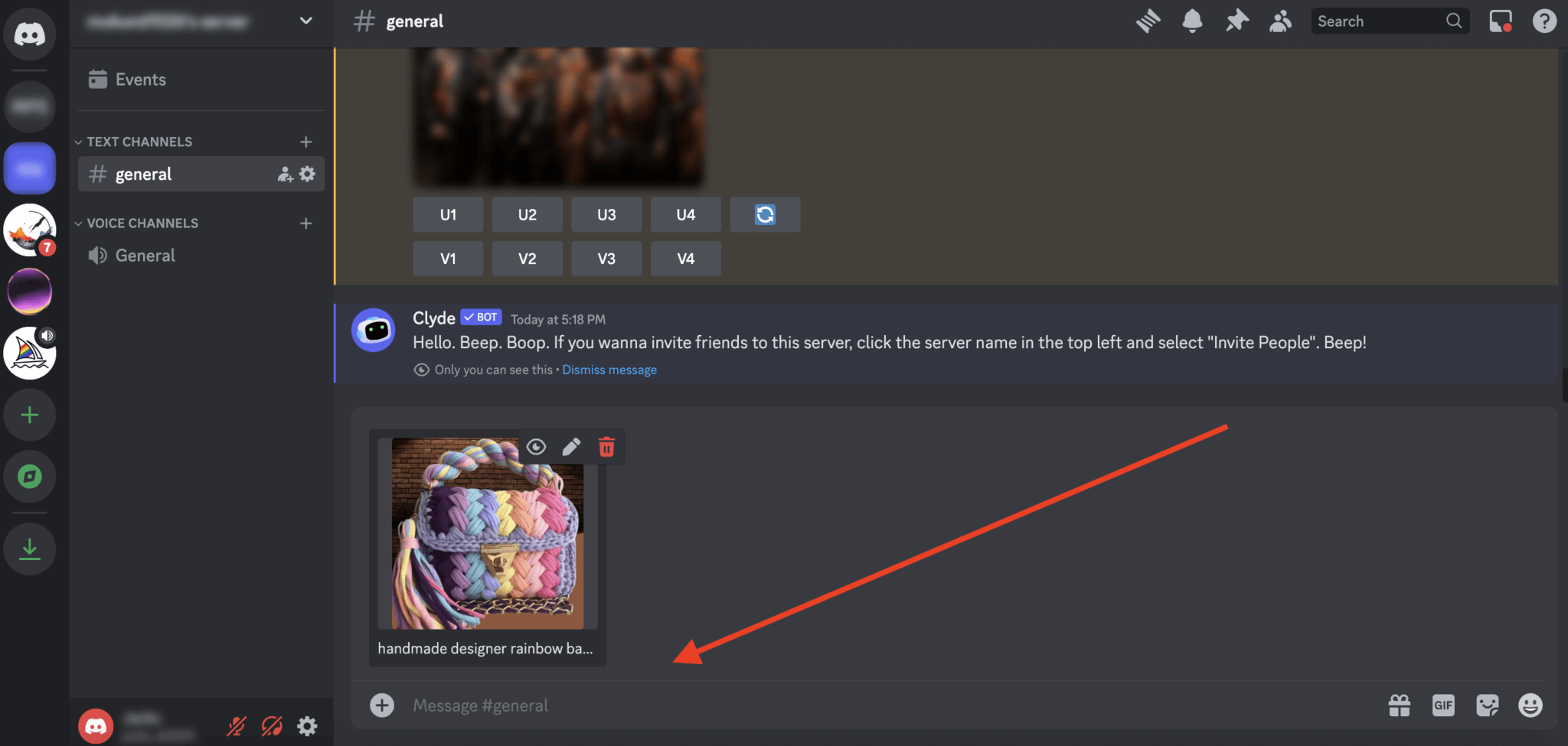
This bar has a little plus sign (+) next to it. To find the location of the desired image, double-click this icon to launch your file explorer, travel to it, pick it, and hit Enter.
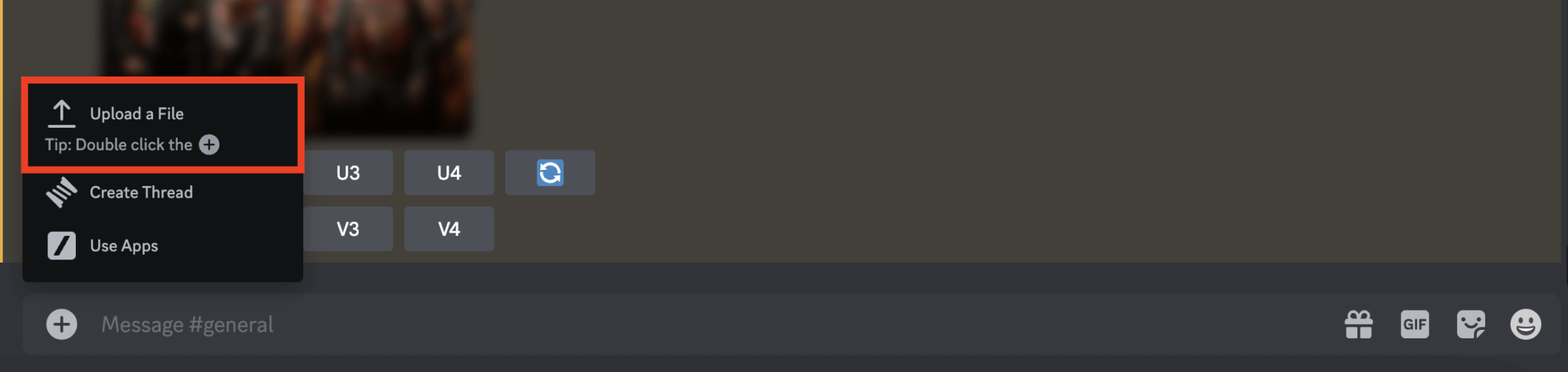
Your image is uploaded to Discord with this action. As an alternative, you can drag and drop the image into the Discord text field. However, make sure that no Midjourney commands or /imagine have been typed, as this will prevent the image from uploading correctly.
Step 2: Copying Reference Image URL
Getting the image's URL is the next step after uploading your image to Discord.
Depending on whether you're using the Discord mobile app or a PC, this procedure varies slightly. Just click the uploaded image on the desktop, and select Open in Browser from the menu.
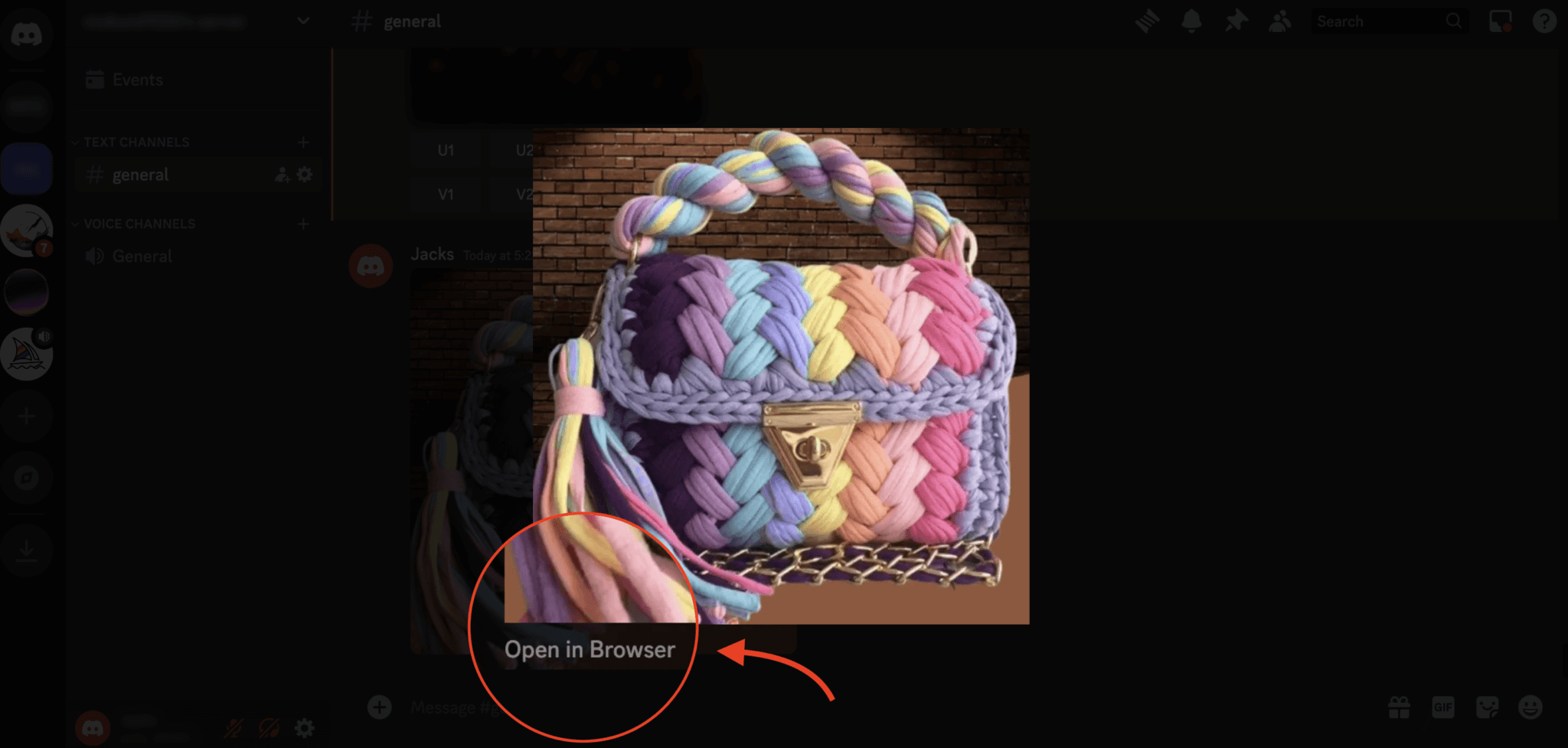
This opens a new tab in your browser with the image.
After that, make sure the URL ends in.jpg or.png by copying it from the address bar. Holding down the uploaded image while using the mobile app will allow you to choose Copy Media Link.
This link is crucial since it will be used to specify which picture Midjourney should use as a guide when you enter a prompt.
Step 3: Using Reference Image in Midjourney
Now that you have obtained the image's URL, you may begin the Midjourney procedure.
Return to Discord and enter /imagine in the text field. The Midjourney bot is activated with this command. Paste the image's copied URL next to /imagine after you've typed it.

This is a crucial step since it tells Midjourney that you intend to utilize the image that is attached as your model for the artwork that it will produce.
After pasting the image URL into the /imagine text box, type your prompt as seen in the image below.

Press Enter once you're satisfied with your prompt. Then, based on your prompt settings, Midjourney will begin producing photos that resemble your reference photo but have new twists and interpretations.
Here is the prompt that we used in this instance:
https://ourimageurl professionally captured photograph of a bag, brand photography, in the style of Patrick Demarchelier, --ar 3:2 --iw 2 --v 5.2Since we wanted our generated AI image to closely resemble our reference image, we set the image weight, or --iw, to 2.
These are the generations that we obtained by utilizing our chic, handcrafted wollen bag as a reference image.
Here is image 1.

And here is the image 2.

That's it; congrats; you now know how to utilize Midjourney's reference photos to create images that match your references.
This Midjourney tip is quite helpful for anyone who want to produce photographs in a particular style rather than just at random.
Wrapping Up
To put it briefly, one of the best ways to incorporate your intended style into your final image is to use your photo as a reference in Midjourney.
By following the above instructions, we hope you will be able to help Midjourney create creative artwork that complements your original photo.





