Do you want to enable uploading images in the comment section of your WordPress website?
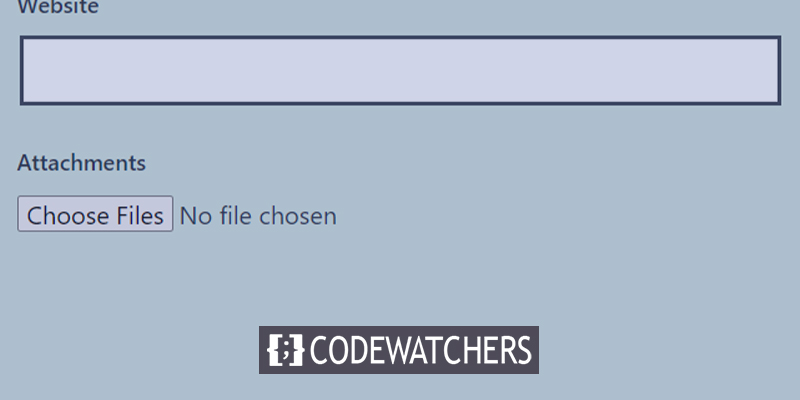
Both comments and images can be effective tools for increasing user engagement on your WordPress website. Allowing users to add images in comments may greatly enhance user engagement on your site, depending on the niche and target audience of your site.
We'll demonstrate how to enable user picture uploads in WordPress comments in this article. Luckily, this trick will work on Cloud-based Elementor websites too.
Why Enabling Access to Upload Images in WordPress Comments?
Using WordPress comments to interact with your visitors is a terrific idea. People post comments, ask questions, and make suggestions that might help you improve your products and grow your brand.
Create Amazing Websites
With the best free page builder Elementor
Start NowThe user experience can be improved even further if users are permitted to post images in the comments. Visitors can, for instance, provide screenshots of their concerns in the comments to provide your support team with more details so they can fix them.
Similar to that, it can aid in launching lively discussions where participants can exchange amusing images and memes. Your comments will be easier to read and more visually appealing as a result.
Or allowing pictures in comments can help you collect user-generated content if you operate a vacation blog. Users can, for instance, submit photos from their favorite locations, places they've been, and more.
After that, let's examine the process for enabling picture uploads in WordPress comments.
Allowing Access To Upload Image
Installing and turning on the DCO Comment Attachment plugin is the first thing you need to do. The plugin will function right out of the box after activation and add a file upload option in the WordPress comments section. From your WordPress dashboard, select Settings » DCO Comment Attachment to change its settings.
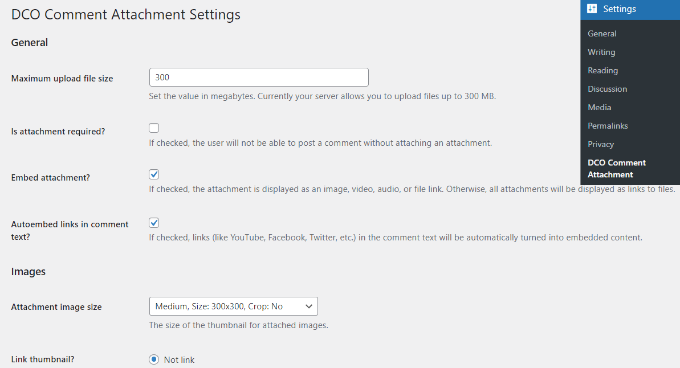
You may embed attachments, choose the size of the attachment image, establish a maximum upload file size, and more with the plugin.
By selecting the file type option, you may also allow your users to attach various file formats, including documents, PDFs, PowerPoint presentations, Excel spreadsheets, and more.
Additionally, you can decide whether to enable attachment uploading for all users or only logged-in ones in WordPress comments.
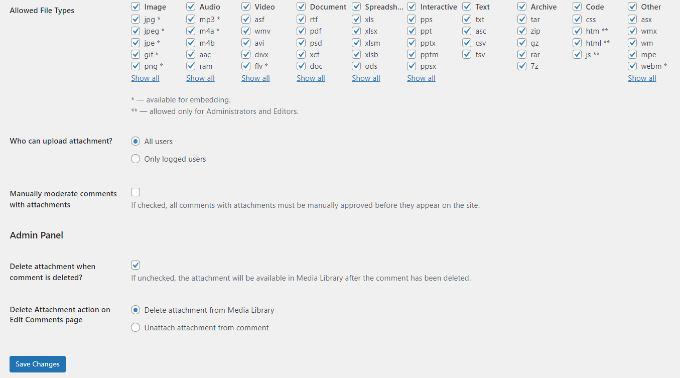
Don't forget to click the "Save Adjustments" button after you've finished making the changes.
After that, visit any post page on your WordPress site where you'll find an image upload form in the comments section, as shown in the following screenshot:
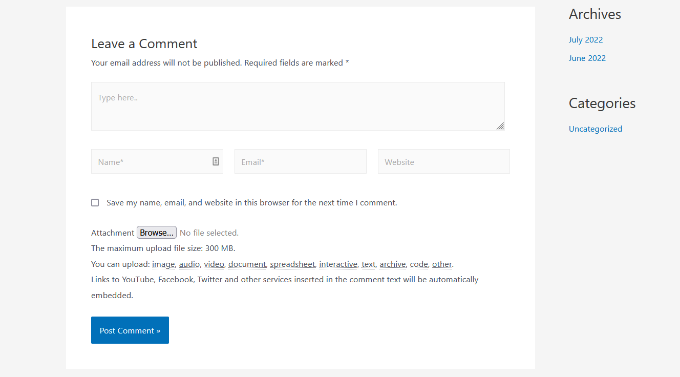
Every image a user upload is saved in your WordPress media library. If a user has uploaded a picture that you want to remove, navigate to Media » Library, find the image, and then delete it.
By doing this, the comment's image will be removed without changing the comment's text.
We advise including some comment standards on your website to let users know what kinds of attachments they can upload in order to prevent exploitation of this function.
You might wish to monitor all comments before they appear on your website due to the nature of the photos. By allowing comment moderation and notifying people when their comment is accepted on your site, you can achieve this.
You can activate oEmbed support for comments in WordPress to further enhance the media possibilities in your comments. This will enable your users to contribute photographs along with videos from YouTube, tweets, Flickr photos, and more.
Wrapping Up
We sincerely hope that this post has shown you how to enable user picture uploads in WordPress comments. However, if you want your users to edit their comments, then see our tips on How To Let Your Users Edit Their Comments. If you like this post, then share it with your friends and follow CodeWatchers for more posts on WordPress.





