The faster your website loads, the better the user experience you deliver. Higher conversion rates, fewer bounce rates, and other benefits result from the improved user experience.

While many people focus on a website's design and content, the speed with which it loads is just as significant, if not more so. User experience, SEO rankings, conversion rates, bounce rates, and other factors are all affected by load times. This is why in this tutorial, we will go through 10 things that can help you fasten your WordPress website.
1. Disable or Limit Revisions
Post revisions constitute a significant source of database bloat. When you press the Save Draft button while working on a piece of content, WordPress keeps an infinite number of revisions by default.
It would help if you deactivated, or at the very least limited, post modifications to avoid this clutter.
Create Amazing Websites
With the best free page builder Elementor
Start NowThe free WP Revisions Control plugin might help you with this. You may also add one of these code snippets to the wp-config.php file on your site:
Disable:
define(‘WP_POST_REVISIONS’, false);
Limit to 2 Revisions:
define(‘WP_POST_REVISIONS’, 2);
2. Database Optimization
The database of your WordPress site is where all of your site's content and settings are stored, including your Elementor designs.
When a visitor comes to your WordPress site, your server must query the database to obtain all the information required to render the page.
As a result, you should make it a practice to clean your website's database regularly. In contrast, several plugins can assist you with the process, such as WP Rocket and WP Optimize.
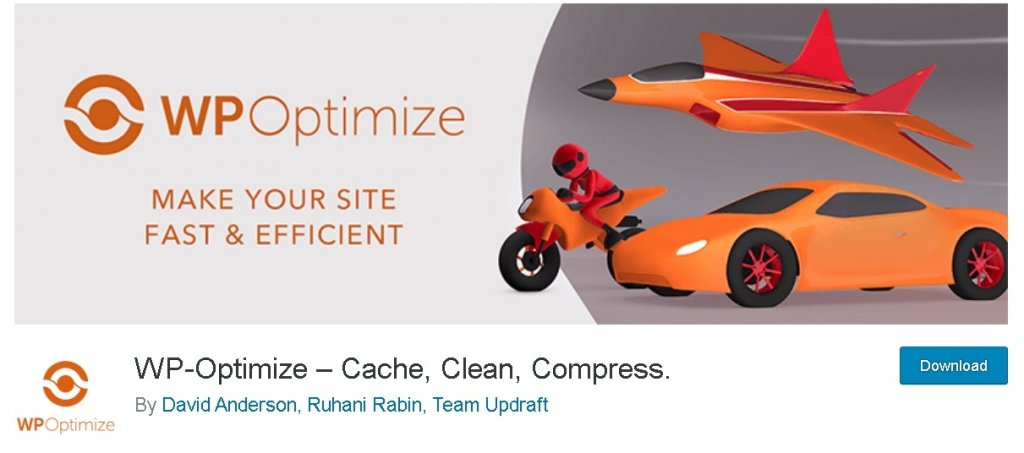
3. Limit Plugin Usage
However, there are a lot of great plugins out there for different solutions; it is essential to limit your usage of plugins. Simply put, make sure to use plugins that are pretty necessary for your website.
Meanwhile, it can also be said that the more plugins your website comprise, the slower it is supposed to get. On the contrary, a single plugin can also ruin the speed of your website due to compatibility issues and bad quality coding. So it is also vital to choose plugins built by quality developers.
Using Elementor is a great approach to avoid having to install extra plugins. You may use Elementor to avoid installing additional plugins and speed up your site by using the built-in widgets for various crucial functions. Elementor may create contact forms, social share icons, sliders, galleries, and other elements. All of these functionalities would ordinarily necessitate the use of a separate plugin.
4. Choose A Faster Theme
Theme plays an essential role in the outlook of your website, and it is important to make sure that the article your website uses does not become the reason for it being slower.
If you use the Elementor theme builder, the free Hello theme, which is the quickest Elementor theme since it removes all extraneous elements, comes highly recommended. Simply said, you won't find a better performant base for your Elementor creations anywhere else. Astra and Generate Pass are two noteworthy lightweight themes.
5. JavaScript Optimization
As much as feasible, you should minify and consolidate your JavaScript. To prevent causing problems, you may need to omit specific JavaScript files from the mix. You can easily achieve this using the WP Rocket plugin.
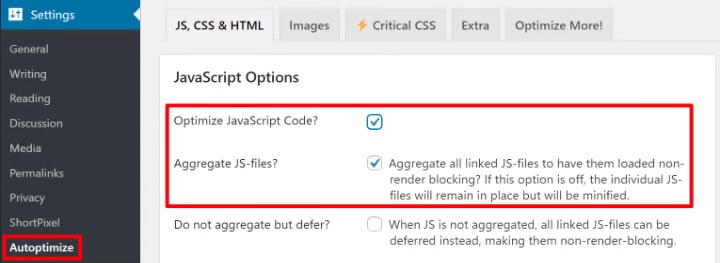
Moreover, it would be best to postpone loading JavaScript as far as possible to prevent obstructing the loading of the material above the fold. This is also something that the WP Rocket plugin can help you with.
6. CSS Optimization
You can do two things to optimize CSS on your WordPress website.
- By removing whitespace and superfluous characters from CSS code, you may minimize the file size.
- To decrease HTTP requests, combine distinct CSS files. One large HTTP request is often more efficient than numerous tiny HTTP queries.
This may be done with the WP Rocket plugin, a popular free alternative. Alternatively, numerous performance plugins provide these features, such as the Autoptimize plugin.
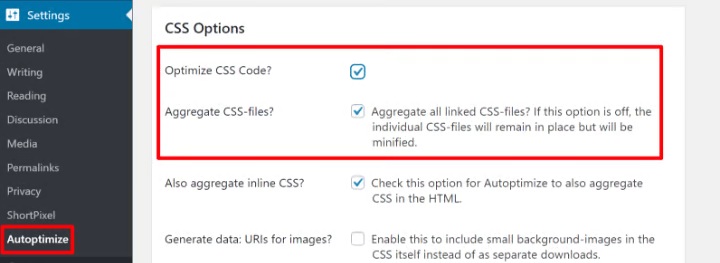
7. Image Optimization
Images account for around half of the file size of a typical website. As a result, they provide a significant chance to lower the size and performance of your website.
- Compression - after resizing a picture, compress it to decrease the file size even further. There are two forms of compression: lossy and lossless. Lossy compression is used to tolerate some picture quality loss while achieving large file size savings, while lossless compression is used to achieve zero quality loss while achieving lesser file size reductions.
- Dimensions Resized - you'll need to adjust the image's dimensions depending on how you'll be utilising it. If you're using the picture in a blog post with an 800 px wide content section, the absolute maximum size you should use is 1,600 px.
To optimize photos when you submit them to WordPress automatically, use a WordPress image optimization plugin like ShortPixel, Imagify, or Smush. Check out our tutorial on Image Optimization for an in-depth analysis.
8. Content Delivery Network or CDN
By caching your static material on a massive network of "edge" servers all around the globe, a content delivery network (CDN) reduces your site's worldwide load times. When someone visits your site, they may download material from the edge location closest to them rather than from your primary server. The files download faster, and your site loads faster since less physical distance.
KeyCDN, Stackpath, BunnyCDN, Cloudflare are a few good CDN's. Many managed WordPress hosting additionally have a built-in CDN at no extra charge.
9. Page Caching
Usually, when someone views your WordPress site, the server must reassemble each page from the ground up. This entails running PHP to "construct" the page and searching your site's database to get the content. After that, your server sends the completed HTML to a visitor's browser. While there are also disadvantages, such as making individual visits take longer and using more resources for each visit, your site will slow down much more during high-traffic times.
By storing the completed HTML result of a page in a cache, page caching solves this issue. Many WordPress hosting now automatically cache your pages; if yours does not, you may utilize WP Rocket or WP Super Cache.
10. Opt For A Faster WordPress Hosting
One of the most important things you can do to increase the backend speed of your site is to choose performance-optimized WordPress hosting.
Consider managed WordPress hosting choices like Kinsta, WP Engine, or Flywheel for the ultimate optimal speed. If that's out of your price range, less expensive hosting options like SiteGround and A2 Hosting may still help you achieve quick load times.
When selecting a host, it's also essential to consider the available server locations. Because download speeds are affected by distance, the physical location of your server will have an impact on your page load times.
Ideally, you'll want to go with a host that has a server in the same city as your primary target audience.
Beyond all we've looked at, it's crucial to understand that there is no such thing as a perfect speed solution. It all comes down to testing and retesting, and above all, striking the right balance between what our site needs to give and how quickly we can get it there. Join us on our Facebook and Twitter to stay updated about our posts.





