Adobe Express is one of the BEST things that ever happened to graphic design. Yes, you read that right. This online tool is a game-changer for anyone who wants to create stunning visuals without spending hours learning complex software or hiring expensive designers.
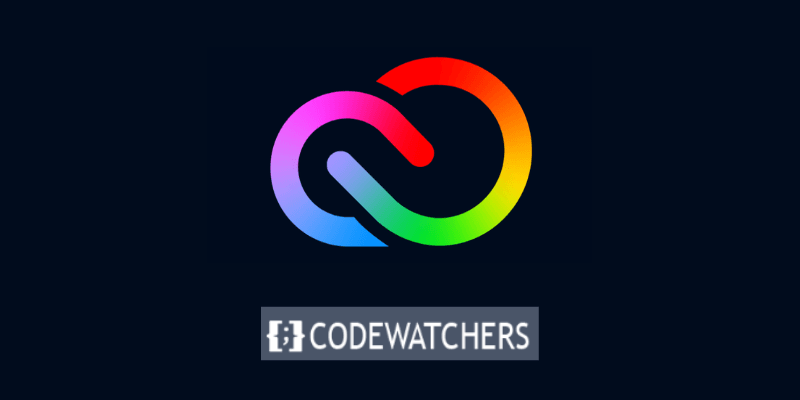
Whether you need to make a logo, a flyer, a social media post, or anything else, Adobe Express has you covered.
You might be thinking, “But I’m not a designer. I don’t have the skills or the creativity to make something that looks good.” Well, guess what? You don’t need any of that. Adobe Express is designed for people like you, who want to express themselves through graphics without the fear of being judged or criticized. It’s easy, fun, and rewarding.
In this blog post, I’m going to show you why Adobe Express is the ultimate online design tool for 2024. I’ll walk you through its features, benefits, and pricing, and give you some tips and tricks on how to use it effectively.
Create Amazing Websites
With the best free page builder Elementor
Start NowBy the end of this post, you’ll be ready to unleash your inner designer and create amazing graphics with Adobe Express. Are you excited? Let’s begin.
What is Adobe Express?
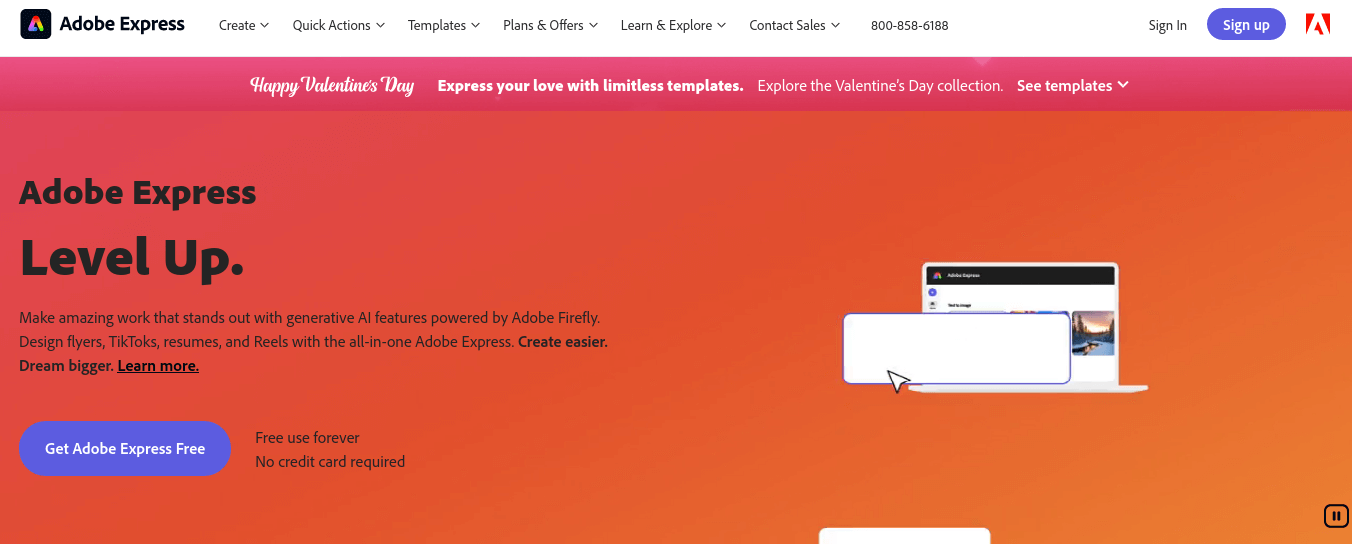
Adobe Express is an online photo editor tool, users can produce and share eye-catching images, social media graphics, and animated designs that work across all platforms and devices.
Scaling, sizing, filters, improvements, and text overlay options are just a few of the capabilities that are available to you for results of expert caliber.
Additionally, it has an animation design tool that uses a collection of animation effects to turn any image into an animated design that will breathe new life into the picture in your design.
Adobe Express is Free to use forever, but you can also upgrade to premium plans for more features and assets.
Adobe Express User Interface Experience
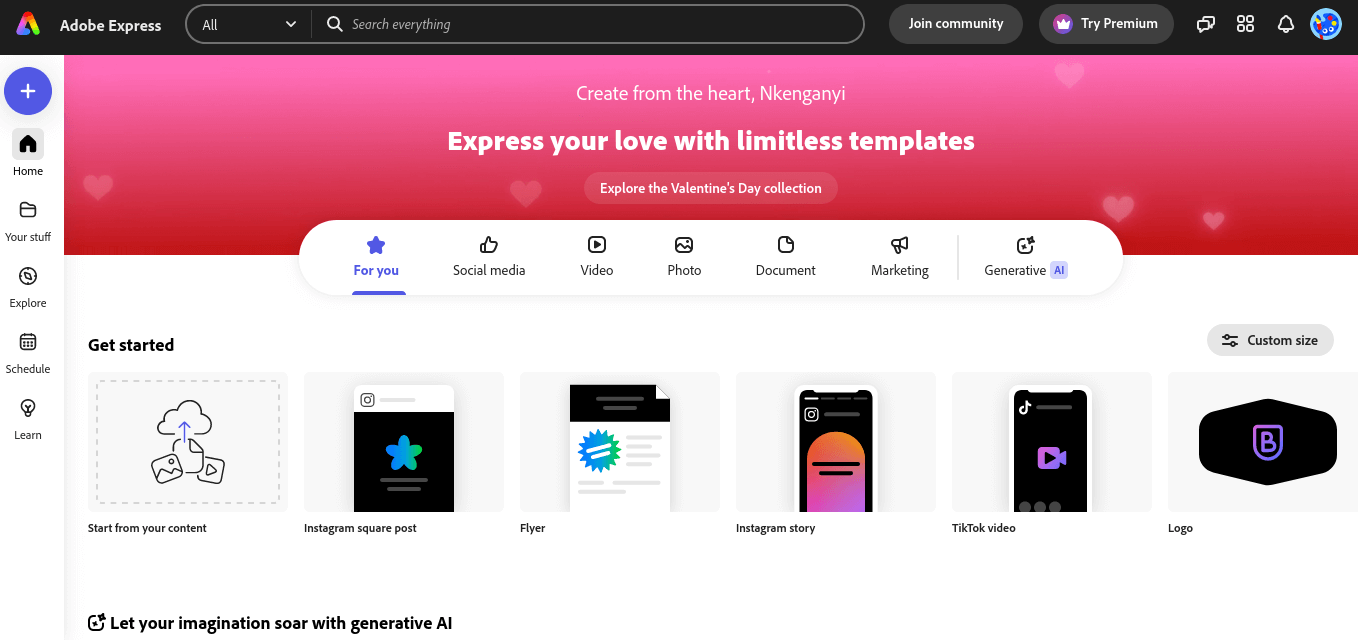
Adobe Express features a streamlined and intuitive user interface. You can easily access your recently used files and edited photographs from the workspace.
The menu bar, tools panel, workspace, and properties panel are the elements that make up the main dashboard.
1. The Menu Bar
In addition to various editing capabilities, the menu bar has options for opening, saving, and exporting files. It offers access to many tools and features and is situated at the top of the screen.
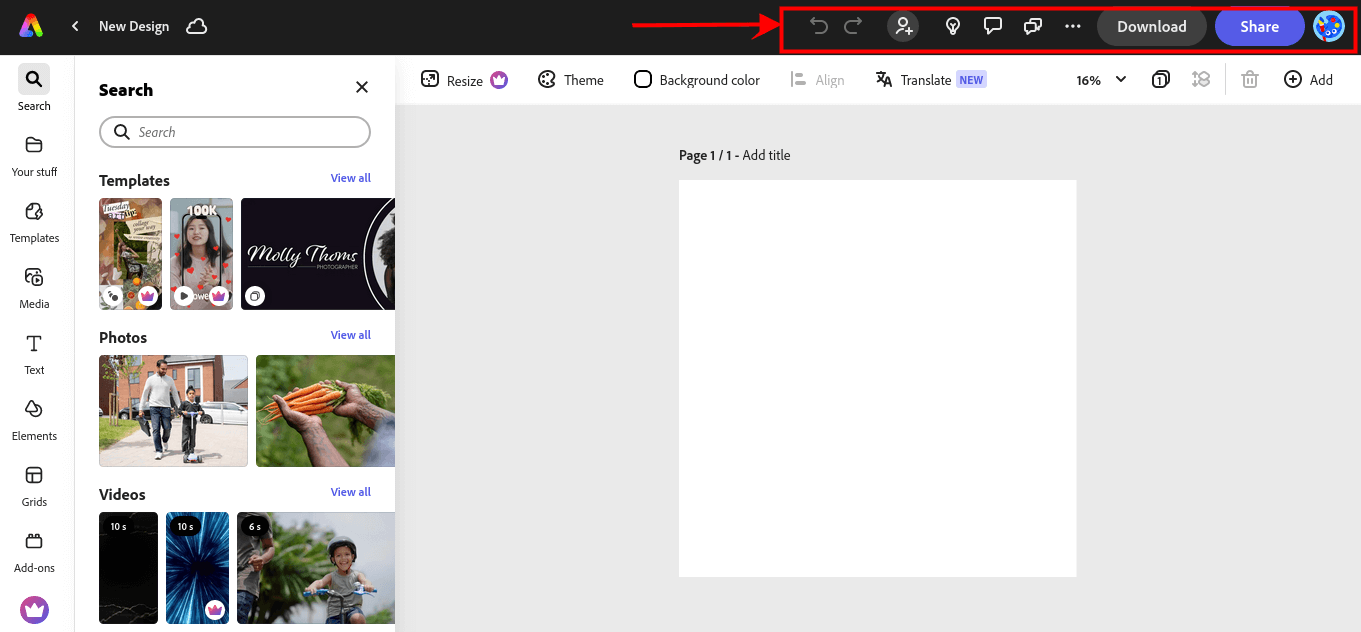
2. Tools Panel
On the left side of our screen, we have the tool panel that is responsible for various functions such as editing images, resizing images, Adjusting brightness, adding text, etc.
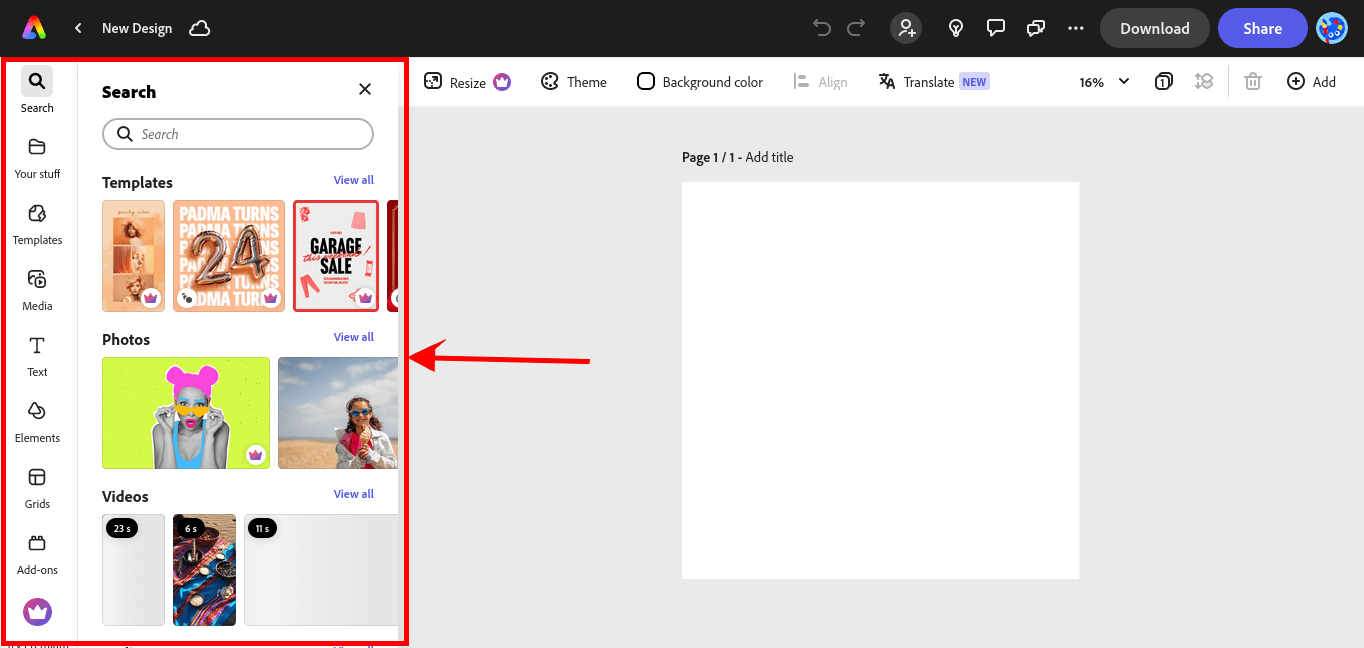
3. Workspace
The user's editing area for images is called the workspace. It offers a sizable area for image manipulation and is situated in the center of the screen. It can also be altered to meet the demands of the user.
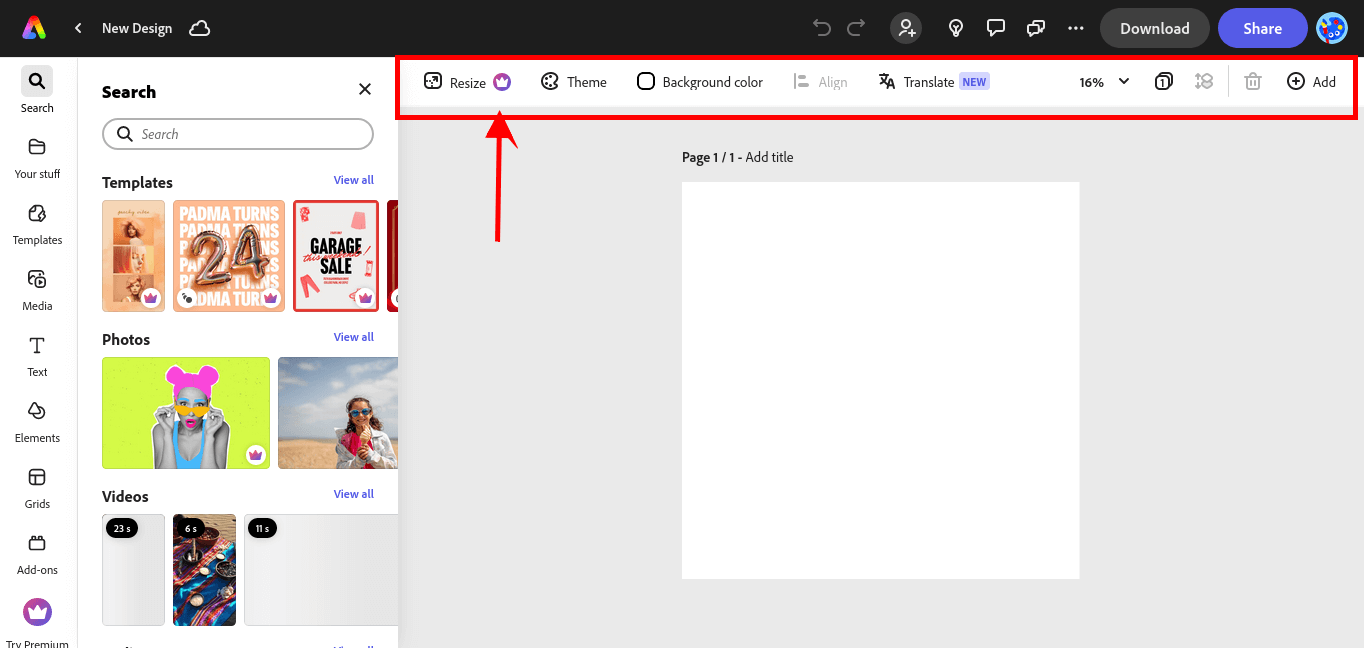
4. Properties Panel
When you pick an image, the properties panel appears on the left side of the screen, giving you access to all of its properties. The chosen tool's settings can be changed using the properties panel.
For instance, the properties panel can be used to change the brush's size, opacity, and hardness if the brush tool is selected.
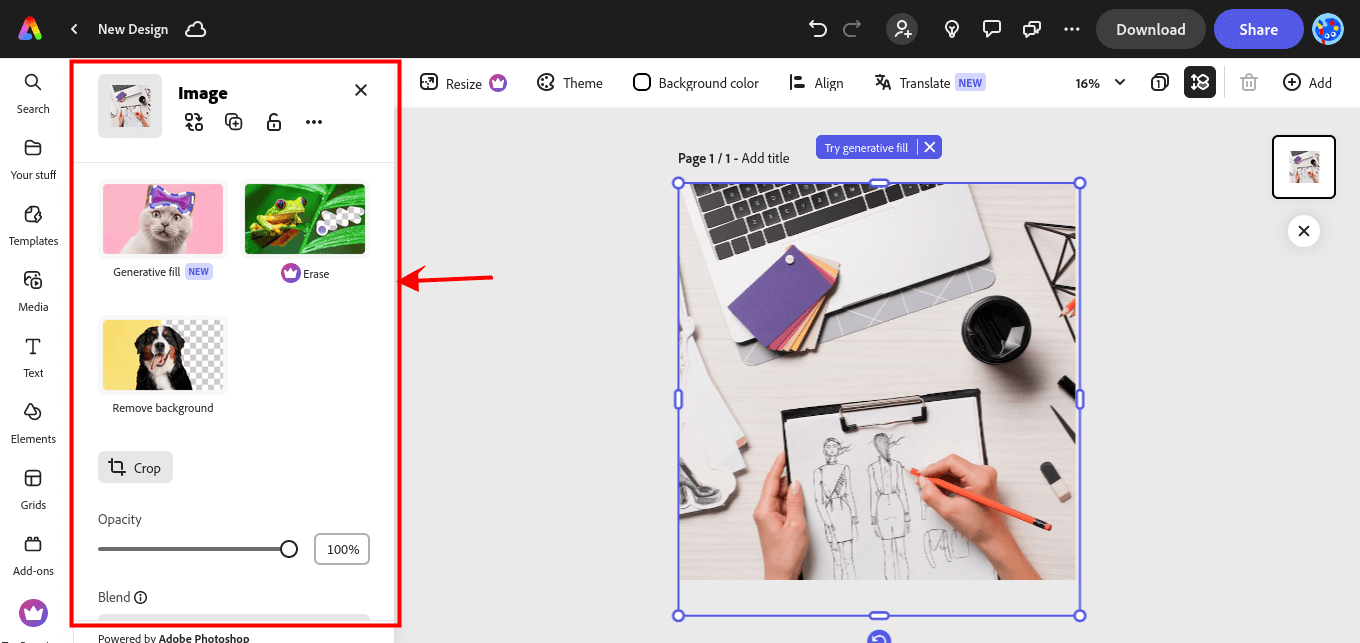
Moreover, Adobe Express offers an exquisite library of lovely templates that can be utilized to quickly and easily build ready-made graphic designs. Additionally, it interacts with Stock and Adobe Fonts to streamline your workflow.
Important Features of Adobe Express
Adobe Express has many top-quality features that make it stand out from many other web-based graphic design tools out there.
1. Template Library
Thousands of professionally created and distinctive templates are available from Adobe Express for all of your marketing and social media requirements. You can quickly and simply create and customize lovely flyers, presentations, videos, carousels, social media posts, and more with these templates.
On the Adobe Express homepage, pick Browse Templates to open the editor and view the templates when you hover over a task in the top row.
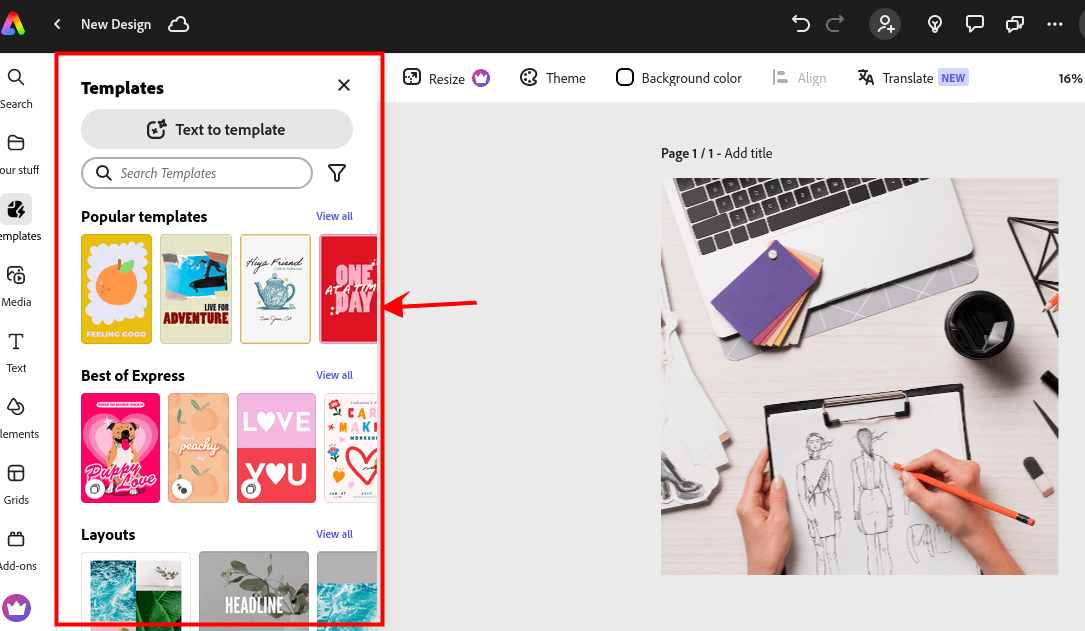
From the template options that are given, you can browse through to choose yours.
2. Remove Background from Images and Videos
To remove the background of an image or video, you have to click on the image or video you are designing on your main screen, then click on 'Remove background' from the properties panel by the left.
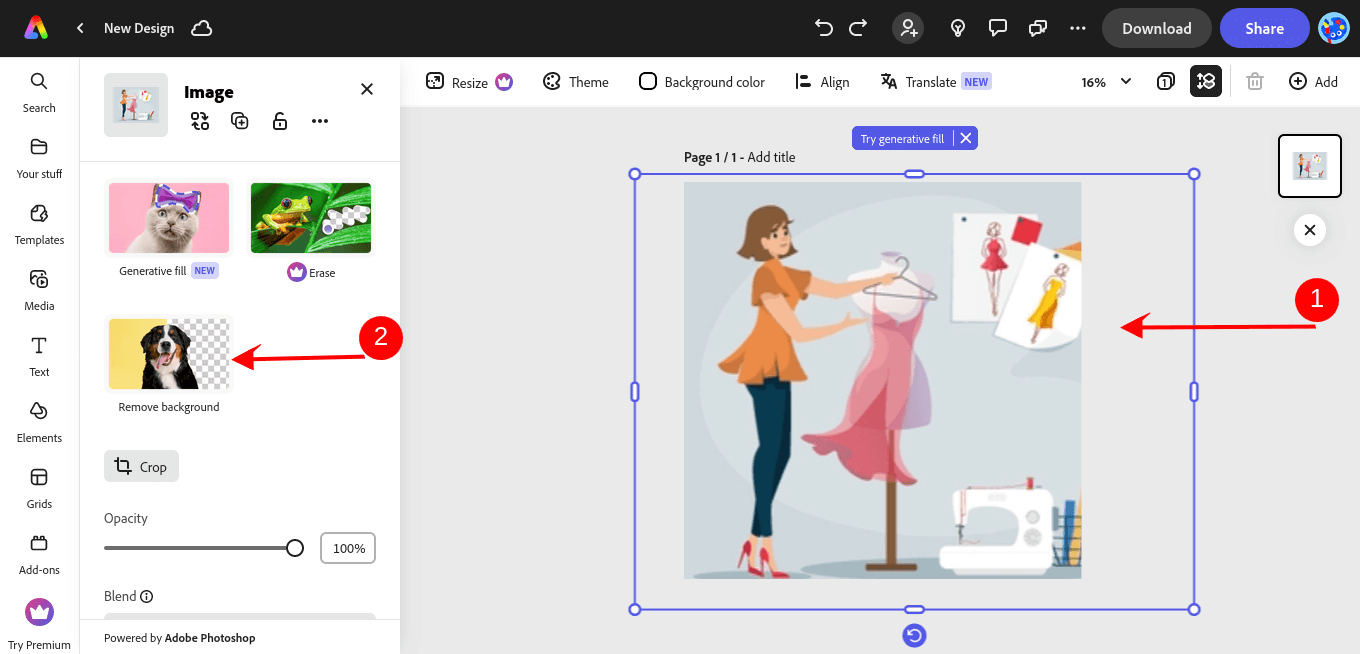
Below is the result from the background removal
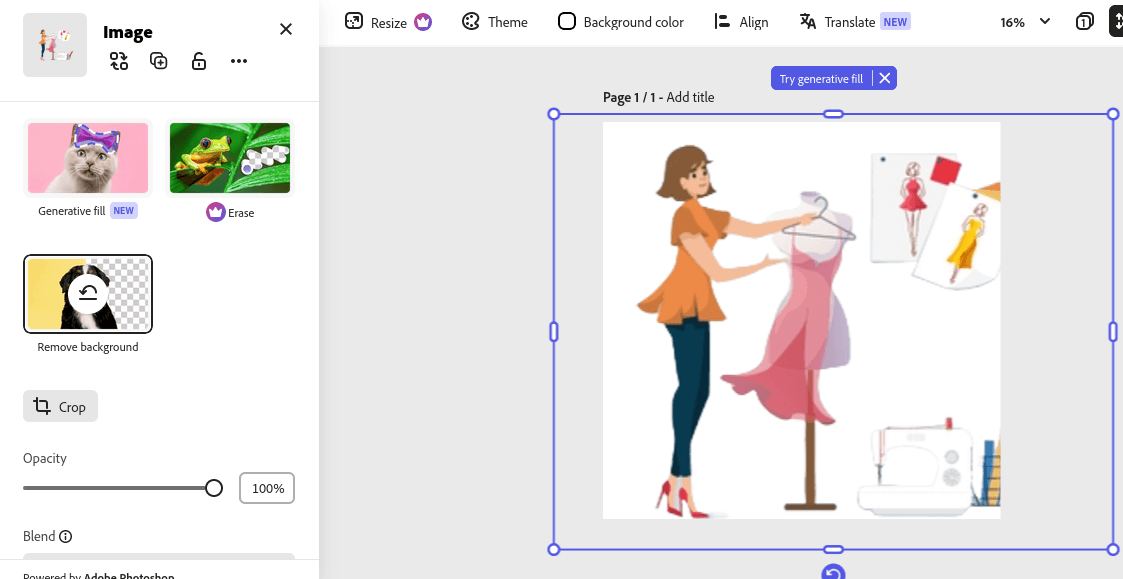
As you can see, Adobe Express was able to clear off the background for us.
3. Text-To-Image AI
You may create beautiful images from text descriptions by using Text to Image AI. This allows users to visualize their ideas and produce original graphics, opening them to a world of creative possibilities. In my instance, the sentence "A boy on a scooter" led to the creation of photos.
To witness this option, go to Media on your tools panel, and click on the 'Text to image' button.
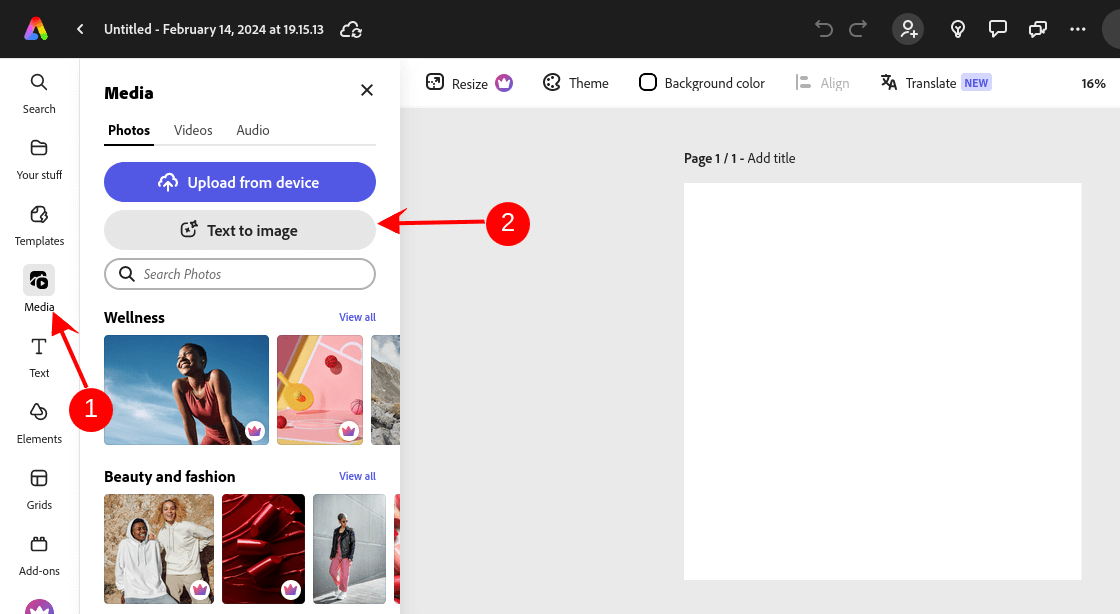
You will be given an option to choose your image size. For our use case, we will select the Square image size.
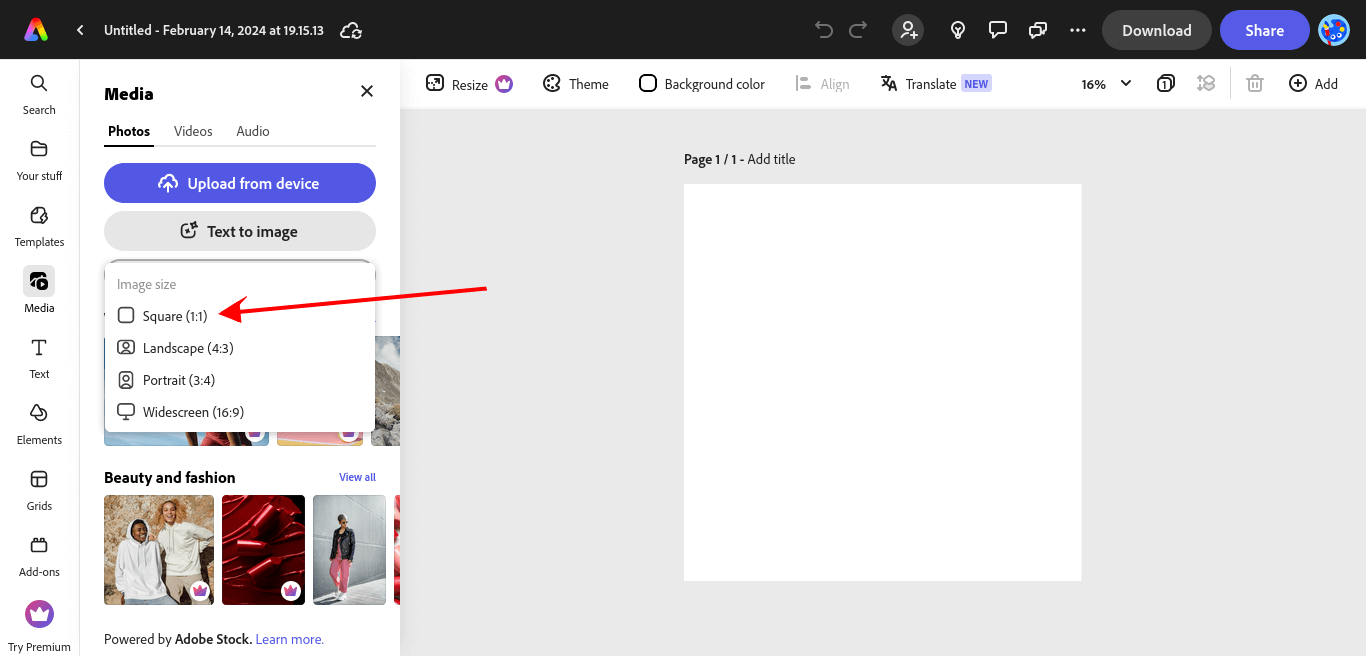
After selecting the image size, we type in the description of the type of image we want to create. In our case, we type in 'A boy on a scooter'
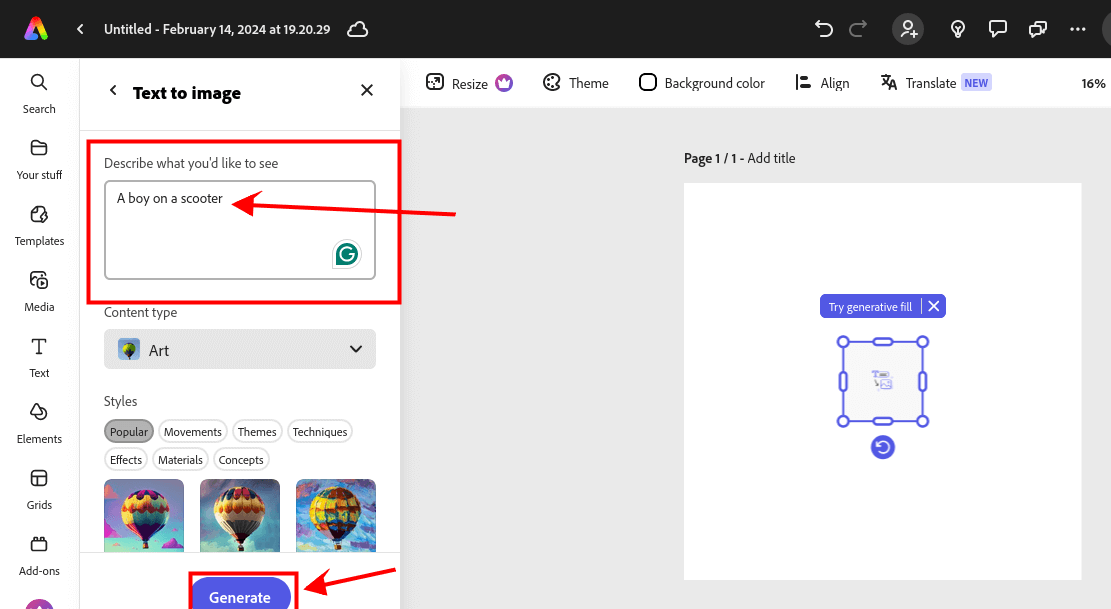
Below is an image of our final output based on our prompt.
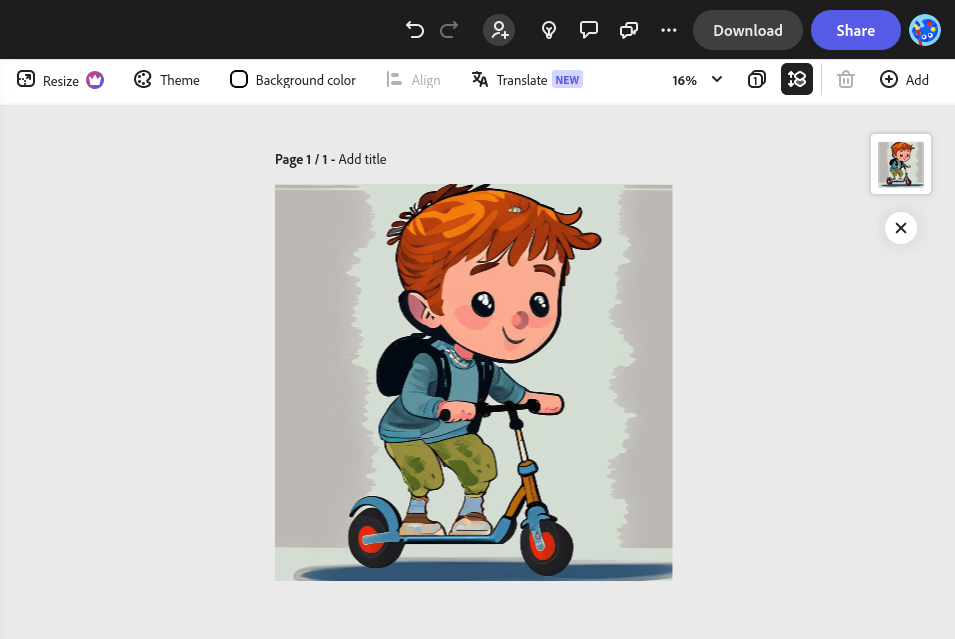
4. Generative Fill
Among the many capabilities of Adobe Firefly that apply to Photoshop is Generative Fill. With a text prompt, you may use it to add, remove, or swap out backgrounds, people, and objects in pictures.
To use Generative fill, click on your image, and by the left, you will find the Generative fill option.
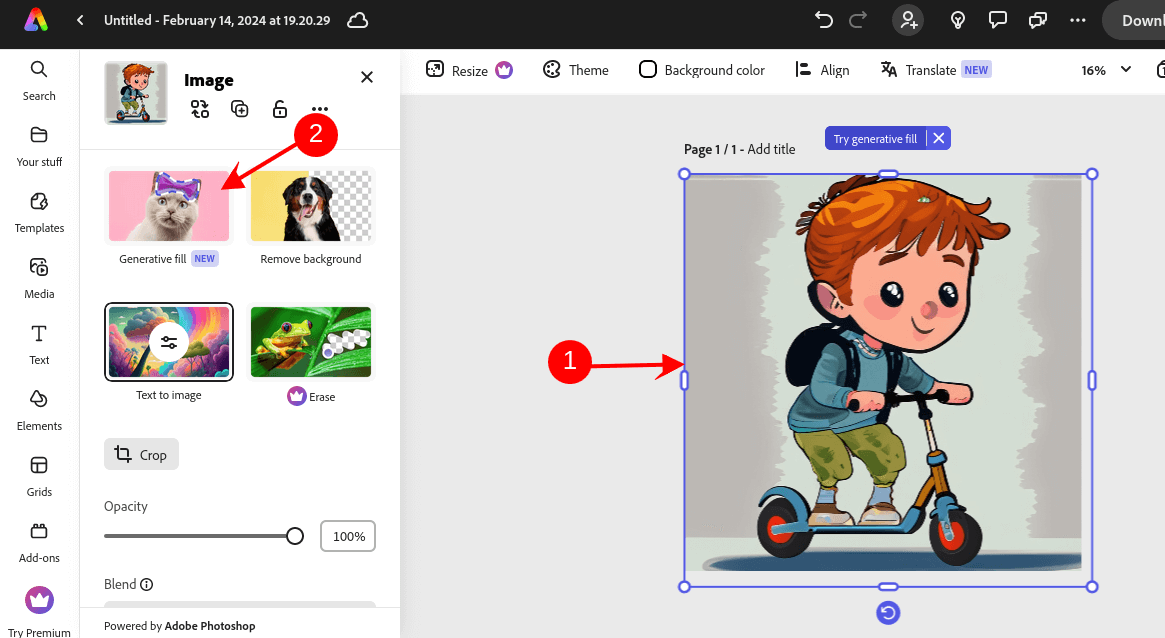
There are many other features you can explore such as;
Social media scheduling, Collaboration features, On-the-go editing features, and much more.
Pros and Cons of Adobe Express
Adobe Express, like all other web-based graphic design and editing tools, has its positive and negative sides which we are going to look at in this section.
Pros of Adobe Express
- A wide range of features that meet different design demands, from templates to AI-powered tools.
- Easily created and edited with a user-friendly interface, even for inexperienced designers.
- Perfect for producing web designs, posters, book covers, personalized banners, logos, social media posts, and commercials in addition to editing photos and videos.
- All people have access to cost-effective solutions, such as a free plan and reasonably priced paid subscriptions.
Cons of Adobe Express
- Restricted-time free edition.
- Initially, if you're used to Creative Cloud desktop applications, it may not seem intuitive.
- Some of the best features, such as the ability to download premium typefaces and have unrestricted access to Adobe Stock, require a paid account to fully utilize it.
- Some actions result in unexpected menus.
Adobe Express Pricing
Two payment tiers are available for Adobe Express: Free and Premium. All the essential capabilities, such as brightness and contrast adjustments, scaling, and cropping, are included in the forever-free plan. The monthly cost of the Premium plan is $9.99, or $99 if you commit to a 12-month term.
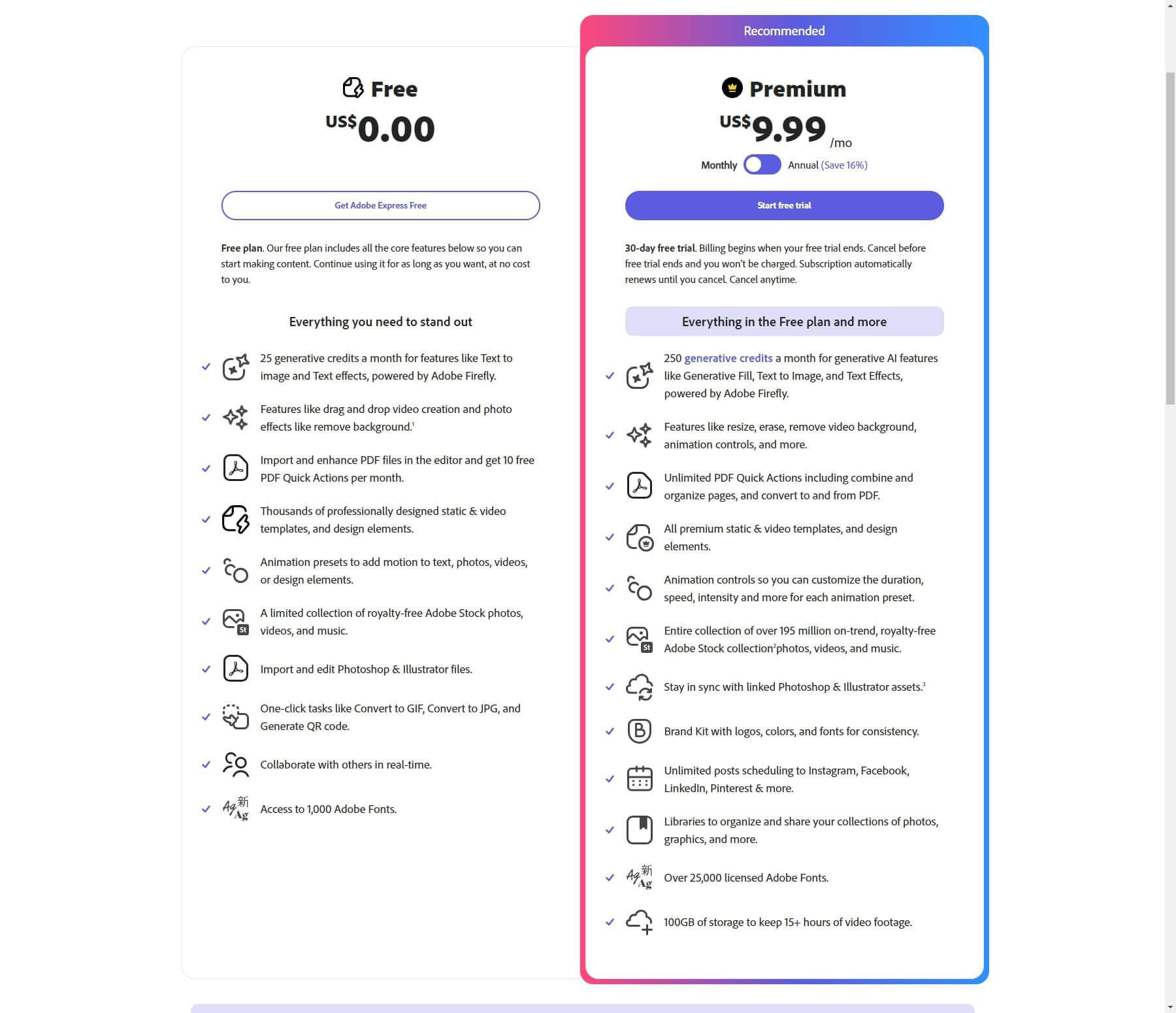
The Premium plan comes with extra features like drag-and-drop video creation, photo effects like background removal, AI-powered Text to Image and Text Effects powered by Adobe Firefly, generative credits for enhancing and importing PDF files in the editor, and thousands of professionally designed static & video templates and design elements.
Additionally, it provides 1,000 Adobe Fonts, a small selection of royalty-free Adobe Stock images, movies, and music, and animation presets to add motion to text, photographs, videos, or design components.
Adobe Express Alternative
There are other alternatives to Adobe Express such as Canva, PosterMyWall, and Snappa, which we are going to look at in brief below:
1. Canva
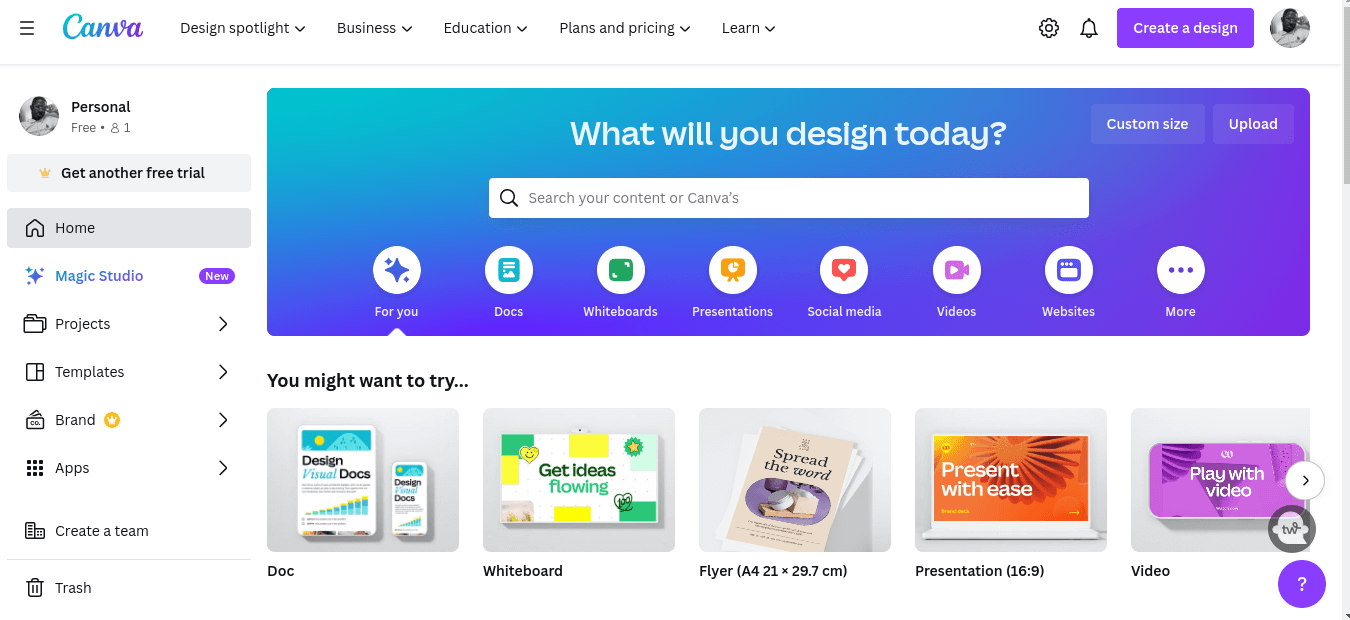
Canva's user-friendly interface and abundance of templates make it a great choice for novices. With more sophisticated capabilities like layering, Adobe Express is more capable and ideal for professionals, although learning it can be challenging. Select Canva for quick and simple designs, and Adobe Express for sophisticated capabilities and professional work.
2. PosterMyWall

PosterMyWall is a platform that lets you create professional content with stunning designs for social media, flyers, videos, and email campaigns. You can choose from millions of templates, customize them with your text and images, and share them on social media.
3. Snappa
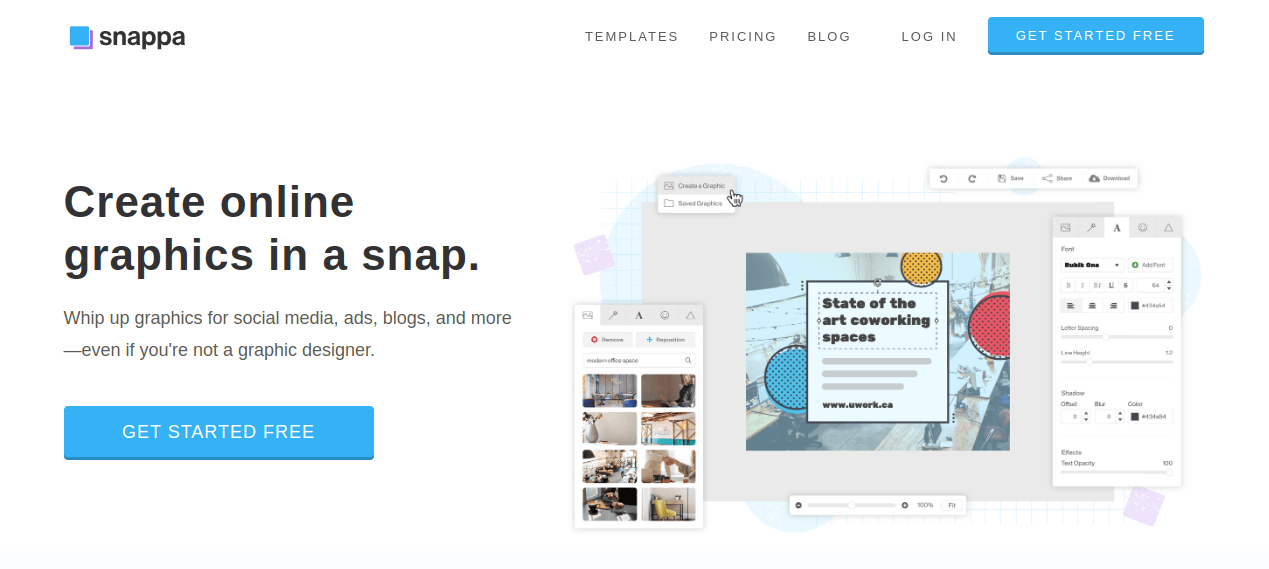
Snappa is a cloud-based graphic design tool that helps you create professional-looking visuals for social media, marketing materials, presentations, and more, even if you have no design experience.
Think of it as a simplified kitchen for creating visual content, with pre-made templates, drag-and-drop editing, and a large library of images, icons, and fonts to choose from.
Conclusion
The standard for quickly and effortlessly producing and modifying cool designs is Adobe Express. It's your one-stop shop for fuss-free, professional-quality design and video creation.
With a ton of templates and easy-to-use drag-and-drop features, you can explore all the fascinating stuff without getting bogged down in the technical details and instead concentrate on communicating your ideas.
You may edit your photos, apply amazing effects, and receive astute advice from the AI. Videos can also be enhanced with text and visuals, allowing for even more fascinating editing.
In short, Adobe Express is an amazing tool for quickly realizing your ideas, regardless of your passion for design, marketing, social media, or just being creative.





