ThemeForest is an online marketplace where you can buy and sell WordPress themes. ThemeForest is a great place to start your search if you're looking for a new piece for your WordPress site. There are thousands of articles available, from simple designs to complex ones that include features like eCommerce and social media integration. With so many choices, choosing a suitable theme for your site can be overwhelming.

Fortunately, ThemeForest makes it easy to find the perfect theme for your needs. You can browse the themes by categories, such as business, blog, or portfolio. Or you can use the search function to find a specific piece. Once you've found a few themes you like, you can preview them on your site to see how they look.
When you're ready to purchase a theme, you can do so directly from ThemeForest. Once you've made your purchase, you'll be able to download the theme files and install them on your WordPress site.
Installing a ThemeForest theme is simple:
Create Amazing Websites
With the best free page builder Elementor
Start Now- You'll need to unzip the theme file that you downloaded.
- You'll upload the unzipped folder to your WordPress site using an FTP client.
- You'll activate the theme from the WordPress admin panel.
Option 1: Activate Your Theme via the WordPress Admin Panel
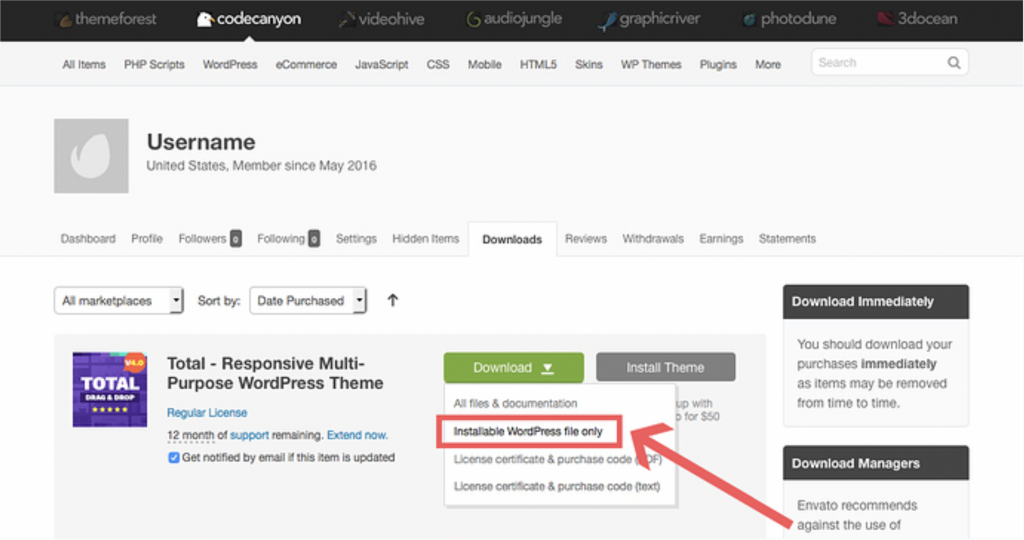
The easiest way to install your new ThemeForest theme is to activate it through the WordPress admin panel. To do this, log in to your WordPress site and navigate to Appearance > Themes.
Under the "Manage Themes" tab, click on the "Add New" button.
On the "Install Themes" page, click on the "Upload Theme" button.
Click the "Choose File" button and select the zipped theme file you downloaded from ThemeForest. Once you've chosen the file, click on the "Install Now" button.
WordPress will now upload and install your new theme.
Once the installation is complete, click on the "Activate" link to activate your new theme.
Common Errors: If you get an error message saying, "Are you sure you want to do this?", it's likely because your WordPress installation doesn't have the unzip function enabled. To fix this, open your wp-config.php file and add the following line:
define('FS_METHOD','direct');
Option 2: Activate Your Theme via FTP
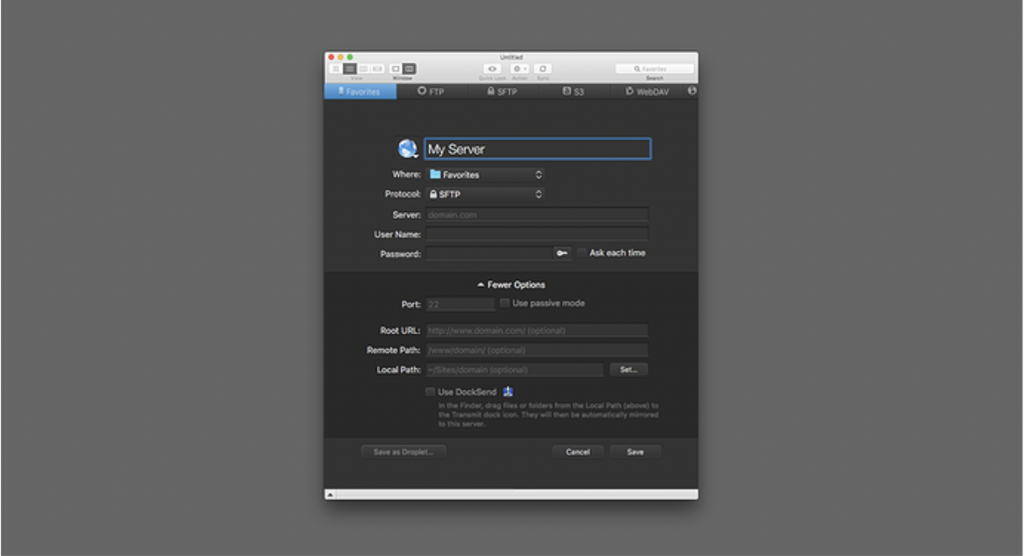
If you don't want to activate your new theme through the WordPress admin panel, you can also do it via FTP. To do this, connect to your WordPress site using an FTP client.
Once you're connected, navigate to the /wp-content/themes/ folder.
Upload the unzipped theme folder to this directory.
Once the upload is complete, log in to your WordPress admin panel and navigate to Appearance > Themes. You should see your new theme listed under the "Available Themes" section.
Click on the "Activate" link to activate your new theme.
Congratulations! You've now installed and activated your ThemeForest theme on your WordPress site.
Common Errors: If you get an error message saying, "The package could not be installed. No valid plugins were found.", it's likely because you're trying to upload the wrong file. Ensure you're uploading the unzipped theme folder, not the zipped theme file.
Option 3: Activate Your Theme via cPanel

Using a hosting web account that includes cPanel, you can install your new ThemeForest theme using this control panel. To do this, log in to cPanel and scroll down to the "Files" section.
Click on the "File Manager" icon.
In the "File Manager" window, select the "Web Root (public_html/www)" option and click on the "Go" button.
Next, navigate to the /wp-content/themes/ folder.
Upload the unzipped theme folder to this directory.
Once the upload is complete, log in to your WordPress admin panel and navigate to Appearance > Themes. You should see your new theme listed under the "Available Themes" section.
Click on the "Activate" link to activate your new theme.
Congratulations! You've now installed and activated your ThemeForest theme on your WordPress site using cPanel.
Common Error
If you get an error message saying, "The package could not be installed. No valid plugins were found.", it's likely because you're trying to upload the wrong file. Ensure you're uploading the unzipped theme folder, not the zipped theme file.
Summing Up
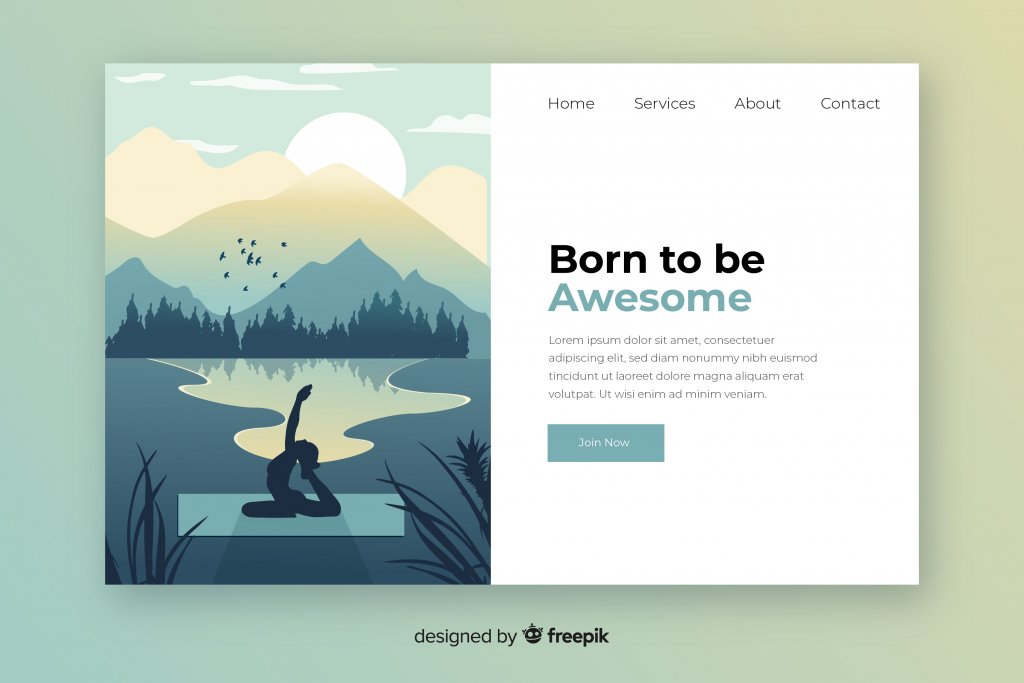
Installing your new ThemeForest theme on WordPress is a quick and easy process. Upload the theme folder to your WordPress site using an FTP client or the cPanel file manager, and then activate the theme from the WordPress admin panel.
If you encounter problems, ensure you upload the unzipped theme folder, not the zipped theme file. You should also check with your web host to ensure that the unzip function is enabled on your WordPress installation.





