One of the most common formatting issues that can trip up even the most experienced WordPress users is properly indenting paragraphs.
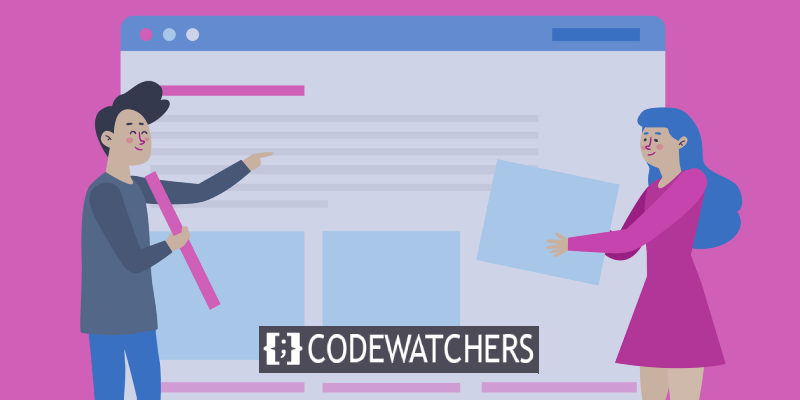
Whether you’re trying to achieve a particular look for your blog posts or want to control the spacing between your paragraphs better, knowing how to add proper indents can be a helpful skill in your WordPress toolkit. This article will show you how to indent paragraphs in WordPress easily.
Why Indent Paragraphs In WordPress?
There are a few reasons why you might want to indent paragraphs in your WordPress posts and pages.
For one, it can give your content a cleaner, more polished look. Indents can also be helpful for readers trying to follow along with your writing, as they provide visual cues that help delineate one thought from the next.
Create Amazing Websites
With the best free page builder Elementor
Start NowAdditionally, if you’re using WordPress to create long-form content, like an eBook or a white paper, controlling the spacing and indentation can be essential for keeping your readers’ attention focused on the page.
The process is relatively easy, no matter what your reasons for wanting to add indents may be. The following section will show you how to indent paragraphs in WordPress. If you want to indent paragraphs in WordPress, there are a few different ways you can do it.
Method 1. Use the "Indent" Button in the WordPress Editor
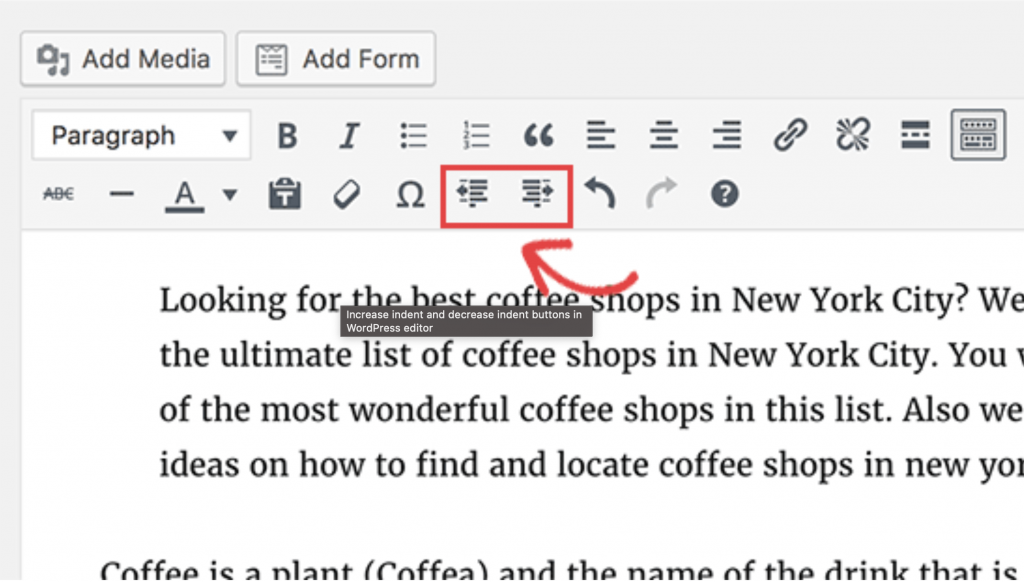
The first and easiest way to indent paragraphs in WordPress is to use the built-in "indent" button in the WordPress editor.
To do this, click on the "indent" button (it looks like a right-pointing arrow) in the toolbar of the WordPress editor.
This will indent the paragraph by one level.
Method 2. Use the Tab Key on Your Keyboard
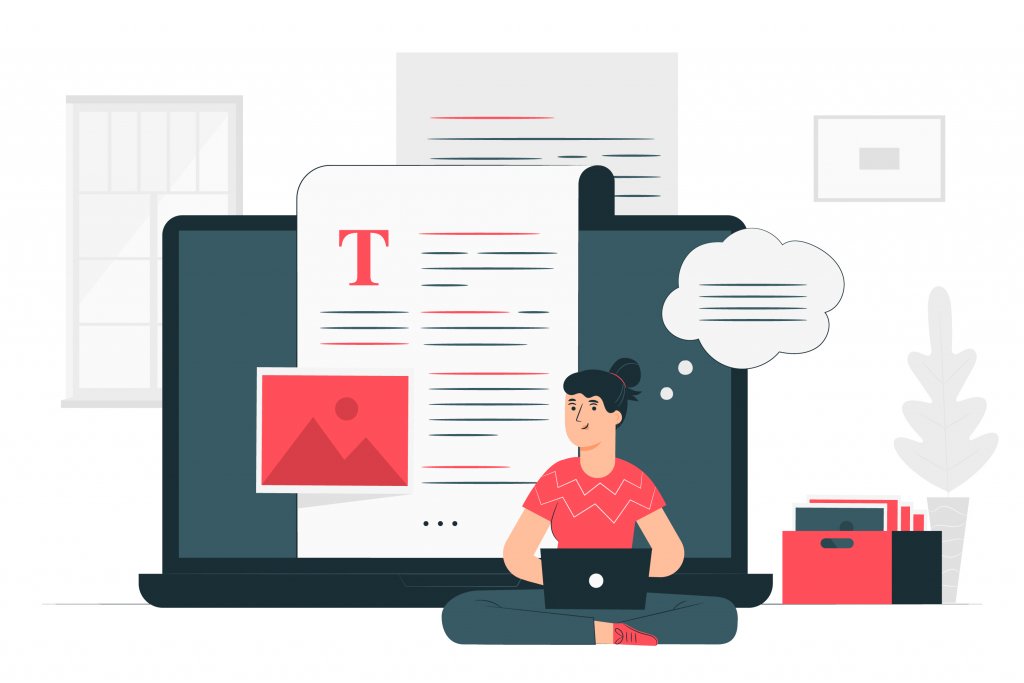
Using a physical keyboard connected to your computer, you can also use the tab key to indent paragraphs.
First, place your cursor at the beginning of the paragraph you want to indent. Then, press the tab key on your keyboard. This will add an extra space at the beginning of the section, effectively indenting it.
You can press the tab key multiple times to create a larger indent. Alternatively, you can hold down the shift key while pressing the tab key to decrease the indent size.
Once you're happy with the indentation, start typing your content, which will continue from the new position.
If you want to remove the indentation, press the tab key again at the beginning of the paragraph.
Method 3. Use the "Text" Tab in the WordPress Editor
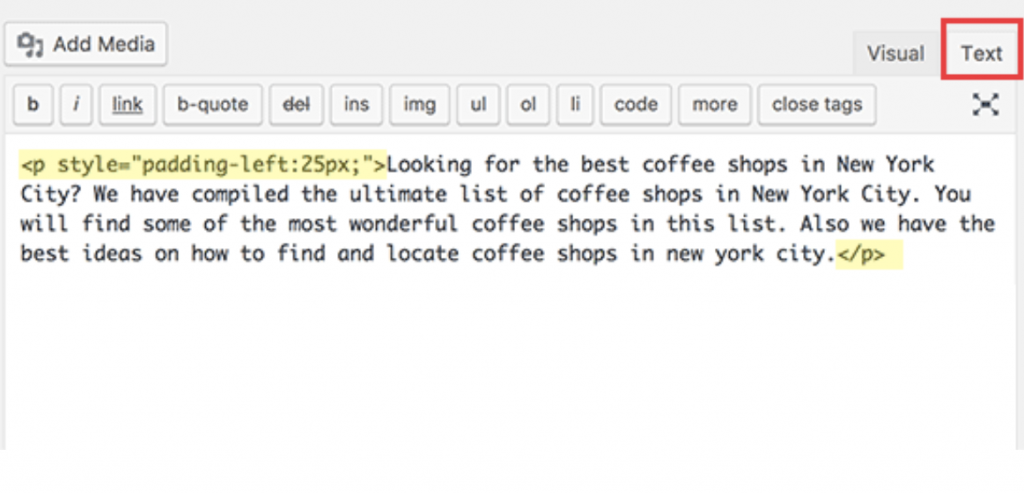
If you want more control over your indentations, you can use the "text" tab in the WordPress editor.
To do this, click on the "text" tab in the top-right corner of the WordPress editor.
This will take you to the "text" view of the editor, where you can add HTML tags to your content.
To indent a paragraph, add the "<p>" tag at the beginning of the paragraph and the "</p>" tag at the end of the paragraph.
For example, if I wanted to indent this paragraph, you must add the "<p>" tag at the beginning of the paragraph and the "</p>" tag at the end of the paragraph.
This would give you the following code:
<p>This is a paragraph that has been indented.</p>
And this would produce the following output:
This is a paragraph that has been indented.
Method 4. Use the "Blockquote" Tag
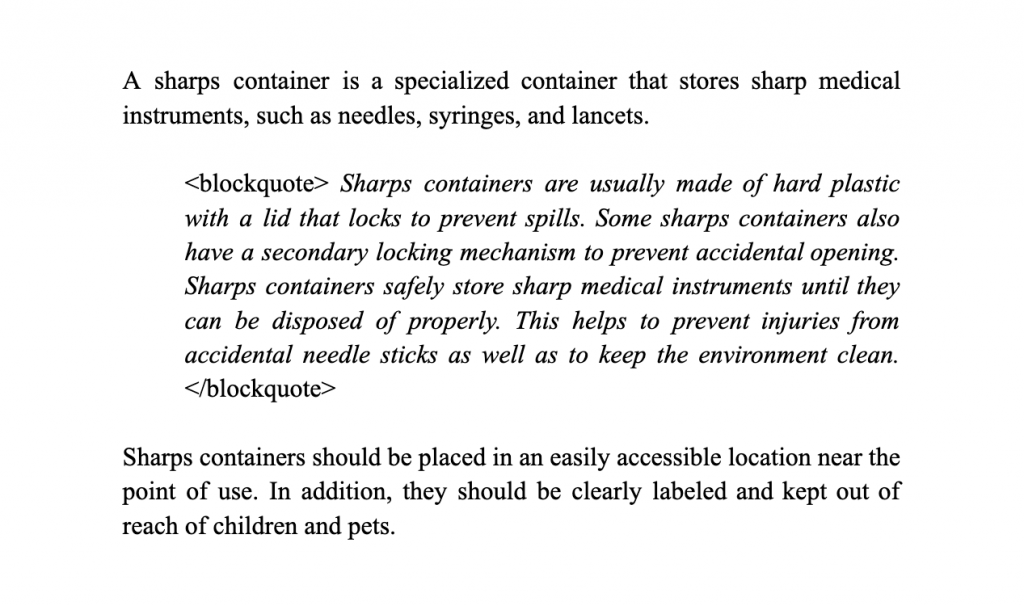
Another way to indent paragraphs in WordPress is to use the "blockquote" tag.
To do this, add the "<blockquote>" tag at the beginning of the paragraph and the "</blockquote>" tag at the end of the paragraph.
For example, if I wanted to indent this paragraph, I would add the "<blockquote>" tag at the beginning of the paragraph and the "</blockquote>" tag at the end of the paragraph.
This would give you the following code:
<blockquote>This is a paragraph that has been indented.</blockquote>
And this would produce the following output:
This is a paragraph that has been indented.
As you can see, the "blockquote" tag indents the paragraph more than the other methods.
So, if you want a more pronounced indentation, you can use the "blockquote" tag.
Method 5. Use the "Style" Attribute

If you want even more control over your indentations, you can use the "style" attribute.
To do this, add the "style" attribute to the opening "<p>" tag of the paragraph.
For example, if you wanted to indent this paragraph by 5 pixels, you must add the "style" attribute to the opening "<p>" tag like this:
<p style="margin-left: 5px;">This is a paragraph that has been indented by 5 pixels.</p>
And this would produce the following output:
This is a paragraph that has been indented by 5 pixels.
As you can see, this method allows you to indent the paragraph by any amount you want.
So, if you need more control over your indentations, you can use the "style" attribute.
Wrapping Up
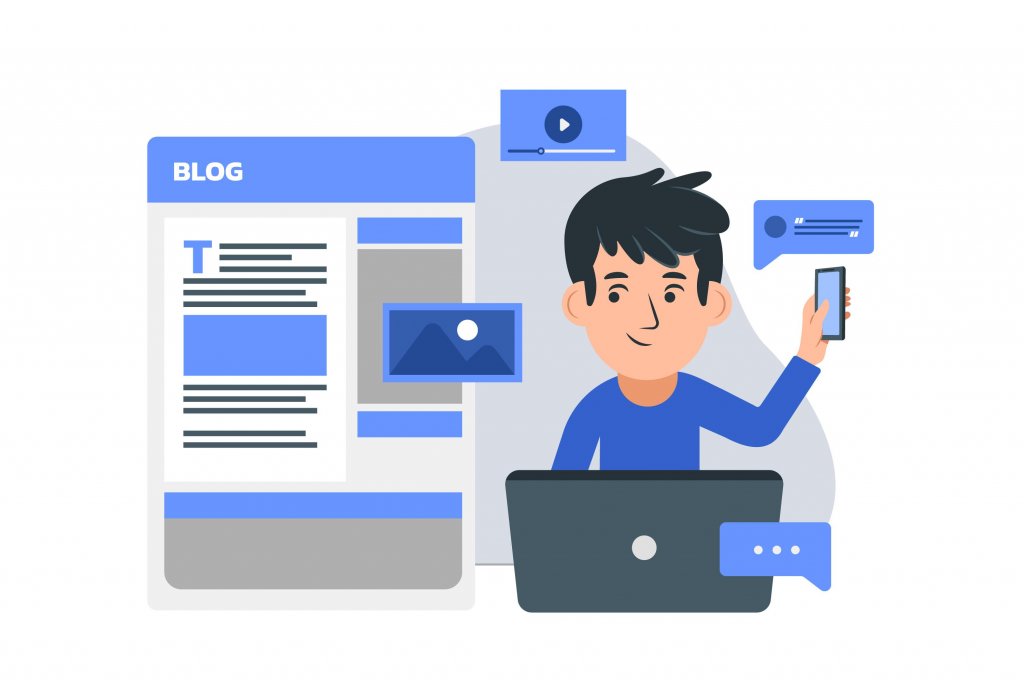
There are a few different ways you can indent paragraphs in WordPress. The easiest way is to use the "indent" button in the WordPress editor. Alternatively, you can use the tab key on your keyboard or the "text" tab in the WordPress editor. Finally, you can use the "blockquote" tag or the "style" attribute if you want more control over your indentations.





