Typography plays a critical role in website performance. The fonts and text elements on a page require extra downloads and resources that can slow down load times. For WordPress sites using the popular page builder Elementor, optimizing typography is easy with both the free and pro versions.
In this post, we’ll cover how Elementor’s features can improve website performance by optimizing the way fonts are loaded and displayed. We’ll look at the free features like Resource Hints, Inline Font, and Font display swap that enhance performance. Then we’ll explore the additional pro features like custom fonts and supported font formats that further boost speed.
By properly utilizing Elementor’s typography capabilities, you can craft a fast, efficient website that serves visitors quickly without sacrificing well-designed text elements. We’ll share actionable tips to implement these features for better performance. Let’s dive in!
Elementor Free Features That Improve Performance
Elementor has fantastic built-in performance optimization features even in the free version. These capabilities allow you to serve a faster, more efficient website to visitors without needing to upgrade to the paid pro plan. We'll cover the key features offered for free that directly improve typography and performance.
Resource Hints
The Resource Hints feature allows you to specify the priority for downloading critical font resources. This means you can indicate to browsers which fonts are most vital to deliver first. By strategically choosing priority, you avoid default browser behavior that may delay important font delivery and cause FOUT.
Specifically, the preload resource hint forces fonts to load early in page loading. Then the preconnect resource hint establishes early connections to font providers like Google Fonts for faster delivery. Configuring these carefully for your chosen typography boosts performance by reducing CLS shifts.
Create Amazing Websites
With the best free page builder Elementor
Start NowInline Font
Enabling Inline Font allows text elements' CSS font data to be added directly into the HEAD rather than an external stylesheet. This decreases reliance on loading external resources in order to display text on the page quickly and sharply.
Reducing files needing separate download for text formatting is hugely beneficial for site speed. It also minimizes FOIT with text loading clearly instead of starting invisible then popping in. The inline method is a great way to keep typography looking stellar while optimizing efficiency.
Font Display Swap
The Font Display Swap mechanism built into Elementor gives you smart font loading control. It allows you to first show a common system font as a substitute, then swap to your preferred custom font once loaded to avoid FOIT. To add custom fonts in Elementor Pro, add the following code Elementor Pro plugin folder.
function update_font_display() {
return 'swap'; // Or any other value.
}
add_filter( 'elementor_pro/custom_fonts/font_display', 'update_font_display' );This feature lets you indicate a fallback font like Arial or Times New Roman to display text immediately on page load. Then when your chosen fancy font finishes downloading, it seamlessly swaps in so visitors still see your desired typography without delay. This prevents the "invisible text then flash" behavior that hurts readability.
Elementor Pro Features for Performance
While Elementor's free version has excellent optimization capabilities, upgrading to the Elementor Pro paid plan unlocks additional useful typography features for even faster page loading. The pro features provide more customization and efficient loading of custom fonts tailored to your brand.
The key areas where Elementor Pro enhances performance further are custom fonts and supported font formats. Let's examine these in more detail.
Custom Fonts
The custom fonts capability in Elementor Pro allows you to upload and host your unique brand fonts properly for optimal delivery. Without custom fonts enabled, you would need to host fonts separately then link to them - adding extra connections and resources.
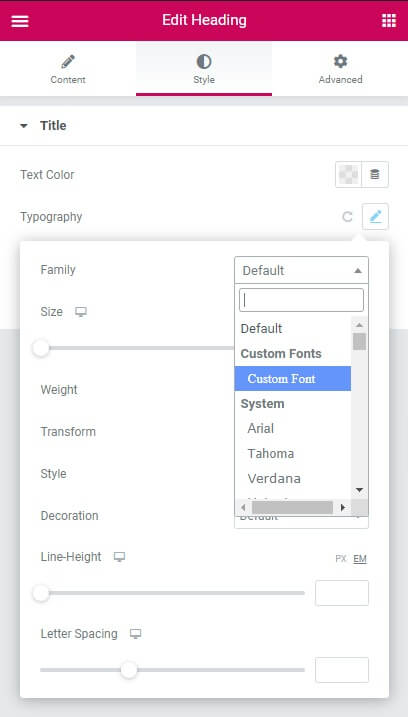
By directly integrating your signature fonts into Elementor Pro's kit, you streamline font loading. This removes external requests, decreases load size, and allows specifying advanced delivery instructions like preloading. Visitors will perceive your pages as faster and more polished.
Further, self-hosted fonts prevent issues like outages with third-party font providers. Even if you use reliable sources like Google Fonts, injecting fonts locally is more efficient. Elementor Pro handles the heavy lifting so custom typography never slows things down.
Supported Font Formats
In addition to simplified custom font usage, Elementor Pro supports multiple optimized font formats. This includes WOFF, WOFF2, TTF, SVG, and EOT files tailored to particular browsers.

The WOFF and WOFF2 formats offer advanced compression capabilities over older formats like TTF. This keeps file sizes small for faster loading. SVG fonts are ideal for icon systems to allow fine-tuned control and crisp display at any size.
Having Elementor Pro handle converting and serving your fonts in these optimal formats ensures lean, efficient delivery and rendering. Text elements using your preferred fonts will have all the information needed inline to populate beautifully at lightning speed.
Wrapping Up
Optimizing typography is a key way to improve website performance. By using Elementor’s built-in speed features wisely, you can display text swiftly without bloating resources or relying on external services.
The free features like Resource Hints, Inline Font, and Font Display Swap allow fine-tuned delivery of font resources. And Elementor Pro unlocks advanced capabilities like self-hosting fonts and utilizing modern font formats.
Together, these typography tools make websites resilient, efficient, and fast without compromising visual design. By understanding and activating the various performance options, you can serve a lightning-quick site where text elements dazzle rather than delay. Use Elementor’s powers to create beautiful, optimized sites.





