Managing inventory can be a headache for online stores, but WooCommerce makes it easy. This popular e-commerce plugin for WordPress allows you to enable stock management, so you can specify exactly how much of each product you have available. As your products get purchased by customers, WooCommerce automatically updates the inventory by reducing the stock amount. No more guessing how much inventory you have or running out of bestselling items! WooCommerce provides the tools you need to closely track your current inventory levels. Set low stock thresholds and get notified when a product needs to be reordered. By leveraging WooCommerce's inventory management features, you can focus on making sales while keeping just the right amount of products in stock
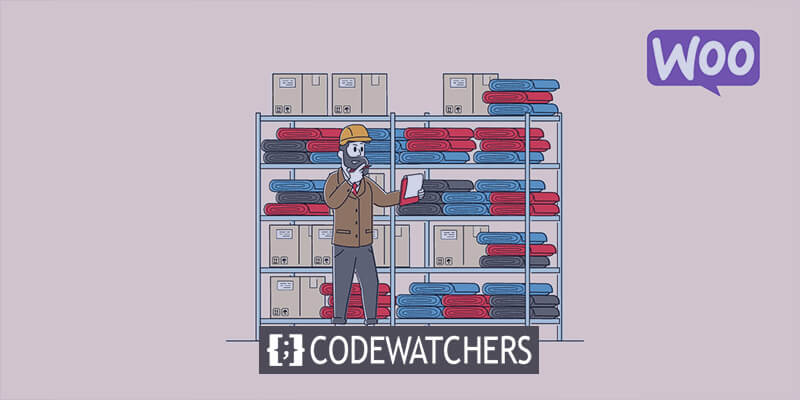
What is WooCommerce?
WooCommerce is a free, open-source eCommerce plugin for WordPress. It allows you to easily set up an online store directly on your WordPress site. With WooCommerce, you can manage and sell physical and digital products online. It has powerful features like cart management, payment processing, shipping options, taxes and more.
WooCommerce integrates seamlessly with WordPress, allowing you to leverage the CMS's flexibility and customization for your online store. Thousands of extensions and themes are available to enhance the functionality and design of your WooCommerce store. Used on over 5 million websites worldwide, WooCommerce is the most popular eCommerce platform for WordPress. It empowers entrepreneurs and businesses to build and manage successful online stores.
Here are some of the key features of WooCommerce:
- Flexible and customizable - WooCommerce is built on WordPress so it's easy to customize the design, layout, and functionality of your online store. There are hundreds of free and paid themes and plugins available.
- Simple product management - You can easily add/manage products, categorize them, manage inventory, add variations like size/color, allow customer reviews, etc.
- Multiple payment gateways - WooCommerce supports payment processing through popular gateways like PayPal, Stripe, Authorize.Net, etc. This makes it easy to accept payments.
- Shipping and tax management - WooCommerce provides tools to configure shipping zones and methods, calculate shipping rates dynamically, and factor in taxes.
- Coupons and discounts - You can create coupons and promotional offers like percentage discounts, free shipping, buy one get one free, etc. to attract and retain customers.
- Reports and analytics - Detailed reports for sales, revenue, inventory stock levels, customer acquisition are available to track store performance.
- Mobility - WooCommerce store and the WordPress admin can be managed on-the-go using the mobile app. Store is also mobile responsive.
- Large ecosystem and community - As one of the most popular eCommerce platforms, WooCommerce has a large community forum and developer ecosystem for help, support, and extending functionality.
WooCommerce makes it easy for small businesses to set up a feature-rich online store and sell products online. The flexibility, ease of use, free open-source nature are its biggest advantages.
5 Ways to Manage Inventory in WooCommerce
Following are some things to be aware of when managing inventory in WooCommerce:
- What is the process for WooCommerce inventory management?
- How to configure WooCommerce stock
- How to control the stock status of a single product
- How to control the changeable stock status of a single product
- How to change your WooCommerce inventory
What is the process for WooCommerce inventory management?
WooCommerce includes a built-in inventory management system to track product quantities and sales. The default functionality allows you to keep count of how much inventory you have available and automatically reduces the quantity when a purchase is made. While free and premium plugins can enhance inventory tracking, the default options work well for most ecommerce sites using WordPress and WooCommerce.
A key benefit is that WooCommerce prevents overselling by ensuring customers can only purchase products that are in stock. The system also tracks customer orders and shipping status. This provides visibility into which items are selling faster. However, WooCommerce does not handle tracking raw materials or alerting when inventory needs replenishment. Store owners have to manually update stock levels when adding new inventory.
In summary, WooCommerce's inventory management capabilities help avoid overselling products and provide insights into sales velocities. But business owners need to manually maintain updated inventory quantities.
How to configure WooCommerce stock
You must navigate to WooCommerce > Settings > Products > Inventory in the WordPress admin area to view your WooCommerce inventory options.
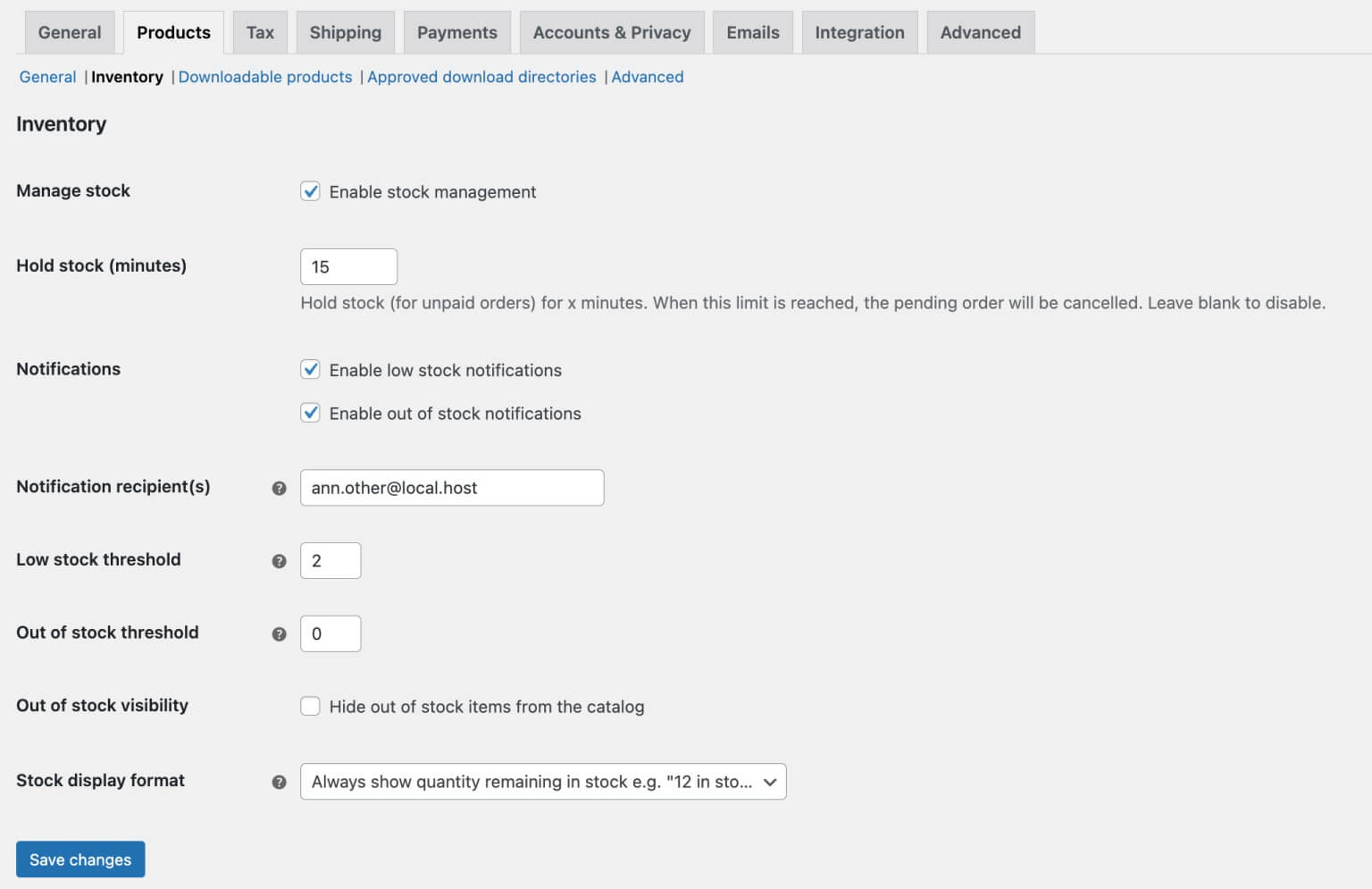
You should check the box next to "Enable stock management" to ensure that it is selected. Additionally, it's ideal to check the box to receive an email when your stock is low or unavailable. In order to determine if you need to order more products or be ready to inform clients that you are out of stock, you can also select the minimum threshold for low stock and out of stock.
How to control the stock status of a single product
You now need to set the stock levels for each of your products after setting the general choices for enabling inventory management. Create a product and navigate to the Product data box to access this. There will be a few tabs on this box. The one marked "Inventory" is the one you need.
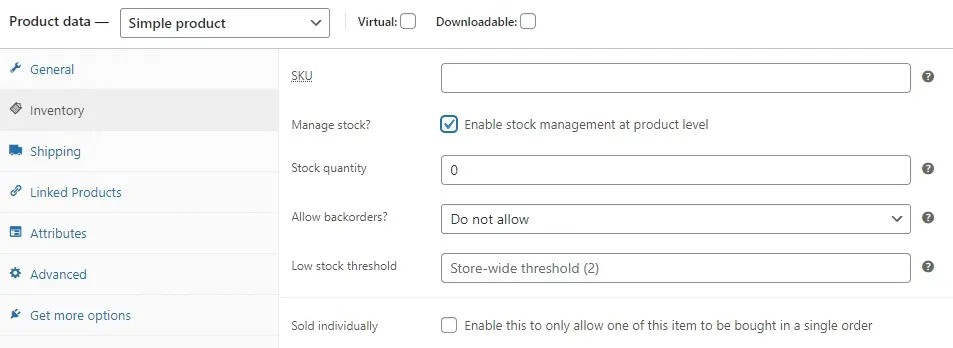
Note a few things here:
SKU - The term "sku" stands for stock keeping unit. A single product is given a set of numbers or a combination of letters and numbers. The sku will be different if the product comes in multiple versions. For instance, you might label various sizes and colours with a distinct sku number if you sold t-shirts and the stock number for a basic white t-shirt was TS-001.
Manage Stock - You should check the box if you want to control the supply of the particular products.
Stock Quantity - The number of products you have in stock that are eligible for sale under that heading.
Allow Backorders - Customers can place a backorder for a popular item if it has sold out or if you're presenting a new product, ensuring that they will receive it whenever it is back in stock.
Low Stock Threshold - The low stock threshold for each individual product can be changed to be different from your default values. This is excellent if you have a limited supply of a product or one that is in high demand and want to take extra care to get it in stock quickly.
Individually Sold - If you have a popular product and don't want people to buy it in bulk, you can choose to check the sold individually box, which will limit users to buying one of that product per order.
How to control the changeable stock status of a single product
A product is said to be variable if it differs from the one that was originally listed. You may control the stock status of any variable using WooCommerce. This implies that if you sell shirts in four different sizes and a variety of colours, you must specify each variable and let WooCommerce know how many of each you currently stock.
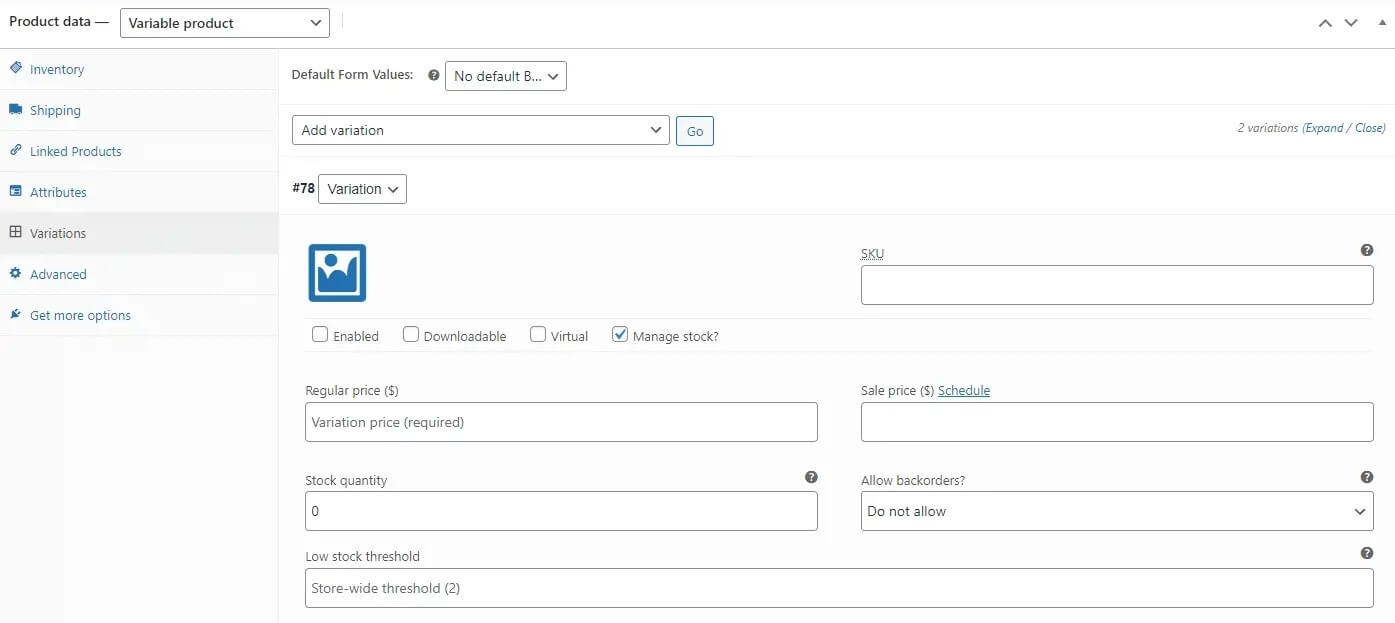
Similar choices for stock amount and low stock threshold are available for each variable.
How to change your WooCommerce inventory
From the list of products under Products > All Products, you can bulk adjust your inventory or make individual changes.
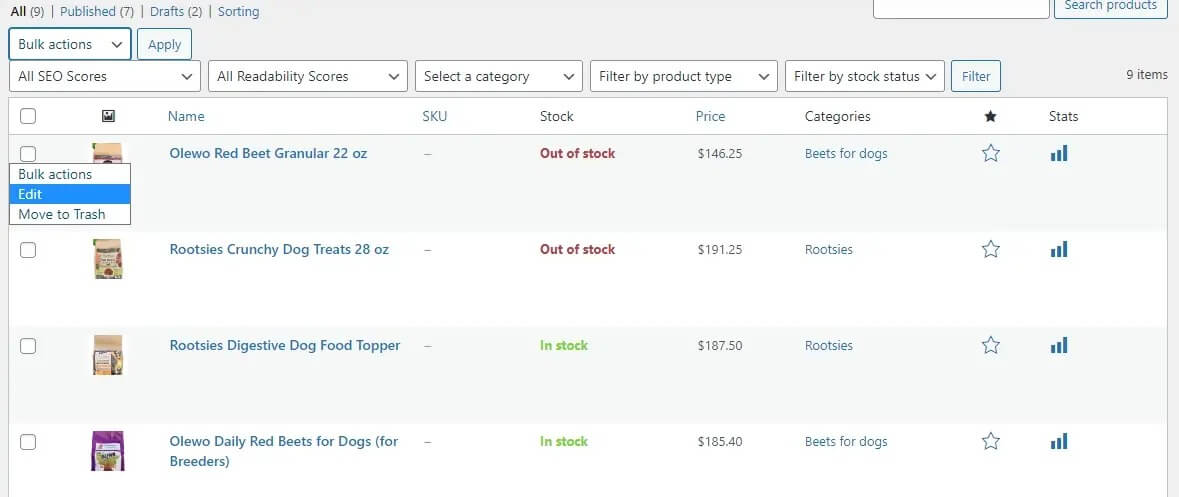
You can choose Yes in the dropdown field next to "Manage Stock" when bulk editing.
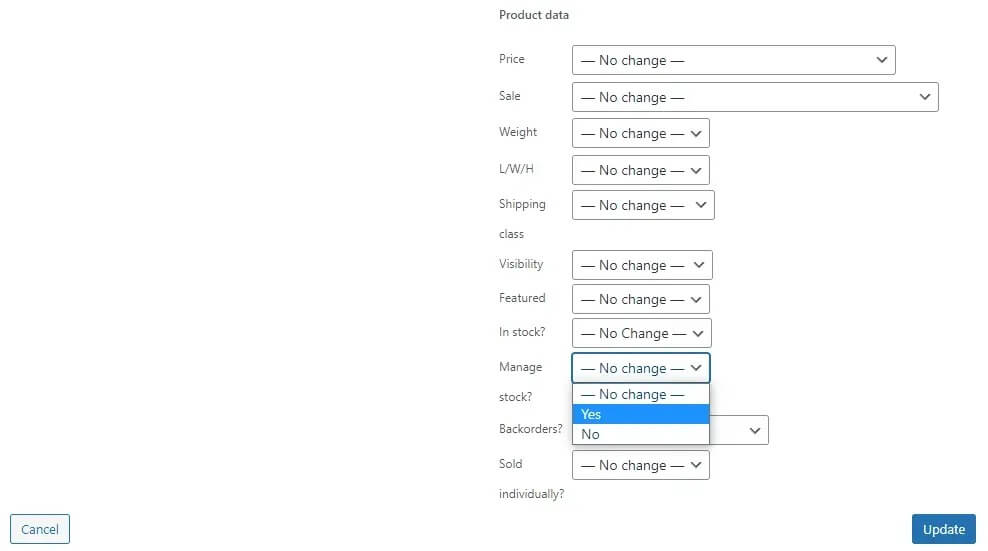
You can go to Analytics > Stocks if you need a quick summary of your stock portfolio to get a better sense of how things are progressing. You can view whether an item is in stock, out of stock, low on stock, or even on backorder.
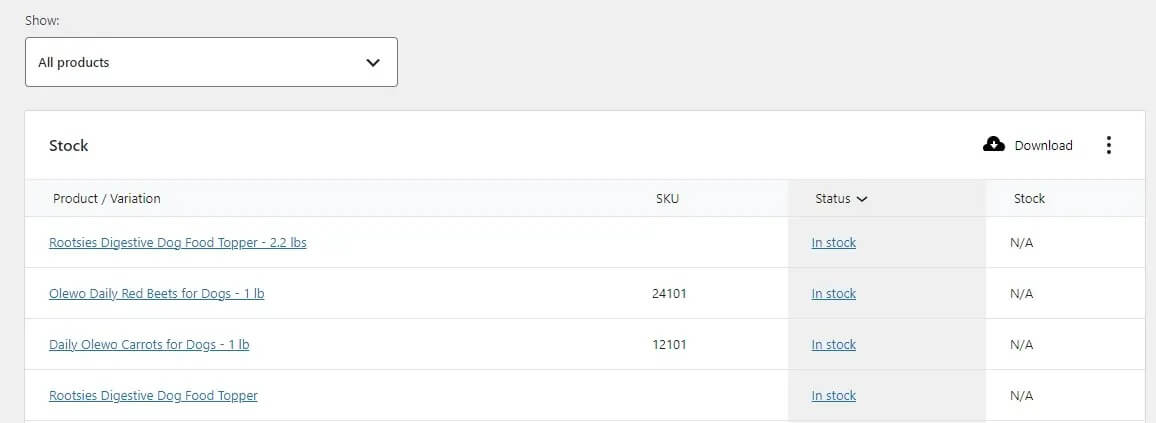
Popular Plugins For Efficient Inventory Management
Here are a few plugins for WooCommerce inventory management.
ATUM WooCommerce Inventory Management
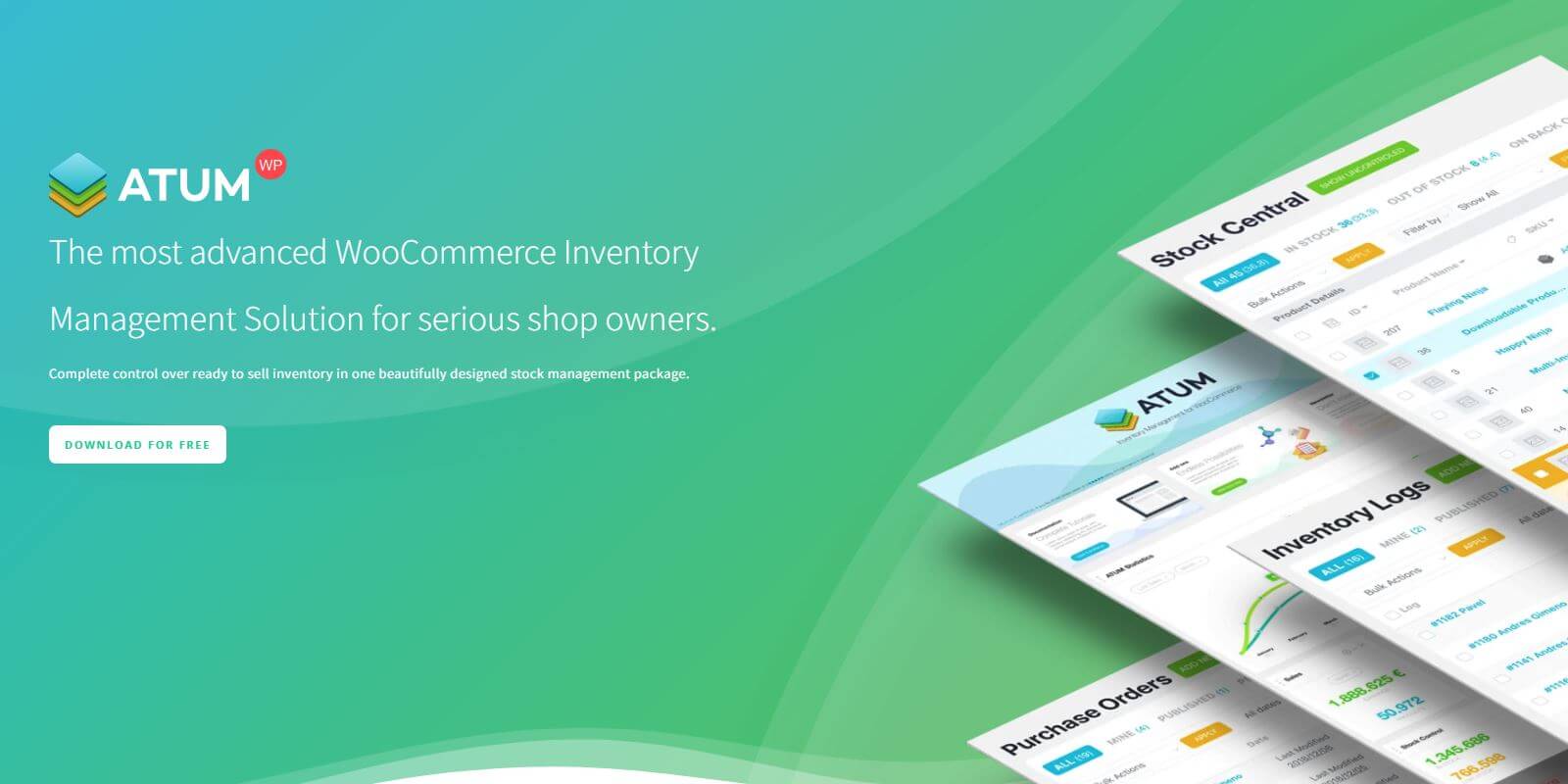
ATUM is a free WooCommerce inventory management plugin that provides shop owners advanced tools to efficiently monitor and control their store's stock. Key features include a dashboard with sales statistics, the ability to edit product inventory details like SKUs and pricing, and an intuitive interface to streamline workflow. The customizable widgets and aim to optimize time and resources allow store owners to focus on growing their ecommerce business.
Key Features
- Stock Control system
- Visual Customization
- Complete location tracking.
- Unlimited widget additions
- Image thumbnails
- Inventory / Stock filters
- Widgets for Sales, Orders and Promo Sales
- Easy Supplier locking feature
Product Import Export Plugin for WooCommerce
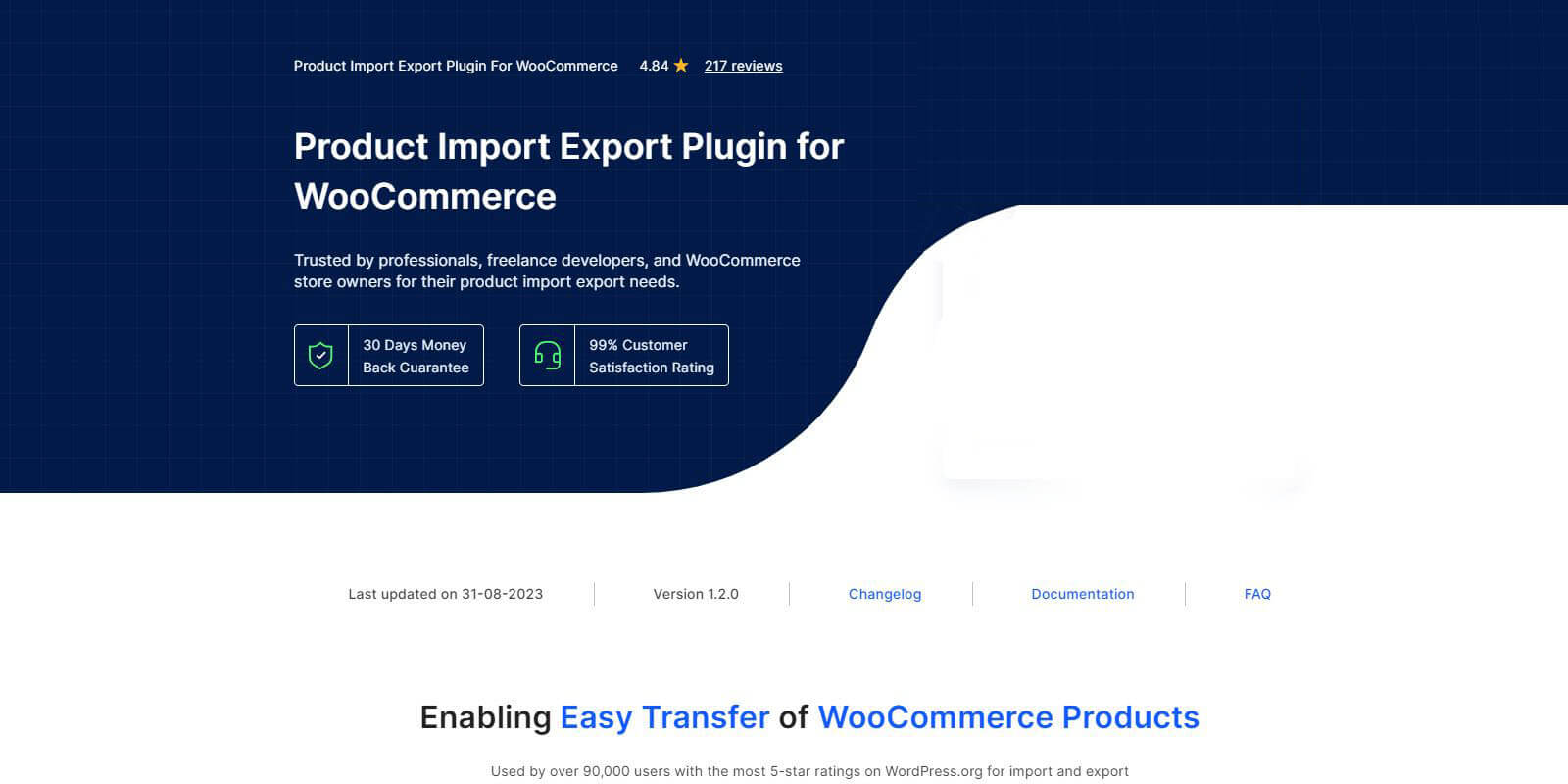
The Product Import Export for WooCommerce plugin enables importing and exporting WooCommerce products in CSV format for easy bulk editing. Key features include inventory syncing, data filtering, and automatic mapping when importing. With the latest update, the plugin uses ChatGPT AI to automatically generate descriptions for products without existing descriptions. This saves time and effort while optimizing product data. The simple, free plugin streamlines managing large WooCommerce product catalogs.
Key Features
- Effortless migration of products
- Support for multiple product types
- Bulk update WooCommerce products with import
- Schedule import/export actions
- Multiple methods for product migration
- Export specific products using filters
- Auto-generate product descriptions using ChatGPT
- Import or Export images and custom metadata
Stock Manager for WooCommerce
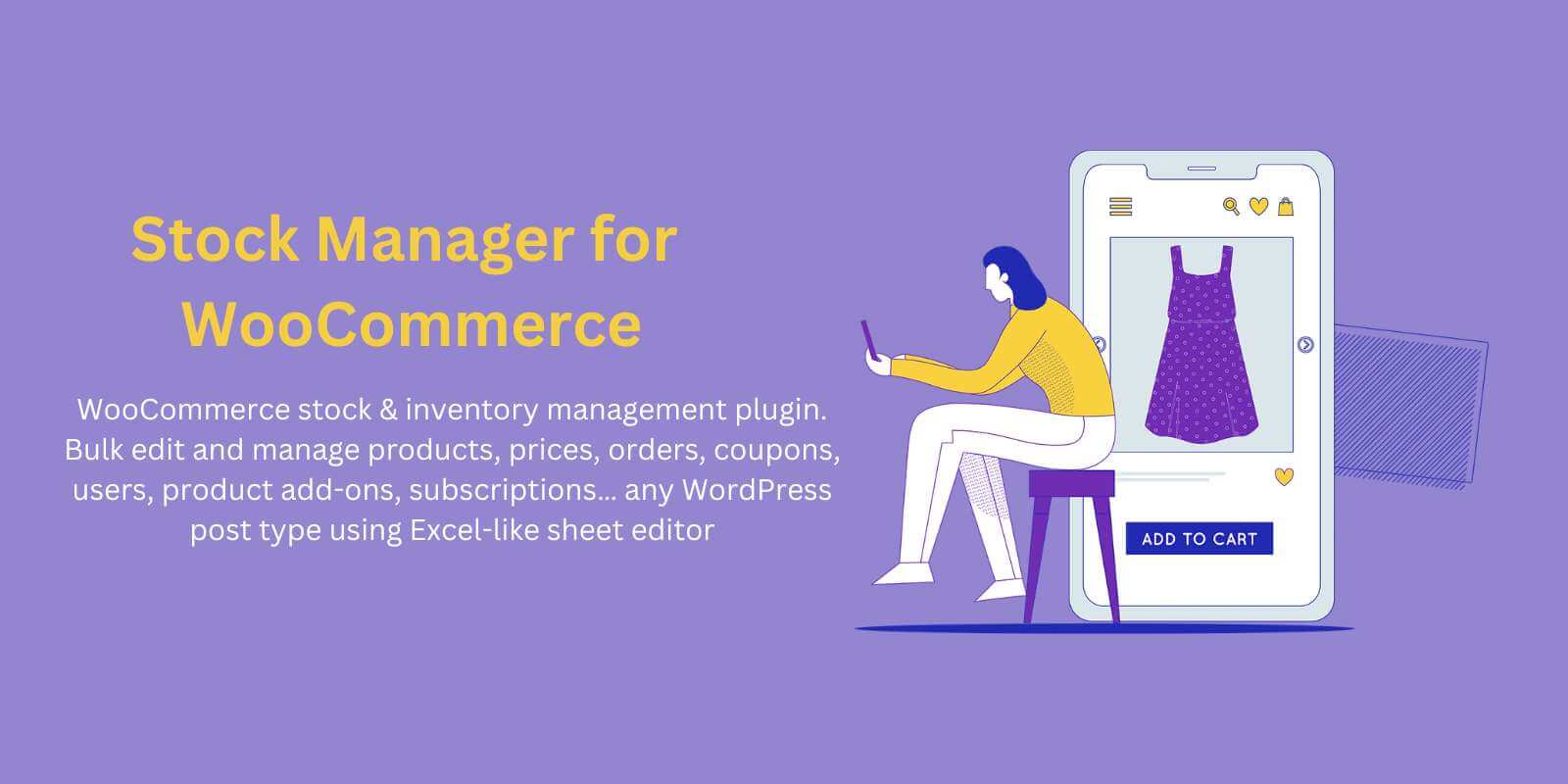
Stock Manager for WooCommerce is a plugin that provides robust inventory management for WooCommerce stores. It enables managing stock quantities, status, pricing, SKUs, and taxes for all product types. Key features include bulk stock data import/export and an organized system to optimize inventory planning. With a streamlined view of critical stock information, this plugin helps WooCommerce stores efficiently track and control inventory to bolster success and profitability. Using Stock Manager in combination with a reputable web hosting service is ideal for ecommerce inventory organization.
Key Features
- Sheet Editor / Table Editor
- Bulk Stock Management
- Order Management, Coupons, Users…
- Undo bulk edits and inline edits
- Quick Inline Edit
- WordPress Bulk Edit
- Bookings, Product Addons, Memberships…
- Delete, Duplicate
Wrapping Up
With any luck, this guide on managing inventory in WooCommerce will assist you in staying on top of your shop's products. Feel free to experiment with the inventory management tools in WooCommerce to find what works best for your business. Wishing you successful sales ahead!












