OctoPrint is the snappy web interface for your 3D printer that allows you to control and monitor all aspects of your printer and print jobs, right from the comfort of your home.
OctoPrint is free and open-source and runs from the Rasberry Pi or Computer.
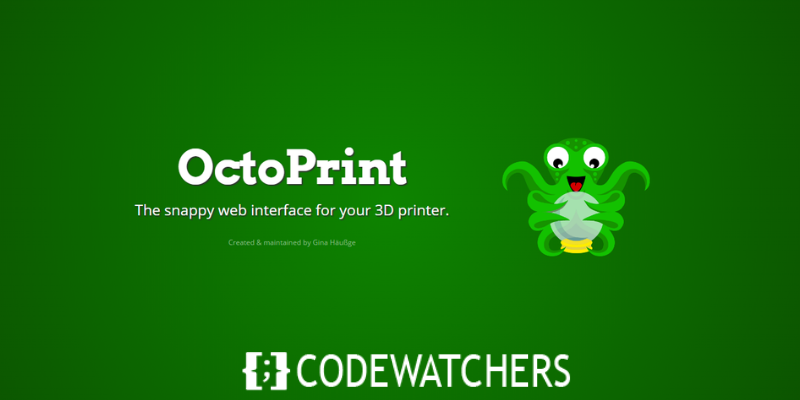
One thing that makes OctoPrint special is how customizable and extendable the software is with its ability to install plugins that extend its functionality.
What Are OctoPrint Plugins?
These are extensions that provide additional features and functionalities to the OctoPrint software to make the 3D experience even better and more enjoyable.
Because the OctoPrint plugin repository is open-source, developers have been contributing to its growth in the past decade, enabling us to have more than 300 OctoPrint plugins that have improved the 3D printing experience at the moment of writing.
We have heard enough already about OctoPrint!! Now let's dive right straight into some of the best OctoPrint plugins to use.
1. OctoLapse
OctoLapse is a media plugin that will take snaps of your prints at certain points. At the end of the print, it then combines all the snapshots to create a stunning video called a time-lapse.
This plugin is very helpful if you’re someone who loves visualizing the printing progress, or if you want to share videos of your print online.
To install OctoLapse, go to the plugin manager, search for OctoLapse and install it. After installing it, you’ll see an OctoLapse tab on OctoPrint’s main screen.
Open the tab and configure your settings. You’ll be required to select your printer model, choose a camera and input your slicer settings.
Once you’re done with all this, the plugin is good to go and you can start creating awesome videos with it.
2. Obico (formerly The Spaghetti Detective)
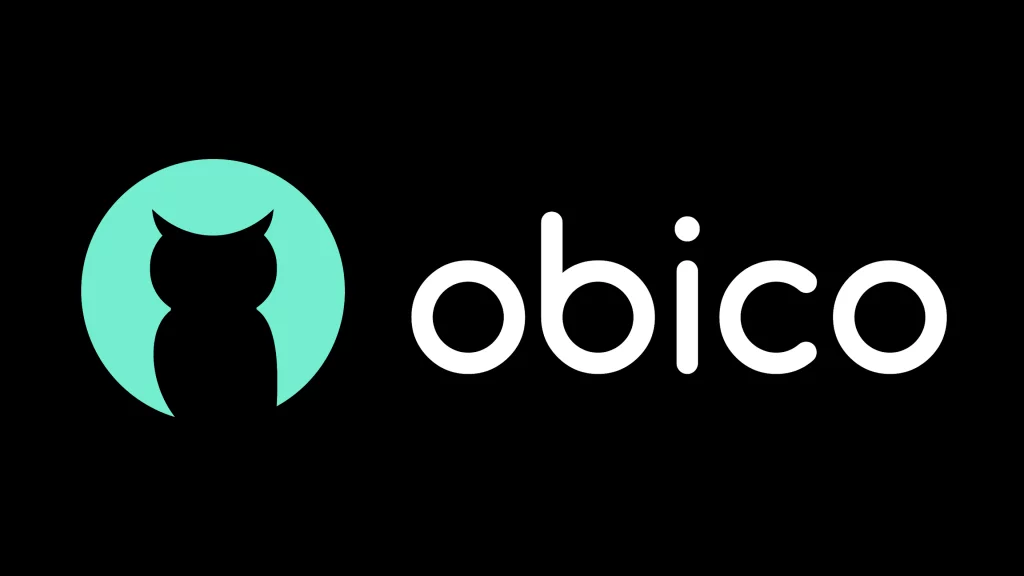
One of the best OctoPrint plugins for beginners is Obico (formerly The Spaghetti Detective) OctoPrint plugin. It’s ideal for keeping an eye on your 3D printer from afar.
Using AI-powered computer vision, it helps you detect when your print is failing and automatically stops printing. You must enable a webcam for this to work. This will help save filament, especially on long prints when you leave the printer alone.
Obico adds live-streaming features to your print and provides full remote access (even outside your home network), and mobile apps.
Before you install it, make sure you have a camera and a light source for your 3D printer for the best image resolution. Next, search for Obico on the plugin manager and install it.
After installing it, follow the onscreen instructions to set up your account and link your printer. Now you’re going to be able to monitor your print from anywhere.
Obico has both Android and iOS apps available for free download on App Store and PlayStore respectively.
3. Simple Emergency Stop
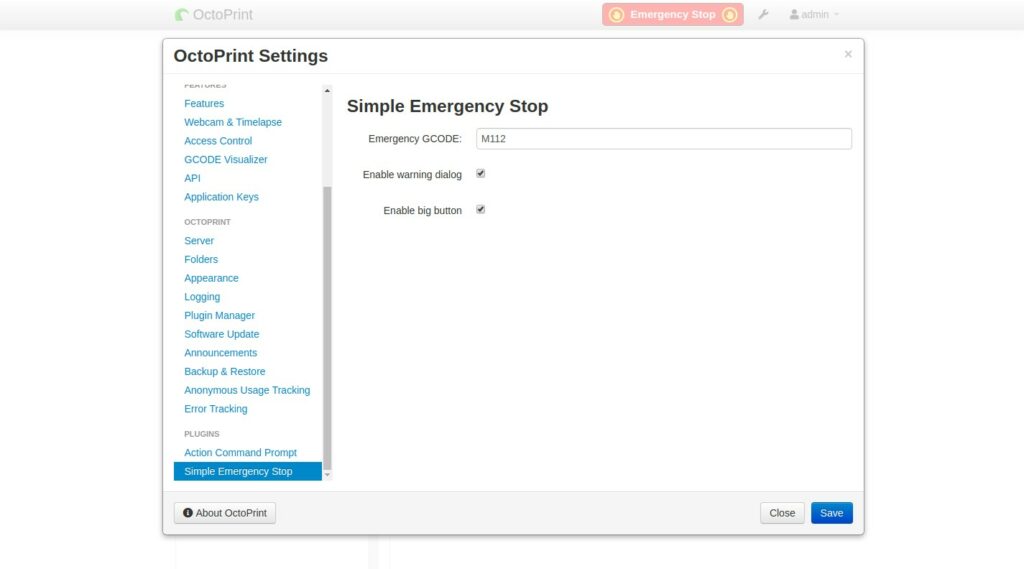
What this OctoPrint plugin does is that it basically helps you to stop your print in case of a print failure. When the plugin is installed, it adds a STOP button on the navigation bar of the OctoPrint software
You can install it through the plugin manager in settings. After installing it, if the button is too small for you, you can change the button size to a larger one in the plugin’s settings.
4. Touch UI
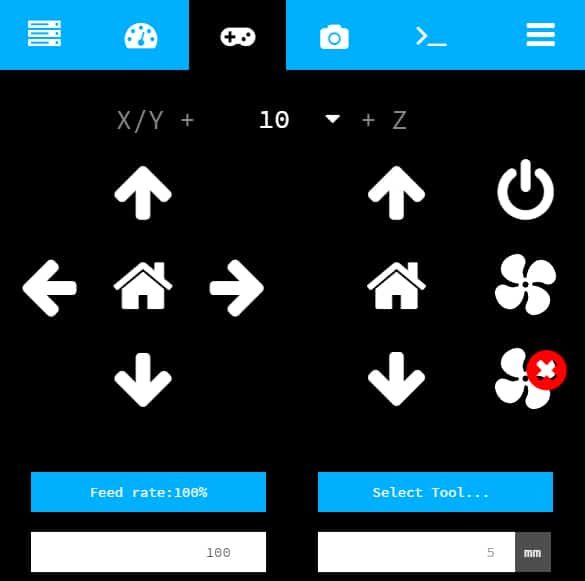
The TouchUI plugin helps installs a custom GUI onto your display to provide you with an easy way to control your printer. The TouchUI interface is a specially configured version of the original online interface, meant to appear only on touchscreen devices or screens with a width smaller than 980 pixels. This plugin can also be installed onto a smartphone or tablet to use on the go.
The TouchUI platform offers many adjustable features that give you full control over your machine in an aesthetically pleasing interface.
Some of the actions you can perform with TouchUI include moving and homing the axes of your machine, setting temperatures, adjusting fan speeds, controlling the feed rate, and more. You can even customize it further by choosing between the four available color schemes.
5. Resource Monitor
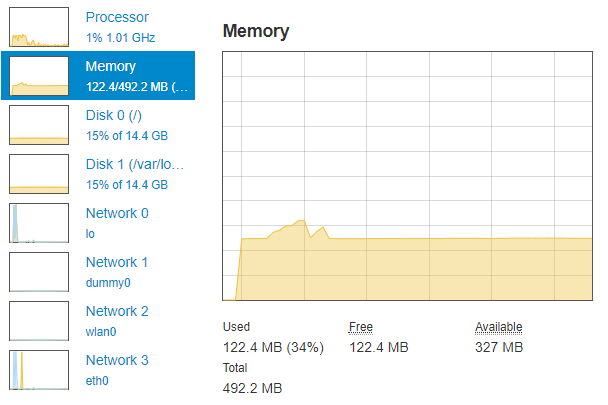
This OctoPrint plugin helps you to view your system's current state which includes your CPU, Network usage, RAM, Disk usage, memory, etc.
There is a tab that is added to your interface that shows the system resource usage by adding statistics and graphs.
It shows you data about your memory, CPU, discs, and network usage. If you are using multiple printers or live-streaming through webcam, then this plugin will help you understand how much load the OctoPrint is putting on your system.
6. TP-Link Smartplug
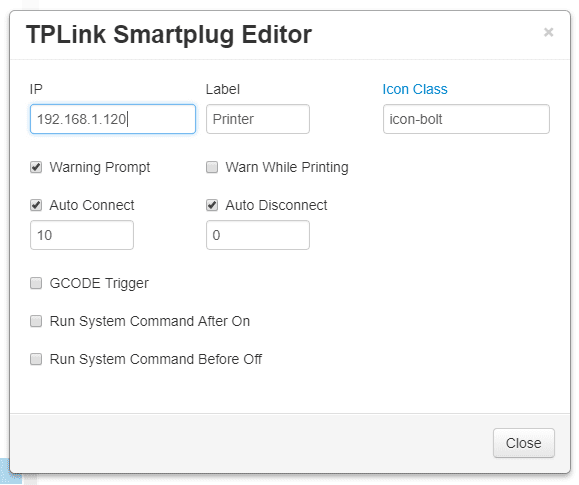
TP-Link Smartplug is one of the best OctoPrint plugins which is not yet known by many. It is a home automation plugin for OctoPrint that allows users to control their 3D printer with voice commands. The only pre-requisite is that it requires a TP-Link KASA WiFi Smartplug which can be bought from multiple e-commerce sites. The installation is quite simple and you’ll just have to follow the instructions. The plugin has quite simple installation steps.
The plugin has a smartphone app that you can install, that helps you control and monitor your 3D printer using voice commands such as Google Assistant and Amazon Alexa device.
This plugin also helps you connect multiple 3D printers, giving each printer a different name.
7. Exclude Region
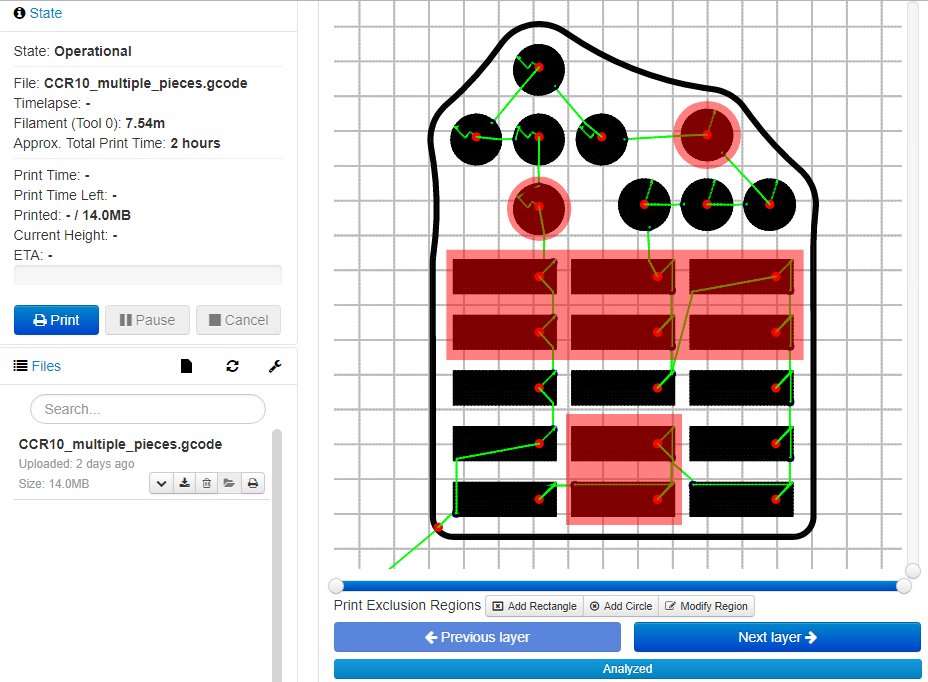
Have you ever found yourself in a scenario where you are printing multiple parts and some of them begin to fail? Well, that could be really frustrating right?
This is where Exclude Region comes in to solve your problem. With a simple Exclude Region plugin, you can select the failed prints just by selecting the parts on your OctoPrint dashboard. Once the parts are selected, the printer will skip those gcode commands and will not print those parts.
It will give you a visual of the print bed and you can draw a square and then reposition it to exclude that area. You can save plenty of time and material if you do experience a partial print failure.
8. OctoPrint-Enclosure
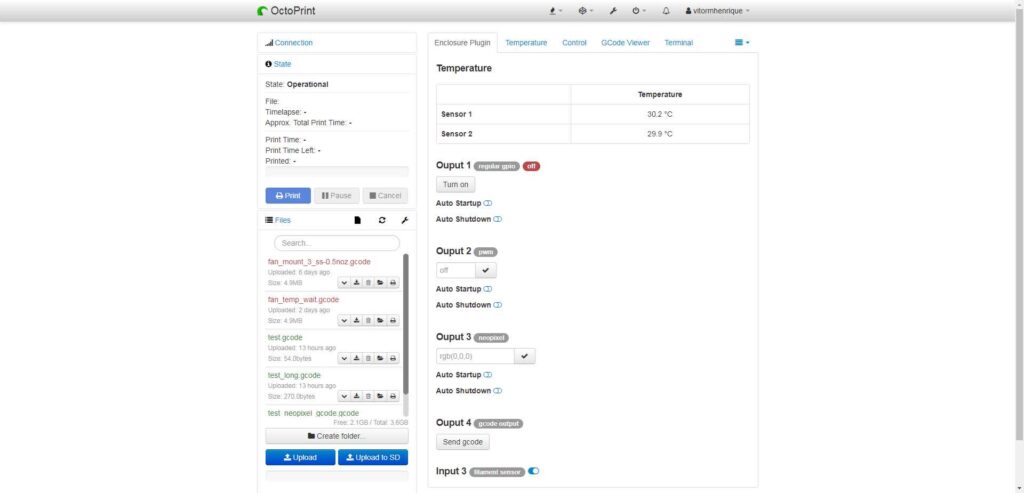
Enclosures can be found on a majority of printers. Enclosures help improve printing output. It protects the print bed from dirt and dust, has lights & fans, has heaters to keep the print environment stable, additional sensors, can be used to mount webcams and other accessories, and many other advantages.
There is a high chance that you are not utilizing the enclosure functionality to its full potential, and this is where Octo-Print Enclosure comes to play.
The enclosure plugin is one OctoPrint plugin that allows you to control and manage all enclosure activities such as temperature, lighting, fan, sensors, and everything.
With the plugin, you can control not only your 3D printer and prints but also the enclosure and printing environment, giving you unprecedented control over your prints.
9. Bed Visualizer
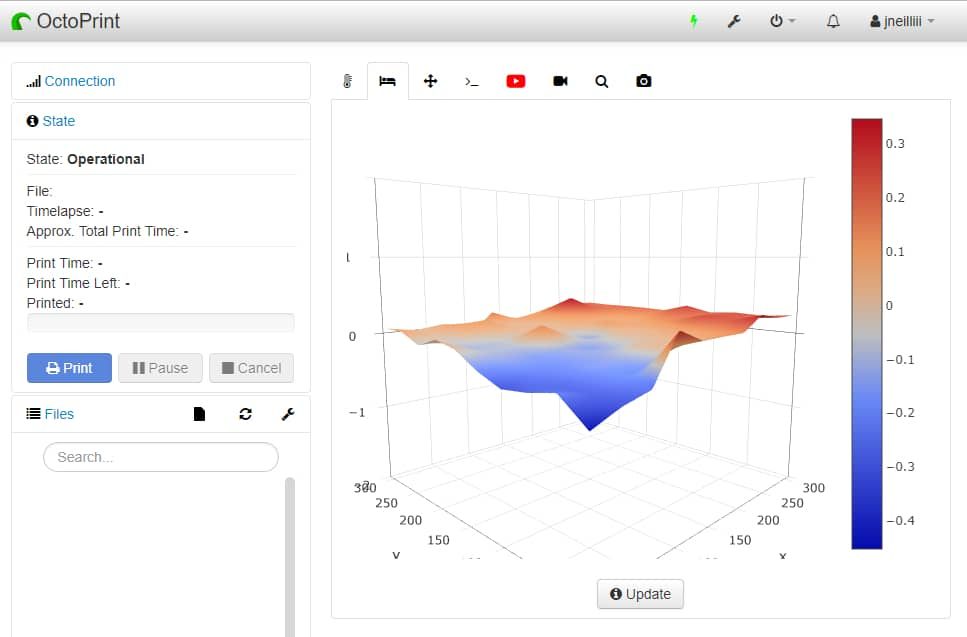
The Bed Visualizer is a powerful plugin that creates an accurate, 3D topographical mesh of your print bed. It works with automatic bed leveling systems like the BLTouch and CR Touch to scan the bed and produce the mesh.
Using the mesh it provides, you can see the high and low points on your bed so you can determine whether the bed is warped, level, etc.
Note: You must have an auto bed leveling system for this plugin to work.
10. HeaterTimeout
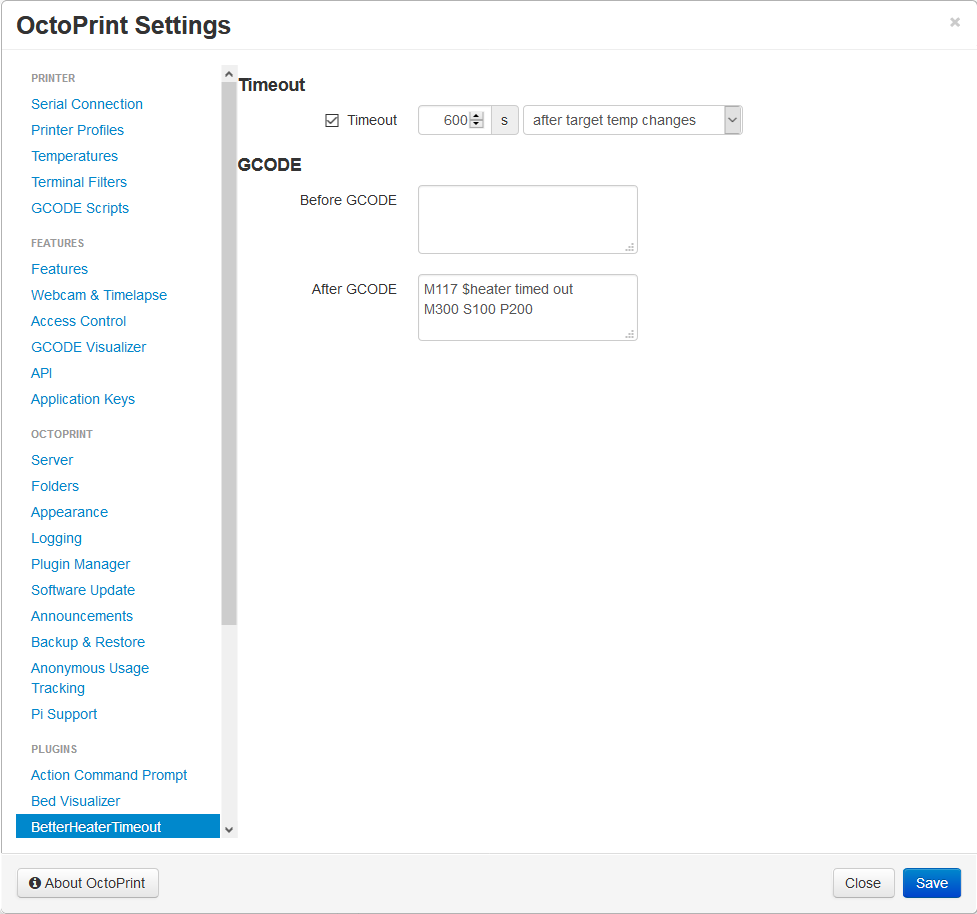
The HeaterTimeout plugin simply turns off the heat if your 3D printer has been left without doing anything for a while. This is especially handy if you forget to turn it off manually after some kind of filament change or cleaning.
With this plugin, you can specify a timeout period for the heaters to turn off after no print has been started.
Conclusion
These are some of our picks for the best OctoPrint plugins we believe you can use that will enhance your 3D printing experience both as a beginner or an already advanced user












