WordPress 5.6 is the next major WordPress release that’s about to be released. We'll cover today the most important features & additions that will be added to the core.
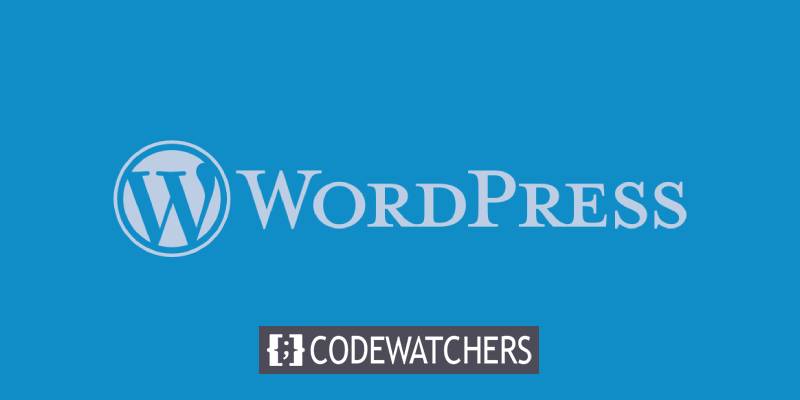
Same as the previous version, WordPress 5.6 includes several enhancements for Gutenberg, in order to enrich the editing experience for WordPress users who don’t have the Gutenberg plugin installed and updated on their websites yet.
Not every change is made on the Block Editor. Several changes have been added to WordPress Core, like a new default Twenty Twenty-One WordPress theme, auto-updates for major releases, better support for PHP 8.0, Application Passwords for REST API Authentication.
The Default WordPress Theme: Twenty Twenty-One
WordPress 5.6 includes a brand new default theme. Twenty Twenty-One is a highly accessible, minimalist WordPress theme with a single column layout and a footer sidebar.
The new theme uses a system font stack and a minimal color palette based on pastel background colors.
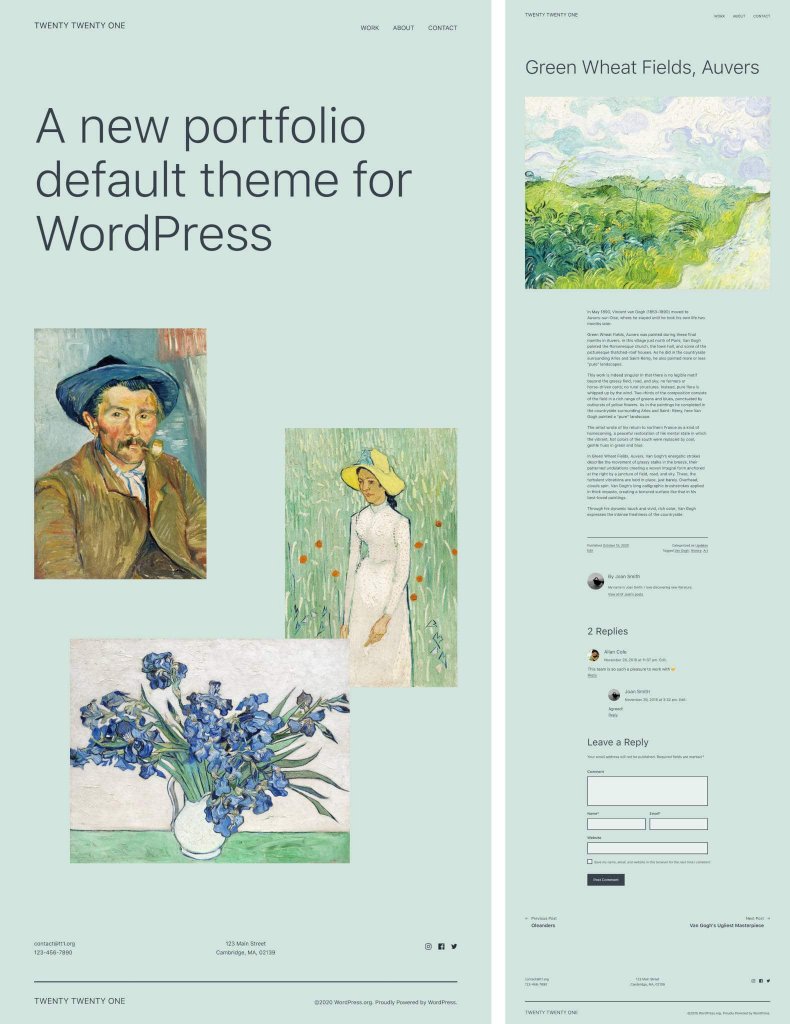
What’s New with Gutenerg
With WordPress 5.6, several versions of the Gutenberg plugin were merged into core, so WordPress users should notice new improvements in the editor. Concretely, they should notice the enhanced block patterns, word counts in the info panel, improved keyboard navigation, improved drag & drop UI, and many more.
Let’s see in details what has happened.
Blocks, Patterns, and UI Improvements
New block features, enhancements, and bug fixes should improve the overall editing experience. Also, great work has been done on accessibility. Here is a selection of the most interesting features you’ll see added to Gutenberg and that you might enjoy updating to WordPress 5.6.
Position Controls for Videos
The position controls added to Cover Blocks since Gutenberg 8.6 allow users to move the focal point around and set a custom position for videos. This functionality was previously available only for image backgrounds.
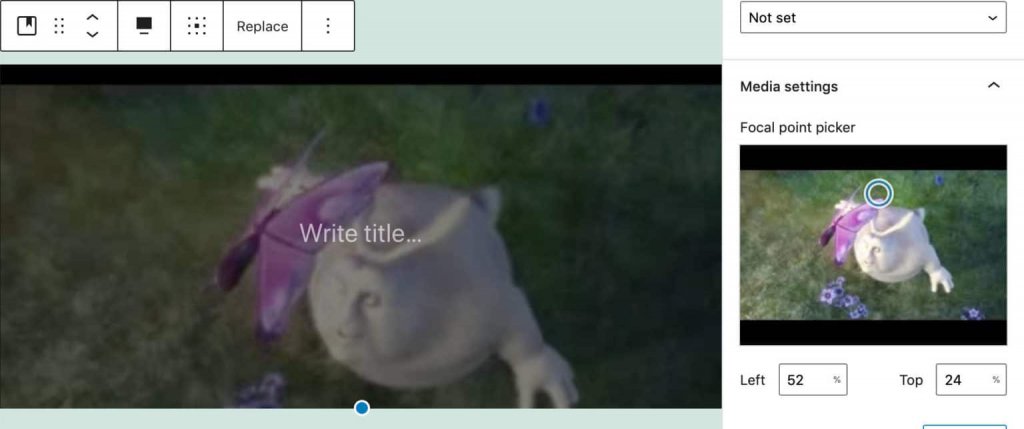
Block Pattern Updates
WordPress 5.6 also includes several block pattern improvements added with Gutenberg 8.6.
The Quote pattern now includes an image on top and a separator at the bottom.
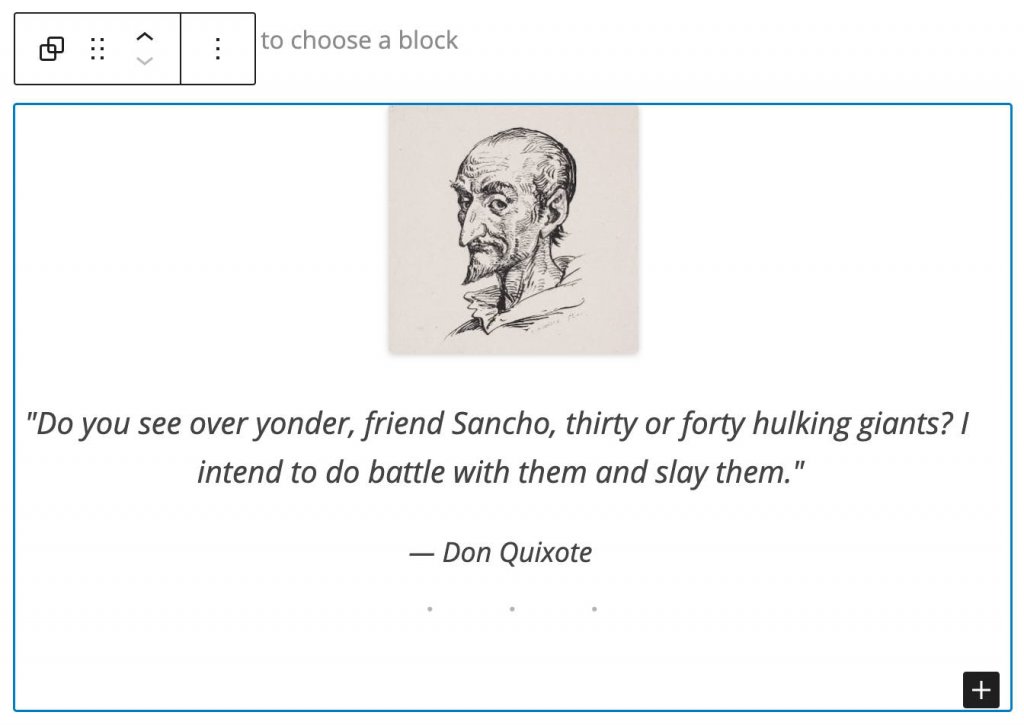
The new Quote pattern includes an image and a separator.
A good usability improvement for the block inserter is the block pattern category dropdown, which allows you to filter patterns by category. This is really useful when you have tons of patterns to choose from (#24954).
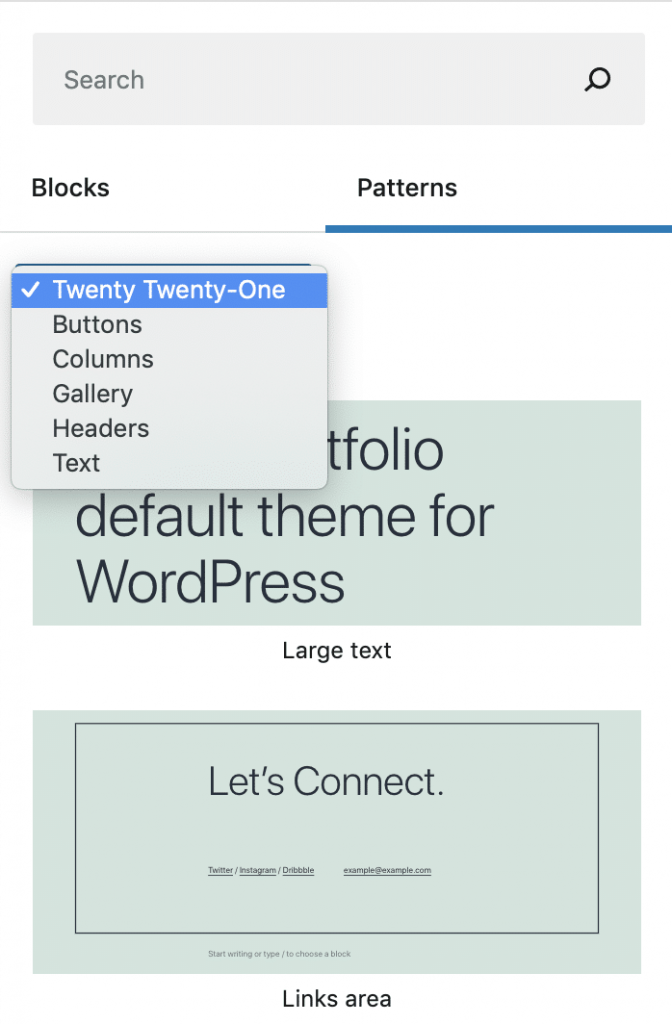
Support for Video Subtitles
Video Blocks now support video subtitles.
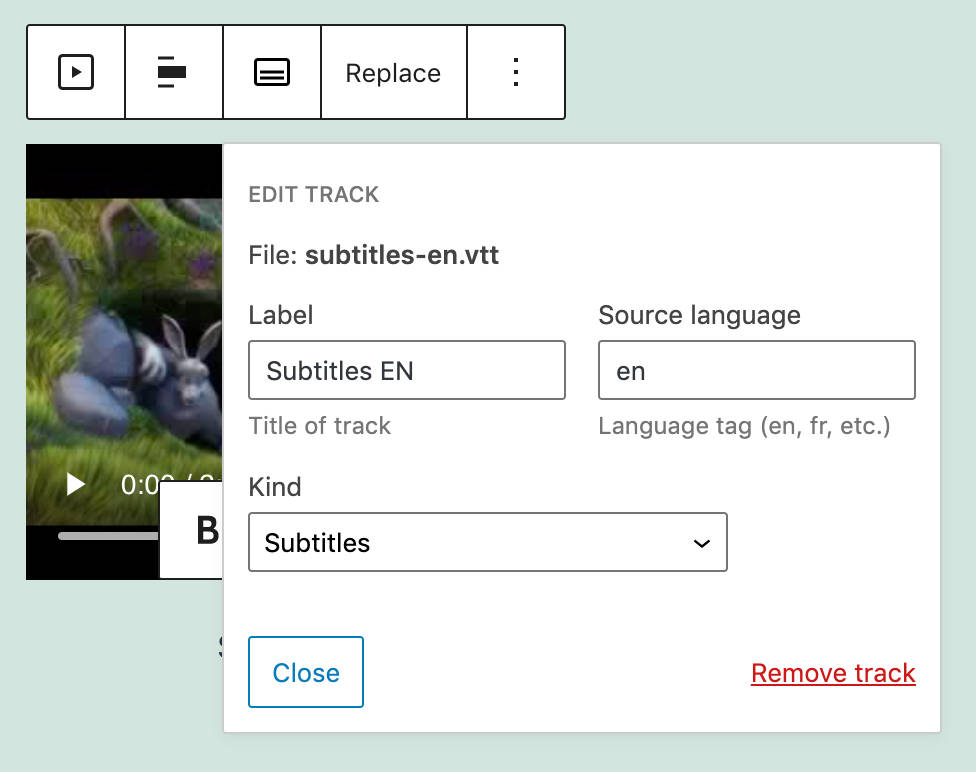
Editors and content creators should provide video subtitles in WebVTT format (Web Video Text Tracks Format), which is “a format for displaying timed text tracks (such as subtitles or captions) using the <track> element” (#25861).
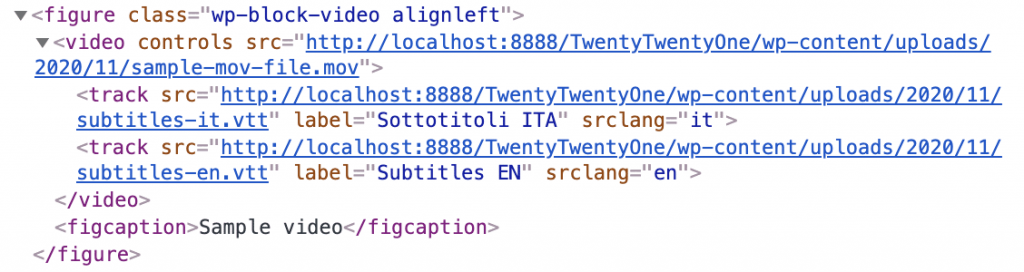
Track elements linking to subtitles in different languages
Once you have loaded your .vtt files, site viewers will be allowed to enable subtitles in their favorite language.
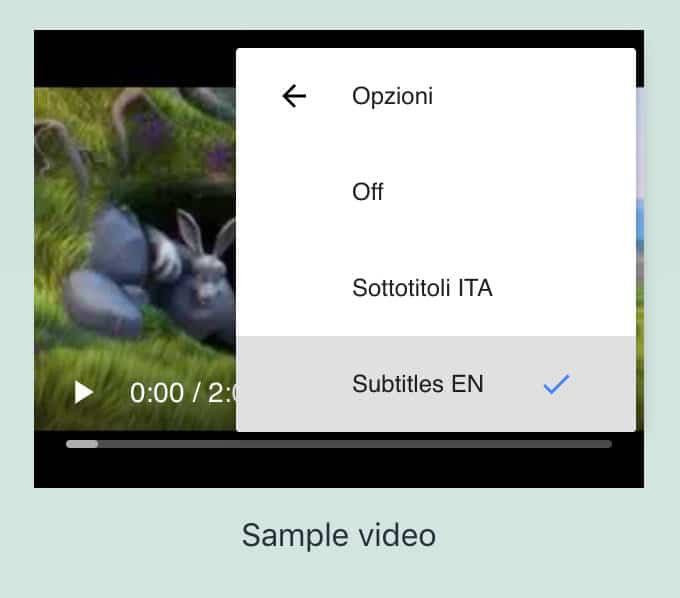
Transform Multiple Blocks into a Single Columns Block
An interesting usability improvement is the ability to convert multiple selected blocks into a Columns Block.
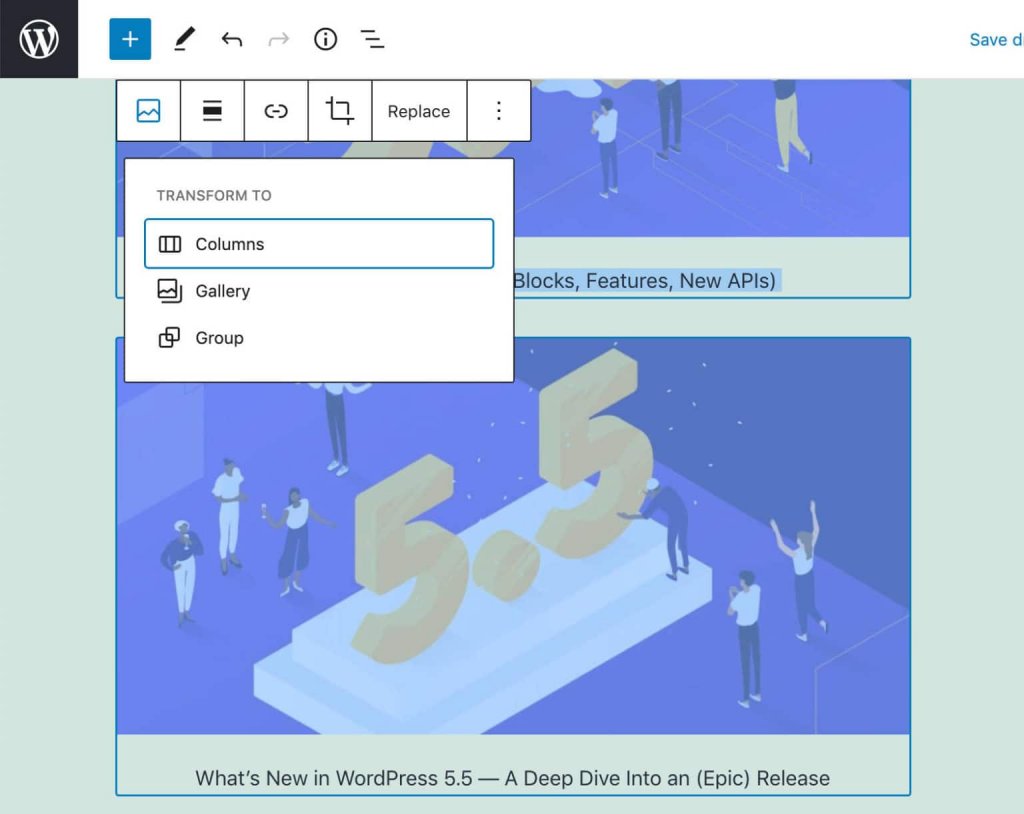
You just need to select the blocks you want to show in columns, then click the upper right button of the block toolbar.
Each selected block will be converted into a column of a Columns Block.
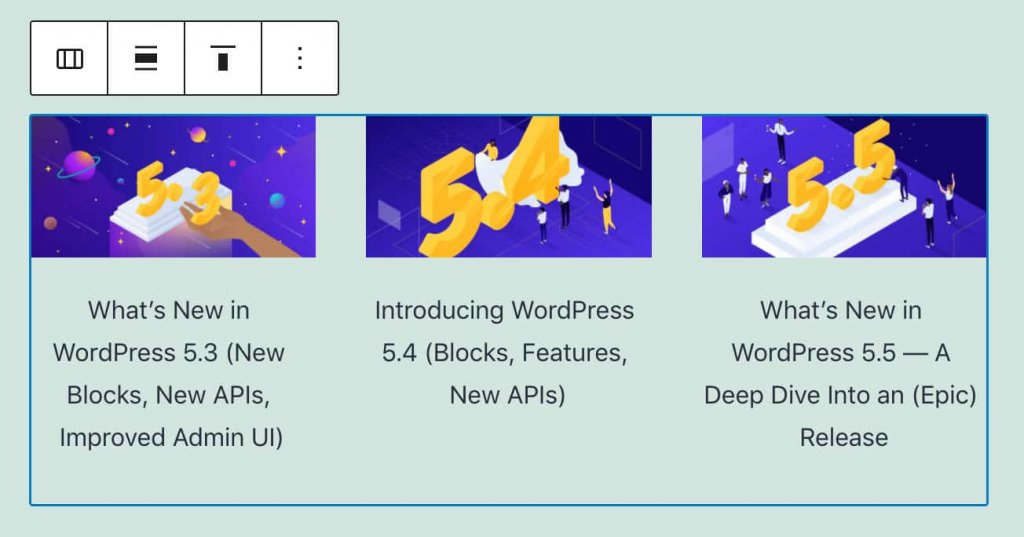
Background Patterns In Cover Block
Cover blocks can now display background patterns.
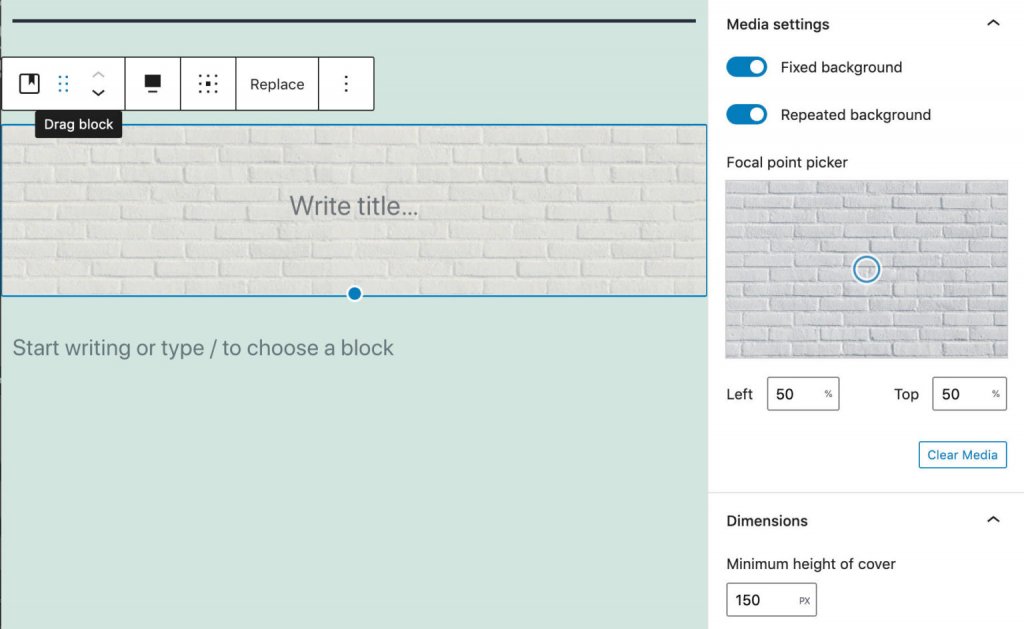
In order to add a background pattern, upload a pattern image, then toggle on the Repeated background option. Once done, adjust the focal point picker according to your needs and try different combinations with fixed backgrounds.
Image Size Control Added to the Media & Text Block
With Gutenberg 9.1, a new image size control has been added to images in Media & Text Block. Users can now choose from all the available image sizes (#24795).
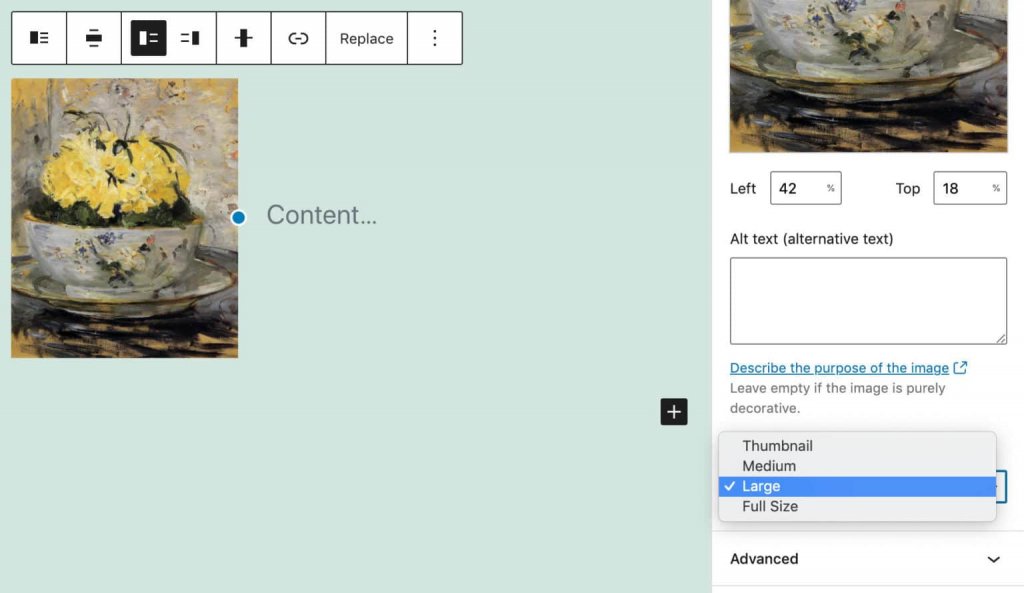
Auto-Updates for Major Releases
"Automatic updates" is a core feature introduced in WordPress 3.7 aiming at improving site security and make it easier for site admins to maintain their WordPress websites up-to-date.
While automatic minor core updates have been implemented in earlier versions, with WordPress 5.6 site administrators can now manually enable automatic updates for major releases as well.
However, this crucial maintenance task might still be a little confusing for non-techy users.
In short, WordPress 5.6 has a new interface that allows site admins to enable auto-updates for major core releases.
The initial scope of Core auto-updates has moved to:
- For new installations, the default behavior will change opted-in to minor updates by default and opted-in to major updates by default.
- For existing installations, the behavior will remain the same as it is today: opted-in to minor updates by default, but a user must opt-in to major updates (constants and filters that are already in use by hosts or agencies will still take precedence).
- Provide some updates to the design of the UI.
Starting with WordPress 5.6, you can enable automatic updates for major core versions in the Updates screen, where a new UI provides a checkbox allowing you to Enable automatic updates for all new versions of WordPress.

Enable automatic updates for all new versions of WordPress.
Once you have enabled core auto-updates for major releases, you can then enable them to trigger for maintenance and security only by clicking on Switch to automatic updates for maintenance and security releases only.
Switch to automatic updates for maintenance and security releases only
Major Automatic Core Updates for Developers
WordPress checks if major core auto-updates are enabled through the WP_AUTO_UPDATE_CORE constant or allow_major_auto_core_updates filter and adjust the checkbox accordingly.
WordPress users can also disable major core auto-updates by setting the WP_AUTO_UPDATE_CORE constant to false or minor as shown below :
# Disables all core updates:
define( 'WP_AUTO_UPDATE_CORE', false );
# Enables minor updates:
define( 'WP_AUTO_UPDATE_CORE', 'minor' );The posisble values are : true ( for all ), 'beta', 'rc', 'minor' and false (which mean disable).
Another option to disable major core auto-updates by default is using the new allow_major_auto_core_updates filter:
add_filter( 'allow_major_auto_core_updates', '_return_false' );Application Passwords for REST API Authentication
Application Passwords is a new system for making authenticated requests to various WordPress APIs.
Passwords are 24-characters long and consist of upper-case, lower-case, and numeric characters, that can be generated either manually or through the REST API.
To manually generate a new application password, browse to your Profile screen and scroll down the page.
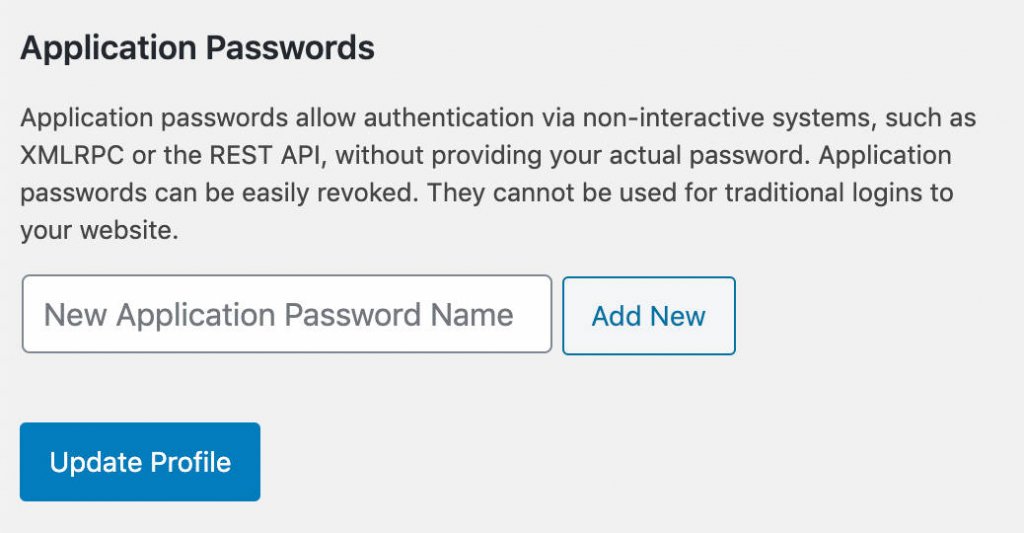
Choose a name for your Application Password and confirm. WordPress will display your new password.
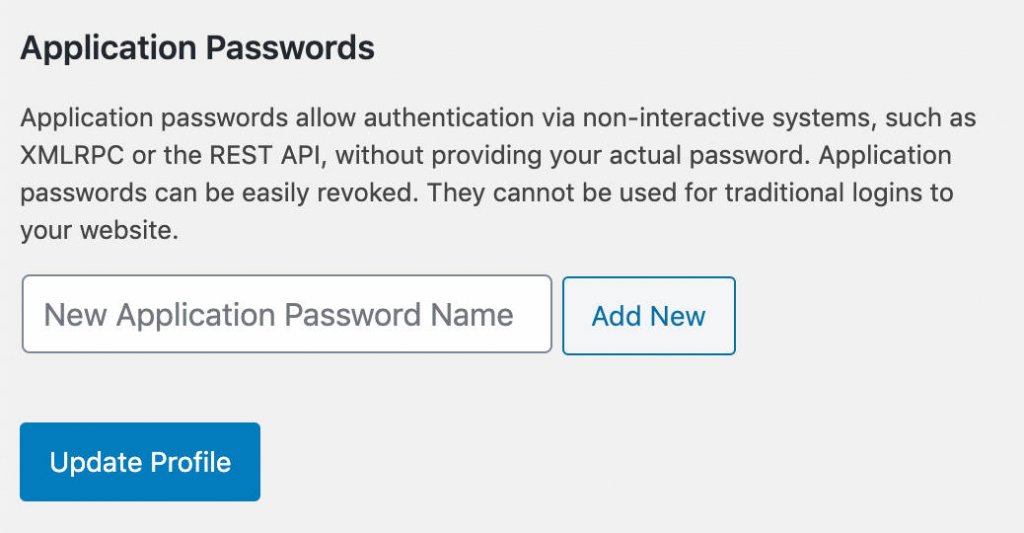
A new application password
Application passwords are displayed in 4-character chunks, separated by spaces
However, passwords can be used with or without spaces:
In the User Profile screen, you can view, create, and revoke application passwords. Last Used and Last IP columns make you easily find out passwords no longer used that should be revoked.
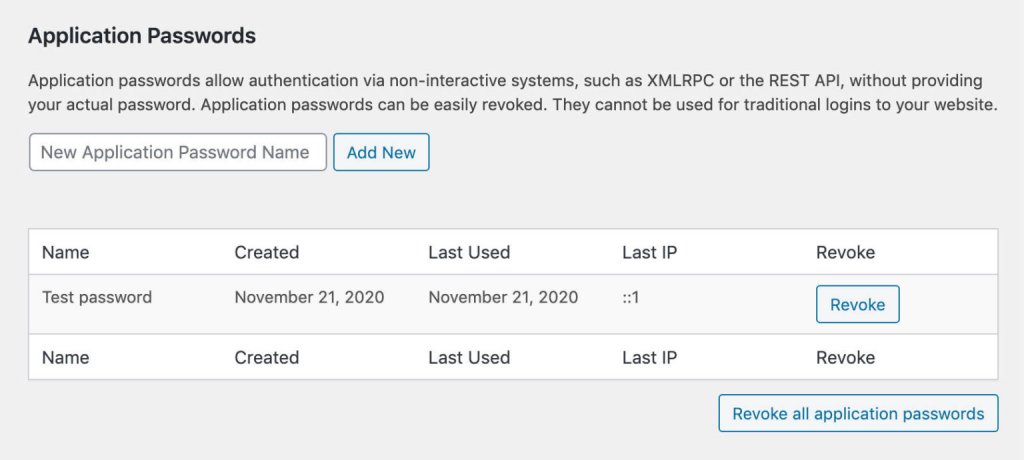
At the moment, Application Passwords can be used with REST API authenticated requests and with the legacy . However, we believe it will soon be used with additional APIs in the future.
Site Health Changes in WordPress 5.6
Along with all the previous mentionned features, WordPress 5.6 also brings an improved version of the Site Health tool, which now behaves differently in the background.
Site Health Check Data Validation
A validator now checks issue responses for Site Health tests. The validator will discard any invalid response, preventing the Site Health tool from causing fatal errors and halting any further controls.
From now on, invalid responses won’t affect the Site Health indicator (#50145).
Asynchronous Checks via REST Endpoind
The Site Health tool is a powerful security tool that allows site owners to be aware of the health status of their websites.
This tool executes a number of security tests providing an overview of your website’s health status.
These tests fall into two categories: direct tests, running on page load, and async tests, which may require some time to complete, and will run later via JavaScript calls.
With WordPress 5.6, asynchronous tests can be found under the /wp-json/wp-site-health/v1 namespace.
Thanks to the new REST API enhancement, plugins and themes are also able to make use of REST endpoints and are not limited to Ajax actions for their health tests.
Each asynchronous test can now declare the has_rest argument, which defaults to false.
While asynchronous tests have been implemented to prevent slow page loads and timeouts, such concern does not exist with scheduled tests.
If a test is run during a scheduled event, the test won’t use the REST API endpoint but will run directly on the background.
Better Support for PHP 8
PHP 8.0 brings in tons of new features and optimizations making it a true milestone within the evolution of the language. The newer version of PHP introduces many updates breaking backward compatibility and many deprecated features have now been officially removed. So, the support for PHP 8 in WordPress is a huge task.
In fact, even if WordPress Core contributors put great efforts into making WordPress 5.6 compatible with PHP 8, some issues might not be discovered at release time. The goal here is to reach a point where the whole WordPress ecosystem is compatible with PHP 8.
Furthermore, a WordPress website uses at least one theme and plugins. So, if the support for PHP 8 on WordPress can be expected, it’s hard to believe that plugins and themes would quickly add support for PHP 8.
So due to the several issues still unresolved, it’s highly recommended to run compatibility tests on a staging or development environment before you make the switch to PHP 8 on your live website.
Summary
WordPress 5.6 is a major release with tons of features and changes for both users and developers. We're excited to see how the evolution of web technologies directly affects the WordPress ecosystem. Keep in mind that for the upcoming update, it's advised to make a backup.
Create Amazing Websites
With the best free page builder Elementor
Start Now




