The quick view option on a WooCommerce product is a feature that allows customers to see the product details in a popup window without leaving the product catalog page. This can be useful for several reasons, such as:
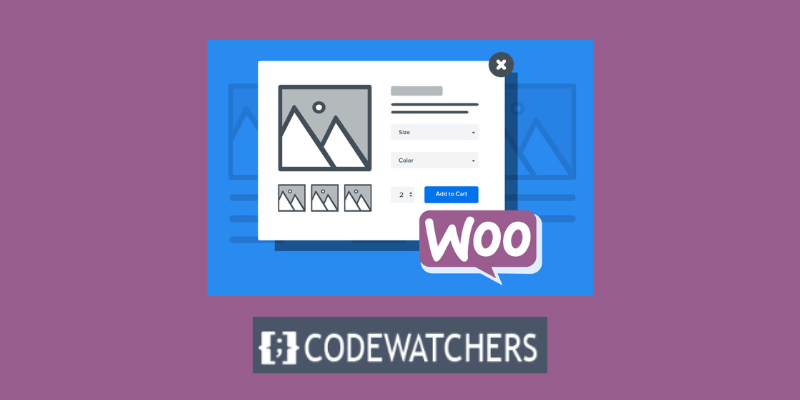
- It can save time and improve the user experience by reducing the number of clicks and page loads required to view a product.
- It can increase conversions and sales by making it easier for customers to add products to their cart or wishlist from the popup window.
- It can showcase the product features and benefits more effectively by using images, ratings, reviews, and short descriptions in the popup window.
- It can create a sense of urgency and scarcity by displaying the stock status and availability of the product in the popup window.
The quick view option on a WooCommerce product is an important feature that can enhance your online store and boost your customer satisfaction.
Although WooCommerce does not provide a native quick view option, it can be added using third-party plugins.
Technically, you could add quick view capabilities to your WooCommerce store via a plugin, but installing too many plugins can cause site crashes, slow page loads, and security breaches.
Create Amazing Websites
With the best free page builder Elementor
Start NowSo, in this tutorial, I'll demonstrate how to add a quick view modal box to your WooCommerce products without the use of a plugin.
Install the Flatsome WooCommerce Theme
Using a WooCommerce theme that contains the quick view capability, such as Flatsome WooCommerce theme, is the simplest method to add this functionality to your store.
Flatsome includes a variety of design and eCommerce options in addition to the ability to add a quick view box to your products.
Some additional options that come with Flatsome are;
You can customize the default checkout page that comes with WooCommerce.
You can choose from a variety of eCommerce templates.
You can customize your WooCommerce product cards.
You can customize the shop buttons such as; Add to Cart, Proceed to Checkout, Update Cart buttons, and many other shop buttons.
To get started, download the theme
The theme cost $76.63 for 12 months of support.
Go to Appearance > Theme on your dashboard.
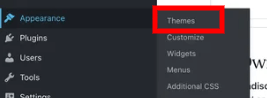
From there, click on Add New at the top of the page.

After clicking on Add New, click on Upload Theme

From there, click on Choose File, and select the zip file on your computer.
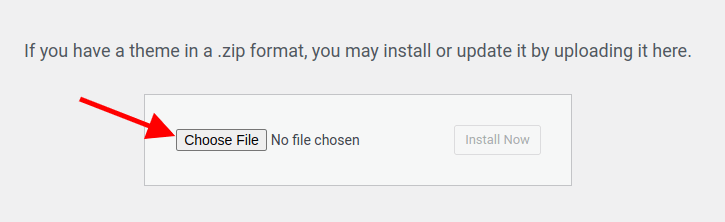
Once you have installed and activated the Flatsome theme, go ahead and create your pages and install a template on each of the pages.
Make sure to install the WooCommerce plugin in order to have the default shop page that comes with it.
There you have it! By default, the Quick View option comes when you add a product to your shop page.

The Quick View pops up when you hover your mouse on the product.
You can as well decide to turn off the Quick View based on your preference.
To do that, click on Customize at the top of your page from the WordPress admin options.
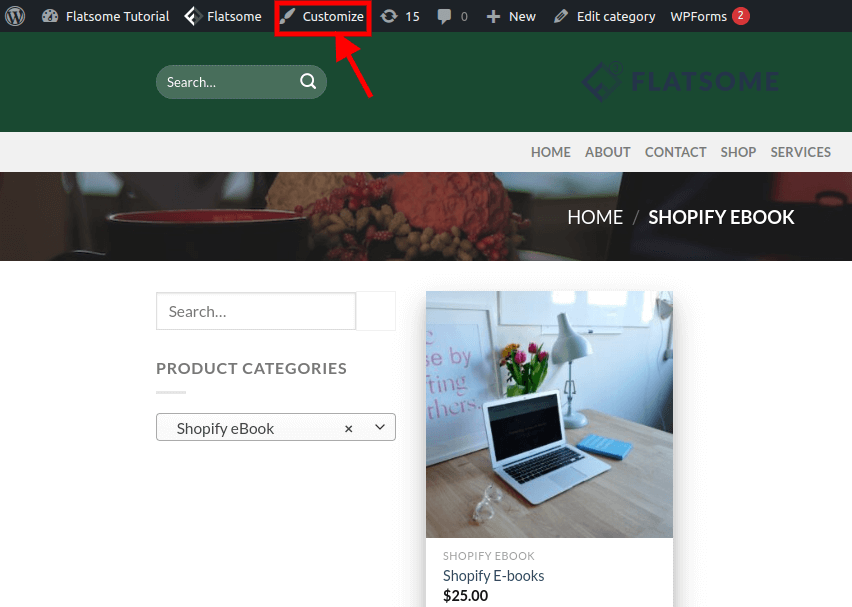
After clicking on Customize, go to WooCommerce > Product Catalog.
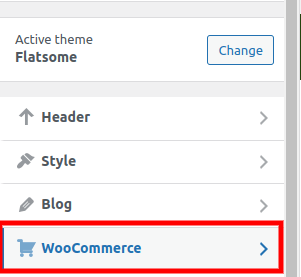
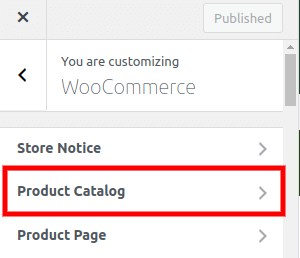
Once in the product Catalog option, scroll down till where you see the Button Style section. Check the Disable Quick View Box and click on Publish.

There you have it! Quick View won't appear when next you hover over a product.
You can decide to turn on or off the quick view on your WooCommerce product depending on what you prefer.
Conclusion
You’ve made it to the end of this blog post, and you’re probably feeling a mix of emotions right now. Maybe you’re excited to try out the Quick View feature on your WooCommerce products, or maybe you’re still a bit confused about how to use it with the Flatsome theme. Maybe you’re wondering if it’s worth the hassle, or if it will make any difference to your sales and conversions.
But let me tell you something: you have the power to create amazing websites with WordPress and WooCommerce. You have the skills, creativity, and passion to make your online store stand out from the crowd. You have the potential to delight your customers, impress your visitors, and grow your business. And you have the tools, like the Flatsome theme and the Quick View feature, to make it happen.
Now go ahead and enable or disable the quick view feature on your WooCommerce products using the Flatsome theme. Experiment with different settings and options. See what works best for your site and your audience. And most importantly, have fun with it. Because that’s what WordPress is all about, having fun while creating awesome websites.





