The beta version of WordPress 6.1 has arrived, and its official release date is set for November 1, 2022. There will be a lot of new features and enhancements in this, the final big release of 2022.
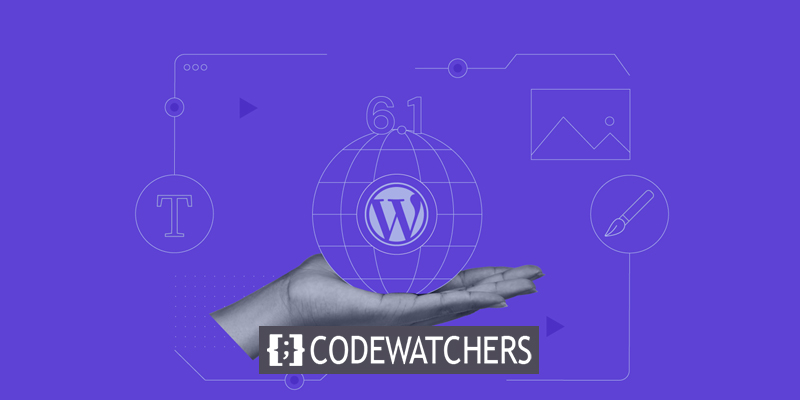
We have been keeping a close eye on the evolution and experimenting with new functions in our staging environments.
This post will provide a preview of upcoming features and screenshots for WordPress 6.1. Using the WordPress Beta Tester plugin, you can test the pre-release version locally or in a staging environment. Remember that certain beta features might not make it into the final product.
New Default Theme
Twenty Twenty-Three is the new default theme for WordPress, as is customary for the year's last release.
Create Amazing Websites
With the best free page builder Elementor
Start Now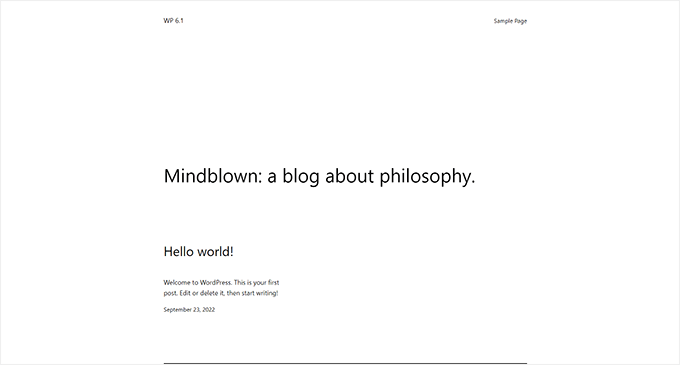
Twenty Twenty-Three is an editable block theme with a simple design.
Within the Site Editor, users will have access to ten unique design options.
In addition, four fonts suitable for various styles are included. It's possible to use these typefaces while creating new articles or pages, too.
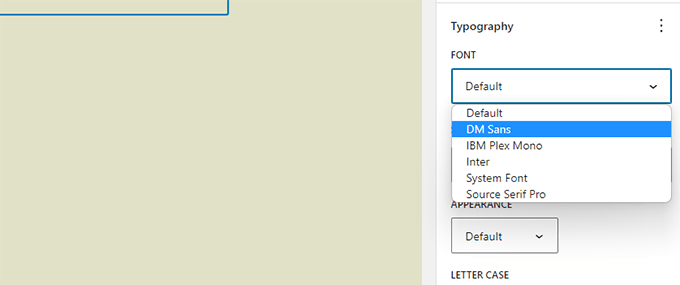
In sum, TwentyThirty's site editor gives a lovely blank slate upon which to paint your digital masterpiece.
Block Editor
Users of WordPress typically spend the bulk of their time in the block editor, composing new content for their sites.
Editor-wise, WordPress gets vastly better with each new edition. The changes made in Gutenberg (13.1-14.1, the code name for the block editor project) releases will be incorporated into WordPress 6.1.
The main goal of these Gutenberg updates was to standardize the set of design tools that might be used for various blocks.
Notable updates to the block editor include the following.
Adding Dimensions
More blocks in WordPress, including Paragraphs, Lists, Columns, Tables, and more, will support dimensions as of version 6.1.
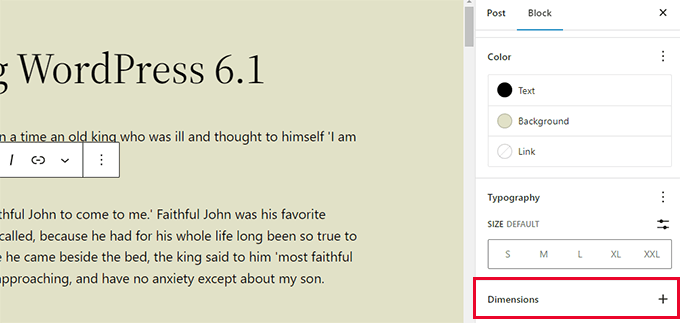
As a result, the user will have greater granularity over the layout and design, with the ability to adjust the padding and margin for more blocks.
Likewise, when modifying a block's margins and padding, users will be able to see the effects immediately.
Improved Border Options
WordPress 6.1 expands the number of block types that support borders. They will have independent control over the margins at the top, bottom, right, and left.
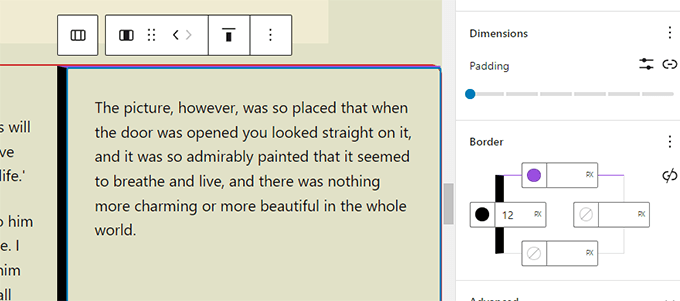
Previously, the picture block just allowed you to choose a border-radius, but now you can now add solid borders.
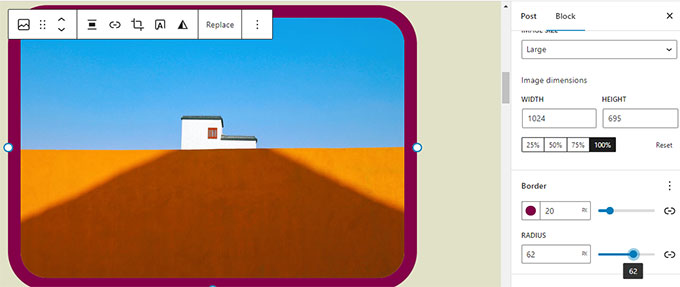
Featured Image in Cover Block
WordPress users frequently inquire as to the distinction between a featured picture and a cover block. Many readers desired to make their cover image also their featured image in the cover block.
In WordPress 6.1, the cover image can be chosen by the user. Users need to select a primary image to begin seeing it displayed on the cover.
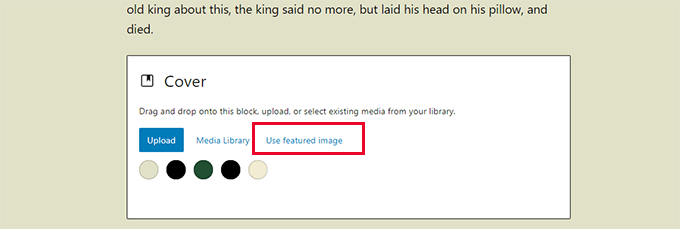
With cover, people may show off their best photos in whatever way they see fit.
If you don't use this feature properly, your featured image may show up twice on the screen, depending on your theme.
Quote and List Inner Block
Have you ever desired to reorder the items in a bulleted list without having to make any changes to the list itself? The List and Quote blocks in WordPress 6.1 will be able to contain their own inner blocks.
Example: each item in a list will have its own block. Because of this, you could reorder them as you see fit without having to make any changes.
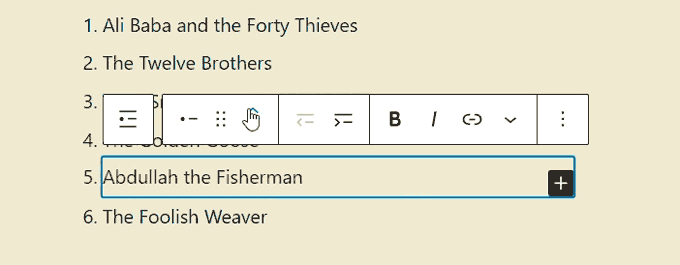
Users have the same flexibility when formatting citations and quotes using the Quote block.
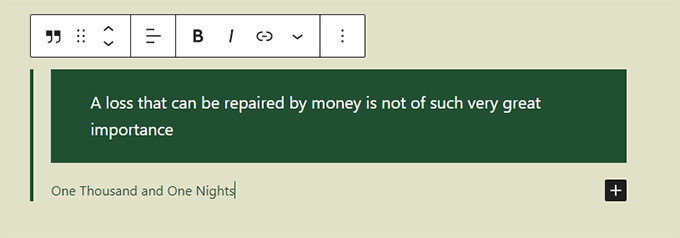
Improved Navigation
In WordPress 6.1, the navigation block has been revamped to make it simpler to construct and select a menu directly from the block's settings.
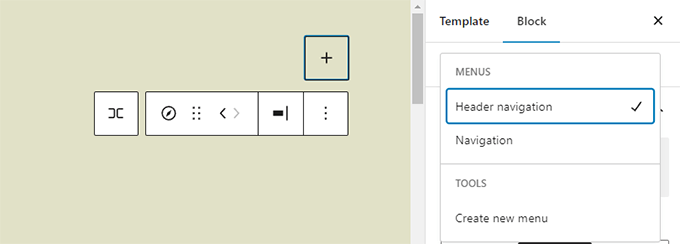
Design tools will also be available for users to customize the appearance of submenus independently of their parent menu item.
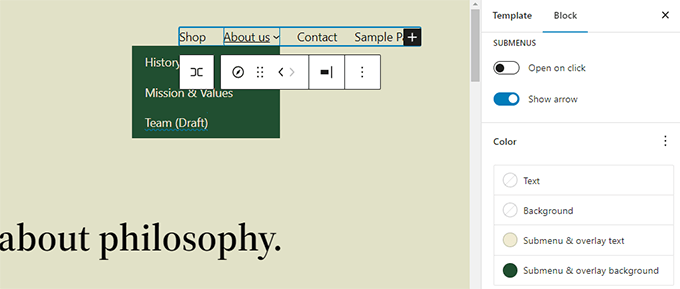
Editor Design Enhancements
A new Editor screen layout is among the many improvements coming with WordPress 6.1. The block editor interface will benefit from these modifications.
Some examples of these improvements are as follows.
Preview Button
The View button has replaced Preview.
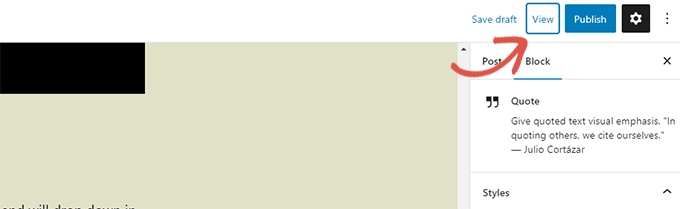
To preview your site in a new window, click the View button under Site Editor.
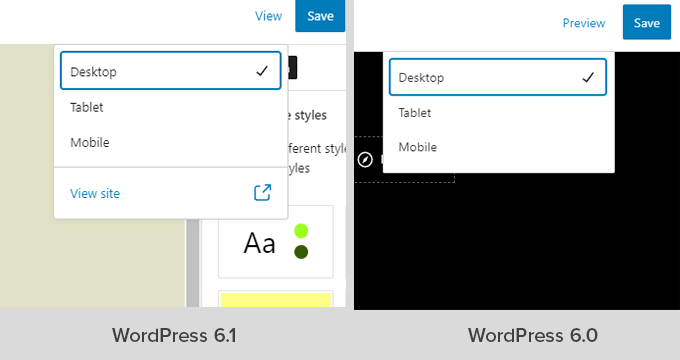
Status & Visibility Panel
Under Post settings, the status and visibility panel will now be called Summary.
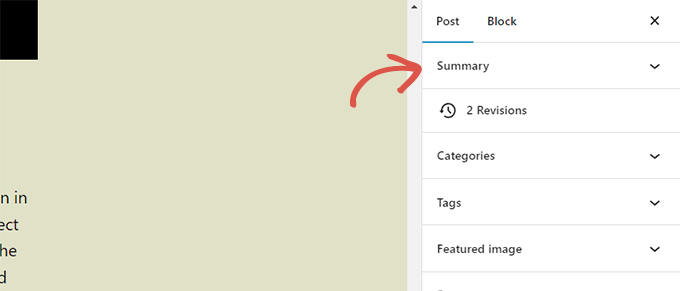
Permalink and Template Options
The Post settings page features separate tabs for customizing your post's permalink and template. After upgrading to WordPress 6.1, you'll see that the Summary panel now contains both of these sections.
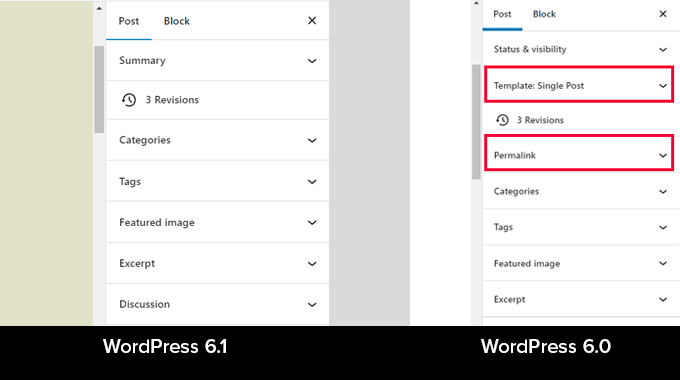
You can modify the URL and select a new template by expanding the Summary panel.
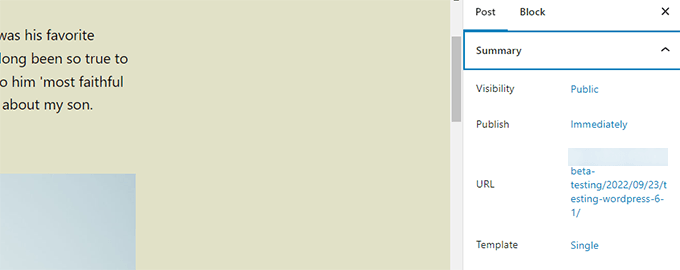
Improved Information Panel
In WordPress 6.1, the time to read information will be displayed in the popover.
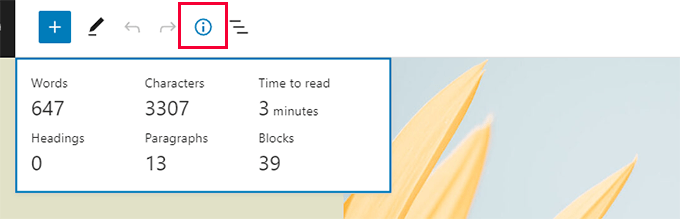
Site Icon
The View Posts button in the upper left corner of the screen will use the site icon you've specified.
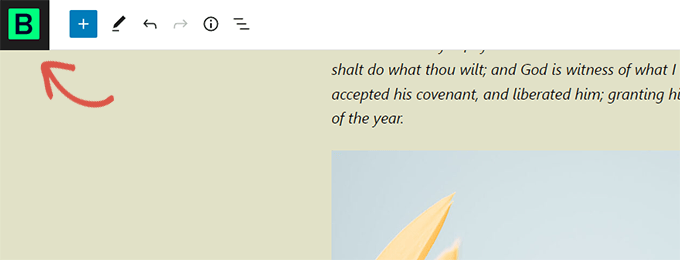
New Preferences
Added two more choices to the preferences section.
One option, "Always open list view," lets you see the list while editing a post.
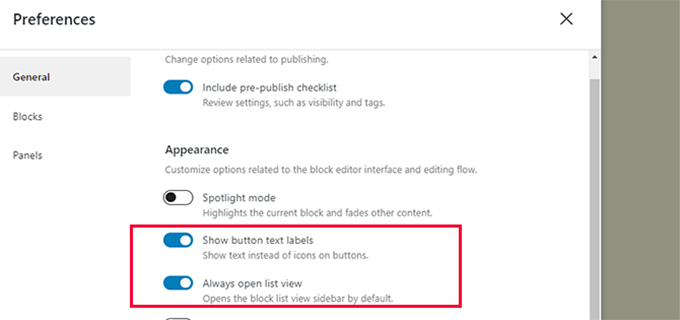
The second new feature, "Show button text labels," allows for the substitution of text for button icons.

More Templates in Site Editor
Users of the first WordPress themes could leverage template hierarchy to build custom layouts and add functionality to their themes via custom code.
Using the block editor in WordPress 6.1, users will be able to achieve the same results without resorting to coding.
The following layouts will become available in the future version, regardless of the block theme currently in use.
- One sheet
- Only one threaded post
- The taxonomic word that stands alone
- Classification by oneself
- Make your own pattern (can be used for any post or page)
To use them, navigate to Appearance » Editor and pick them from the left sidebar menu. Next, choose from the accessible alternatives by clicking the Add New button.
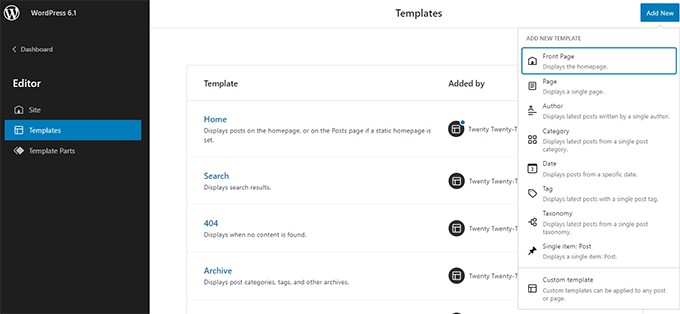
A pop-up will appear if you select a template that can be used on a single item.
The new template can be applied to a specific item from this menu.
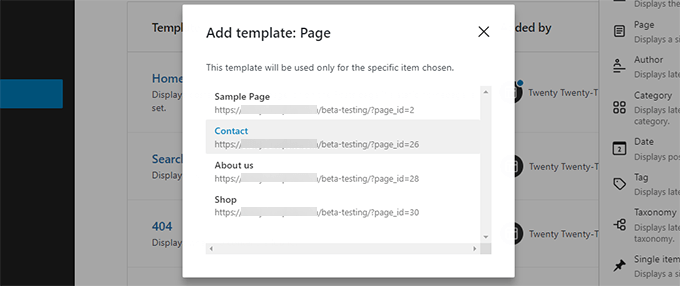
For instance, a prompt will appear once you select the Category template.
If you're happy with the new template, you may choose to use it for all categories or just the ones you wish.

Quick Search
Furthermore, WordPress 6.1 will make it simpler to locate and employ various template components.
If your theme, for instance, includes many variations of the header template, you may easily switch between them.
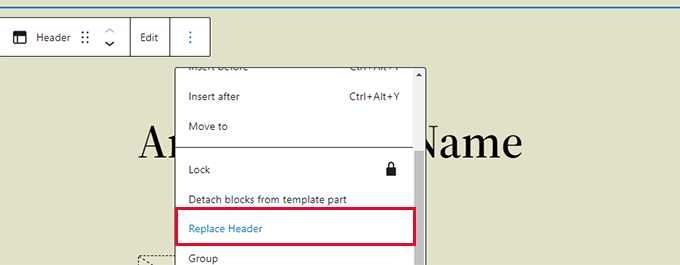
To replace a template component, just right-click on it and choose the appropriate alternative.
In the resulting modal window, you can browse through the various template components to find the ones you need.

Wrapping Up
More than 250 tickets were addressed in the core of WordPress 6.1 beta, and there are more than 350 enhancements and bug fixes for the block editor.
With any luck, this post has given you a sneak peek at some of the new features in WordPress 6.1. Add your thoughts on what you'd want to see in a future version of WordPress and what features you find most appealing.





