Imagine this: You wake up one morning and check your WordPress site, only to find out that it’s been hacked, corrupted, or deleted. How would you feel?
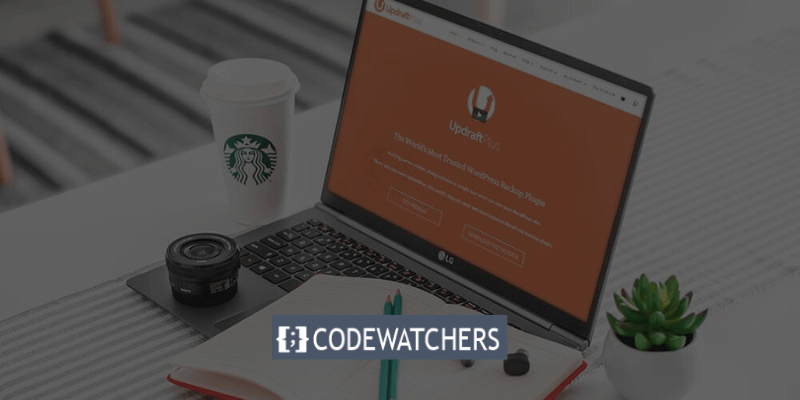
You’d probably feel angry, frustrated, and helpless. You’d wonder why this happened to you, and how you could have prevented it. You’d wish you had a backup of your site, so you could restore it in minutes and get back to business. But you don’t.
You’re not alone. Many WordPress users face this nightmare scenario every day. They lose their hard work, their reputation, and their income because they don’t have a reliable backup solution. They thought it was too complicated, too expensive, or too unnecessary. They were wrong.
But you don’t have to be one of them. You can protect your WordPress site from any disaster with UpdraftPlus, the ultimate WordPress backup plugin for 2024.
Create Amazing Websites
With the best free page builder Elementor
Start NowWhat is UpdraftPlus?
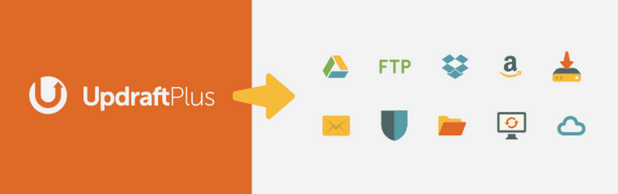
UpdraftPlus is the most popular, trusted, and easy-to-use backup WordPress plugin on the market. It lets you backup your site to the cloud, schedule automatic backups, and restore your site with a single click. It’s fast, secure, and affordable. It’s a lifesaver.
In this post, We’ll show you why UpdraftPlus is the best backup plugin for WordPress, and how you can use it to safeguard your site from any threat. You’ll learn how to set it up and how to customize it. You’ll also see some of the amazing features that make UpdraftPlus stand out from the rest. You’ll be amazed by how easy and powerful it is.
Are you ready to take control of your WordPress site and never worry about losing it again? Then let’s begin.
How Does UpdraftPlus Stack Up Against the Competition?
One of the greatest backup plugins available in the WordPress source is UpdraftPlus.
Having said that, All-in-One WP Migration and Duplicator are just two of the many competitors in the backup market.
Duplicator is pretty powerful and can help you take backups for free with no worries. You can also hop onto the premium plan and get scheduling and automation features.
So is UpdraftPlus the best WordPress backup plugin?
Let’s take a closer look at UpdraftPlus and how it stays ahead of its competitors.
1. All-in-one WordPress Backup Plugin
The comprehensive WordPress backup plugin for your website is called UpdraftPlus. UpdraftPlus is a backup plugin that can do a full backup, save in the cloud, and restore WordPress files and databases with only a single click.
All the functions you might require in a backup plugin are included in the core plugin. You can install the appropriate add-ons on your website to access additional functionality like file backups for non-WordPress platforms, cloning and migrating, and more.
2. Easy-to-use Interface
One of UpdraftPlus's primary benefits is that, even for complete beginners, it offers an intuitive interface that makes backing up your WordPress website simple. You can schedule, back up, and restore your WordPress databases and files if you can read and click.
3. The Only One-size-fits-all Backup Solution for WordPress
You will find UpdraftPlus to be incredibly helpful whether you are an online publisher, small business, eCommerce retailer, or hobby blogger. All sizes and price ranges of websites work well with it.
There are numerous built-in backup functions in the free plugin. That implies that UpdraftPlus keeps you covered even if you don't have enough money set aside for a backup plan.
It's a backup system that you can "set and forget." Installing the plugin and scheduling backups to a remote location is all that's required.
UpdraftPlus Features
Many outstanding features come with UpdraftPlus that ensure that your backup is safe, some of which we are going to look at in this section of our post.
1. Perform Complete, Manual, or Scheduled Backups
UpdraftPlus's ability to swiftly and simply carry out full, manual, or scheduled backups is one of its key advantages.
All you need to do is click the Backup Now button to start a backup. Next, a question about whether you need to backup files, databases, or both will appear (combined backup).
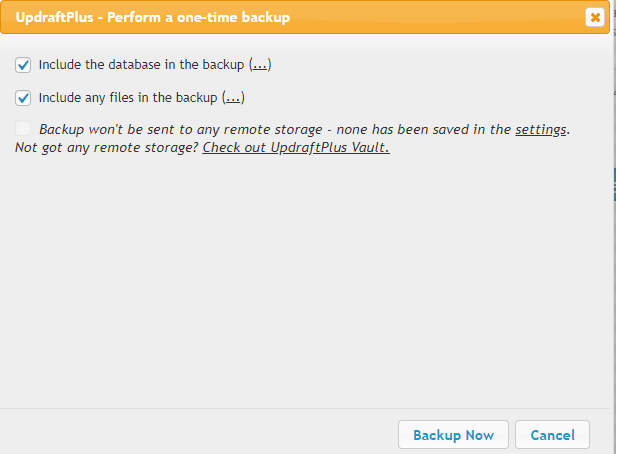
Either manually do the backup, or set it to run regularly. You may also select how many scheduled backups you want to keep using the plugin. The retainer is configured to run two scheduled backups by default.
2. Back Up to a Remote Location
You must first set it up in Settings if you need to back up your website to a remote place.
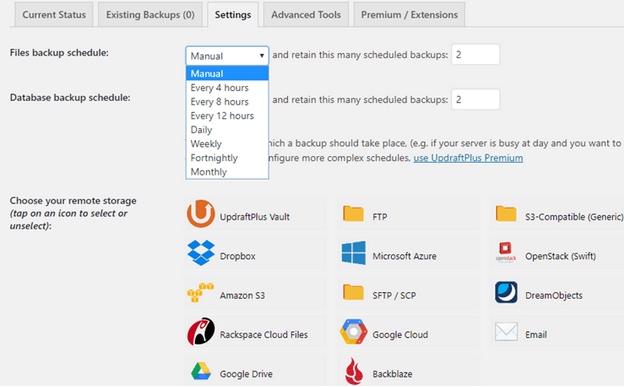
Using a remote backup solution is far more advised than just keeping your backups on the web server that hosts your website. It assists you with protecting your data from server-wide threats.
You can send a backup to many locations with a paid addition.
3. Easily Clone and Migrate Your WordPress Site
You can use the Migrator extension to move your WordPress website. A straight site-to-site migration is carried out by the migrator addon. The plugin also includes search and replace, two helpful features you'll need throughout site conversion.
You might want to give the addon a try if you need to develop a bespoke site on a temporary or local domain and then move it to the live site later, or if you want to clone a website for testing purposes.
4. Restore Backup Even from Other Plugins
You can use UpdraftPlus with its Importer extension if you're currently using a free backup plugin without a restore option. Using any other backup plugins, the Importer aids in the restoration of your website.
5. Other Useful Features
- Multisite compatibility: The Network dashboard has a backup/restore control panel. This makes it simple for you to control multiple WordPress backups of your websites from a single dashboard.
- Backup non-WordPress files and databases: You can furthermore create backups of databases, non-WordPress files, and WordPress core files.
- Control who can access backups: You can password-protect access to UpdraftPlus with the Lock Settings plugin. By doing this, you can guarantee that backups are only accessible to authorized users.
- Run from WP-CLI: WP-CLI (Command-Line Interface) is the management interface for advanced WordPress users to utilize UpdraftPlus. The usage of a command-line interface for plugin management allows users to expedite the WordPress development process.
- Scheduling: You can schedule your site backup according to your preferences using the core plugin. Automated backups can be set to run every 4, 8, or 12 hours. You can choose daily, weekly, fortnightly, or monthly backups if you don't want to set up numerous schedules in one day.
- Many possibilities for remote storage: To reduce the danger of a server-wide failure, it is strongly advised to perform a backup to a remote storage location. The greatest selection of remote storage solutions, including Dropbox, Google Drive, Amazon S3, and others, is offered by UpdraftPlus.
- UpdraftVault storage: This alternative is available if you're sick and weary of utilizing third-party remote storage. The advantage is that UpdraftVault is completely incorporated into the plugin, making backup management as simple as a few clicks.
- High-security backup: For further security, UpdraftPlus lets you encrypt your database backups.
- Strong reporting and monitoring features: UpdraftPlus also gives you access to an advanced reporting tool that shows you the current state of backups and notifies you of any faults or warnings.
How to Create WordPress Backup with UpdraftPlus
Creating a WordPress backup with UpdraftPlus is as easy as pie, requiring only three simple steps that are similar to those of using a standard plugin:
- Installation
- Backup Setup
- Remote Storage Setup
We just told you about UpdraftPlus's area of expertise. We must now demonstrate how to use it for you. It wouldn't be a comprehensive evaluation of UpdraftPlus otherwise.
Step 1: UpdraftPlus Installation
It is a traditional WordPress plugin installation method. Just go to your Plugins menu from the dashboard. Click the “Add New” button. Then, search UpdraftPlus and click its “Install” button.
Step 2: UpdraftPlus Backup Setup
The settings menu on your website will display UpdraftPlus's backup setup choices once it has been installed and activated. To make a backup, go to your WordPress dashboard and do the following:
- Go to the “Settings” menu
- Click on “UpdraftPlus Backups”
- Press the “Backup Now” button
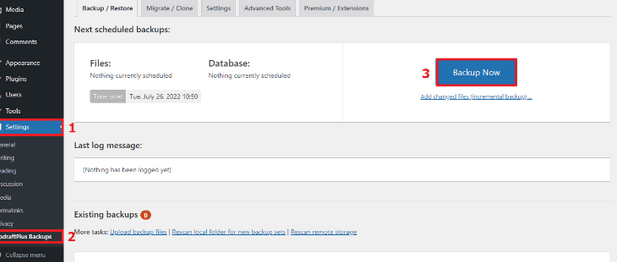
A popup window will now show up and ask you to confirm the items you wish to backup. Simply select the data you wish to backup, then click "Backup Now."
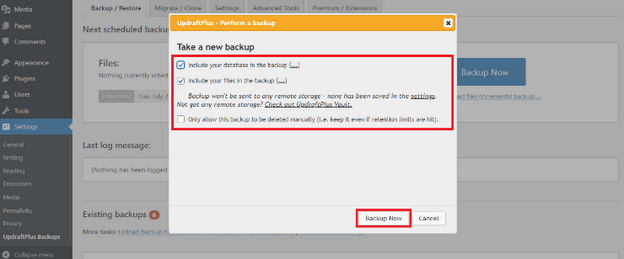
Note: By using this technique, you can quickly make a backup of the data on your website. It is not a wise decision to store the data on the web server, nevertheless. In this instance, the next step will provide you with an answer.
Step 3: Remote Storage Setup
You should use a remote storage provider to store your data if you want to ensure its security and preserve an automated backup plan. To do so, adhere to the following steps:
- Click on the “Settings” tab from your UpdraftPlus menu
- Set a suitable backup schedule
- Select your preferred remote storage
- Press the “Save Changes” button under that page
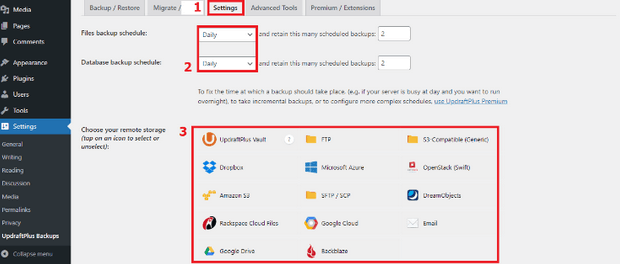
This lesson has taught you the fundamentals of creating website backups. We advise you to investigate UpdraftPlus's menus, settings, or the official website, Updraftplus, if you want to learn more.
UpdraftPlus Support
UpdraftPlus provides its premium subscribers with top-notch support, guaranteeing prompt, effective, and knowledgeable assistance when needed. Support includes installation and setup help, problem-solving and troubleshooting, and all other facets of the plugin. A group of skilled WordPress experts who are dedicated to maximizing UpdraftPlus users' experiences is offering this support.
UpdraftPlus Pros
- It allows you to back up and restore your WordPress site easily and securely.
- It supports various remote storage options, such as Dropbox, Google Drive, Amazon S3, and more.
- It lets you backup incrementally, backup before updates, and backup non-WordPress files and external databases.
- It offers premium features and benefits, such as more remote storage locations, backup time and scheduling, backup to multiple destinations, detailed reports, and WordPress multisite compatibility.
- It provides fast and personal support for premium users.
UpdraftPlus Cons
- It can be expensive to access the premium features and benefits.
- It can be resource-intensive and cause server limitations for large or complex sites.
- It can have a learning curve for some users who are not familiar with the technical aspects of backup and restore.
- It can have compatibility issues with some plugins or themes.
UpdraftPlus Pricing
Regardless of your budget, UpdraftPlus works best for websites of all sizes.
You can get a free download of the light version from the WordPress repository. For you, the lite edition is adequate if you wish to plan or configure a full backup of your website. If you lose the data, you can also easily restore your website. You may also set up remote backups to email, DreamObjects, Rackspace Cloud, Dropbox, Google Drive, Amazon S3, UpdraftVault, FTP, and OpenStack Swift with the lite edition.
The starting price for a two-site license in the premium version is $70. You can access all addons, receive free support and updates for a year, and receive free 1GB of storage with the UpdraftVault membership when you purchase the premium version.
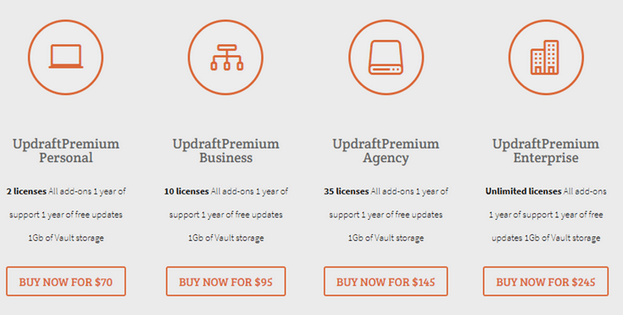
There are 5 different payment plans for UpdraftPlus.
- Personal: 2 licenses for $70.
- Business: 10 licenses for $95.
- Agency: 35 licenses for $145.
- Enterprise: Unlimited licenses for $195.
- Gold: Unlimited licenses for $399 per year.
If you need to use only a certain addon without having to subscribe to any costly premium plan, you can purchase the necessary addons individually.
UpdraftPlus Alternatives
Alternatives to the product or service we're reviewing are usually highlighted. Although we strongly encourage you to conduct your study, there are times when we can help you along the way. In light of this, the following are some of the best UpdraftPlus substitutes (in no particular order).
1. Duplicator
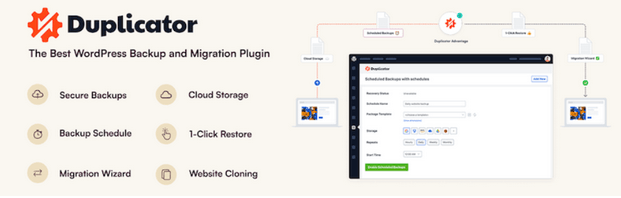
Duplicator is a WordPress plugin that allows you to backup, restore, and migrate your WordPress site easily. It also lets you clone your site for development or staging purposes.
You can use Duplicator to create a copy of your site and move it to a new location, such as a different domain, server, or hosting provider. Duplicator is a free and open-source plugin that has over 1 million active installations.
2. All-in-One WP Migration
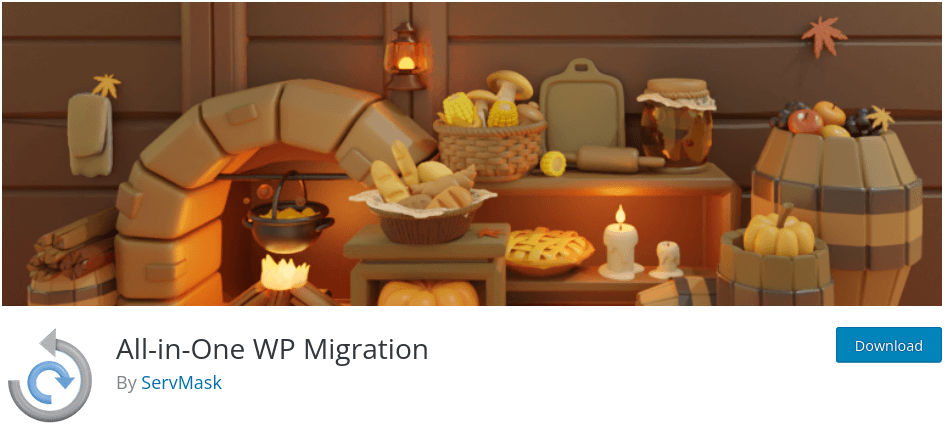
All-in-One WP Migration is a WordPress plugin that allows you to back up, restore, and migrate your WordPress site easily and securely. It supports various remote storage options, such as Dropbox, Google Drive, Amazon S3, and more. It also lets you backup incrementally, backup before updates, and backup non-WordPress files and external databases.
All-in-One WP Migration is one of the most trusted and used plugins for moving WordPress sites, with over 60 million websites using it. You can use the free version of All-in-One WP Migration or upgrade to the premium version for more features and benefits.
3. WPvivid Backup
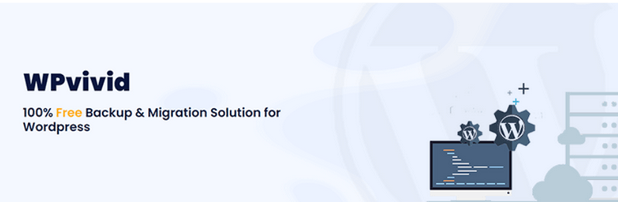
WPvivid Backup is a WordPress plugin that allows you to backup, restore, and migrate your WordPress site easily and securely. It supports various remote storage options, such as Dropbox, Google Drive, Amazon S3, and more. It also lets you backup incrementally, backup before updates, and backup non-WordPress files and external databases.
WPvivid Backup is a freemium plugin that offers backup, restore, and migration features, as well as WordPress multisite and WooCommerce compatibility.
4. XCloner
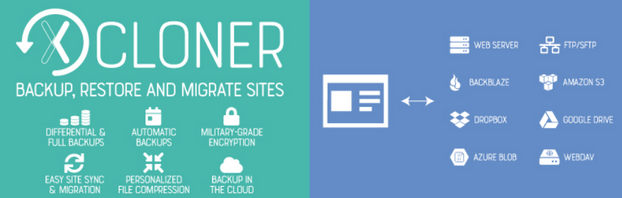
XCloner is a WordPress plugin that allows you to backup, restore, and migrate your WordPress site easily and securely. It supports various remote storage options, such as Dropbox, Google Drive, Amazon S3, and more. It also lets you backup incrementally, backup before updates, and backup non-WordPress files and external databases.
XCloner is a free and open-source plugin that uses open-source standards like TAR, MySQL, and CSV formats. You can also encrypt your backups with the AES-128-CBC algorithm.
5. Backup Migration
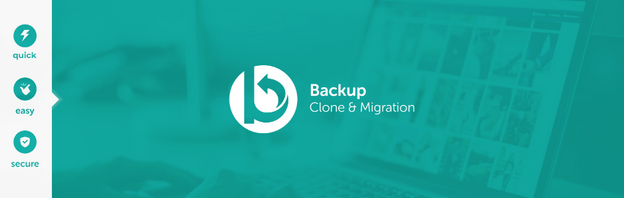
is a WordPress plugin that allows you to back up and migrate your WordPress site with one click. It also supports backup to email, FTP, and Google Drive. Backup Migration is a free plugin that has over 100,000 active installations.
Conclusion
You may be feeling overwhelmed by the thought of backing up and migrating your WordPress site. You may be wondering if it’s worth the hassle, the cost, or the risk. You may be thinking that you don’t have the time, the skills, or the tools to do it properly.
But you don’t have to worry anymore. UpdraftPlus is here to make your life easier and your site safer. UpdraftPlus is the ultimate WordPress backup plugin for 2024, and here’s why:
- It allows you to backup and restore your WordPress site easily and securely, with just a few clicks.
- It supports various remote storage options, such as Dropbox, Google Drive, Amazon S3, and more, so you can choose the one that suits your needs and preferences.
- It lets you backup incrementally, backup before updates, and backup non-WordPress files and external databases, so you can save time, space, and resources.
- It offers premium features and benefits, such as more remote storage locations, backup time and scheduling, backup to multiple destinations, detailed reports, and WordPress multisite compatibility, so you can get the most out of your backup and migration experience.
- It provides fast and personal support for premium users, so you can get help whenever you need it.
UpdraftPlus is not just a plugin, it’s a partner. It’s a partner that cares about your WordPress site and your peace of mind. It’s a partner that will protect your site from any disaster, whether it’s a hacker attack, a server crash, or a human error. It’s a partner that will help you move your site to a new location, whether it’s a different domain, server, or hosting provider. It’s a partner that will save you time, money, and stress.
So what are you waiting for? Download UpdraftPlus today and see for yourself why it’s the best WordPress backup plugin for 2024. You won’t regret it. You’ll be amazed by how easy, fast, and reliable it is. You’ll be proud of your WordPress site and confident in its security. You’ll be happy with your choice and grateful for your partner.
UpdraftPlus is the ultimate WordPress backup plugin for 2024. Don’t miss this opportunity to make your WordPress site better than ever. Get UpdraftPlus now and enjoy the benefits of a backup and migration plugin that works for you, not against you.
You deserve it. Your WordPress site deserves it.
UpdraftPlus is the best choice for your WordPress site.





