Regular internet users have noticeably shorter attention spans. Most expect websites to load within three seconds. To meet this demand, website owners should utilize performance optimization plugins like Perfmatters.
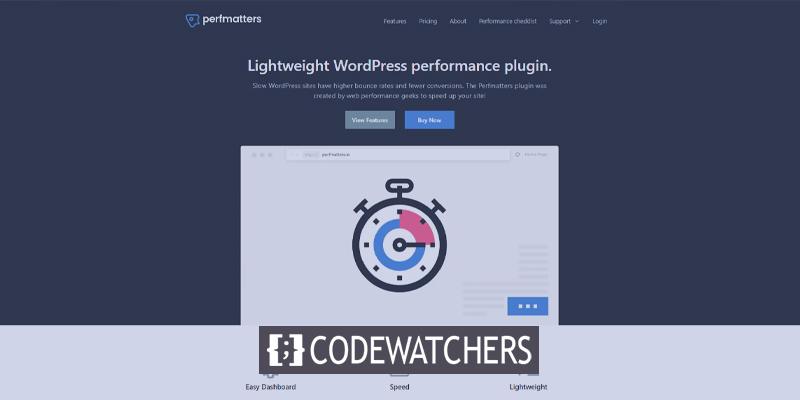
Perfmatters offers various functionalities to speed up WordPress websites. With Perfmatters, slow loading times become a thing of the past, replaced by fast browsing experiences.
This review explores Perfmatters and its key features, demonstrating how it can enhance website speed. Before delving deeper, let's understand what Perfmatters is and its standout features as a WordPress plugin.
Introduction To Perfmatters
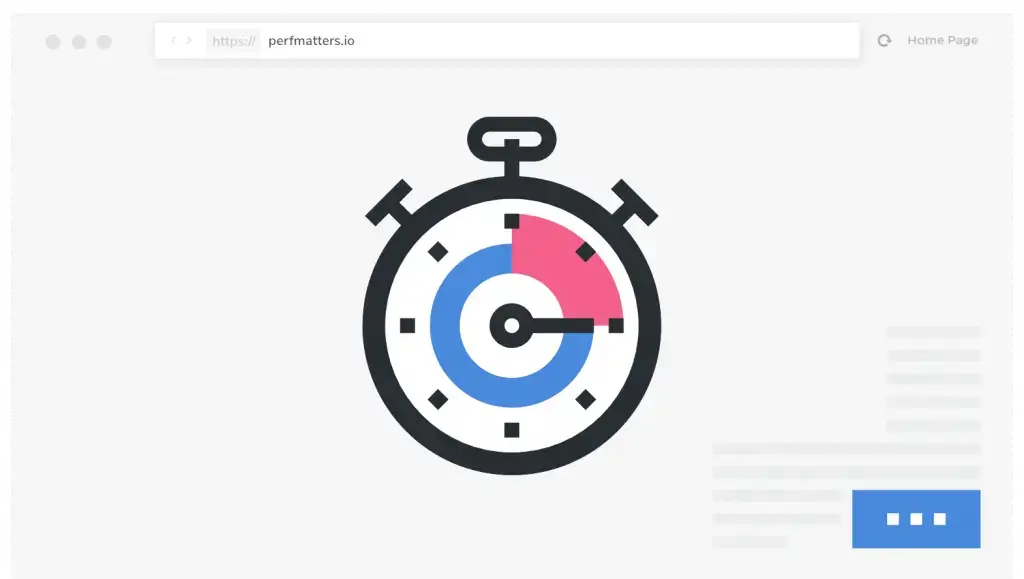
Perfmatters is a plugin for WordPress that boosts website speed and performance. It's made by "forgemedia LLC" and offers many optimization options in an easy-to-use interface.
Create Amazing Websites
With the best free page builder Elementor
Start NowWhile Perfmatters can be handy for speeding up WordPress sites, it's important to evaluate your needs and test each optimization's impact before applying them. This plugin covers most optimization features you'll need. Keep reading for details on its key features.
Perfmatters Features
The plugin has many features to make your website faster. Here are some important ones:
- Script manager: You can choose which scripts and styles to turn off for each page. This helps make your pages load faster.
- Asset loading control: You can decide how CSS and JavaScript files are loaded. This makes sure your website loads in the best order for speed.
- Lazy loading: Pictures and videos only load when you scroll to them. This helps the page load faster at first.
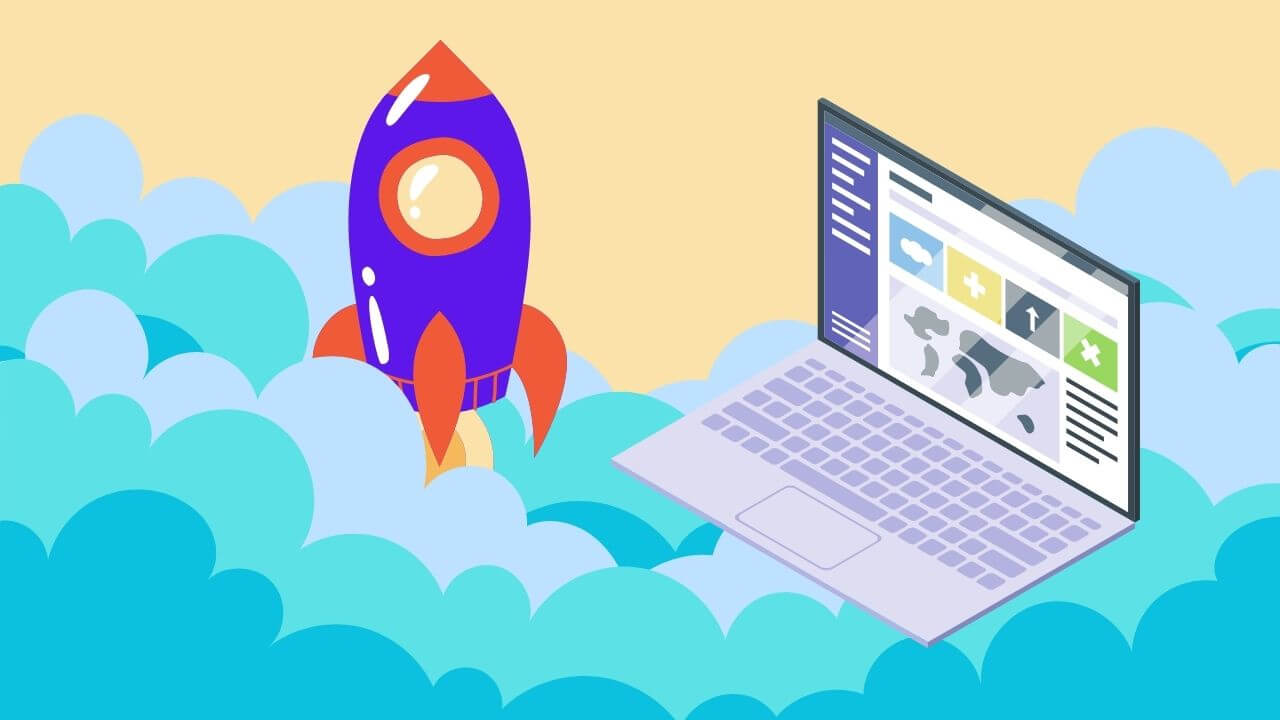
- Database optimization: You can clean up your WordPress database to make it faster.
- Preconnect: You can make early connections to other websites to make loading faster.
- Heartbeat control: You can control how often WordPress checks for updates, which can save server resources.
- Query string removal: You can remove extra bits from links to make caching work better and load faster.
- Remove WordPress extras: You can get rid of extra features from WordPress that you don't need.
- DNS prefetching: You can start looking up website addresses before you need them to make loading faster.
- Google Analytics optimization: You can keep Google Analytics code on your own server to make your website faster and more private.
- WooCommerce optimization: If you use WooCommerce, you can make your online store faster by turning off unnecessary parts.
Benefits Of Using Perfmatters
Using the Perfmatters plugin can make your website faster and better for users. Here's why you should think about using it:
- Faster loading: Perfmatters help your pages load quicker, so your website feels more responsive.
- Better user experience: Faster loading means visitors can access your content faster, making them less likely to leave because of slow pages.
- Improved mobile performance: Perfmatters only loads images and videos on mobile screens when they're needed, making your mobile site faster.
- Less strain on your server: Perfmatters help reduce the workload on your server, making it more efficient.
- More conversions: Faster loading and better user experience mean visitors are more likely to do what you want them to, like making a purchase or signing up for a newsletter.
- SEO benefits: Faster sites rank better in search engines, so using Perfmatters can help your site get more organic traffic.
Remember, the results you get from using Perfmatters might vary based on your website and how you set it up. It's a good idea to test and adjust the settings to get the best performance for your site.
How To Use Perfmatters
To use the Perfmatters plugin on your WordPress website, you have to buy it from their official website because there's no free version on the WordPress repository. Don't use cracked versions of plugins for better security.
Here's how you can install and use Perfmatters:
Step 1: Buy and download Perfmatters
Go to the official Perfmatters website and buy the plugin. After purchase, you'll get a download link. You can also find the download option in your account's dashboard. Download the plugin's ZIP file and save it on your computer.
Step 2: Install Perfmatters on your website
Log in to your WordPress admin area with your username and password. Go to the Plugins section on the left-hand side menu and click "Add New."
On the "Add Plugins" page, click the "Upload Plugin" button at the top. Select the Perfmatters plugin file you downloaded (in ZIP format) from your computer and click "Install Now."
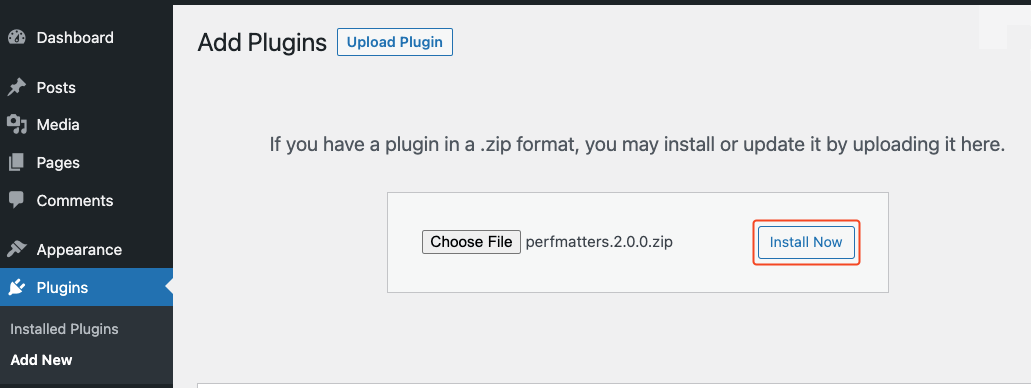
Once you've uploaded the plugin successfully, just click the "Activate Plugin" button to turn on Perfmatters on your WordPress site.
Step 3: Getting Into The Settings
To adjust Perfmatters settings, go to your WordPress admin area, find the Settings menu, and select "Perfmatters" from the options listed on the left side of the screen. This will take you to the Perfmatters settings page.
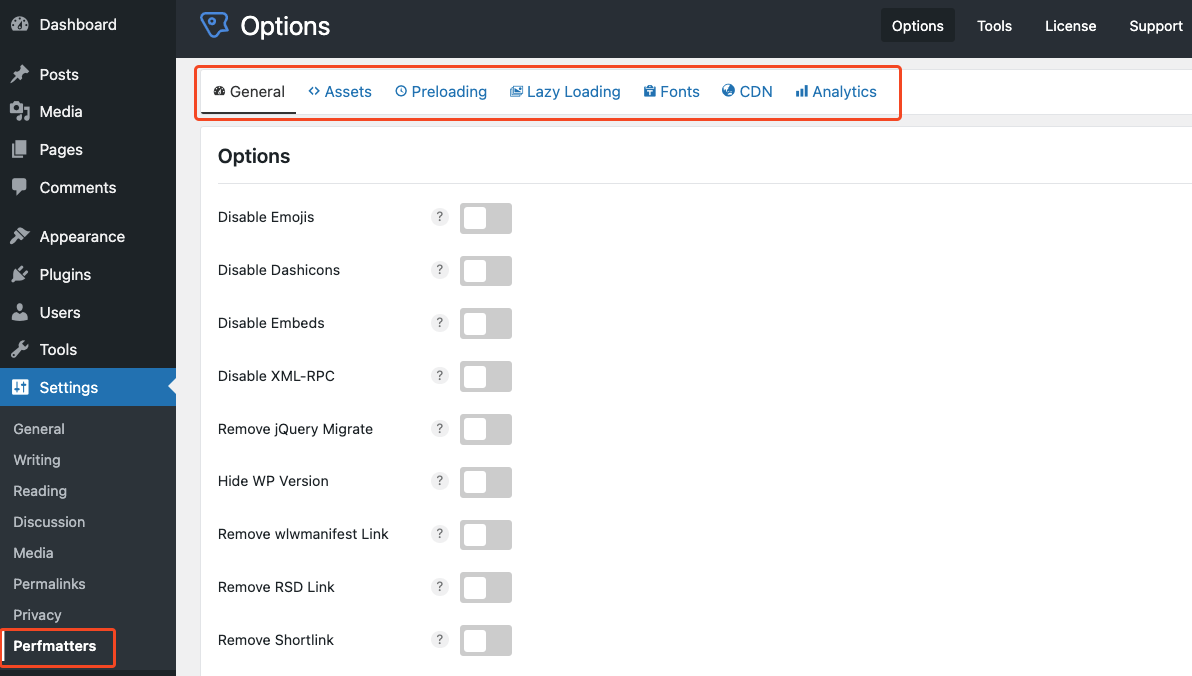
Here, you'll see different tabs and options for improving performance. Check out each tab to see what you can do. Some important things to look at are the Script Manager, Asset Loading, Lazy Loading, Database Optimization, and more.
Step 4: Configure the setting
The settings page has seven different sections listed at the top: General, Assets, Preloading, Lazy Loading, Fonts, CDN, and Analytics. To adjust a specific setting, click on the corresponding section.
Remember: After making changes, always save them by clicking the "Save Changes" button either at the bottom of each section or at the end of the settings page.
General Settings
In this section, you can control various features like emojis, dash icons, embeds, XML-RPC, Rest APIs, and more. Enabling or disabling these features is straightforward - just click the toggle button and choose an option from the dropdown menu if needed.
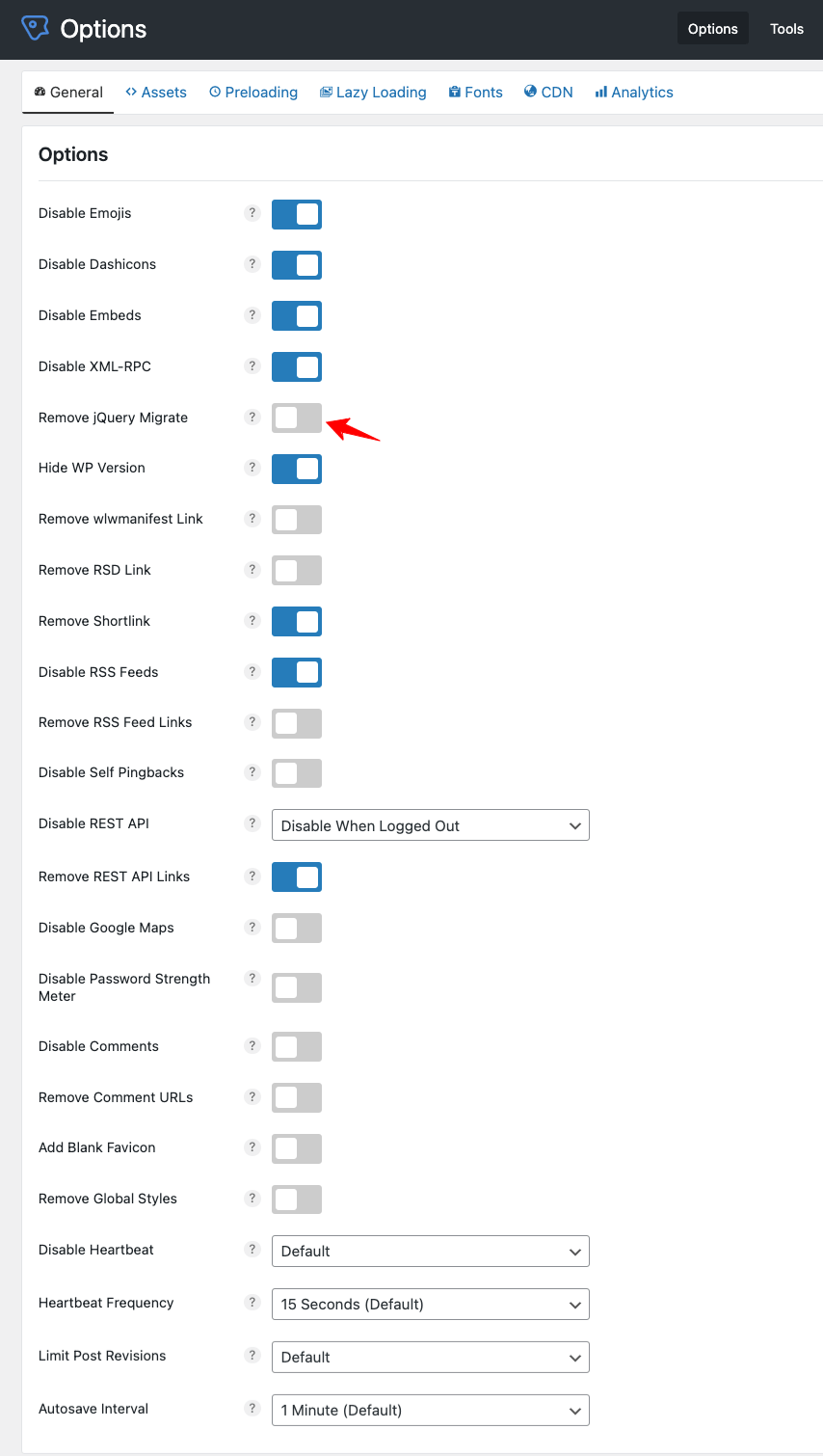
Assets Settings
Perfmatters lets you manage how assets load on your website. It includes a tool to turn off scripts on specific posts and pages, which can make your WordPress site much faster.
You can also delay and defer JavaScript files from loading with a simple toggle switch. Just click it and enter the name of the JavaScript file you want to delay and defer.
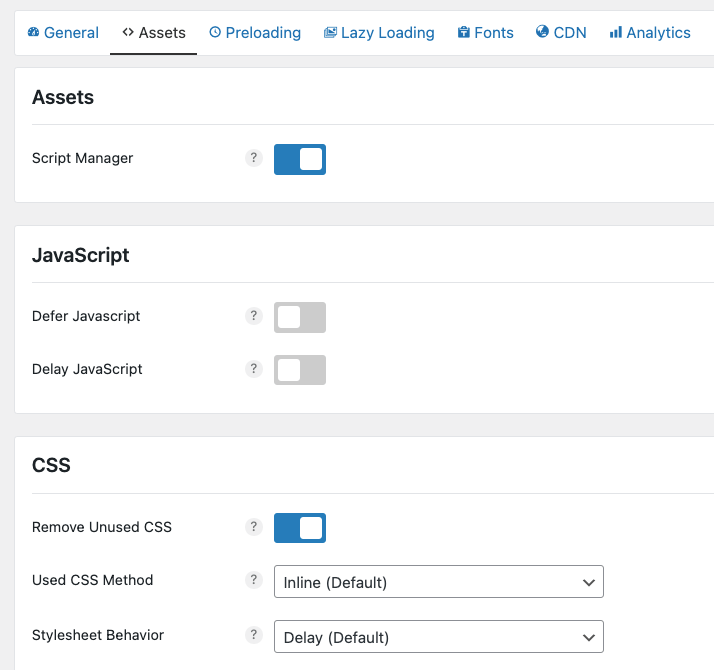
Preloading Settings
To find this part, click on the "Preloading" option in the menu. Then, pick where your resource (like an image, font, or JavaScript) is stored. If it's a font, the web address (URL) should be something like https://yourdomain.com/font.woff. You can also decide whether to preload it depending on the type of device (like mobile or desktop).
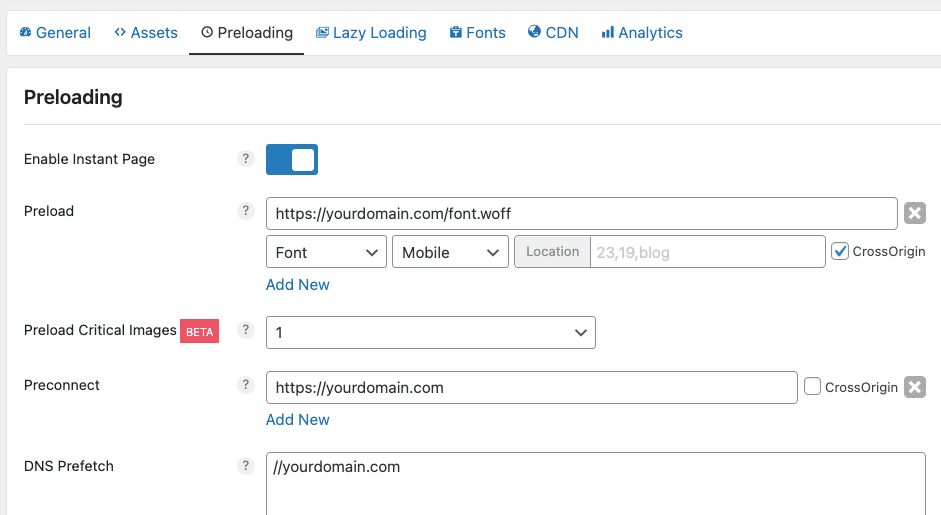
Lazy Loading Settings
Lazy loading is a way to make web pages load faster by only loading images, videos, and other media when they're needed. Instead of loading everything at once, it waits until you want to see them.
Perfmatters helps you do this for your website. You can also make YouTube preview thumbnails load later by clicking a button.
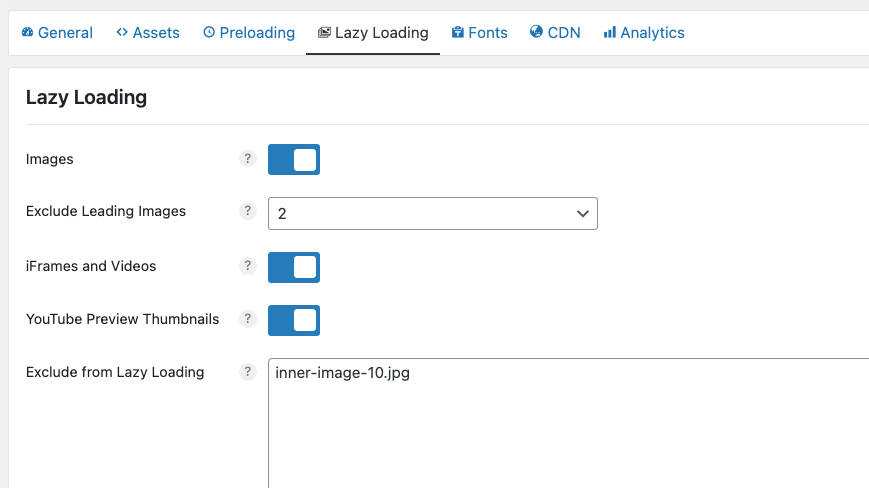
Fonts Settings
You can make your website faster by using Google fonts that are stored locally. Simply put your Google fonts on your Content Delivery Network (CDN). Turn on the 'Display Swap' setting to make the fonts load quicker.
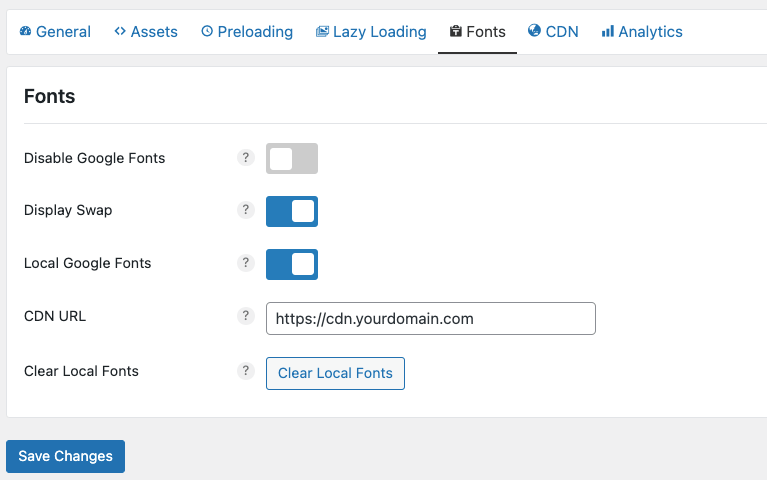
CDN Settings
You can make your website faster by using a CDN. This helps deliver things like images, CSS files, JavaScript files, and videos to users faster and more efficiently.
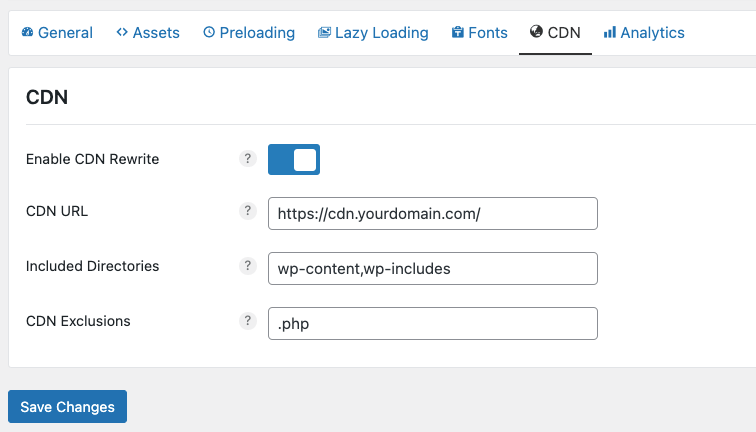
Analytics Settings
When you put Google Analytics on another server, it takes longer for your website to load because it has to do extra checks with the Domain Name System (DNS). To make your website load faster, you can put Google Analytics on the same server as your website. When you do this, you only need to make one connection to load your website.
To do this, just type your tracking ID into the right box.
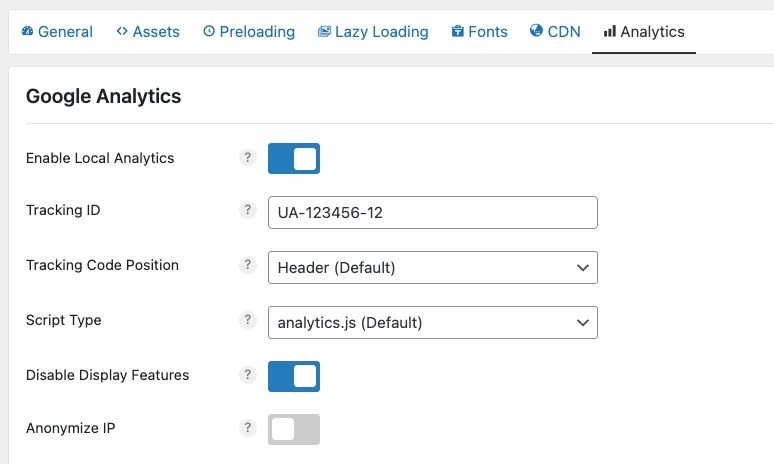
Database Optimization Settings
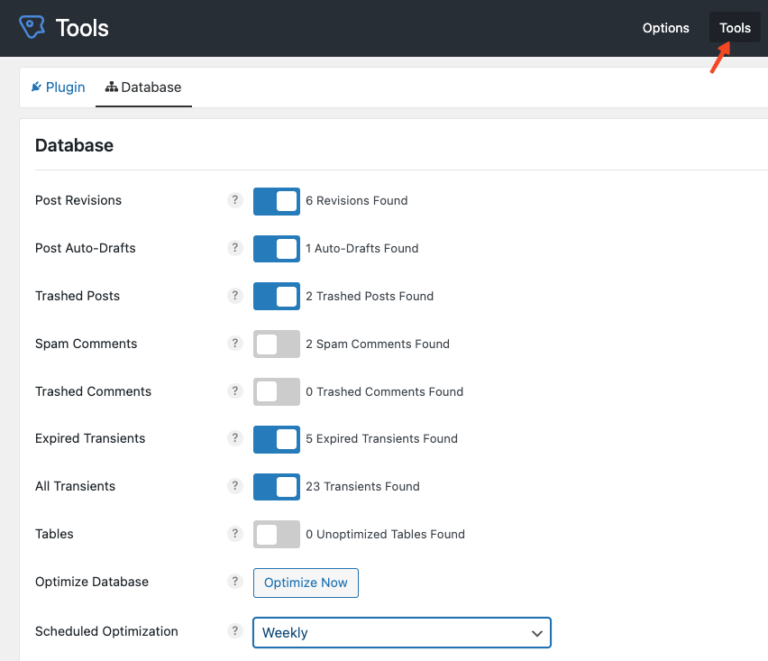
The Perfmatters settings page has some menus at the top. Go to the "Tools" section to see more options for optimizing your database. Here, you can clean up things like old revisions, auto-saved drafts, deleted posts, temporary data, spam comments, and more. Just pick what you want to clean up and click "Optimize Now".
You can also set up Perfmatters to automatically optimize your database regularly, like every day, week, or month.
Step 5: Website’s Performance Monitoring
Once you've set up the Perfmatters plugin, it's a good idea to check how fast your website loads using tools like GTmetrix or PageSpeed Insights. See how the changes you made affect its speed and make adjustments if needed to get the results you want.
Don't forget to update the Perfmatters plugin regularly so you can use all the newest features and fixes. You can also look at the official Perfmatters documentation or ask for help if you need more detailed instructions on using the plugin effectively.
Pros and Cons Of Perfmatters
Perfmatters help make websites faster and more efficient, but it has some downsides too.
Here's a breakdown of its advantages and disadvantages:
Advantages:
- Speed Boost: Perfmatters improves website speed by managing scripts and assets, using lazy loading, and optimizing databases.
- Lightweight: The plugin is small and simple, adding only necessary features to your site.
- Control Over Scripts and Styles: You can choose which scripts and styles to disable on each page, reducing unnecessary requests and speeding up loading times.
- User-Friendly: It's easy to understand and use, suitable for both beginners and experienced WordPress users.
- Compatibility: Works well with many WordPress themes and plugins.
Disadvantages:
- Requires Some Knowledge: Users may need to learn about performance optimization to fully utilize the plugin's features.
- Paid Plugin: Perfmatters is not free, which might deter users looking for free options or those on a tight budget.
Pricing Plans
Perfmatters has simple pricing options based on how many websites you want to use their plugin on. Here's what they offer:

- Single site license – Personal: Use Perfmatters on one website for $24.95 per year. This includes updates and support for one year.
- Three sites license – Business: Use the plugin on three websites for $54.95 per year, including updates and support for one year.
- Unlimited sites license – Best Value: For $124.95 per year, you can use Perfmatters on as many websites as you want, including updates and support for one year. This is great if you have multiple websites or work with clients.
All plans come with the same features and optimizations. The only difference is how many websites you can use the plugin on.
Wrapping Up
The speed of your website is really important! With Perfmatters, you have the tools to make it load faster. You can control how things load, manage scripts, and make your website faster and easier to use. No more waiting around for pages to load - give your visitors a smooth and happy browsing experience!





