With Elementor Cloud getting popular to create online websites, it remains crucial to know if that solution is viable to support high traffics. On Elementor Cloud pricing details we can have up to 100K visits offered, but nothing mentions what happens in case of a high pike in the traffic. The concern is more important as we know that for eCommerce stores, there shouldn't be any delay to prevent cart abandonment.
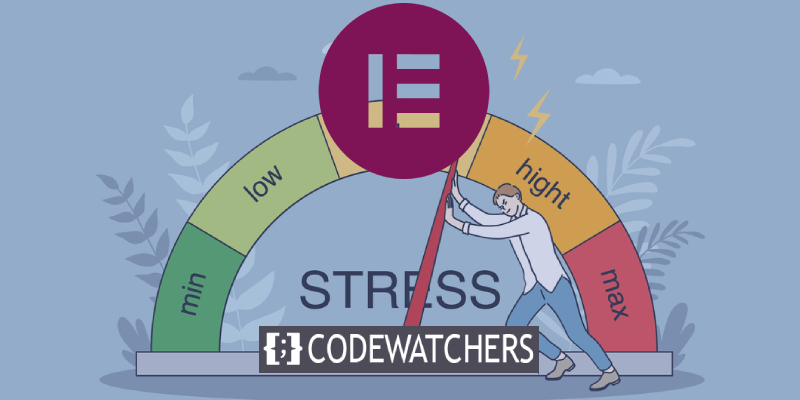
In this guide, we'll then stress test our Elementor Cloud website and see how good it is to handle high traffic.
What is Stress Testing?
Before we go over the specifics of how to perform a stress test on the Elementor Cloud website, let's define what a stress test is and why it's important.
If you're lucky, one of your eCommerce products will go viral and you'll get a lot of traffic to your website. Your site sags under the weight of visitors, resulting in a "BAD USER-EXPERIENCE" for them. That's not what you want, is it? Stress testing comes in handy in situations like this because it prepares you for the unexpected.
Create Amazing Websites
With the best free page builder Elementor
Start NowUsing stress testing, you can determine the performance of your website in the face of a certain amount of stress or load.
You can run a stress test in a low, normal, or high-traffic environment; the user has complete control over the load test and can see the results in real time.
Keep in mind that your website should not be bombarded with excessive traffic. In order to test how your WordPress website handles a large amount of traffic, use realistic numbers and exaggerate them slightly. Keep track of your daily traffic to get an idea of how busy it will be during rush hour or during a special event.
Overall, a stress test allows you to generate fake traffic so that you can test your site's performance by simultaneously sending a stream of users to it. In order to prepare your website for traffic surges, you can use the test to identify your website's strengths and weaknesses.
WordPress Load Test Prerequisites
WordPress stress or load testing involves sending “fake visitors” to your site, but this can clash with your hosting provider in some cases. There are a few prerequisites that you must follow to safeguard yourself from any such inconveniences.
On Elementor Cloud, you can have up to 100K monthly visits. We're not sure what will happen if that scenario happens, but we believe it might result in extra costs, or in some cases, the Elementor Cloud Website may get suspended when it experiences such unusual traffic.
- Before running a stress test, read the terms and conditions of your hosting plan, as many of them count your site's visitors and implement their own set of rules in certain situations.
- Load testing can cause your site to crash or become extremely slow and unresponsive due to the handling of multiple resources. As a result, performing a load test before going live with your website is the best practice.
Sign up on Loader.io
Sign up for a free Loader.io account for trial purposes. Loader.io is a load-testing tool, and its free account lets you test up to 2 URLs per test. If you are running a WooCommerce site, you can test on yoursite.com and yoursite.com/shop, so the free plan is quite sufficient – it allows testing up to 10,000 simulated visits.
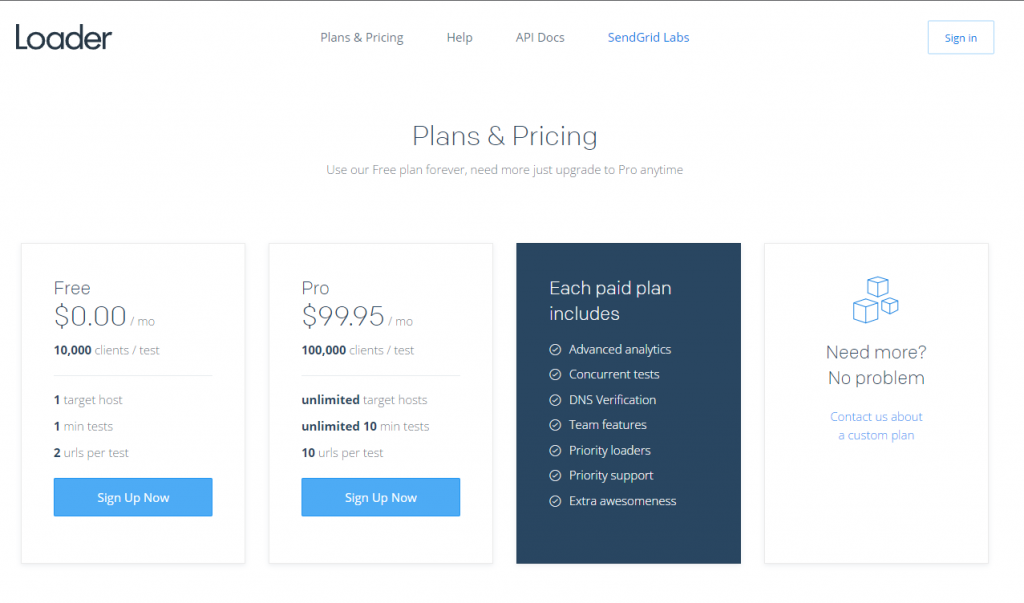
Add Your Website’s URL
- Click on the New Host button and start configuring your test.
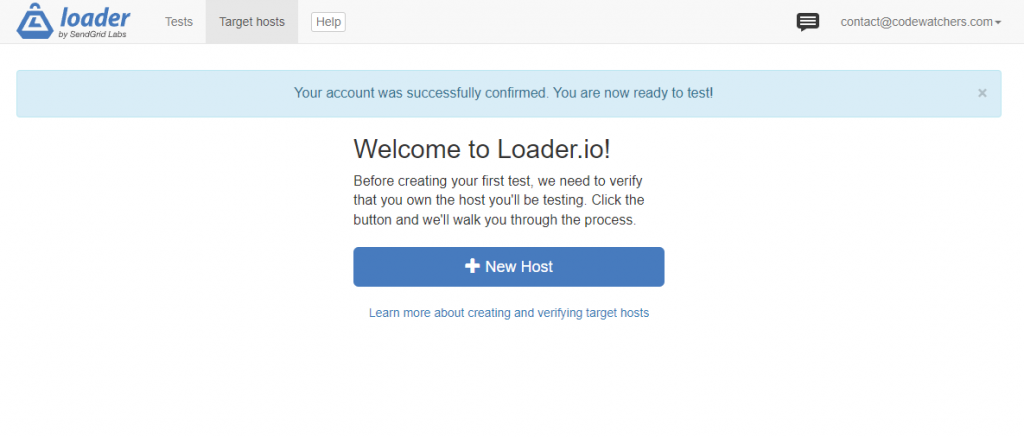
- Verify your email address, then add your website’s URL.
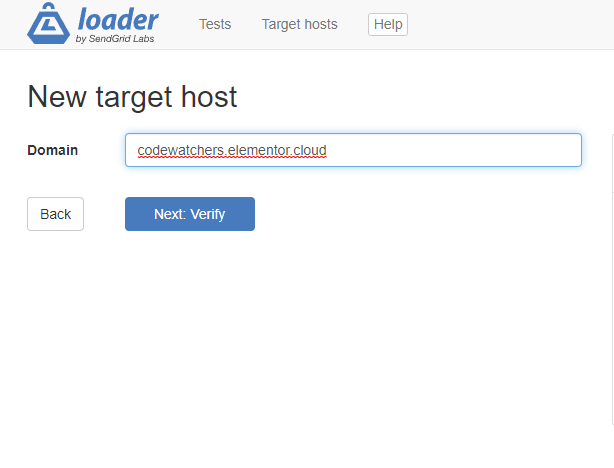
Test Configuration
- Once you’ve added the URL, click the verify button to get the verification file, or you can also do a DNS verification.
- Download the verification file.
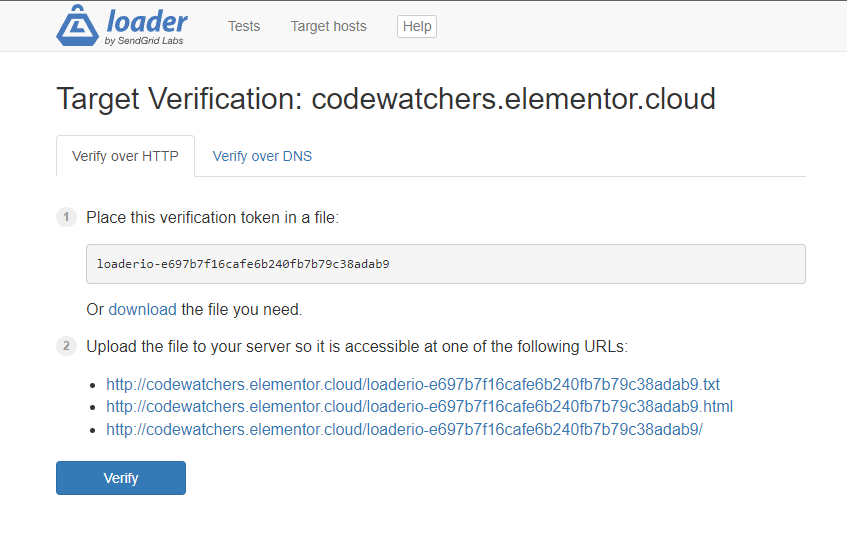
Upload The Verification File Using Advanced File Manager
You'll need to install and activate the plugin "Advanced File Manager".
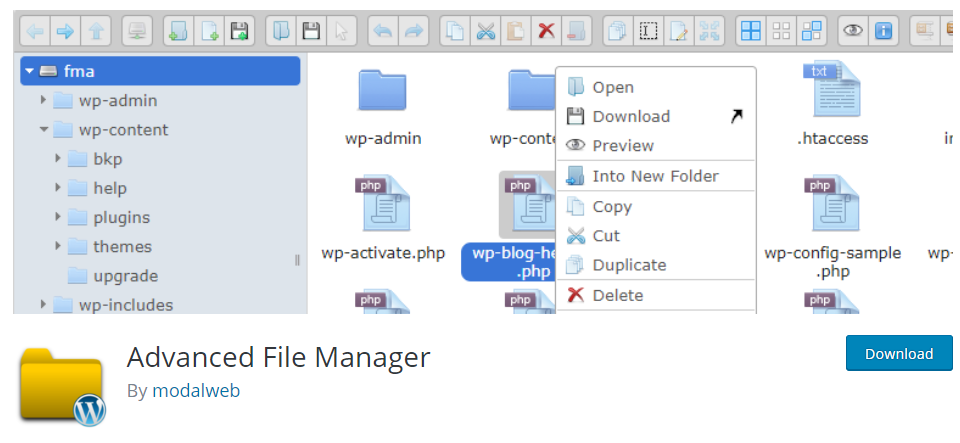
Once enabled, make sure to drop the file at the root of your Elementor Cloud website.
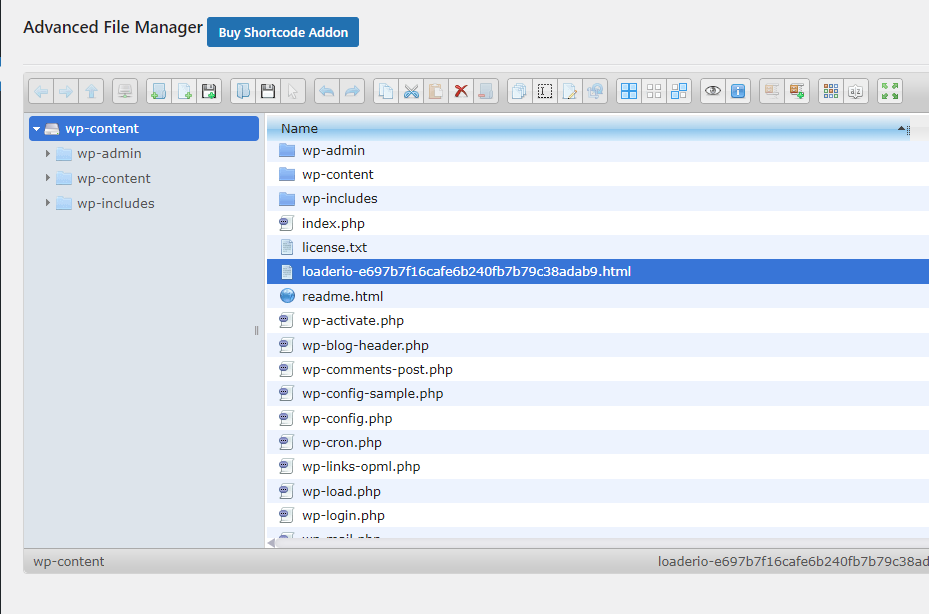
Verify via Loader.io
Click Verify on the Loader.io dashboard once your file has been uploaded. A green confirmation message will appear if Loader.io successfully downloads the file. To begin, simply click on the text.
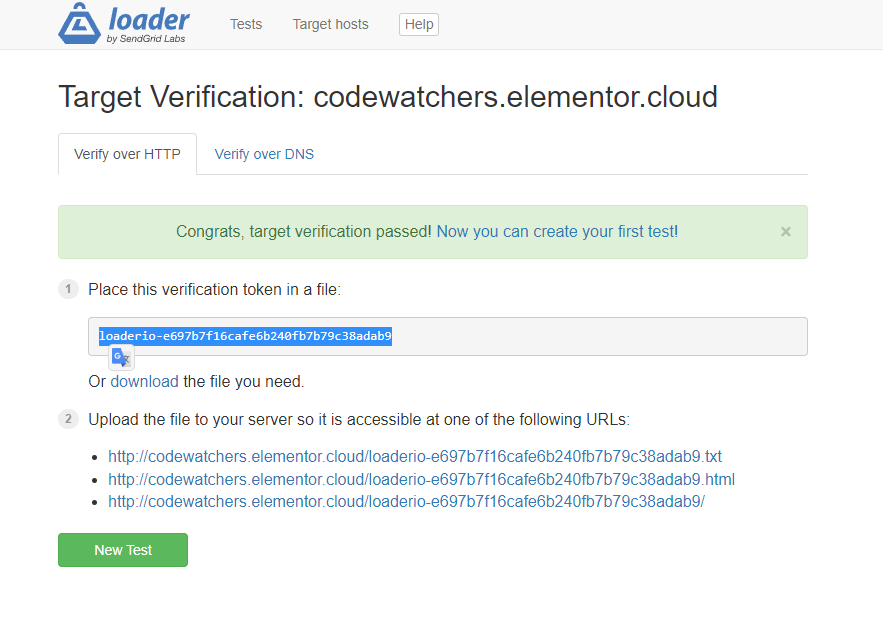
Create a Test
A test can be created after the verification of your website by naming it, selecting the time period in which it should be run, and selecting the type of simulation.
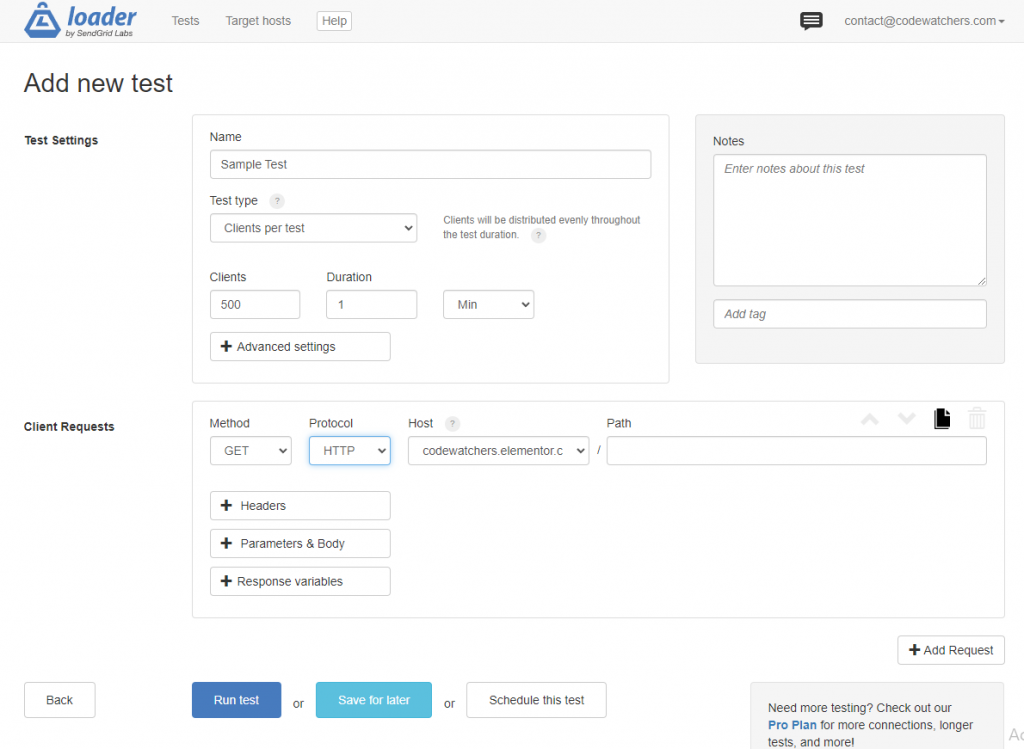
Run the Stress Test
Click the Run Test button to start stress testing on your WordPress website.
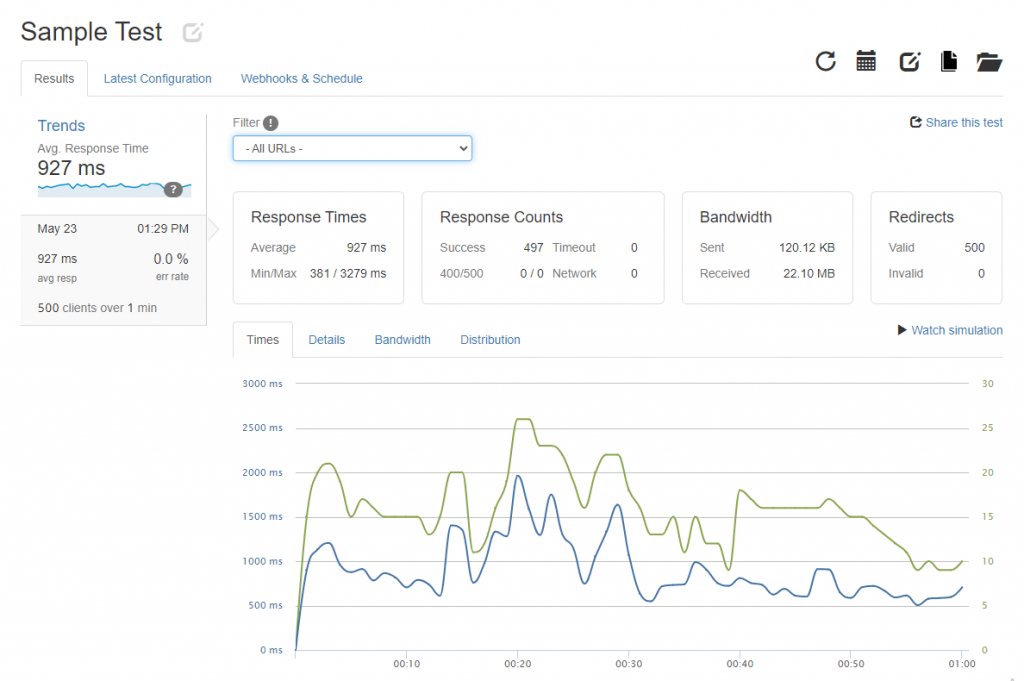
Analyzing The Result
We’ve simulated 500 visits per minute, with zero timeouts and response time between 300ms-3279ms averaging 927ms which is quite an excellent result.
Summarizing
Based on the test we had, we're not that disappointed with the test. We believe with some tweaks, we'll be able to have better results from that test. Note that this is made with a plain Elementor Cloud website, without further configuration. We believe with a proper caching mechanism, the Elementor Cloud website can have better performance.





