If you have a website or blog, you probably know that contact forms are an important way for visitors to get in touch with you. However, contact forms are also a common target for spam bots, which can flood your inbox with unwanted messages. One effective tool for reducing this spam is Google's reCAPTCHA, and fortunately, it can be easily integrated with the Divi Contact Form Module. In this article, we will guide you through the process of setting up a reCAPTCHA account and using it with the Contact Form Module in Divi, so you can keep your inbox free of spam and focus on the important messages from your visitors.

Enabling reCAPTCHA for Divi Contact Form Module
Let's first look at how to make your Divi Contact Form Module allow reCAPTCHA. The feature is pre-installed, but you'll need to enable it before configuring it. Thankfully, this isn't complicated. By clicking the dark gray gear icon that displays on hover, you may access the Contact Form Module's options.
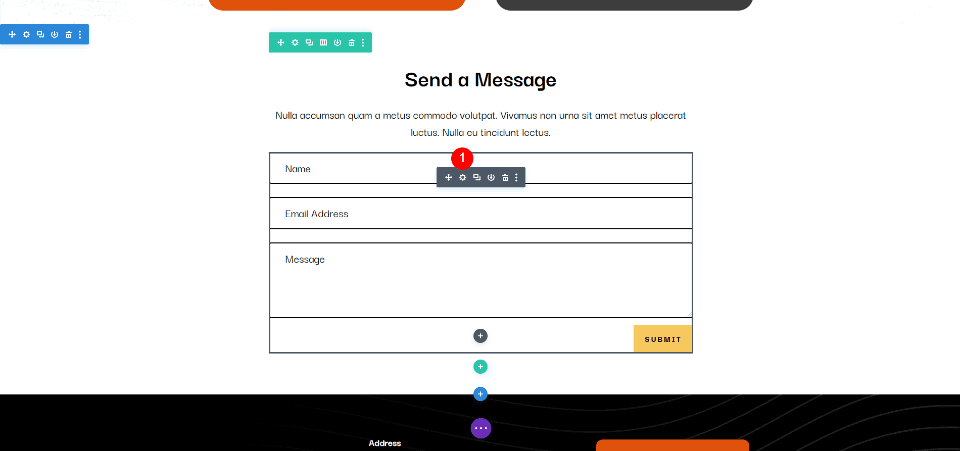
Navigate to the General settings tab and scroll down until you reach the Spam Protection section. Here, you will find two options available: the first is to use a Spam Protection Service, and the second is to use Basic Captcha. While the Basic Captcha requires no additional set-up and can be used right away, the spam protection service requires initial configuration. Despite this extra step, I highly recommend that most Divi users choose the spam protection service, and in the following sections, we'll explain why this is the case.
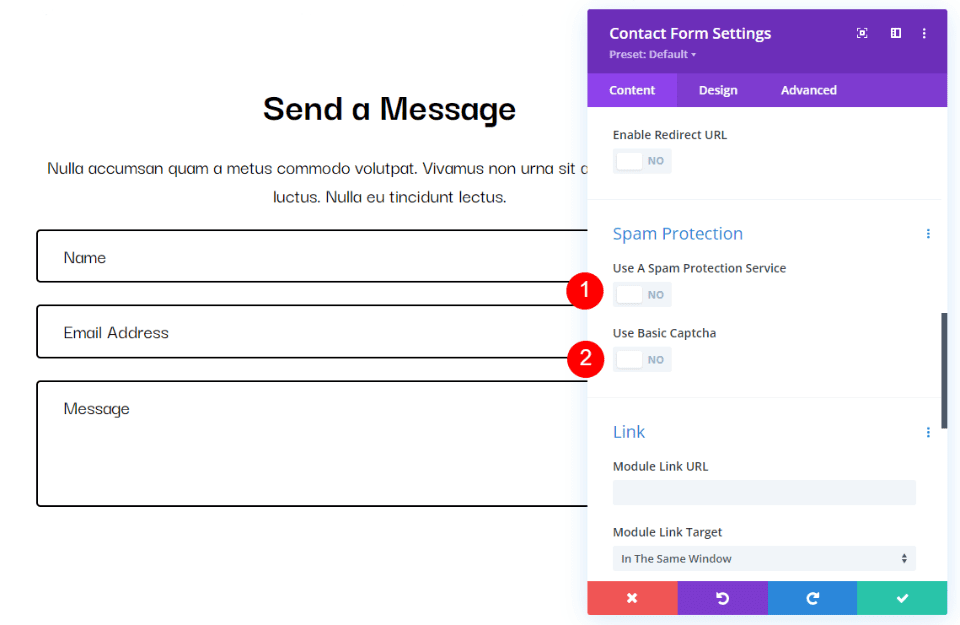
Difference Between reCAPTCHA vs Basic Captcha
Both methods offer spam protection, but they operate substantially differently and engage with users. Let's examine each and see how they stack up.
Create Amazing Websites
With the best free page builder Elementor
Start NowBasic Captcha
Basic Captcha displays a simple math equation and a box in which to enter the answer. Users now have to complete an additional step before sending a message as a result. Some users will go on after skipping the form. Furthermore, even while it does a good job of reducing spam, it is not completely bot-proof, so you will probably still receive a lot of spam.
Users are familiar with using it since it is easy to set up and operate, and because it is widely used online. It's a wise choice, particularly if you don't have many users. ReCAPTCHA is a superior choice if you want improved security and a better user experience.
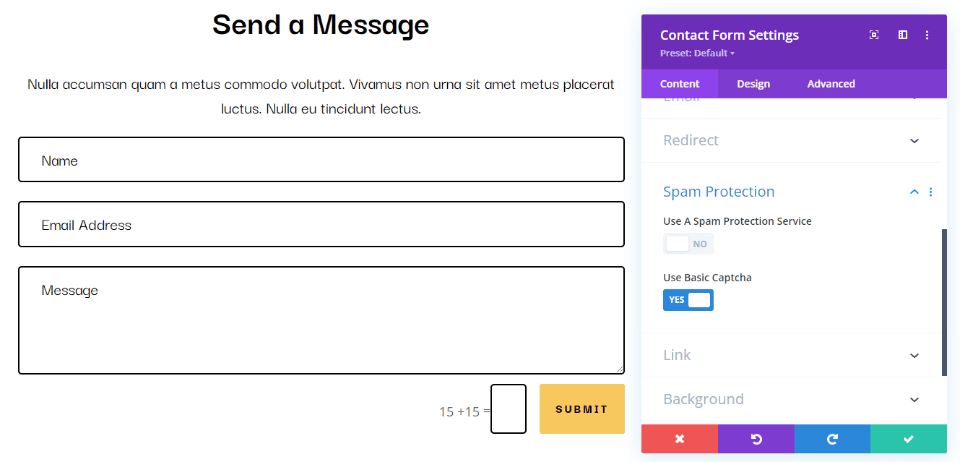
reCAPTCHA
For over a decade, Google's reCAPTCHA has been a reliable service for identifying spam bots without requiring any extra steps from users. Its adaptive risk-based algorithms analyze data to determine whether a visitor is a human or a bot and assigns a score accordingly. If the score is high enough, the visitor's form is submitted, but if not, they will be notified that a bot has been detected. The sensitivity of the score can be adjusted to increase or reduce the level of protection. The best part is that users won't even notice the spam protection as the form looks and operates normally. However, a small icon in the lower right corner of the screen shows that the form is protected by reCAPTCHA. Google offers this service for free for up to 1 million assessments per month, and an enterprise version is also available with greater precision and customization options.
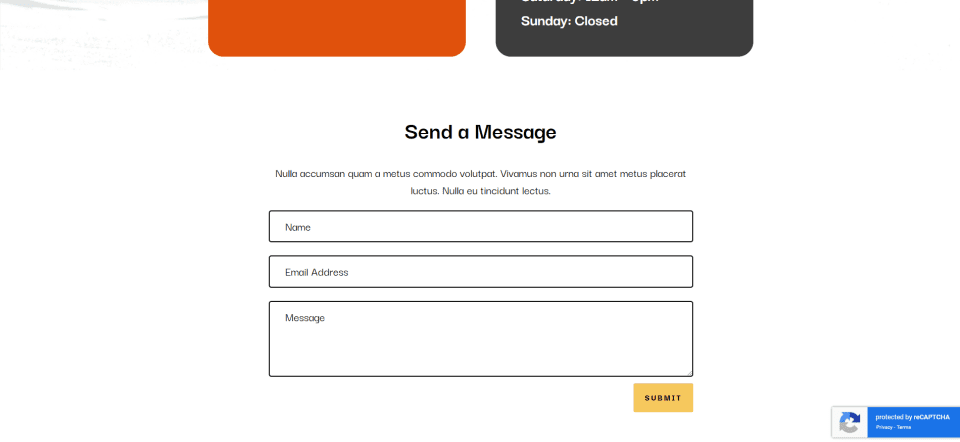
Use a Spam Protection Service
Let's now examine the integration of reCAPTCHA with the Divi Contact Form Module. Activate Use a Spam Protection Service first.
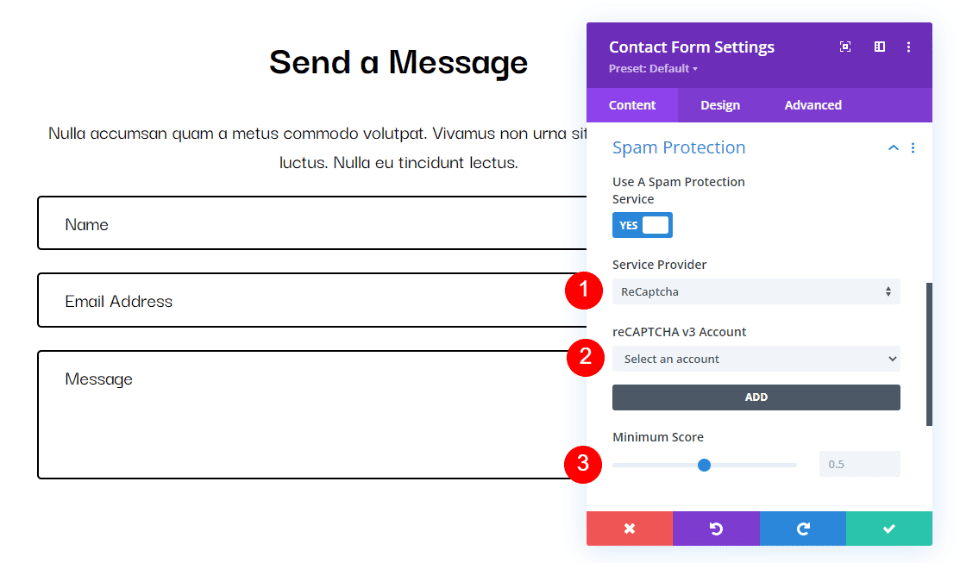
You can then choose the service provider, the account, and the minimum score by opening a new set of options. Let's examine each set in more detail.
Service Provider
All of the service providers you've integrated are listed here. Just choose the service provider you desire. It will only display the default, reCAPTCHA, if you haven't integrated any providers. We don't need to alter the service provider in our situation because reCAPTCHA is the one we wish to use.
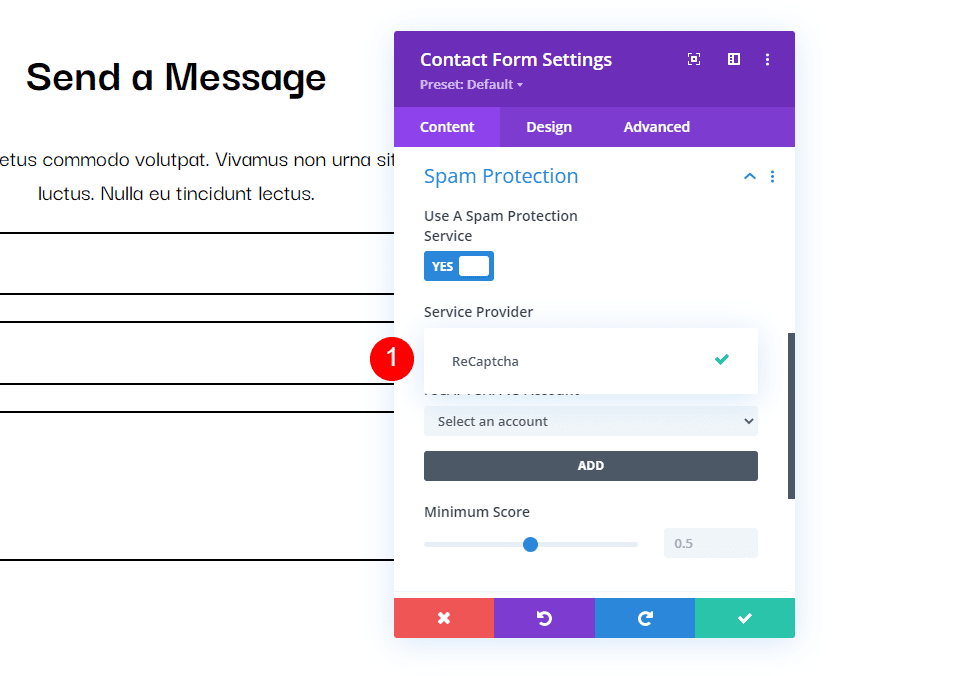
reCAPTCHA v3 Account
ReCAPTCHA v3 Account is a feature that allows you to select the account you want to use for the captcha. In case you haven't set up any accounts yet, you'll notice a prominent ADD button, which you can use to create a new account. The upcoming section will guide you through this process.
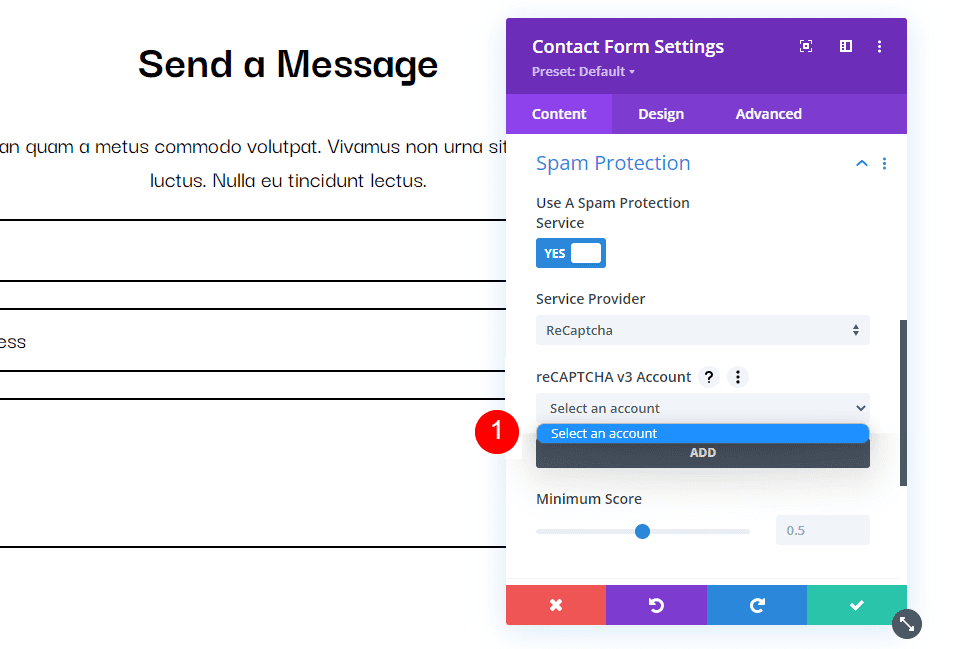
ReCAPTCHA v3 Account is a component of the ReCAPTCHA v3 service that helps protect websites from spam and abuse by verifying that a human is interacting with the site. It allows you to create and manage multiple accounts associated with your website, making it easier to track and monitor captcha activity.
Minimum Score
By setting the Minimum Score, you can specify the level of score that denotes a good interaction. Generally, a score of 0 is indicative of a bad interaction, which could be a bot. In such cases, a visual challenge is presented to the user to prove that they are not a bot. On the other hand, a score of 1 implies a good interaction with a real person. You have the option to fine-tune the score in increments of 0.1.
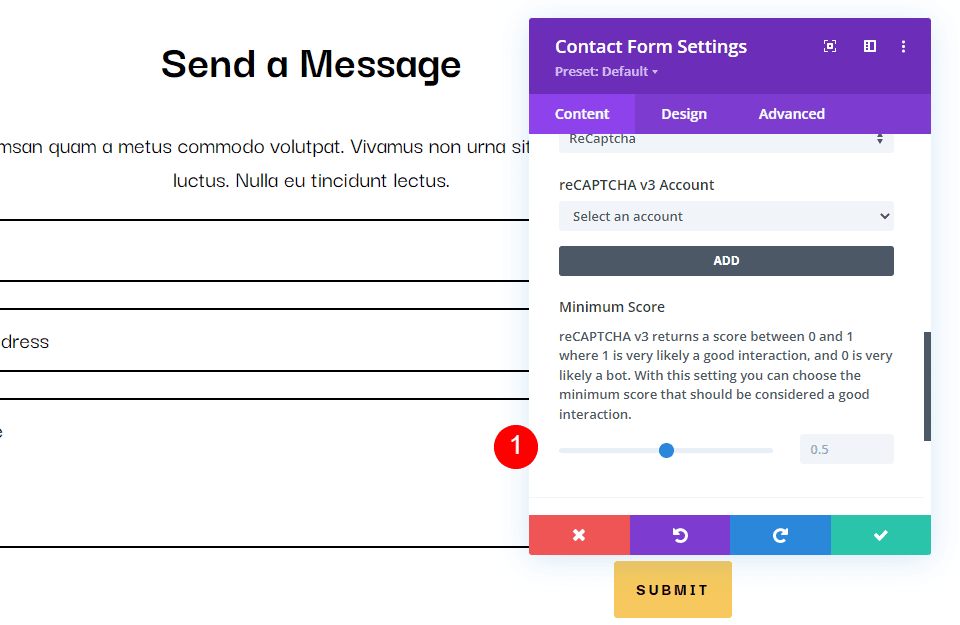
The default setting for the Minimum Score is 0.5, which is a good starting point. If you encounter a lot of bots, you can increase the score by 0.1 until they are no longer an issue. Conversely, if your visitors complain of seeing a message that identifies them as bots, you should lower the score.
Setting Up reCAPTCHA
Let's take a step-by-step look at how to create a reCAPTCHA account and integrate it with your Divi Contact Form Module.
Create Account
Visit the reCAPTCHA About page and click the v3 Admin Console link in the header to create your reCAPTCHA v3 account.
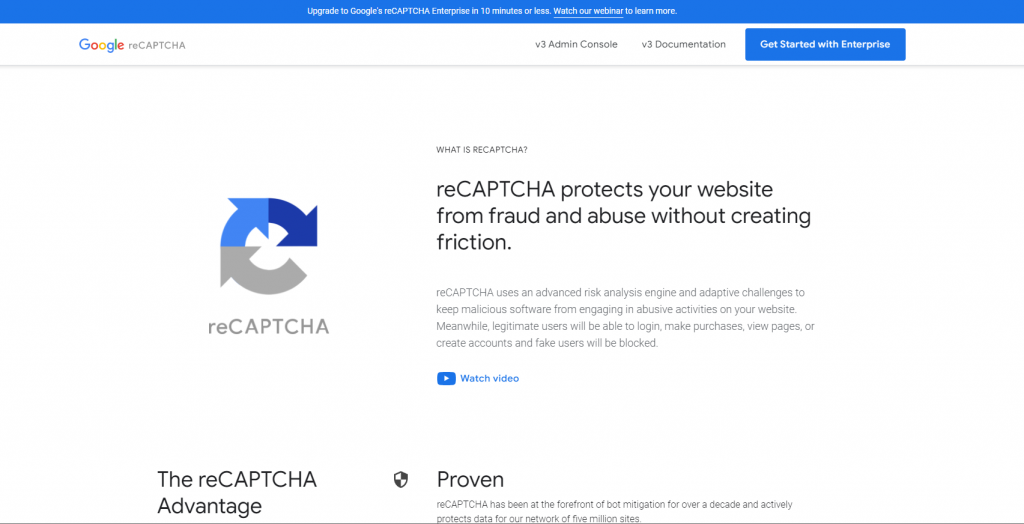
Afterward, the reCAPTCHA creation screen will appear. To create the reCAPTCHA, you should follow these steps: provide a title for it, select reCAPTCHA v3 as the type, input your domain, agree to the terms of service, and finally, click the Submit button. Remember to label the reCAPTCHA with an appropriate title, specify the reCAPTCHA v3 as the type, enter your domain information under Domains, and accept the terms of service before submitting.
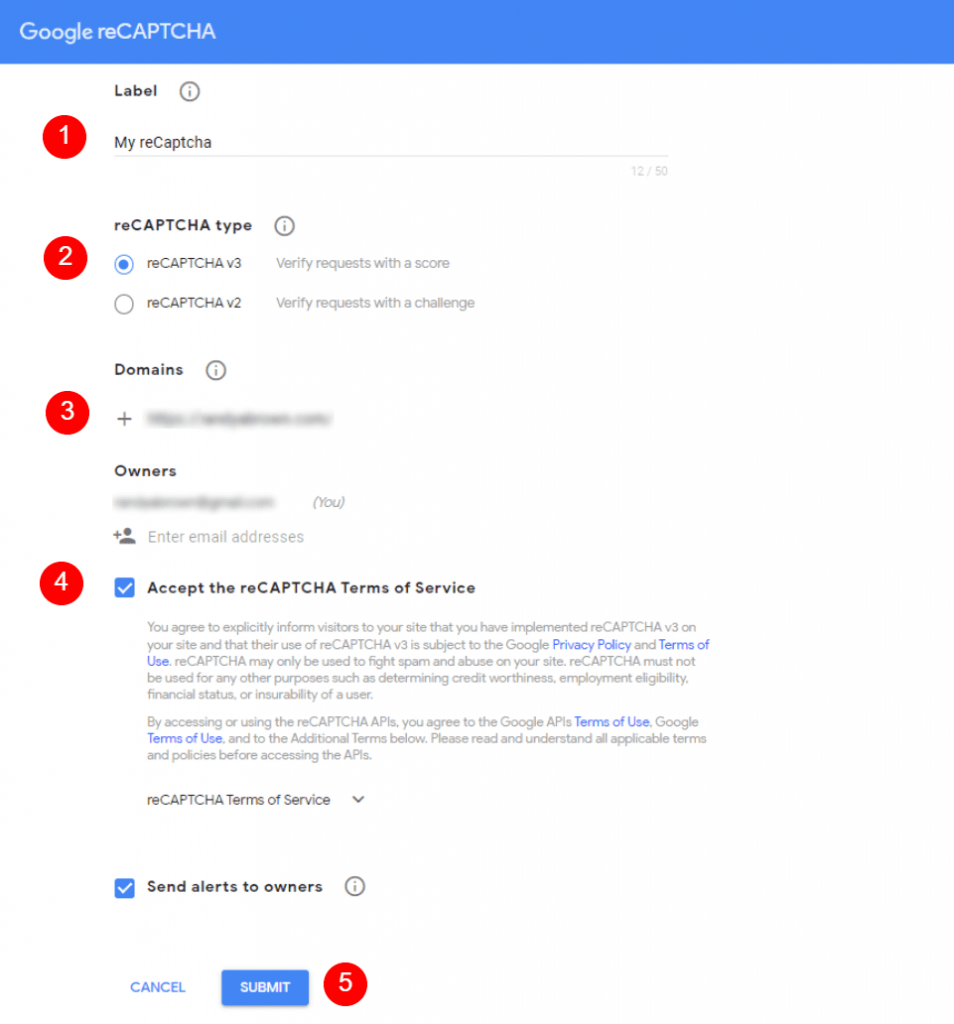
Adding reCAPTCHA to the Site
Your Site Key and Secret Key are now visible in your reCAPTCHA account. Each one must be copied and added to the Contact Form Module separately. Additionally, you must paste your reCAPTCHA's name.
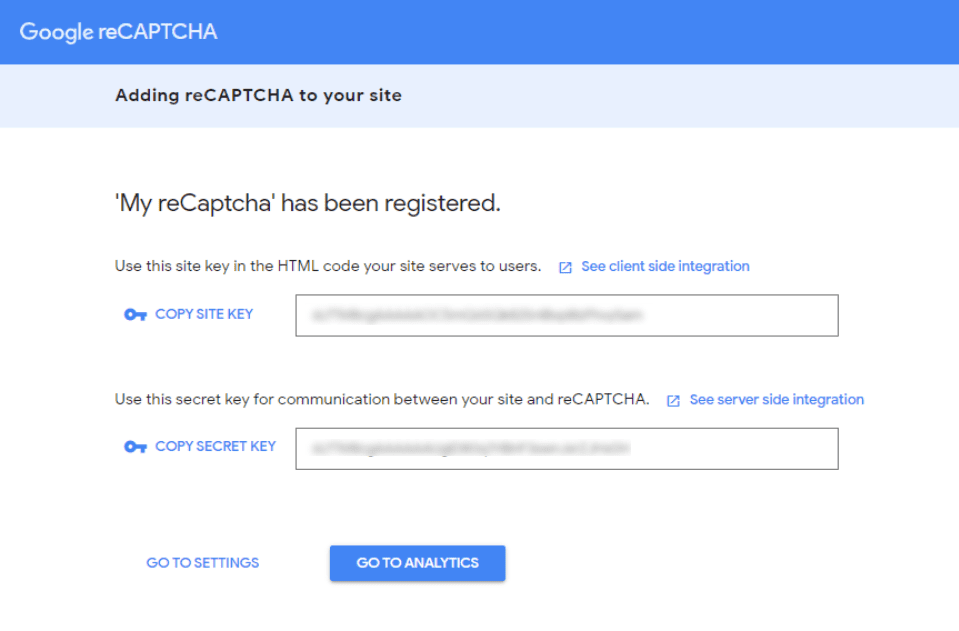
Click the large ADD button next to the account option choice box to add your reCAPTCHA account.
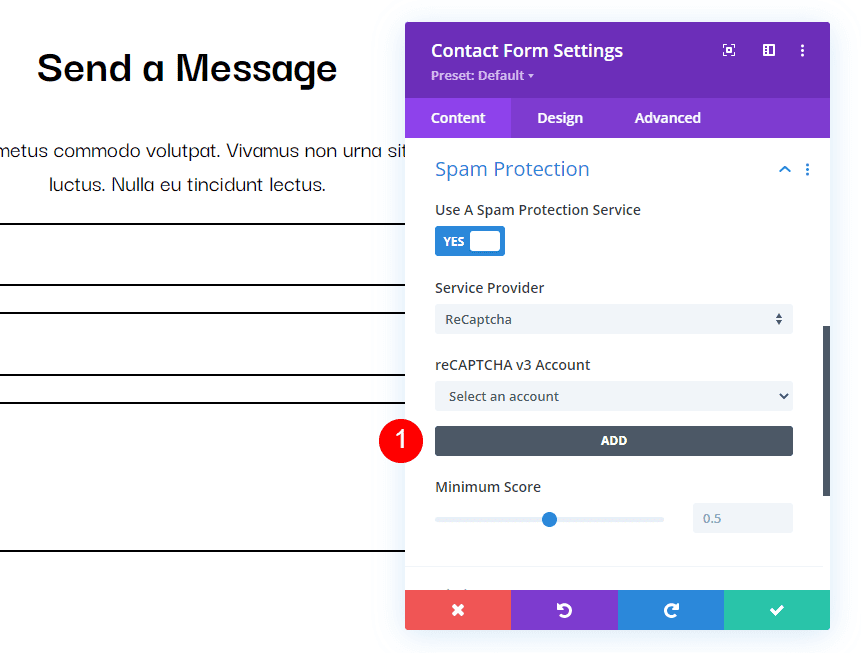
Paste your site's name, site key, and secret key into the appropriate fields after that. Hit "Submit." You can now close the Google reCAPTCHA page if you haven't already. Your Divi Contact Form Module is now connected with your reCAPTCHA account.
- Site Name: Your reCAPTCHA's name
- Site Key, which reCAPTCHA provides.
- Secret Key: reCAPTCHA's secret key
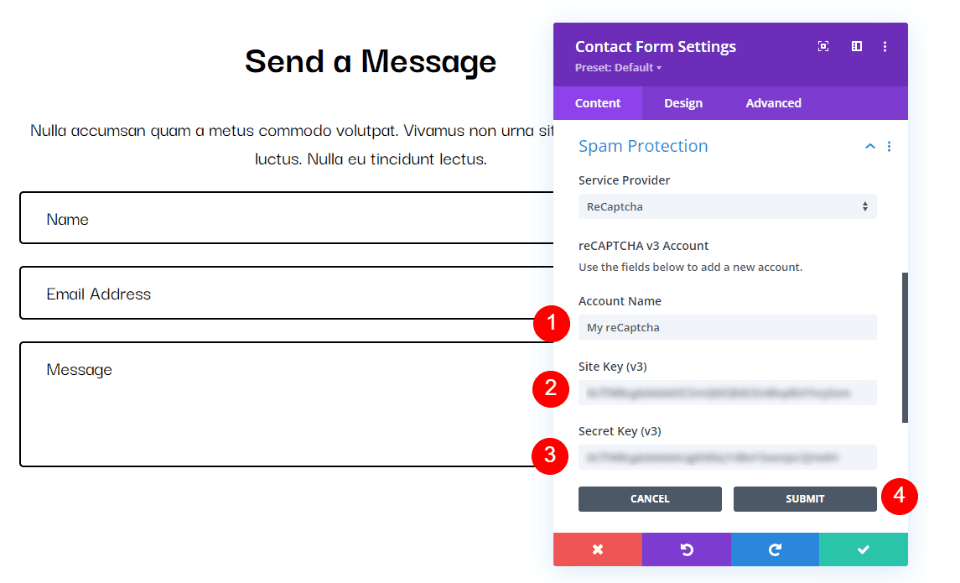
Choose Account
Then, from the reCAPTCHA v3 Account dropdown box, choose your new account.
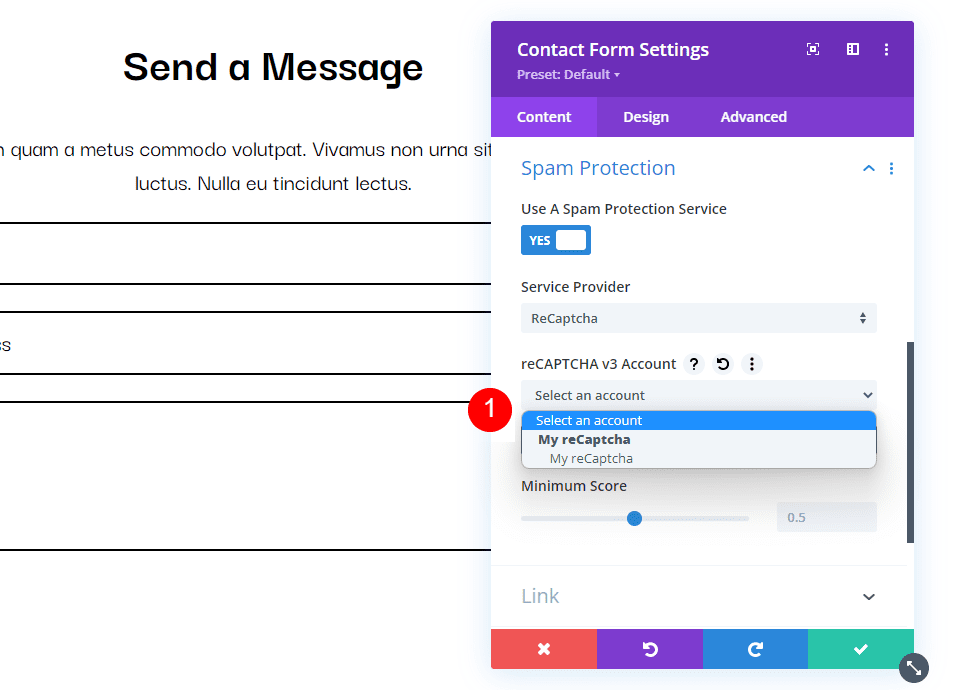
Minimum Score
In case you've experienced a high volume of spam comments after using reCAPTCHA, it may be worth adjusting your Minimum Score. I suggest beginning with the default setting and making modifications as required. Once you've made the necessary changes, save your work and close the Divi Contact Form Module's settings. Finally, it's crucial to test your contact form to ensure that it's functioning correctly.
To start with, you could set the Minimum Score to 0.5.
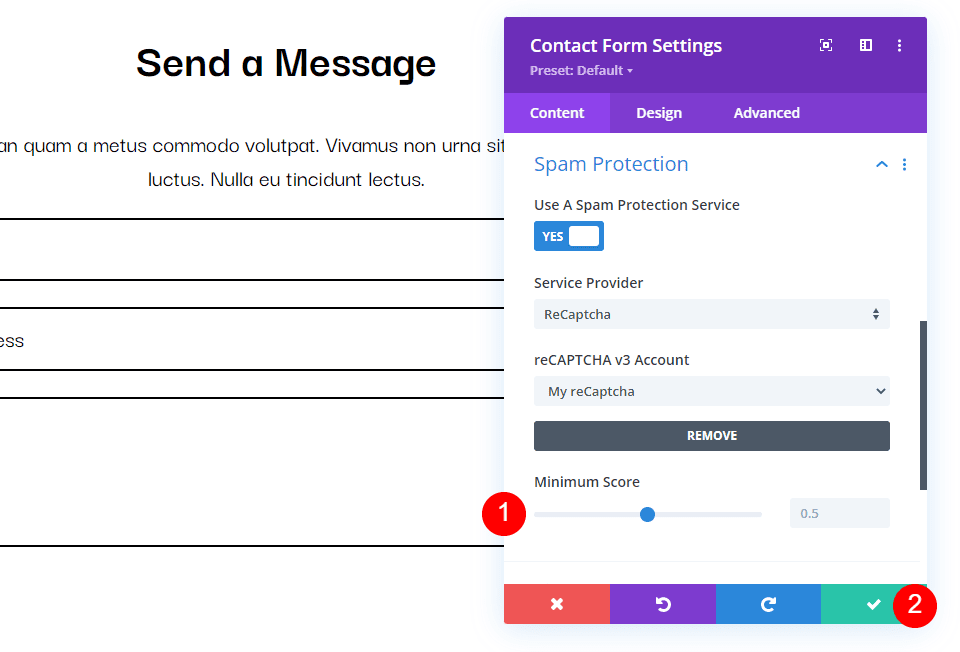
Contact Form Testing
Make sure your contact form is functioning properly by testing it next. An icon letting users know the form is secured by reCAPTCHA can be found in the bottom right corner. A visitor who received a high score will be permitted to send their message as usual.
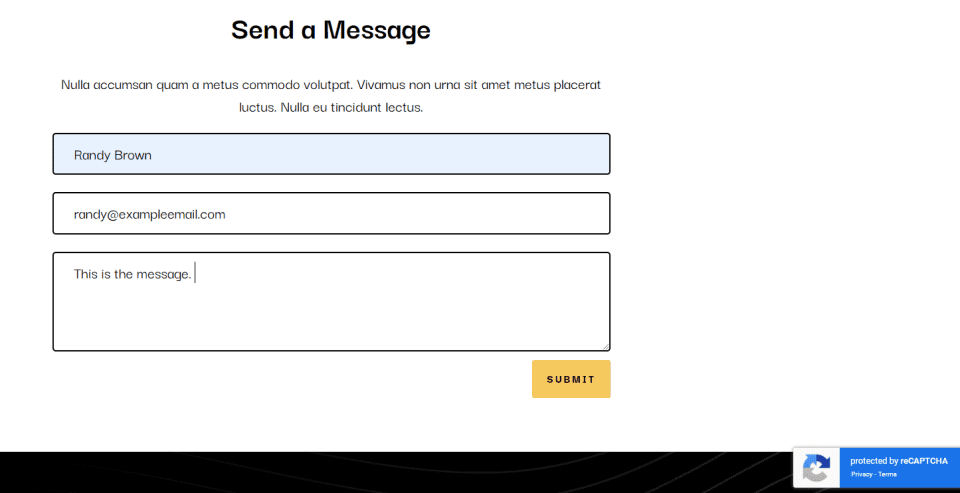
I've set the score for this example too high, so everyone is perceived as a bot. This one has a minimum score of one. I reduced the score to 0.8 and was able to send the contact form after that. Here is how the form appears when the score is set incorrectly.
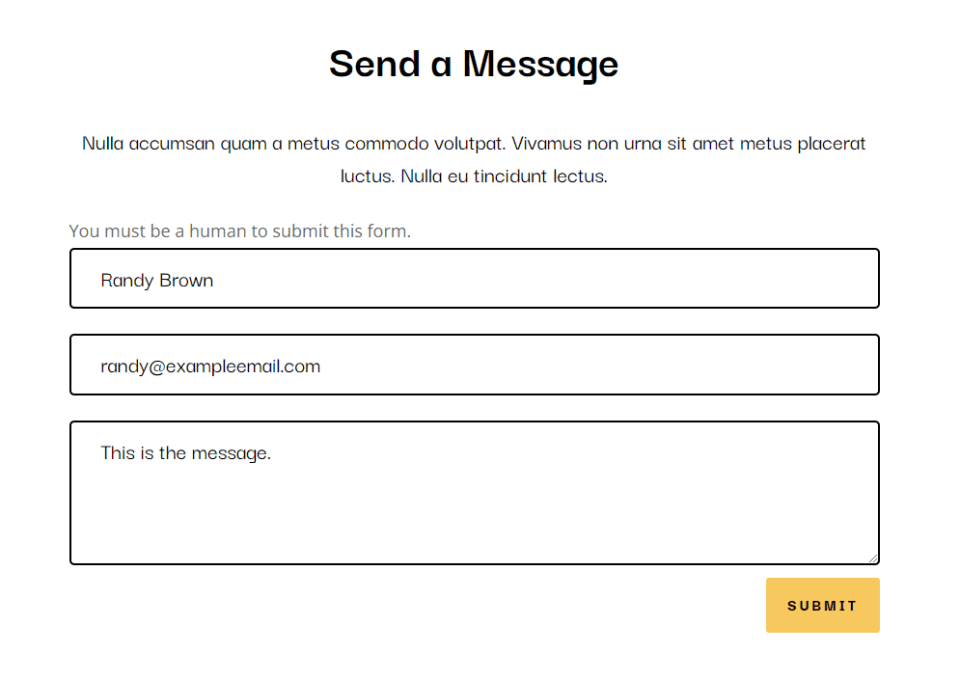
Ending Words
In this overview, we have explored the usage of reCAPTCHA in the Divi Contact Form Module. While both Basic Captcha and reCAPTCHA v3 offer reliable spam protection, the latter is the recommended choice for enhanced user experience and more comprehensive security. Although reCAPTCHA is not infallible and may still allow some spam comments to slip through or block legitimate visitors from accessing your contact form, the Contact Form Module includes a sensitivity adjustment that you can customize. Overall, reCAPTCHA v3 remains the superior option for protecting your website from unwanted spam.





