If you're running a website or application, chances are you're using a database to store information. Whether you're a developer, business owner, or someone in charge of managing a website, keeping your database organized and easily accessible is essential. That's where MySQL Workbench comes in - a powerful tool that can help you manage your database with ease. In this guide, we'll walk you through the process of using MySQL Workbench to manage your database efficiently. Whether you're a beginner or an experienced user, this guide will provide you with step-by-step instructions and tips to help you streamline your database management process. And if you're looking for a reliable hosting provider for your MySQL database, be sure to check out Cloudways - a cloud hosting platform that offers easy integration with MySQL Workbench.
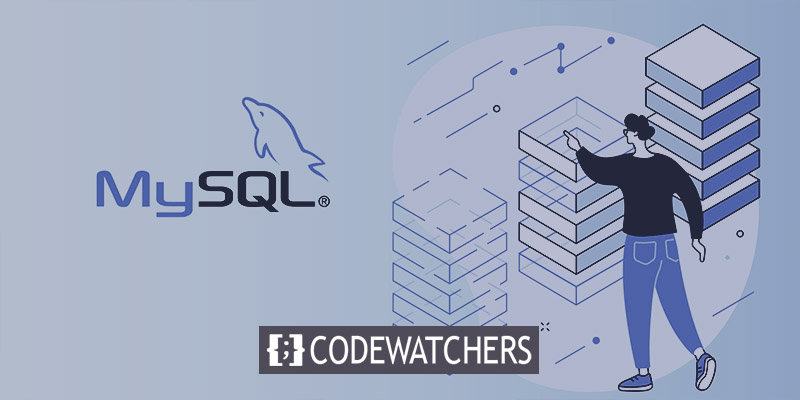
What is MySQL WorkBench
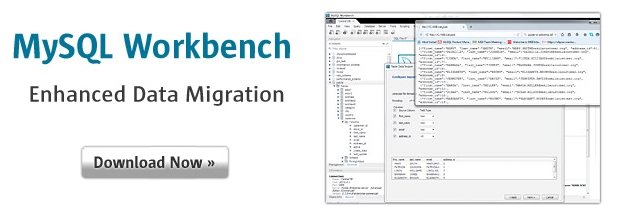
MySQL Workbench is a software tool used for designing, managing, and administering MySQL databases. It provides a visual interface for users to create, modify, and maintain databases. MySQL Workbench allows users to create and manage database schemas, execute SQL queries, and administer databases. It is available for Windows, macOS, and Linux operating systems, and is used by developers, database administrators, and businesses to manage their MySQL databases. MySQL Workbench is a powerful tool that can streamline the database management process, making it an essential tool for anyone working with MySQL databases.
Manage Databases Using MySQL Workbench
To download the MySQL Workbench, just click on the "Download Now" button as shown in the image above. It's a simple process and will get you started with using this powerful tool for managing your databases. If you have any trouble finding the button or downloading the software, don't hesitate to reach out for help. There are plenty of resources available online to guide you through the process, and the MySQL Workbench website itself has a wealth of information and support.
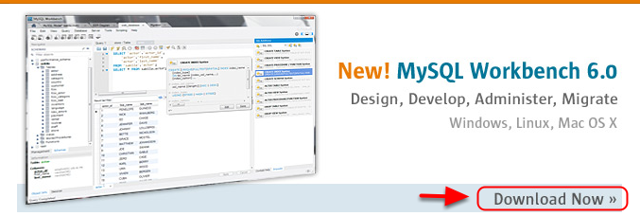
To get started with MySQL Workbench, simply open the tool and look for the "New Connection" option on the screen. Once you click on it, the tool will create a new connection to your database server. From there, you can start managing your databases, executing SQL queries, and more. Whether you're a developer or a database administrator, MySQL Workbench's user-friendly interface makes it easy to manage your databases effectively.
Create Amazing Websites
With the best free page builder Elementor
Start Now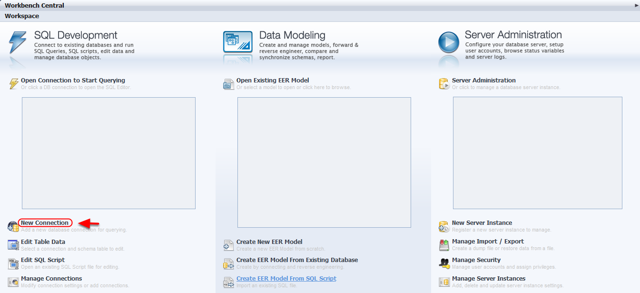
Before you start using MySQL Workbench, it's important to have your Master (or Application) and MySQL credentials handy. Your Master Credentials will be used as your SSH username and password to connect to your server. If you're working with a team, you'll need to use your application credentials to make the same connection. It's a good idea to keep these credentials safe and secure and to make sure that you have the correct login details before you begin. By doing so, you'll be able to connect to your MySQL database without any issues and manage your data with ease using MySQL Workbench.
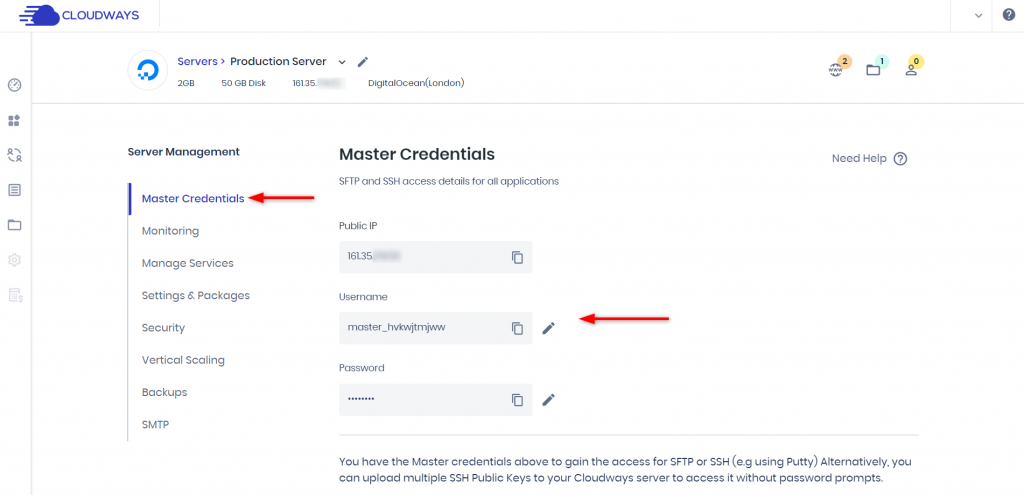
To find your MySQL credentials, head over to the Application Management area and look for the Access Detail section. You should be able to retrieve your credentials from there with ease. This information is important if you need to connect to your MySQL database, so make sure to keep it safe and secure.
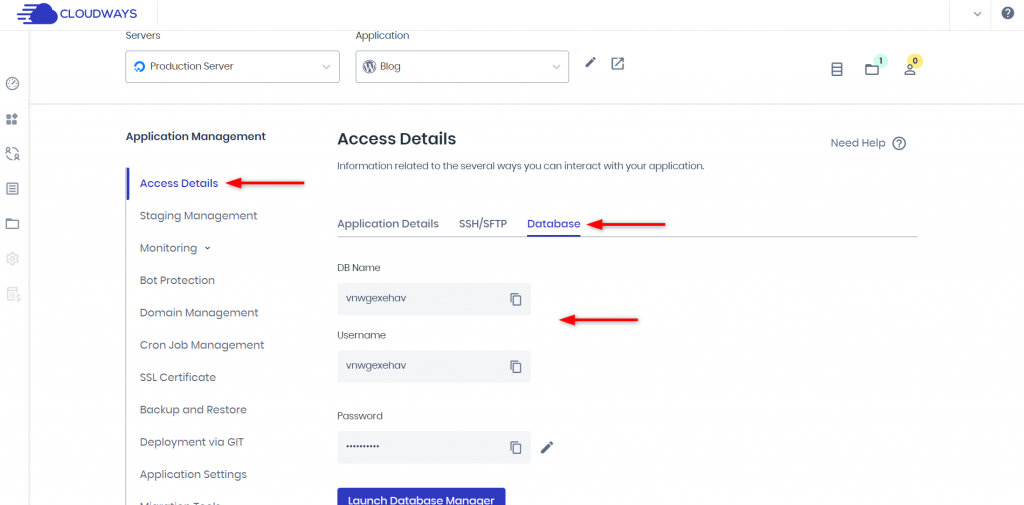
To set up a new connection, just follow these simple steps:
- Type in "MySQL Connection" as the Connection Name.
- Select "Standard TCP/IP over SSH" as the Connection Method.
- For SSH Hostname, enter "54.84.197.182:22".
- Enter your SSH Username as "sykrrffspf".
- To save your SSH password, click on "Store in Vault" and enter Your_SSH_Password, then click "OK".
- For MySQL Hostname, enter "127.0.0.1".
- Enter your MySQL username as "sykrrffspf".
- For MySQL Server Port, use the default port number 3306.
- To save your MySQL password, click on "Store in Vault" and enter Your_MySQL_Password.
- Click on "OK" and you're all set!
Remember to keep your passwords secure and never share them with anyone. Also, if you need help with hosting your MySQL database, check out Cloudways - a reliable and secure cloud hosting platform.
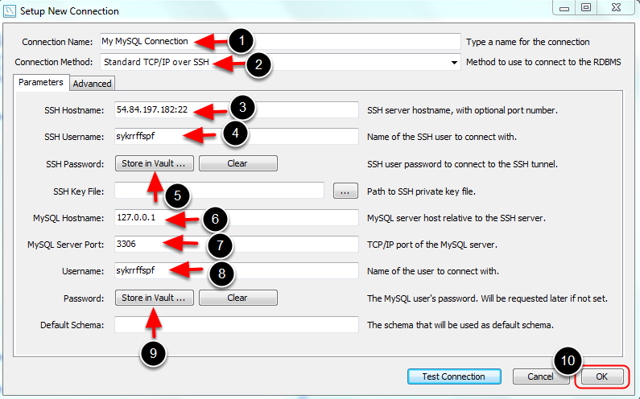
To connect to your database, simply click on the connection that you have created. This will establish a link between your MySQL Workbench and your database, allowing you to manage your data with ease.
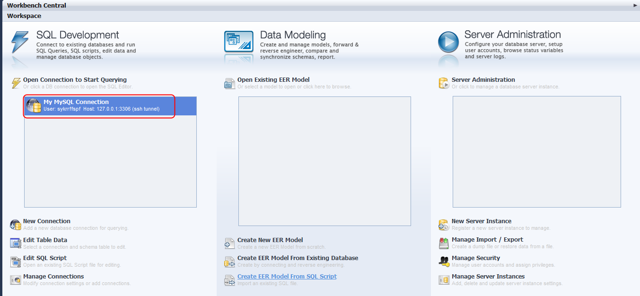
Once you are connected, you can start performing various tasks, such as executing queries, modifying database schemas, and administering your database. It's important to ensure that you have established a secure connection to your database to prevent any unauthorized access to your data. By clicking on the created connection, you can ensure that you're connected to the correct database and begin managing your data with confidence.
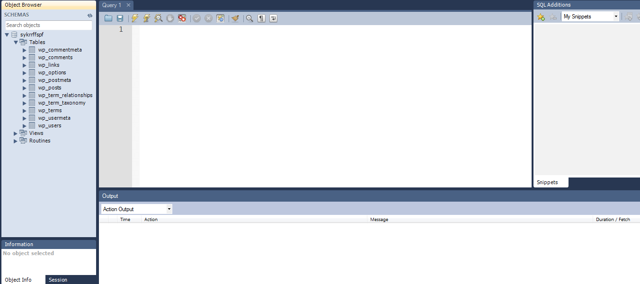
Final Words
We hope this guide has provided you with valuable insights into using MySQL Workbench for managing your database. By following the steps outlined in this guide, you can streamline your database management process and improve the efficiency of your website or application. Remember to take advantage of the many features that MySQL Workbench has to offer, including visual data modeling and query building. And if you found this guide helpful, please share it with your friends and colleagues who may also benefit from it. Thank you for reading, and happy database management!




