Managing files in WordPress is important, especially if the administrator is in charge of more than one site. This means that the file manager needs to be open all the time so that upgrades and other maintenance tasks can be done. File management is especially difficult for bloggers who run a lot of high-traffic sites. In order to manage files, the administrator has to be logged into the accounts all the time. Staying logged in is not only a constant drain on resources, but it is also a serious security hole that could lead to a breach.

In our opinion, WordPress plugins and custom code snippets have a solution for every problem. These plugins help the developer add a certain feature as quickly and efficiently as possible. On the other hand, writing the code for a custom module with these kinds of features can take hours and cause a lot of problems. The WordPress Dashboard can now also be used to handle files. To get this kind of feature, we need to use a plugin that was made for it. You can fix the problem with some plugins. But the FileZilla FTP protocol is safer, so we recommend it.
The Benefits of Having Access to the File Manager in WordPress
Having access to the File Manager from the WordPress Dashboard has a number of important benefits, including:
- A single place for everything: You don't have to log in to your WordPress web hosting cPanel or FTP to get to your files. All media files and WordPress files can be found in one place.
- Plugins support Multi File Uploading: The File Manager plugin makes it easy to upload files right away.
- The original File Manager is harder to use than the WordPress Dashboard.
- All file-related tasks are possible (Copy, Paste, Delete, Rename, Duplicate, and Drag-and-Drop)
Features of WordPress File Manager Plugin
With File Manager Plugin, You can do the following:
Create Amazing Websites
With the best free page builder Elementor
Start Now- Copy, Paste, Delete, Rename, and Duplicate files.
- Drag and drop.
- Archives.
- thumbnail display.
- Editing text, PHP, and other files.
- View and Edit files.
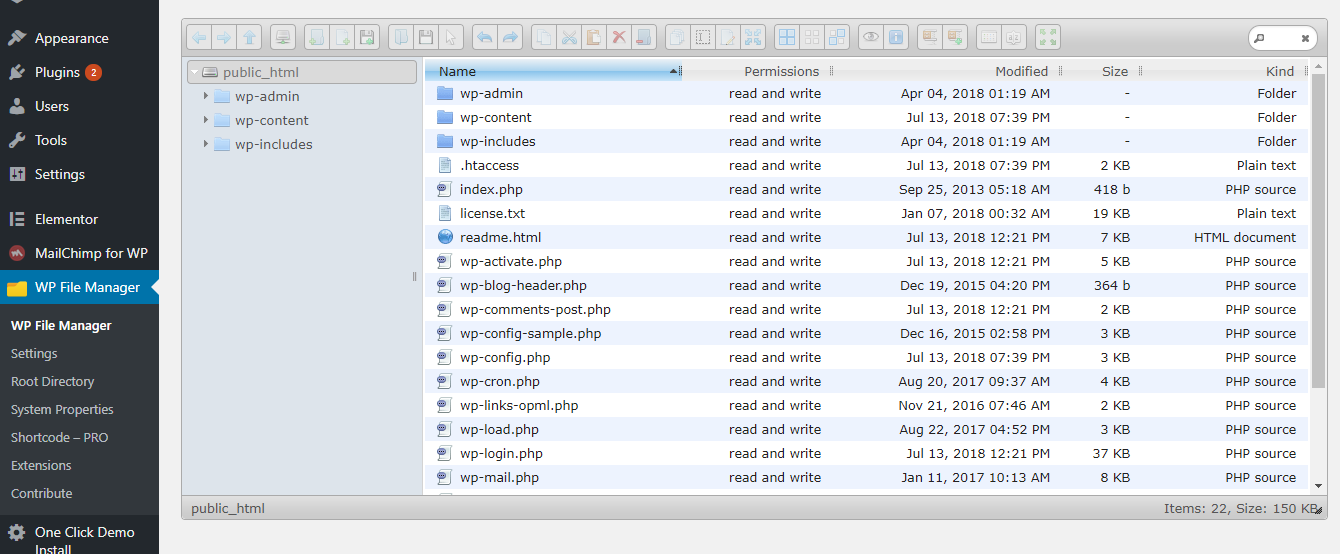
After you install the plugin, the File Manager interface will be part of the WordPress Settings menu. This menu has links to all the files and folders.
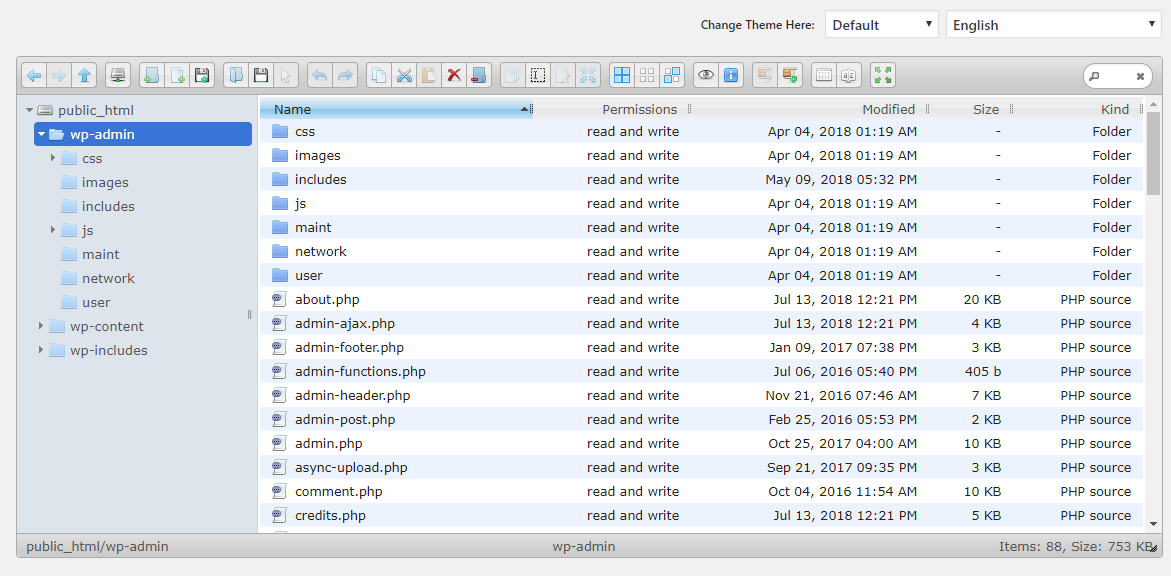
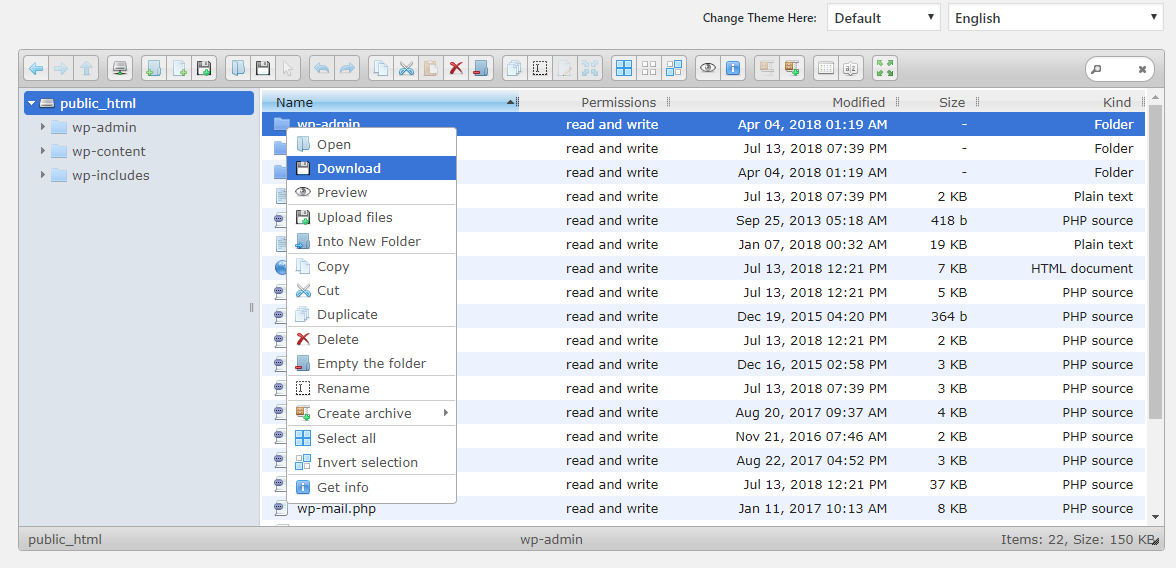
If you right-click on a file or folder, you can see the options and tasks you can do with it. You can also get to these options from the toolbar.
Adding cloud capabilities to the File Manager plugin gives it more power. You can even get to your files in the cloud from WordPress.
Extra Features
- You can search your desired files within the File Manager Dashboard
- Improved view options like List and Thumbnails.
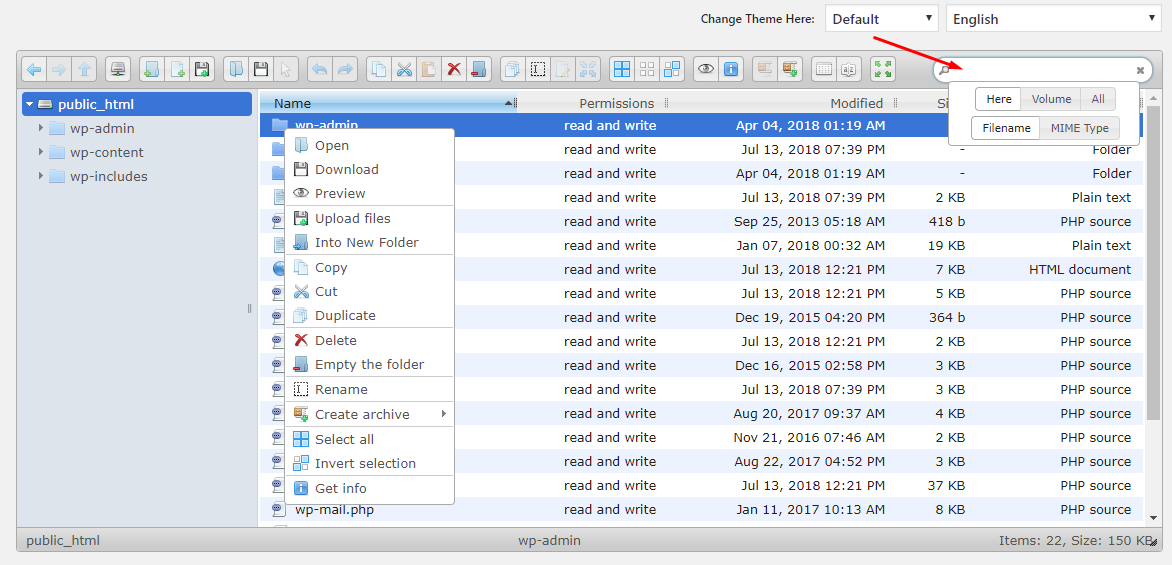
For distraction-free mode, you can also choose full-screen. It can be turned on by clicking the button in the top navigation bar.

Overall, the plugin is easy to use and has everything you need to manage files in any way. Another feature the plugin offers is to create archive folders in multiple formats, such as TAR, GZIP, BZIP XZ, and ZIP.
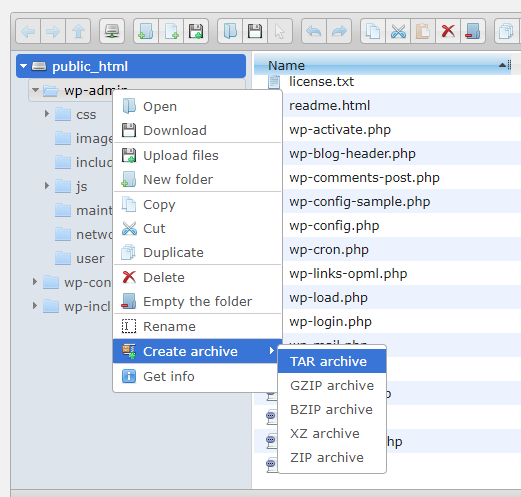
The plugin's "Preview" option shows information about the folder's contents, such as its size, the number of files, and the date it was last changed.
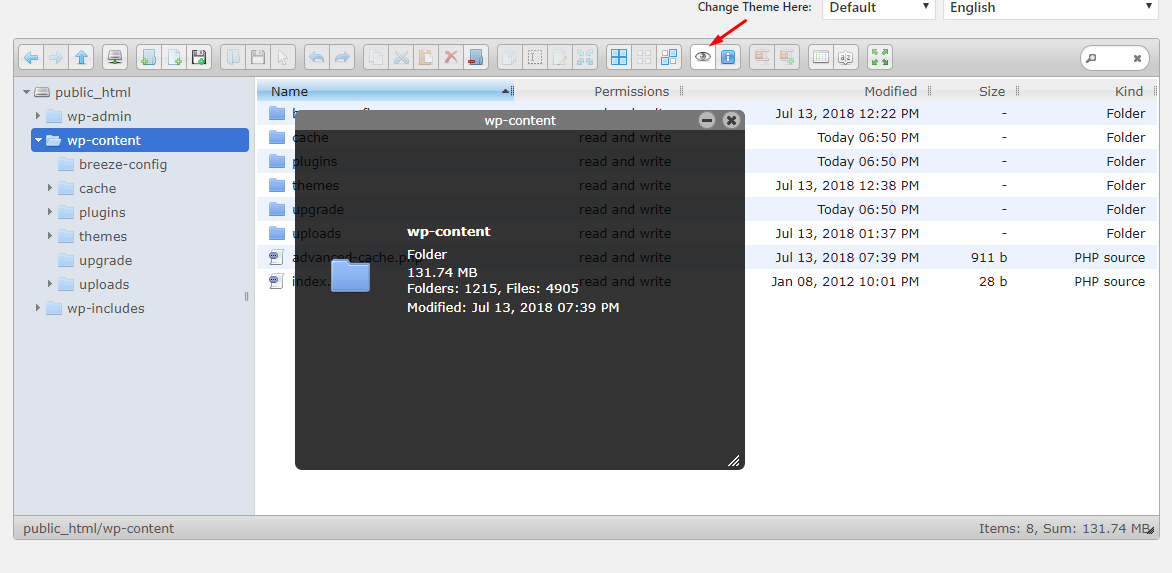
Sum Up
The WordPress File Manager plugin is a great way to get access to your files from the WordPress Dashboard. If you use the WordPress file manager often and want to avoid wasting time, you should use this plugin.





