There are broken links all over the internet. Unfortunately, it's all too usual for specific links to "break" as your content library increases and posts get obsolete. When users click on a broken link, they are taken to a page that no longer exists. That's terrible news for both User Experience (UX) and Search Engine Optimization (SEO).

Finding and resolving broken connections is simpler than you might think. Slow connections, on the other hand, must be actively checked for. In this article, we'll discuss why broken links emerge and the issues they can cause. Then we'll demonstrate how to locate and repair broken links in WordPress.
Let's get started!
Reason & Solution For Broken Links
A broken link takes you to a page that doesn't exist. If you notice a dead link, one of the following is most likely to be responsible.
Create Amazing Websites
With the best free page builder Elementor
Start Now- A misspelled / incorrect URL
- Changed URL / slug of a page
- Non-existing page URL
- Change of domain
- Unavailability of the linked website
Don't get freaked out if you see a link that points to a particular page is unreachable. You can simply wait if you're confident that the website will be restored.
There is a big problem with dead links when working with pages that no longer exist or have moved. It's up to you in those situations. Changing the URL of the page, you're linked to is the first step. After that, linking to a different, more trustworthy source is an option.
Why Should You Fix Broken Links?
It might be really irritating to run upon inactive links. Generally, users click on a link to learn more about a specific subject, product, or service. If the link does not work, they may decide to seek information elsewhere, leading to a higher bounce rate.
Broken links can also indicate that your website is no longer usable. When readers come upon a blog article with broken links, their initial thought is likely to be, "They haven't updated this site in a while." Users may spend less time on your site as a result of this.
It's necessary to keep in mind that broken links on your site don't affect overall SEO. Search engines won't scan pages with the broken link so that they won't get a ranking boost from your domain. On the other hand, if a trustworthy website links with one of your pages but the link is no longer active, you aren't benefiting from that external website.
We advise that you look for and fix broken links continuously. It will enhance your site's user experience, allow you to upgrade the sources you link to, and allow you to build stronger partnerships with other relevant websites. As a general guideline, it's a wise option to do this at least once or twice a year.
When you're looking for broken links, it's a great time to go over your content's internal and external links. It's preferable just to update any damaged entries you notice for internal links. You really want to send people to the most acceptable, most recent sources when it comes to external connections.
How To Find Broken Links On WordPress?
Is there a way to check for broken links on your own site? There are numerous tools available to assist you in locating broken links in WordPress (or on any website that you run). This section will present you with three methods and explain their use.
Google Search Console
Connecting Google Search Console to your website enables you to view information on Core Web Vitals, usability evaluation metrics, and even broken links, as well as other problems. Log into your Search Console profile and navigate to the Coverage tab to get the broken links reports.
Next to the Search Console option is an error counter that shows any SEO difficulties with your website. These issues may include broken links, incorrect redirection, pages that Google cannot scan, and 404 errors.
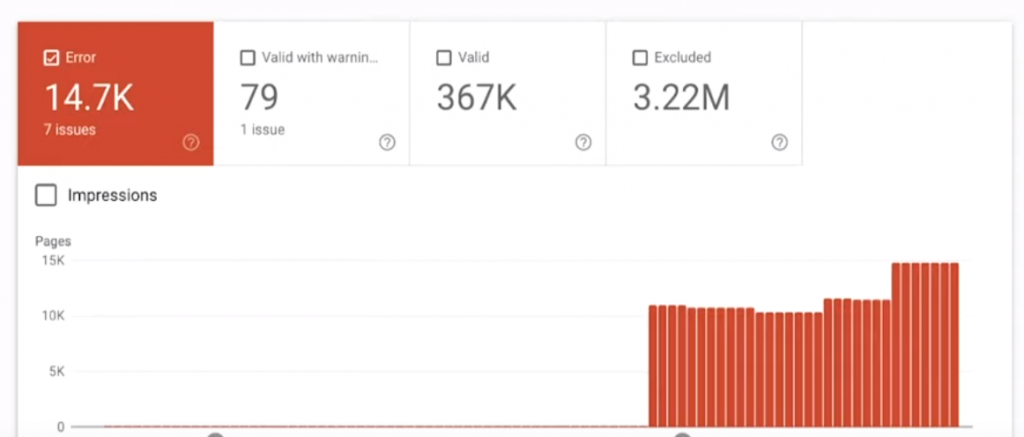
From the details section, you can see the entry for each error. In addition, you can sort results in Search Console by error type, which makes it easier to find broken links.
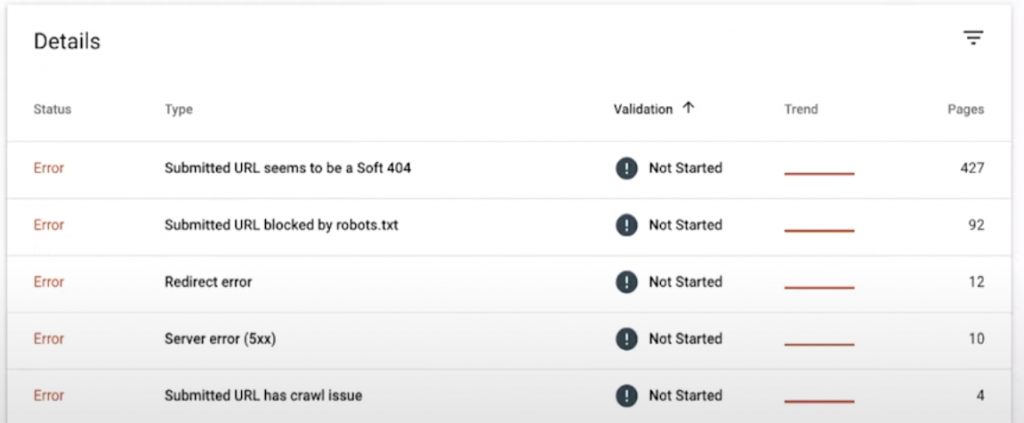
The disadvantage of utilizing Search Console to identify dead links is that you must click on individual problems inside the Details page to locate the offending URLs. This can take a significant length of time if you're dealing with a large number of broken links. Additionally, you must identify the location of each broken URL and edit the corresponding page using the WordPress Editor.
WordPress Plugin To Check Broken Links
If you use WordPress, you may take advantage of the power of plugins to resolve broken links on your site. Various tools are available to determine whether a link is dead, but the Broken Link Checker plugin is the most common.
This plugin keeps an eye out for damaged internal and external links on your site. When it detects a mistake, it notifies you via your dashboard or by email. Along with broken links, this plugin can detect missing pictures and broken redirects.
As soon as the plugin is installed, you can navigate to Settings > Link Checker > General to quickly review any current link issues on your website.
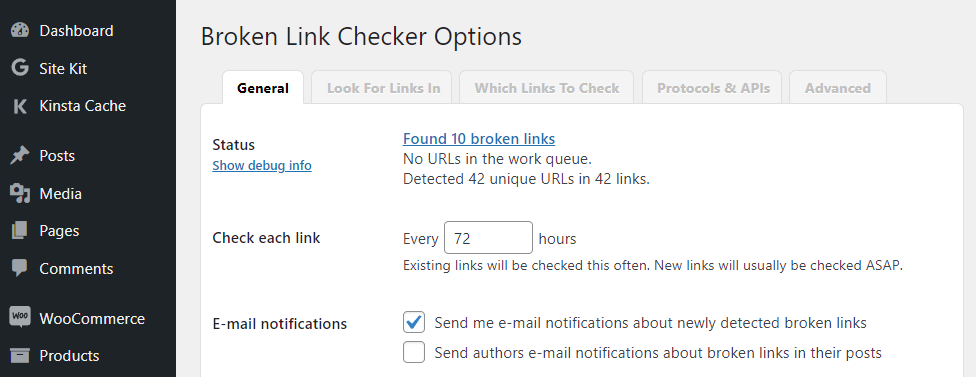
By default, the plugin will generate email notifications. You can, however, turn off that option if you'd rather check your notifications in the dashboard instead. You can also determine how frequently the plugin can check for broken links.
Click the link next to the Status option to see which links are broken. Next, you'll see a page listing each corrupt URL and its location. From this screen, you may access the editor for each page:
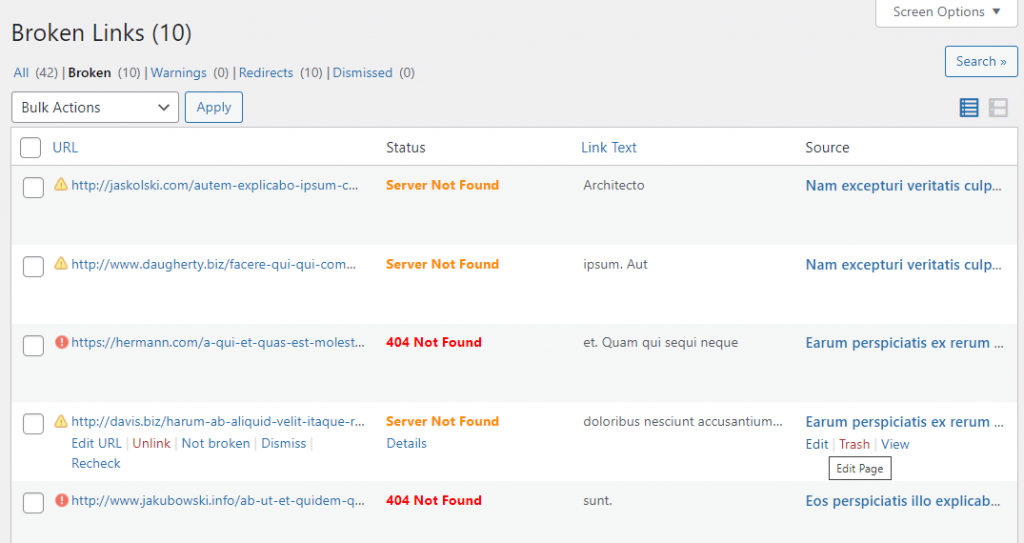
When the mouse hovers over a URL, the plugin shows an Edit URL option, allowing you to alter the link without exiting the website. However, if you're planning to replace a link completely, we propose using the Block Editor to ensure that the new URL works within the page's context.
Ahref's Broken Link Checker
If you don't want to utilize Search Console or a plugin to discover broken links on your website, there are other options. The Broken Link Checker by Ahrefs is another one of our go-to third-party solutions. To discover broken links, you simply enter your website's URL into the tool, which will snake your site.
You can check any website with this tool without requiring an Ahref account. However, it may take some time for the service to crawl a URL before returning a results list.
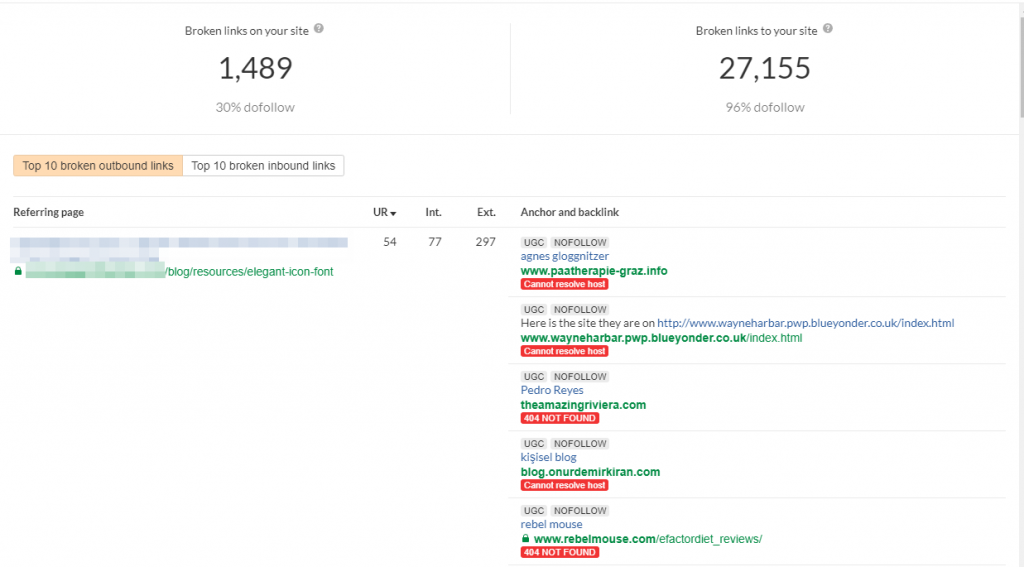
The Referring page is shown on the left side of the screen, containing all the links that don't work. Here, you'll find a list of every broken link on that page.
For this reason, you'll need to manually note down all broken pages and links so that you may fix them in WordPress. If you don't want to add another plugin to your website and your website isn't big enough, this is a wonderful option.
Closing Up
It's like trying to find a needle in a haystack when it comes to finding broken links in WordPress. The more pages you have, the more difficult it is to double-check all of the links on each one. There's no reason to go through the trouble of manually checking for dead links when so many programs can do it for you. Hopefully, following these methods mentioned above and resolve your website's broken link issue at ease.





