Are you struggling to reduce the cart abandonment rate on your WooCommerce website? If so, consider skipping the traditional cart page and streamlining your checkout process for a better user experience.

According to Baymard Institute, almost 70% of customers abandon their carts, often due to a complicated checkout process. By using a WooCommerce Skip Cart plugin and other methods, you can simplify the process and send customers directly to the checkout page.
In this blog post, we will discuss the benefits and drawbacks of using a WooCommerce Skip Cart plugin and provide a step-by-step guide to setting it up on your website. Additionally, we'll share some best practices for optimizing your checkout process and ensuring the effective use of the plugin.
Benefits Of Skipping The Cart Page In WooCommerce
As an online business owner, improving the checkout process and user experience is crucial to maximizing sales and revenue. One effective way to achieve this is by using a WooCommerce Skip Cart plugin. By skipping the cart page, customers can enjoy a faster, more streamlined checkout process, leading to increased conversion rates and improved user satisfaction.
Create Amazing Websites
With the best free page builder Elementor
Start NowIn addition to reducing cart abandonment, using a Skip Cart plugin can also benefit your mobile optimization efforts. With more and more customers shopping on their mobile devices, optimizing your website for mobile is critical. By reducing load times and simplifying the checkout process, you can provide a more seamless experience for mobile shoppers.
In this article, we'll dive deeper into the advantages of using a WooCommerce Skip Cart plugin and explore how it can benefit your business. Whether you're just starting your online store or looking for ways to optimize your existing checkout process, a Skip Cart plugin is worth considering.
How to Skip the Cart Page in WooCommerce
Now that you understand the advantages of skipping the cart page on a WooCommerce store, let's look at three quick and easy ways to skip the cart page in WooCommerce. Plugins, updating your theme's functions.php file, and creating a custom code snippet are examples of these ways.
With these options at your disposal, you may streamline the purchasing process on your WooCommerce store and assist your consumers in making timely purchases. Let's get this party started!
1. WooCommerce Default Settings
If you're looking to streamline the shopping experience on your WooCommerce store, you may want to consider skipping the cart page altogether. Fortunately, this can be easily done through the default settings. By following the steps below, you can set your store to automatically redirect customers to the checkout page after adding items to their cart:
- Navigate to the WooCommerce Settings menu and click on "Products."
- Scroll down to the "Add to cart behavior" section.
- Check the box next to "Redirect to the cart page after successful addition."
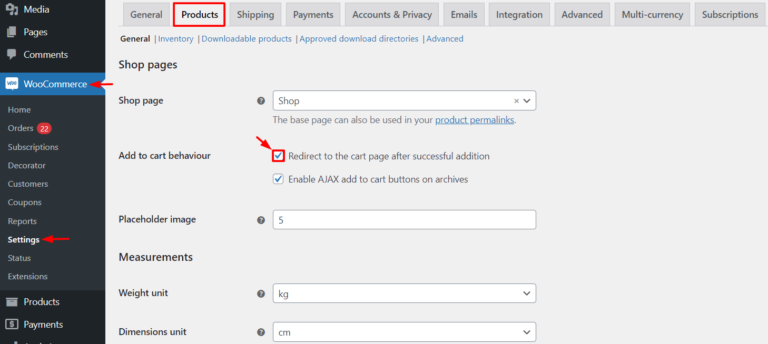
- Then, go to the "Advanced" settings and choose the cart page as the checkout page.
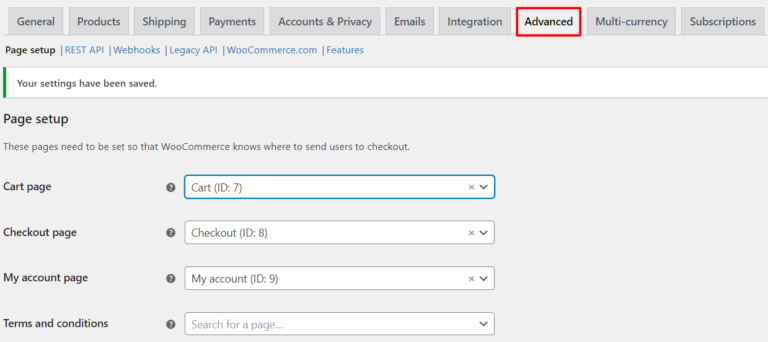
That's all! With just a few clicks, you've effectively bypassed the cart page.
Using a Plugin
If you're looking for a way to streamline the checkout process on your WooCommerce store and skip the cart page altogether, using a plugin is a great option. Fortunately, this can be done easily with just a few simple steps. All you need to do is access your WordPress Dashboard and follow the instructions below to install and activate the "Direct checkout for WooCommerce" plugin.
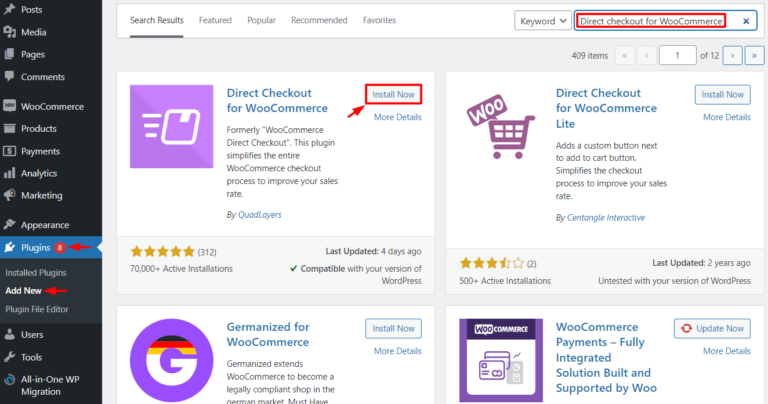
Then, navigate to WooCommerce Settings > Products and deselect both Add to cart behavior choices.
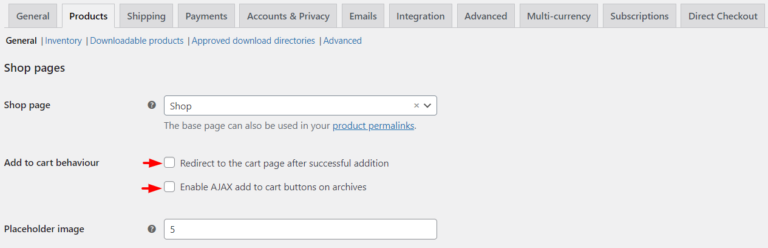
Make your modifications and return to the Direct Checkout screen, where you should select Yes from the Added to Cart redirect option. A new option, "Added to cart redirect to," will show. Choose the Checkout page from there.
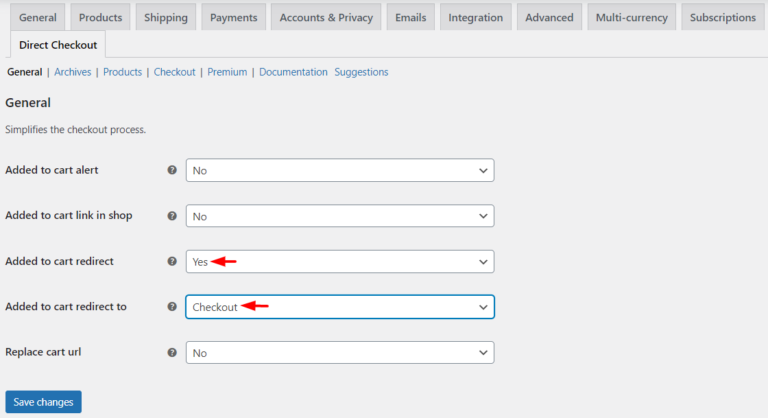
After you've saved the adjustments, click the Add to Cart button on any product in your store to try it. Instead of the cart page, you should be taken to the checkout page.
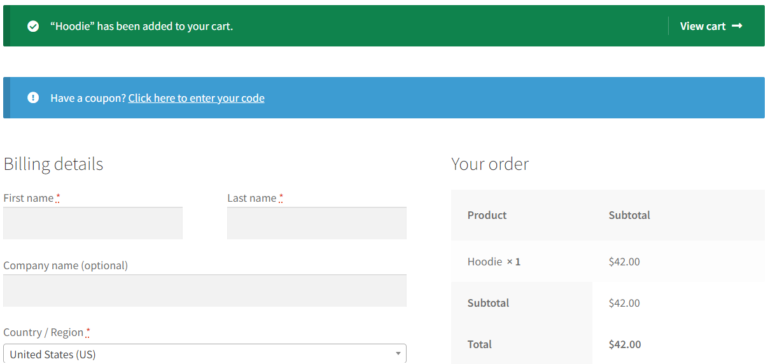
That's how quickly and easy you can use a plugin to bypass the cart page in your WooCommerce store.
Using A Code
If you're using WooCommerce for your online store, you might want to skip the cart page to make the checkout process faster and more streamlined for your customers. Fortunately, you can achieve this by adding a few lines of code to your theme files. However, it's always a good idea to create a backup before making any changes to your site.
To skip the cart page in WooCommerce, follow these steps:
- Go to your WordPress dashboard.
- Click on WooCommerce and select Settings from the dropdown menu.
- Click on Products and then General.
- Scroll down to the "Add to cart behavior" section.
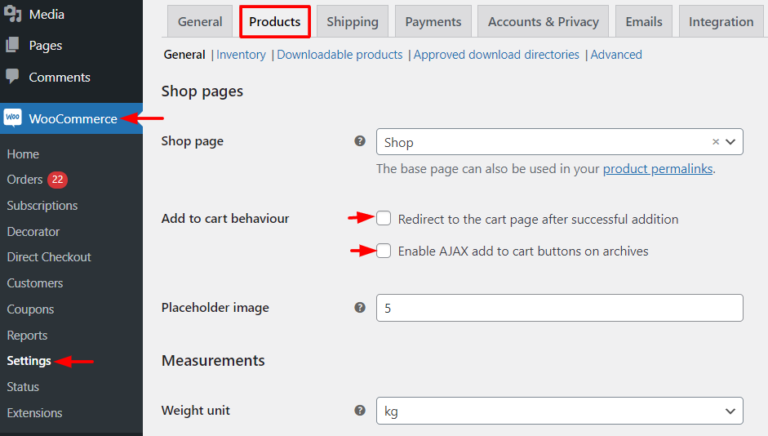
- Next, navigate to your theme's folder and find the functions.php file.
- Insert the following code at the end of the functions.php file:
add_filter('add_to_cart_redirect', 'cw_redirect_add_to_cart');
function cw_redirect_add_to_cart() {
global $woocommerce;
$cw_redirect_url_checkout = $woocommerce->cart->get_checkout_url();
return $cw_redirect_url_checkout;
}- Save the modifications to the functions.php file.
The click action would redirect to the checkout page once the code was added. - As a result, the WooCommerce product's button label should be changed from "Add to Cart" to "Buy Me." Add the following filter to the functions.php file to accomplish this:
add_filter( 'woocommerce_product_single_add_to_cart_text', 'cw_btntext_cart' );
add_filter( 'woocommerce_product_add_to_cart_text', 'cw_btntext_cart' );
function cw_btntext_cart() {
return __( 'Buy Me', 'woocommerce' );
}- Save the modifications to the functions.php file.
- Inspect your WooCommerce product page to determine if the "Add to Cart" button has been renamed "Buy Me." When clicked, the user is taken directly to the checkout page.
Wrapping Up
In conclusion, skipping the cart page in WooCommerce is a simple yet effective way to improve the user experience and optimize the checkout process for your customers. By implementing the three easy methods we have covered in this blog and following the best practices, you can simplify the checkout process, boost customer satisfaction, and increase conversions and revenue on your WooCommerce store. So, go ahead and give it a try to see the positive impact it can have on your online business.





