Do you want to keep an activity log on your WordPress site to monitor what’s going on?

Activity logging can help you protect your site from malicious attacks by detecting suspicious behaviour early.
But activity logging is not only useful for security – it can also help you manage legitimate user activity on your site, such as overseeing your content team or supervising your eCommerce store staff.
How can you create these types of activity logs? That’s what we’ll show you in this review/tutorial.
Create Amazing Websites
With the best free page builder Elementor
Start NowSucuri: How to Setup and View Your Activity Logs
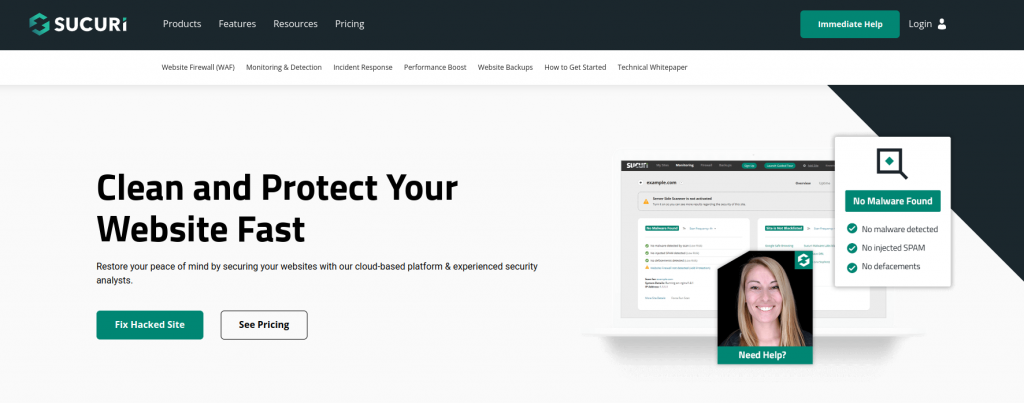
If you want to secure your site from malware, brute force attacks, DDoS attacks, and other threats, you can use the Sucuri WordPress plugin. This freemium security plugin has various features to help you protect your site. One of them is the activity logging feature, which lets you see and track different events that happen on your site, such as login attempts, password changes, plugin updates, file changes, and more.
You can also get email alerts for important events.
Step 1: Install and Activate the Plugin
You can install and activate the Sucuri WordPress plugin from the WordPress repository or by uploading the zip file to your site.
If you want to install using the WordPress repository, go to Plugins > Add New and search for the name of the plugin from the search bar. Click Install and activate the plugin.
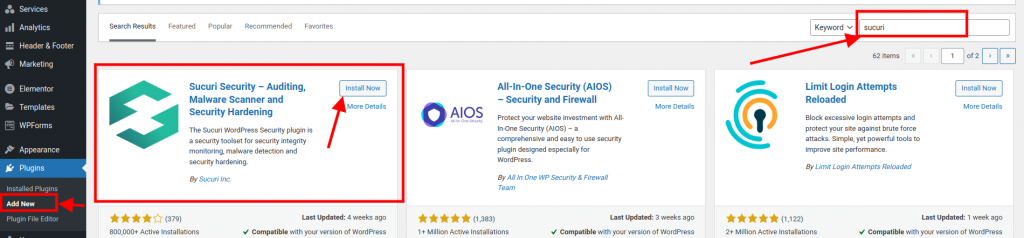
Step 2: Sucuri Settings
Go to Sucuri Security > Settings in your WordPress dashboard and click on the API Service tab.
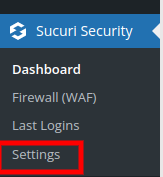
Step 3: Generate API Key
Enter your email address and click on Generate API Key. This will create a free API key for your site that will allow you to access the Sucuri cloud service and view your activity logs online.
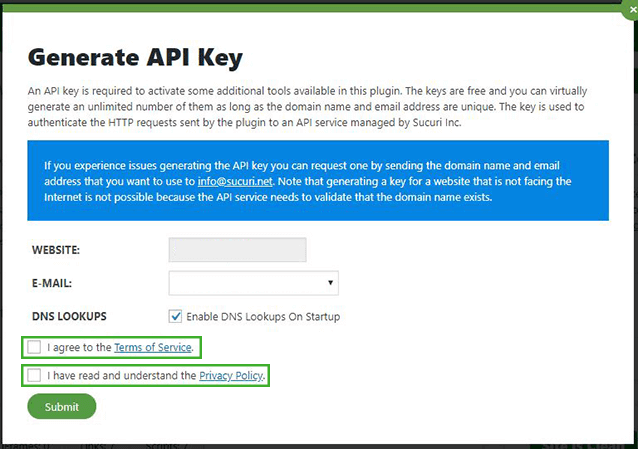
Step 4: View Activity Logs
Go to Sucuri Security > Audit Logs in your WordPress dashboard and click on View Logs Online. This will open a new tab where you can see your activity logs on the Sucuri website.
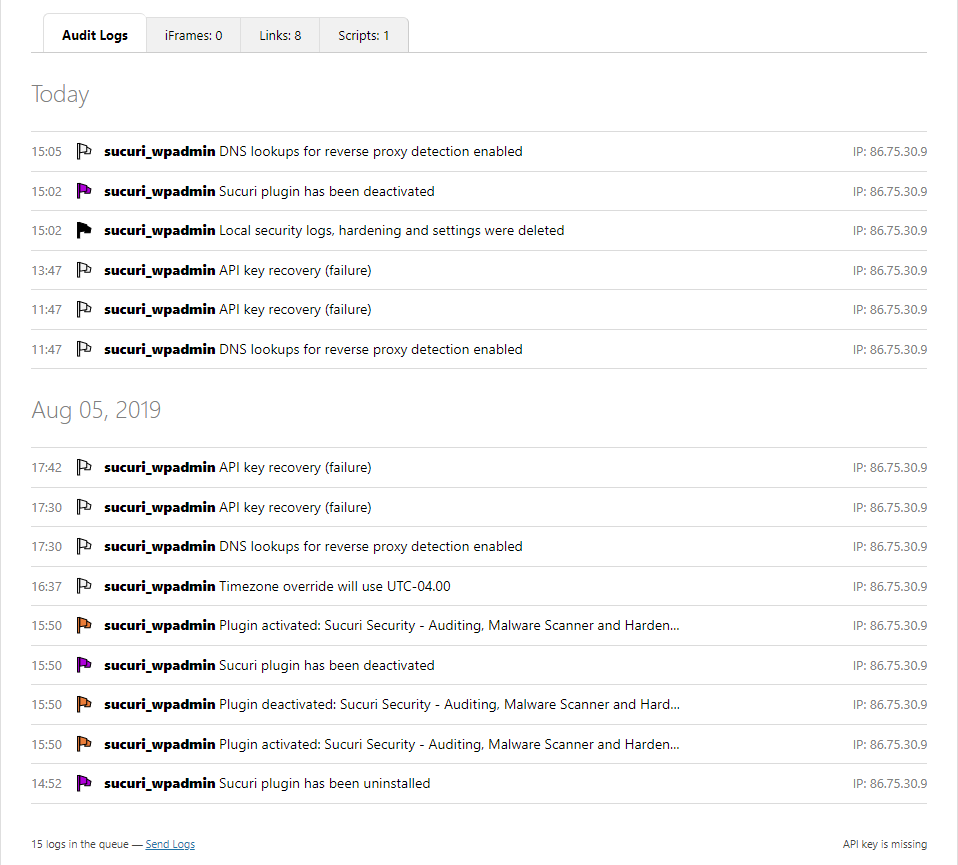
Step 5: View Activity Logs Locally
You can also view your activity logs locally by clicking on View Logs Locally. This will show you the activity logs that are stored on your site's server. However, this option has some limitations, such as limited storage space and retention time, and fewer filtering options.
Step 6: Activity Log Search Filter
You can filter and search your activity logs by using the options at the top of the page. You can filter by date range, event type, user role, IP address, or keyword. You can also export your activity logs as a CSV file by clicking on Export Logs.
Additionally, you can also set up security email alerts for logs and other important events.
To do that go to Sucuri Security > Settings and click on the Alerts tab.

By default, the plugin will send the email alerts to the primary admin account, the same account created during the installation of WordPress in your web server. You can add more people to the list, they will receive a copy of the same security alerts.
As u scroll down, you will see the 'Alert Subject' section, where you can select the format for the subject of email alerts.
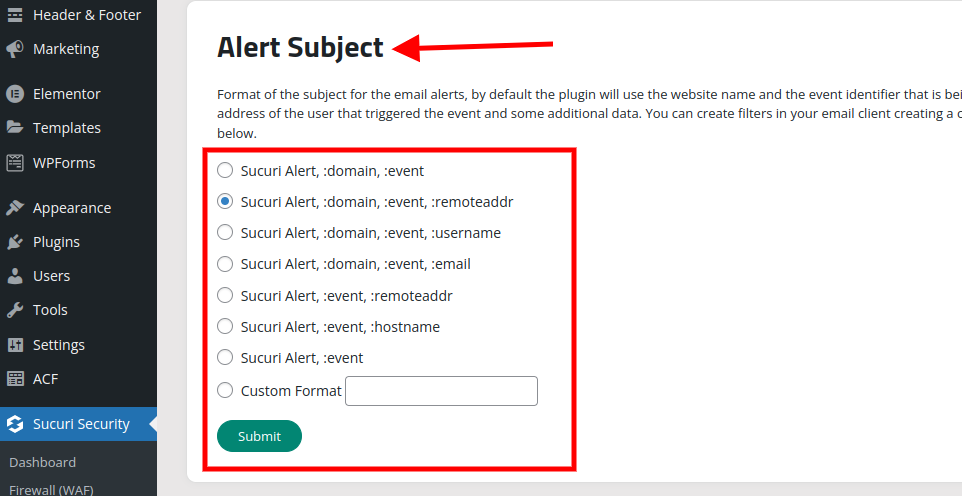
The plugin will normally report the website name and the event identifier, but you can use this panel to add the user’s IP address and some extra data to the report.
Sucuri Pricing
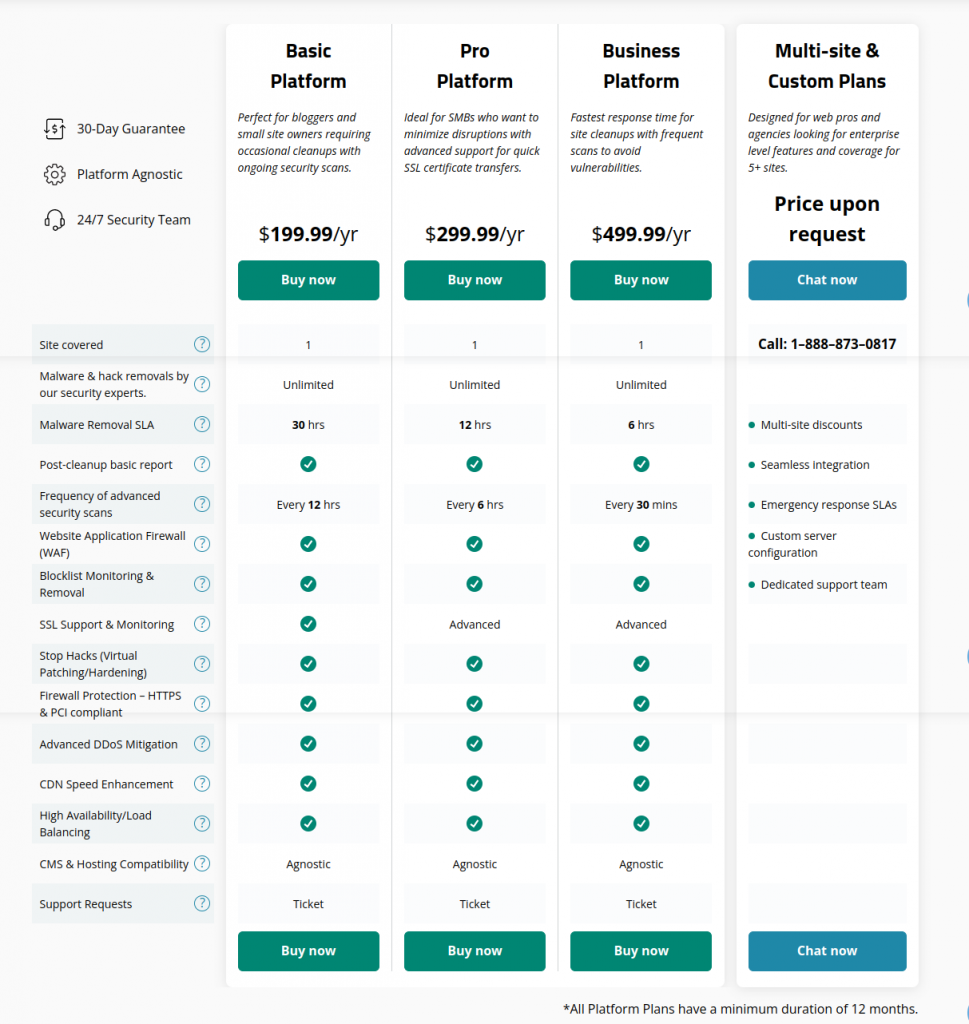
To access all the features of Sucuri, you will need to buy the Sucuri Platform, which is a package of website security services and CDN that can make your site more secure and faster. The Sucuri Platform offers protection from future attacks, detection of security issues, response to clean up malware, and performance improvement.
The Sucuri Platform comes in three pricing plans: Basic, Pro, and Business.
Basic plan
The Basic plan is $199.99 per year per site and includes the following features:
- Malware scans
- Unlimited malware removal requests
- 12-hour response time
- SSL support
- Blacklist monitoring and removal
- DDoS protection
- CDN caching and optimization
Pro Plan
The pro plan is $299.99 per year per site and includes everything in the Basic plan plus continuous malware scans, 6-hour response time, advanced DDoS protection and more.
Business Plan
The Business plan is $499.99 per year per site and includes everything in the Pro plan plus 4-hour response time, instant chat support and more.
Multi-Site and Custom Plan
They have newly created the Multi-Site and Custom plan designed for web pros and agencies looking for enterprise level features and coverage for 5+ sites.
Final Thoughts on Our Sucuri Activity Log Review
Sucuri Activity Log is simple to set up and use, and it gives you a complete and detailed overview of everything that goes on your site. You can track who logged in, what actions they took, when and where they did them. You can also sort, search, and export the logs for further investigation.
Sucuri Activity Log helps you not only with fixing and debugging problems, but also with improving your site security and performance. You can spot and stop unauthorized access, malware infections, brute force attacks, and other risks. You can also enhance your site speed, performance, and resource usage by finding and resolving errors and inefficiencies.
We hope you liked our Sucuri Activity Log review and learned something from it. If you have any questions or feedback, please share them in the comments below. Thank you for reading!




