Google Drive is a powerful cloud storage platform that allows users to store, share, and collaborate on files and documents online. WordPress is a popular content management system (CMS) that powers millions of websites and blogs worldwide. By integrating Google Drive with WordPress, website owners can create an efficient file-sharing system that enables visitors to upload files directly to their Google Drive account. In this tutorial, we will guide you through the process of setting up a Google Drive file upload form in WordPress, using a free plugin called Formidable Forms. With this setup, you can easily collect files, images, and documents from your visitors, and store them in your Google Drive for easy access and sharing. We'll demonstrate in this article how to upload files from a form to Google Drive. Let's get going!
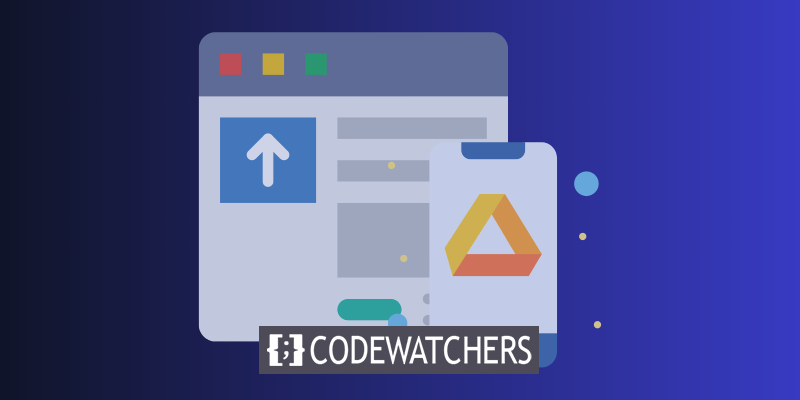
Install & Activate The Plugin
To make a Google Drive upload form, we need to install and activate the "Formidable Forms" plugin. Formidable Forms is a popular WordPress plugin that allows users to create customized forms for their websites without any coding knowledge. With the help of the plugin, you can create a Google Drive upload form that enables visitors to upload files directly to your Google Drive account.
To get started, you need to install and activate the plugin on your WordPress website. You can do this by logging in to your WordPress dashboard, navigating to the "Plugins" section, and clicking on "Add New". Then, search for "Formidable Forms" in the search bar, install the plugin, and activate it.
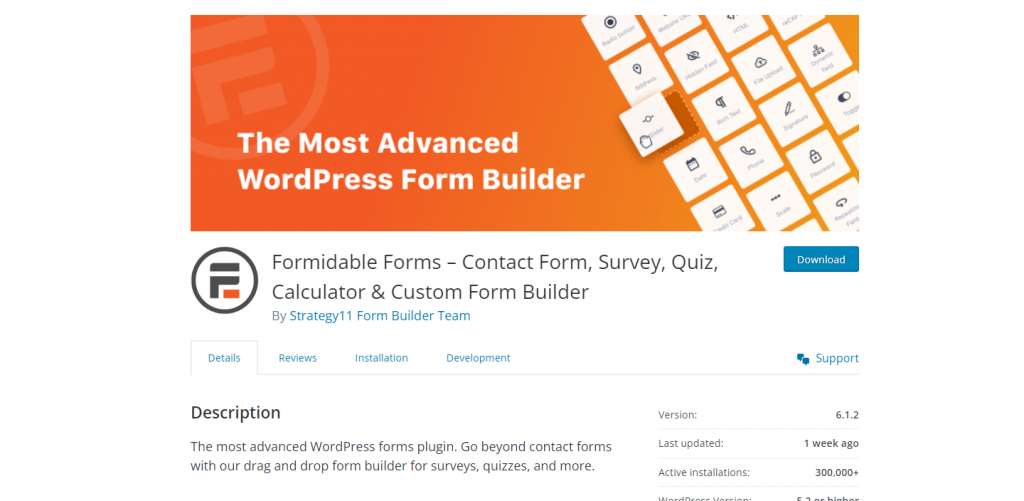
Setting Up The Upload Form
Make sure to establish a file upload form before you begin. This form is used to upload files to Google Drive for storage as well as to receive files from users.
Create Amazing Websites
With the best free page builder Elementor
Start NowThis could be a form for requesting a quote, making a payment, etc. Whatever you want to make is ideal.
You can continue this tutorial when you're ready.
Get an API key
In this tutorial, we'll use Zapier to link Google Drive and Formidable Forms. As a result, Zapier will require access to both your Google Drive account and the WordPress plugin Formidable Forms.
You must create an API key in Formidable Forms using the API Webhooks add-on before you can proceed. With the Formidable Business plan and higher, this is available. Once the add-on has been installed, go to Formidable Global Settings API and copy the key there:
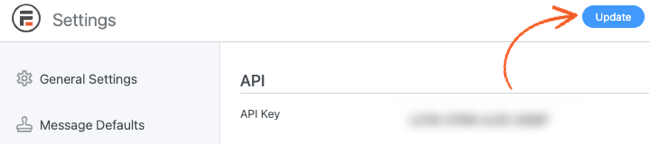
If you want to link Formidable Forms with outside services, you must use this key. Keep that tab open or copy it to your clipboard since you'll need it right now.
Setup The Connection
In order to connect to Formidable Forms, you must utilize the Zapier add-on. You can connect the plugin with Zapier by only installing the add-on.
You can create forms that initiate particular activities on other platforms by integrating your WordPress website with Zapier. Making a WordPress file upload to Google Drive is one illustration.
You must set up a Zapier "workflow" to accomplish this. In other words, you'll set up Zapier such that it creates a Google Drive answer automatically when you complete an action using Formidable Forms.
Create an account on the Zapier website to get going (or log into an existing one). When you choose the apps you want to link, the platform will then give you the option to establish a new process.
Choose Formidable Forms from the list. Link this application to Google Drive underneath it:
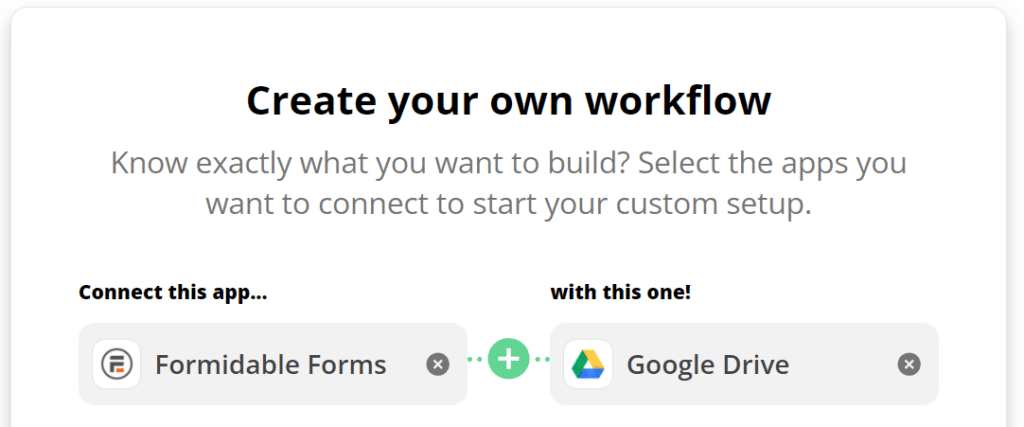
Now Zapier will ask you to specify a first app action that will cause a second app response. Formidable Forms is the first application in this scenario. Under "New entry," choose it. When this occurs, upload the file using the following syntax:
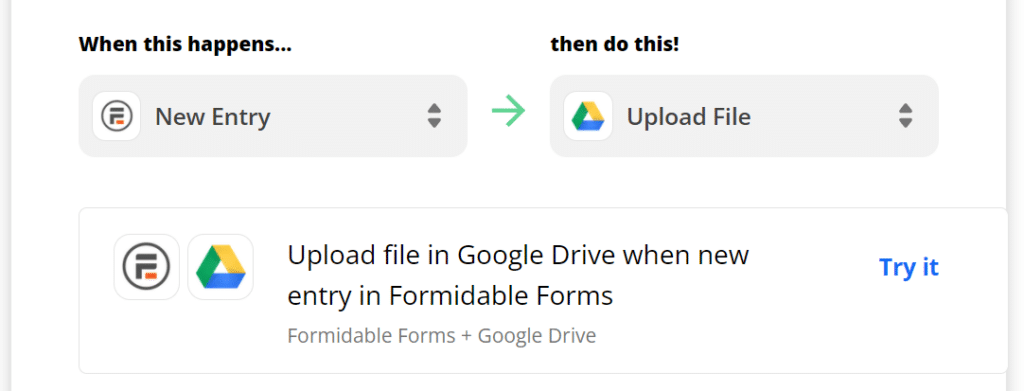
Upon workflow configuration, Zapier will display a flowchart of the process. Choose Test it to proceed to the following stage.
Connect Zapier and Google Drive with Formidable Forms
On the following page, Zapier will request your Google and Formidable Forms login credentials so that it can set up both services to carry out the workflow. Click the Sign in to Formidable Forms button to get started.
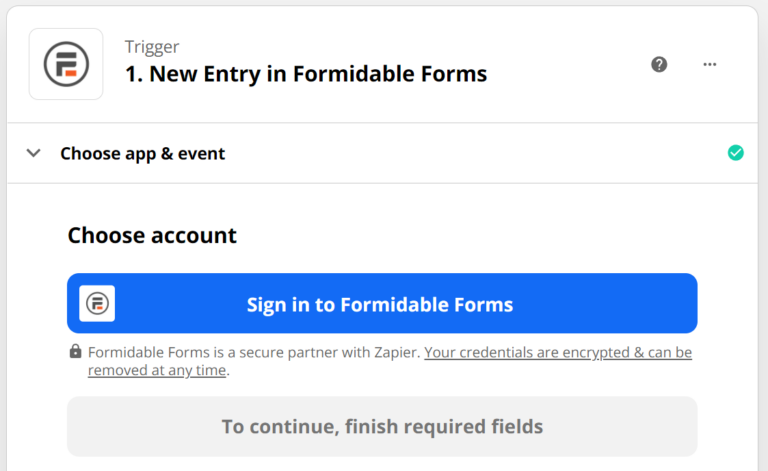
Your Formidable Forms API key (from step one) and the URL of your website will be required by Zapier:
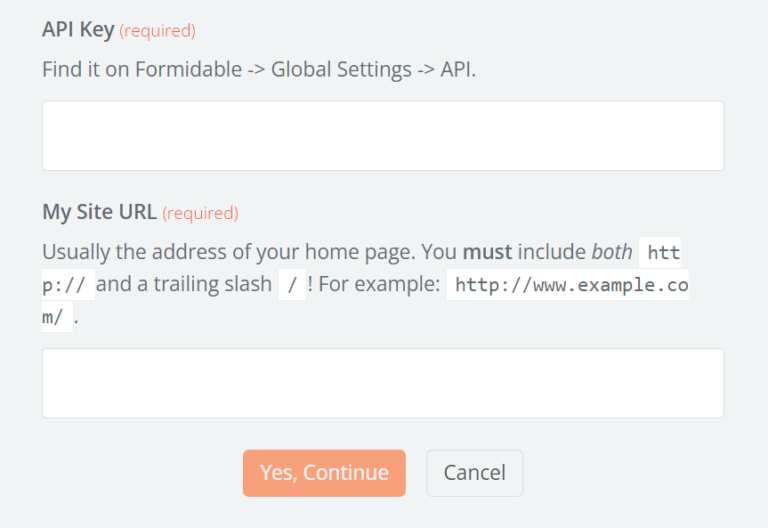
Zapier will start working its magic after you click Yes, Continue. After that, you'll be brought back to the page for your workflow, where you can sign in again using Google Drive:
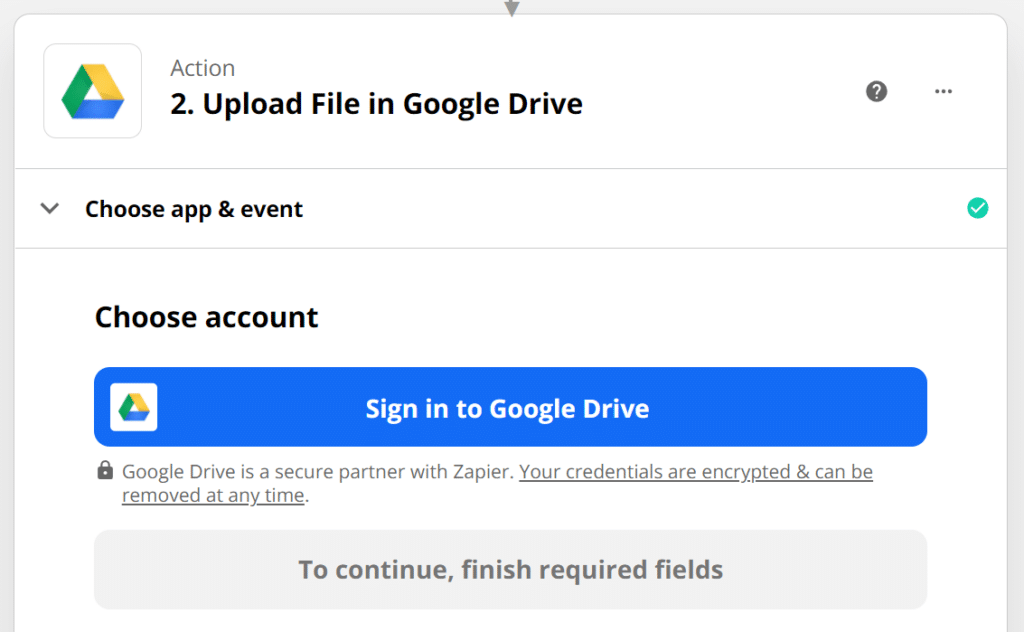
This step is straightforward because Google will only ask you to select the account you wish to link to Zapier. A screen confirming the authorizations needed by Zapier will appear. Just select Yes, and you're done.
Configure The Process
You must setup the file upload process once you have linked your Google Drive and Formidable Forms accounts with Zapier. Go back to the Zapier workflow page and scroll to the Google Drive section.
Here, you may set up the Google Drive folder to store the Formidable Forms files in, what files Zapier should process, and whether to convert them into various forms.
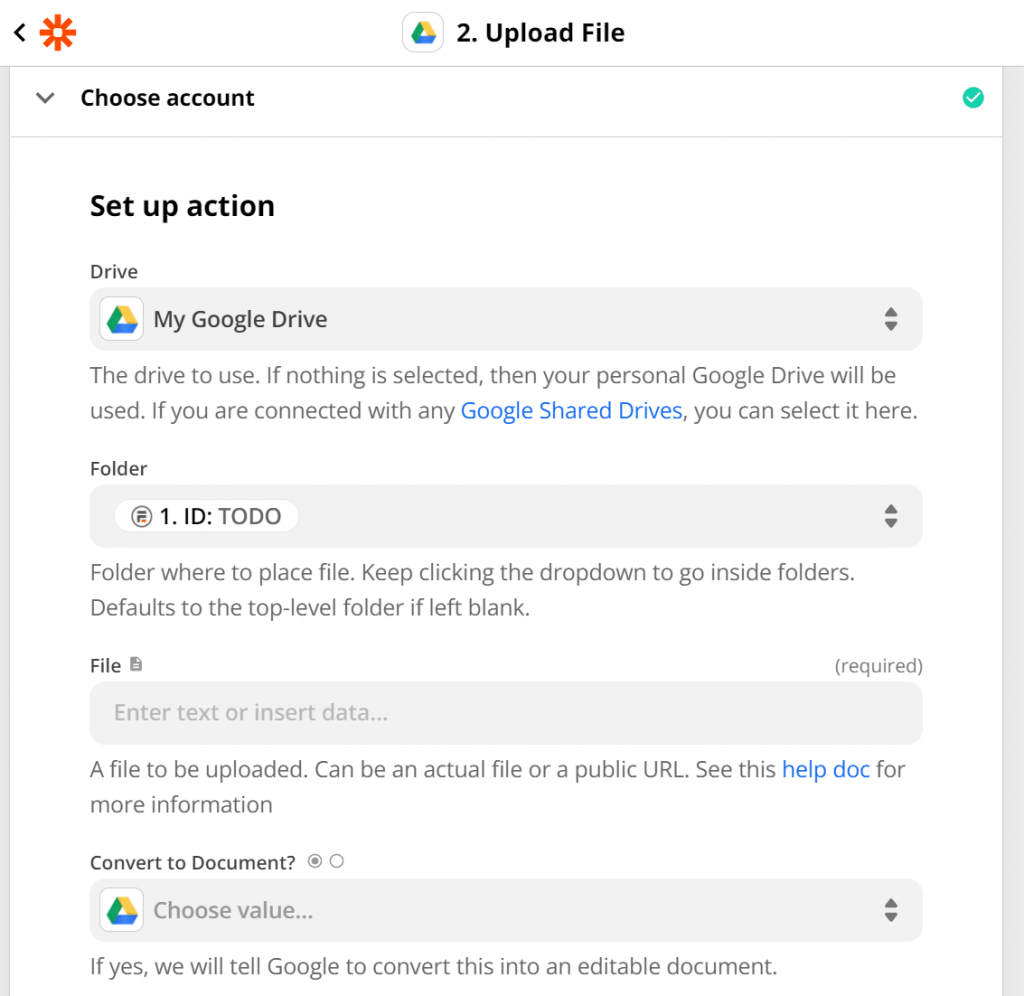
When finished, use the on/off switch at the top of the screen to save the workflow's modifications and turn it on. Return to WordPress at this time to set up your Google Drive file upload form.
Wrapping Up
Congratulations, you have now successfully learned how to set up a Google Drive file upload form in WordPress! By integrating Formidable Forms with Google Drive, you have created an efficient system for automatically backing up all submissions to the cloud. Not only that, but this method also serves as a great alternative to Google Forms, especially for Google Sheets integration.
Now you can rest easy knowing that all files submitted through your website's upload form are safely stored in your Google Drive account. Thanks for following along and happy file uploading!





