When writing a blog article, you may have a precise word count in mind. Monitoring your word count data can also provide you with information such as what article length generates the most traffic and engagement. However, WordPress has a default display section for word count, but many new users are still unaware of that. Also, there are other options to display word count in the post-panel and separate places inside the plugin. In this article, we will demonstrate how to display comprehensive word count statistics in WordPress.

Ways To See Word Count On WordPress
There are several ways to see word count on WordPress. Let's have a look at a couple of different methods for obtaining word count statistics in WordPress.
WordPress Default
The word count for any particular page is easily visible in the WordPress block editor. Simply click the I button at the top of the window, and WordPress will provide some basic page or post statistics, including the word count.
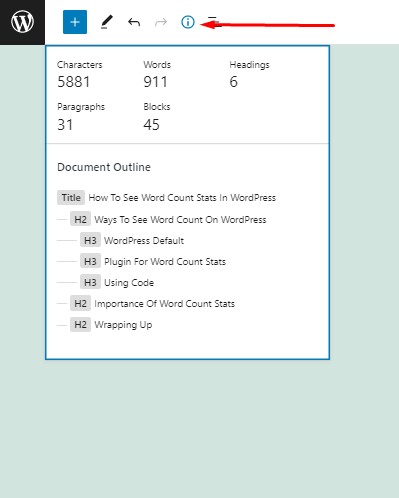
The word count will automatically update as you write, which is even better. If you have a word restriction, this is a quick and easy approach to ensure you don't over it.
Create Amazing Websites
With the best free page builder Elementor
Start NowPlugin For Word Count Stats
You may wish to check word count statistics for a specific author, type of post, or even your entire website at times.
The WP Word Count plugin is the simplest way to obtain these detailed statistics. This plugin displays the number of words you've written by month, author, and post type.
If you use custom post kinds, WP Word Count can additionally display statistics for those posts. You must first install and configure the plugin.
After that, navigate to Word Count » Statistics. You must first click on the 'compute' link before you can view your statistics.
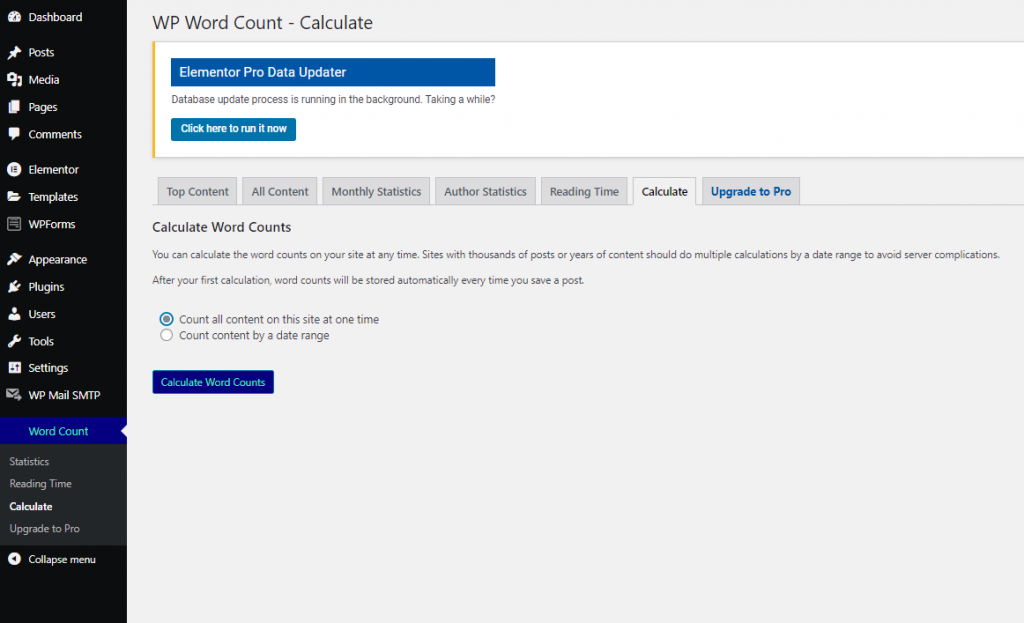
Word counts should be calculated successfully after a short while, according to the notification.
WP Word Count will now automatically compute your metrics when you add new posts and pages to your site. This means you won't have to click the 'compute' button every time you want to see the most recent word count statistics.
You can now view your numbers at any moment by going to Word Count » Statistics. Click on the All Material tab to get the overall word count for all of your content.
This page displays the overall word count for each post type, broken down into published and unpublished content.
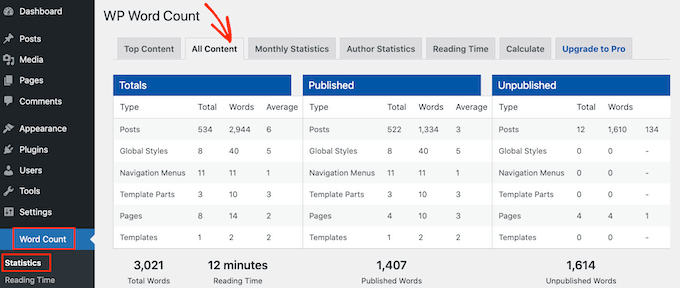
'Total Words' is the total number of words in all content genres.
This figure includes both released and unreleased content, so it isn't always the number of words that users will see live on your website.
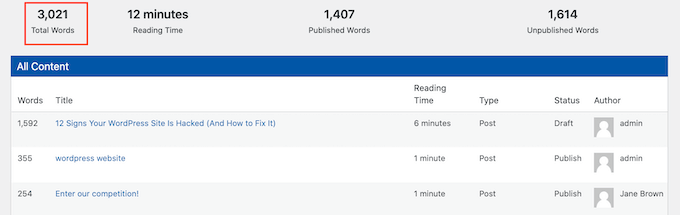
This page also displays word counts for published and unpublished content separately.
Simply click on the 'Monthly Statistics' tab to check the word count for specific months. This might help you see trends such as your most productive months and instances when you wrote fewer words than usual.
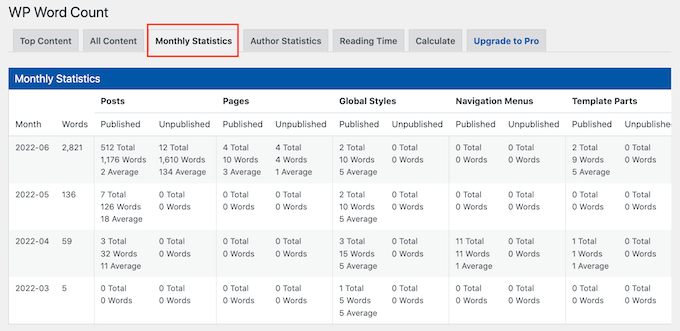
If you have numerous writers for your WordPress blog, you should check the 'Author Statistics' tab.
This allows you to view your site's word count statistics by author.
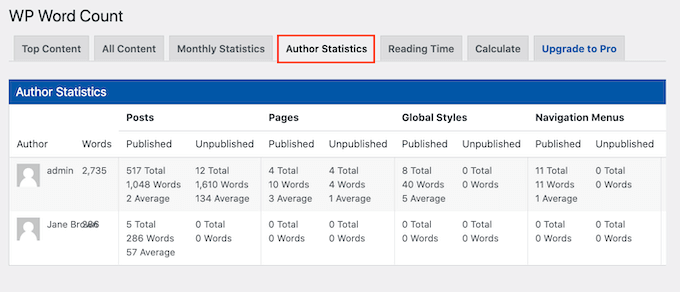
You can detect what's working and what's not on your WordPress site by watching these crucial indicators.
You can then utilize this knowledge to fine-tune your content calendar in order to attract even more people to your website and earn money blogging with WordPress.
Using Code
A coding solution is another method for tracking word counts. On the Posts » All Posts screen, this code snippet will display the word count next to each post.
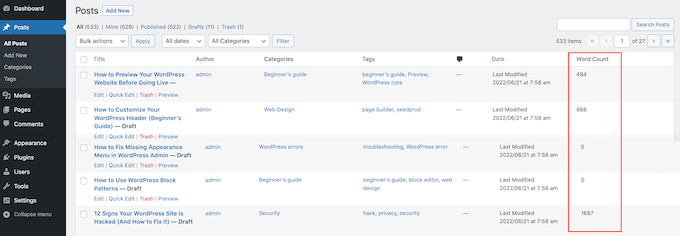
This is an easy approach to identifying the posts on your site with the most words or to looking for any posts that fall short of a minimum word requirement.
You'll need to add some code to your site to display a word count on the All Posts screen. We recommend building a site-specific plugin or using a code snippets plugin to accomplish this.
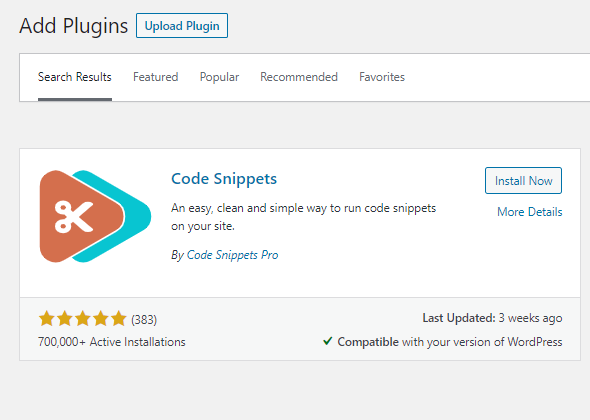
Whatever choice you select, you must include the following code:
add_filter('manage_posts_columns', 'codewatcher_add_column');
function codewatcher_add_column($codewatcher_wordcount_column) {
$codewatcher_wordcount_column['codewatcher_wordcount'] = 'Word Count';
return $codewatcher_wordcount_column;
}
//Link the word count to our new column//
add_action('manage_posts_custom_column', 'codewatcher_display_wordcount');
function codewatcher_display_wordcount($name)
{
global $post;
switch ($name)
{
case 'codewatcher_wordcount':
//Get the post ID and pass it into the get_wordcount function//
$codewatcher_wordcount = codewatcher_get_wordcount($post->ID);
echo $codewatcher_wordcount;
}
}
function codewatcher_get_wordcount($post_id) {
//Get the post, remove any unnecessary tags and then perform the word count//
$codewatcher_wordcount = str_word_count( strip_tags( strip_shortcodes(get_post_field( 'post_content', $post_id )) ) );
return $codewatcher_wordcount;After that, you can save your modifications.
If you go to the Posts > All Posts tab now, you'll notice a new column with the word count.
Importance Of Word Count Stats
There are numerous reasons why you might desire the word count for your WordPress website. If you work as a freelance writer, you may charge per word, or your clients may have stringent word count requirements that you must meet.
If you've added numerous contributors to your WordPress blog, keeping track of their word count statistics will help you understand which authors are contributing the most to your website.
This knowledge can assist you in more effectively managing your multi-author WordPress blog. You may, for example, award the author with the greatest word count or speak with any writers who are underperforming.
Even if you're the only person working on a website, word count statistics can be useful. You may be able to identify patterns and techniques to be more productive by observing how your word count changes over time.
Wrapping Up
The goal of this article was to show you how to collect word count analytics in WordPress posts. We believe you already have everything you need to do so. Follow CodeWatchers for more content like this, and please share if you find it useful.





