Are you having trouble restoring or managing backups on your Cloudways Divi hosting account? If so, this blog post is for you. This post will show you how to restore and manage backups using the Cloudways dashboard. We will also provide a few tips on how to optimize your backups for easy restoration. Let's get started!
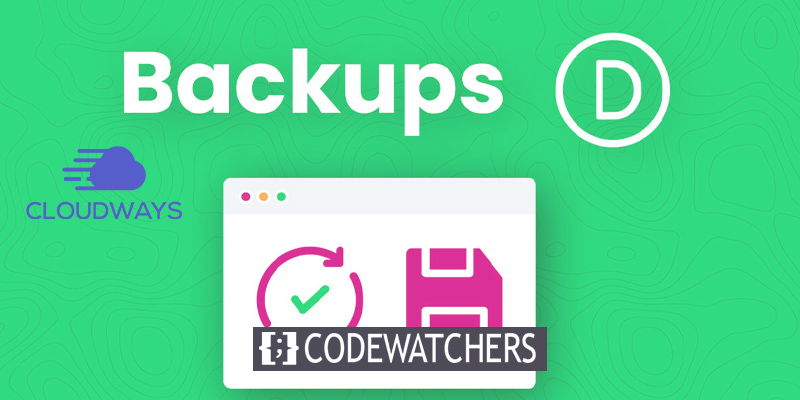
What Is Divi hosting By Cloudways?

Divi hosting by Cloudways is a cloud-based hosting service that allows users to manage their backups using the Cloudways dashboard. This service provides users with an easy way to restore and manage their backups and a few tips on optimizing their backups for easy restoration.
Why Are WordPress Backups Important?
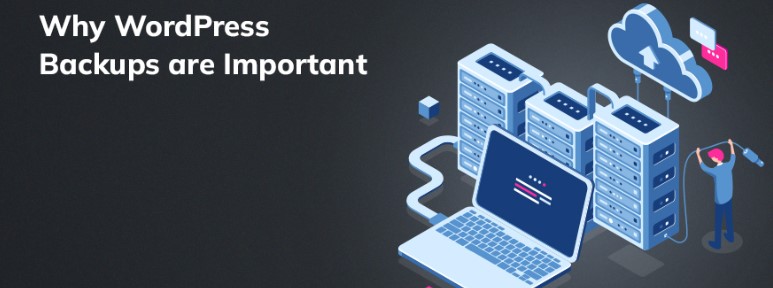
WordPress backups are important because they provide a way to restore your website if something goes wrong. Backups can also migrate your website to a new host or server.
We recommend backing up your WordPress site at least once per week. However, if you are making changes to your site daily, you may want to consider backing up your site more often.
Create Amazing Websites
With the best free page builder Elementor
Start NowThere are three main WordPress backups: full backups, database backups, and file backups. Full backups contain all of the files and databases associated with your WordPress site. Database backups only contain the database associated with your WordPress site. File backups only contain the files associated with your WordPress site.
How To Create Backups With Cloudways?
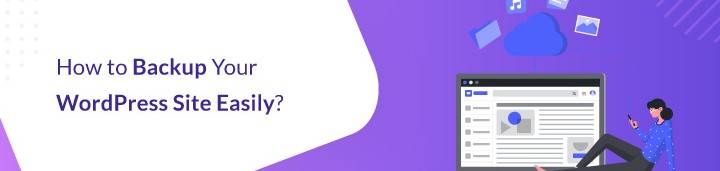
Creating backups is one of the most important aspects of website maintenance, and Cloudways makes it easy. This post will show you how to create backups with Cloudways in just a few simple steps.
First, log in to your Cloudways account and select the server you want to create a backup for. Then, click on the "Backups" tab from the left-hand sidebar.
Now, you'll see all of the options for creating a backup. You can choose to back up your entire server or just specific applications or databases. For this example, we'll choose to back up our entire server.
Next, select when you want the backup to be created and how often you want it to be repeated. You can also have the backup stored off-site, which is recommended.
Finally, click the "Create Backup" button, and your backup will begin processing. Once it's finished, you can download it or restore it from the backups page.
That's all there is to creating backups with Cloudways! You can easily protect your website data in an emergency in just a few simple steps. So don't wait – create a backup plan today.
Creating backups should be a top priority for any website owner, and Cloudways makes it easy. You can create a full server backup or selectively back up specific applications and databases with just a few clicks. Plus, you can choose to store your backups off-site for added protection.
So don't wait – create a backup plan for your website today with Cloudways. You'll be glad you did if something ever goes wrong.
How To Restore & Manage Backups On Cloudways Divi Hosting?
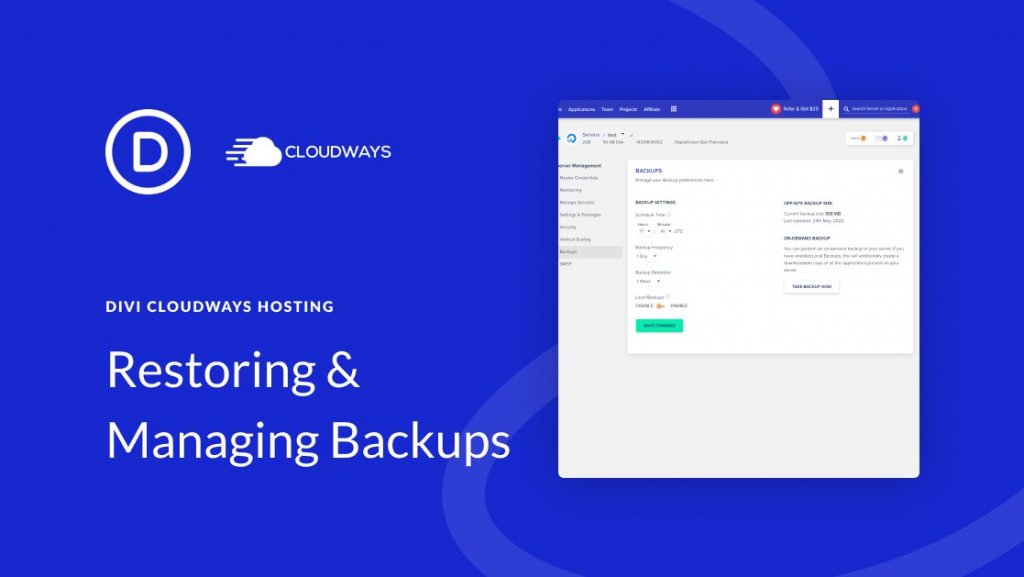
The first step to restoring or managing backups on your Cloudways Divi hosting account is to log into your dashboard. Once logged in, click on the "Backups" tab in the left-hand sidebar. This will take you to the backup management page, where you can view all of your backups, create new backups, and restore existing backups.
Click on the "Restore" button next to the desired backup to restore a backup. This will launch the restoration process, and you will be able to see the status of the restoration in the "Restoration Status" section. Once the restoration is complete, you can view your website data in the "Website Data" section.
To manage backups, you can use the "Delete" button to delete unwanted backups and the "Download" button to download backups to your local computer. You can also use the "Settings" button to configure how often you want Cloudways to create new backups of your website data.
Tips For Optimizing Backups
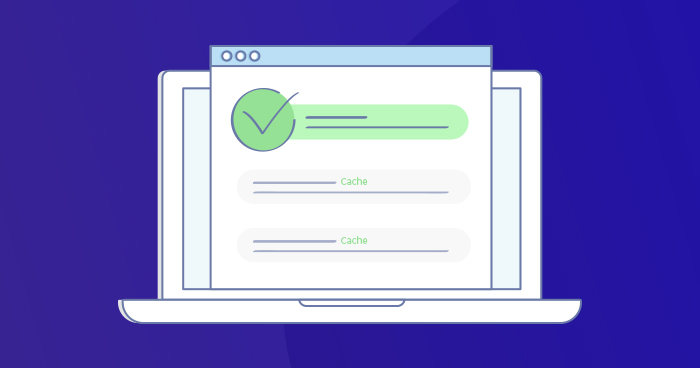
You can do a few things to optimize your backups and make them easier to restore:
- We recommend creating multiple backups of your website data to have more than one option if something goes wrong during the restoration process.
- We suggest compressing your backup files before downloading them to your local computer. This will save you storage space and make it easier to transfer the backup files if needed.
- We recommend encrypting your backups to protect your data from unauthorized access.
If you follow these tips, you should be able to easily restore and manage backups on your Cloudways Divi hosting account.
Conclusion
In conclusion, Cloudways is a great option for those looking for an affordable and user-friendly way to restore and manage backups on their WordPress site. Between the easy-to-use interface and the wide range of features, Cloudways makes it a breeze to keep your site up and running.
Plus, with the bonus of automatic updates, you can rest assured that your site will always be backed up and running smoothly. Give Cloudways a try today! You won't be disappointed.





