Many individuals dislike the "Leave a reply" message that appears in the comment box, but they do not know how to delete it. Therefore, I will explain how to disable the "leave a reply" feature on WordPress. This post will talk about "Leave a reply" and how to remove "Leave a reply" from WordPress. Therefore, without further ado, let's begin.

What Is a “Leave a Reply”?
If you're a regular blog reader, you may have noticed that there is a comment section at the bottom of each post, along with a short text that says "Leave a Reply" or "Leave a Comment."
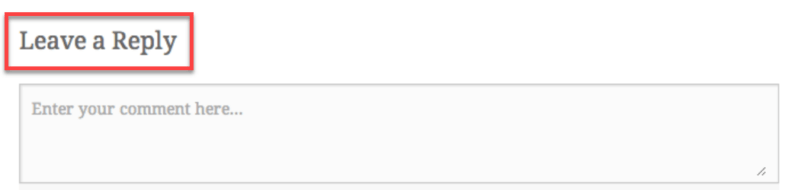
It is a piece of text that, as its name suggests, instructs the reader to leave comments or opinions in part below. By receiving feedback, the author can determine whether the information was useful.
It is quite likely that someone would wish to remove "Leave a Reply" from your WordPress website in order to replace it with fresh content that is more appealing to your users. A personalized message may encourage the viewer to submit a comment.
Create Amazing Websites
With the best free page builder Elementor
Start NowHow to Remove "Leave a Reply" on WordPress
There are other ways to remove the "Leave a Reply" phrase, some of which require eliminating the comment box entirely. Therefore, it is essential that you understand which strategies do what and make an informed choice.
Let's discuss each one individually.
Remove Comments from Pages and Post
This strategy eliminates the whole comments section from web pages and blog posts.
Select either the "Pages" or "Posts" option to get started.
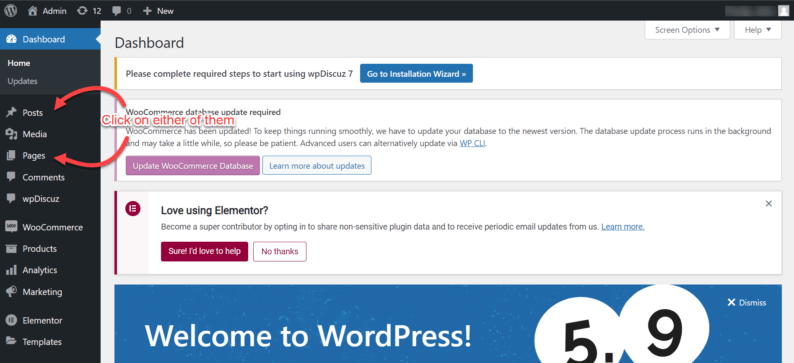
Select the checkbox beside "Title."
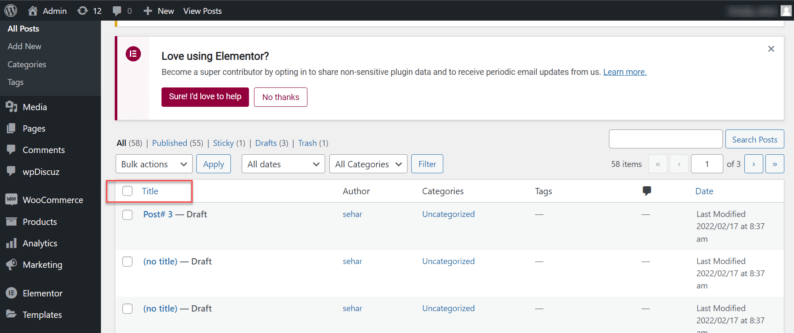
Now click the drop-down menu located directly above the checkbox.
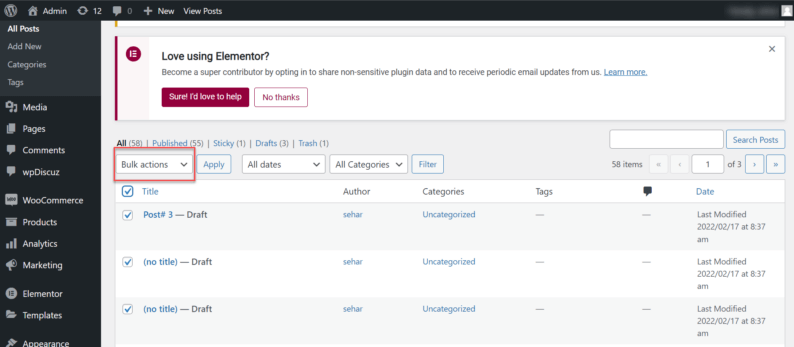
Select the "Edit" option and then click "Apply."
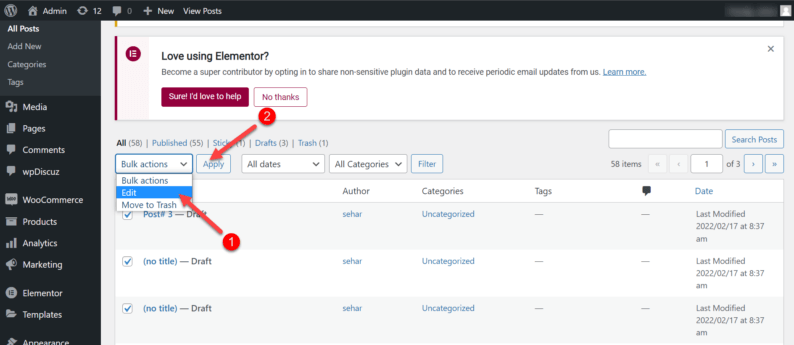
You must select "Don't Allow" from the drop-down menu of "Comments" that appears after you click on the "Comments" drop-down menu.
Click the "Update" button at the end.
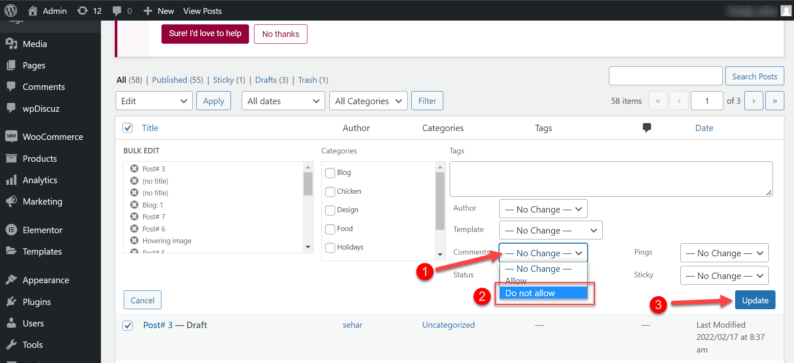
This will remove the comment areas, along with the accompanying text.
Disable Comments on the Current Post or Page
It is possible to block comments on a post or page you are currently composing.
Open a new post by selecting "Add New" when hovering above "Posts."
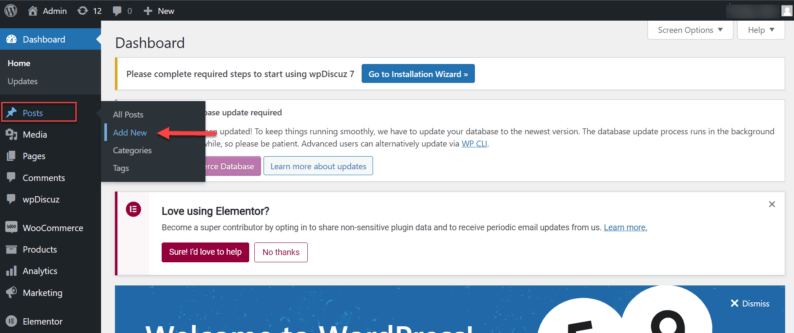
Click the "Post" button on the right.
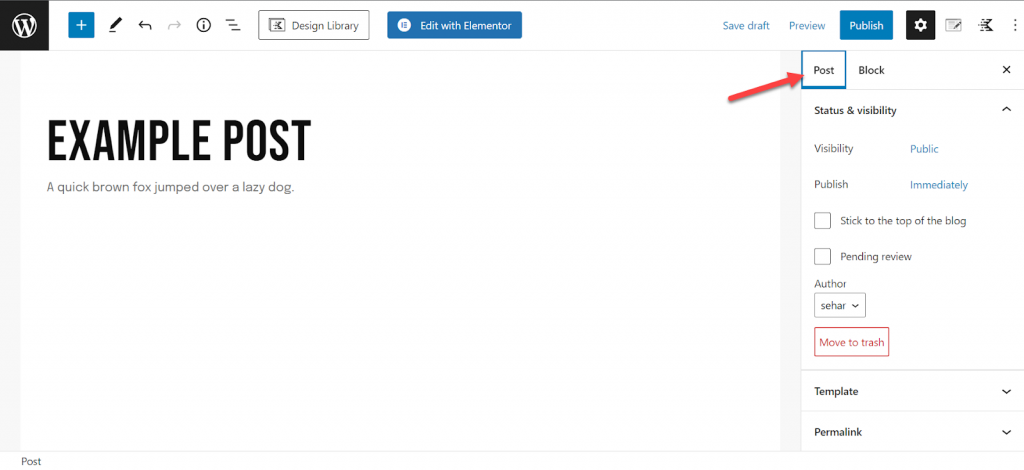
Select "Discussion" by scrolling down and clicking on the link that appears.
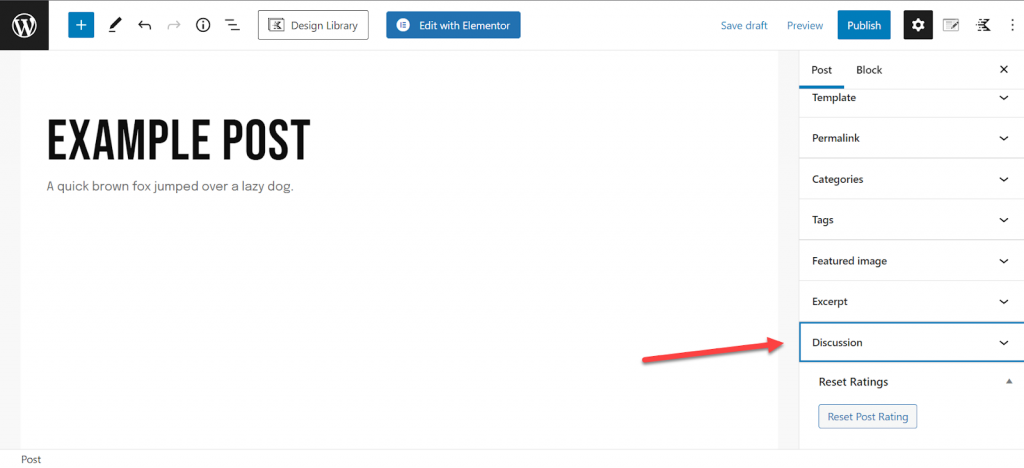
There will be two options from which you can deselect "Allow comments."
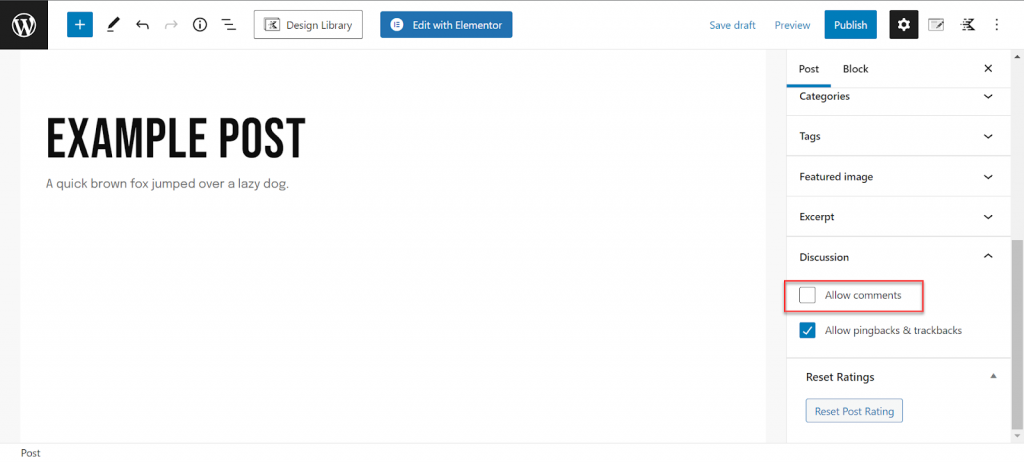
This will deactivate the new post's comment section.
Use a Plugin to Disable Comments
You can also disable comments using a plugin.
Select "Add New" by hovering over the "Plugins" option.
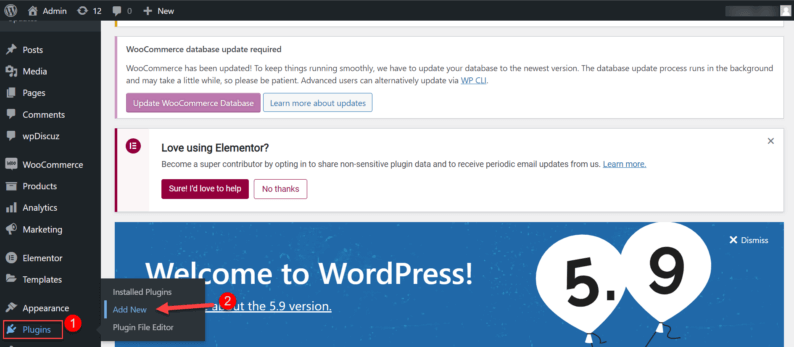
Look for the "Disable comments" plugin and then click "Install."
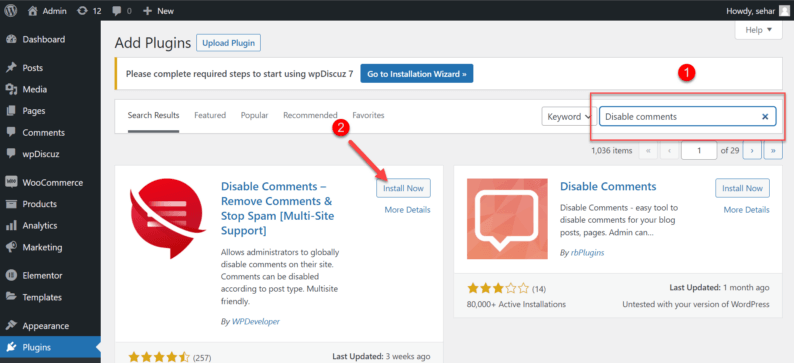
Click the "Activate" button now.
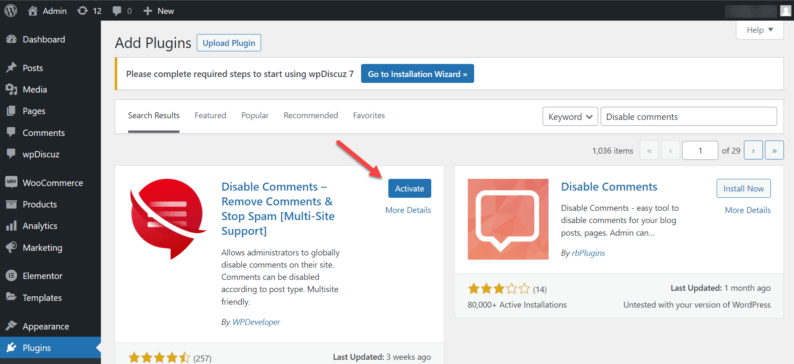
Now, navigate to "Settings" to find the "Disable Comments" option, where you can modify the plugin's settings.
After making adjustments to the settings, click "Save Changes."
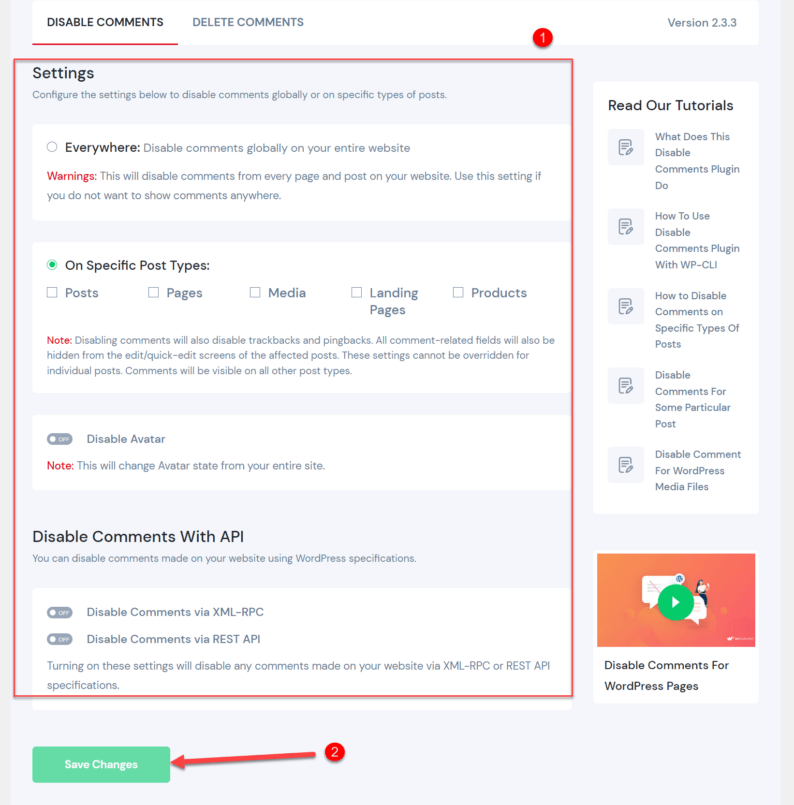
Change the “Leave a Reply” Message
You can now use a plugin to change the text of "Leave a Reply" if you wish to do so.
Click the "Add New" option under the "Plugins" heading.
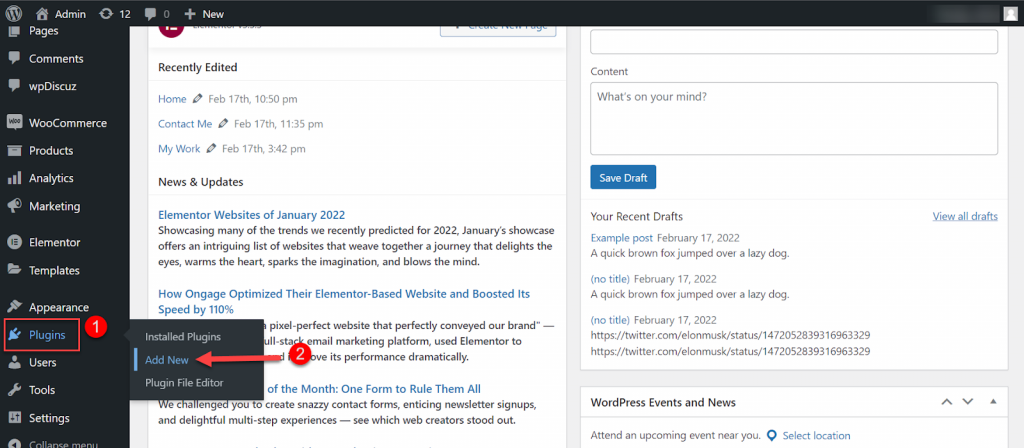
Install the "Say what?" plugin by searching for it.
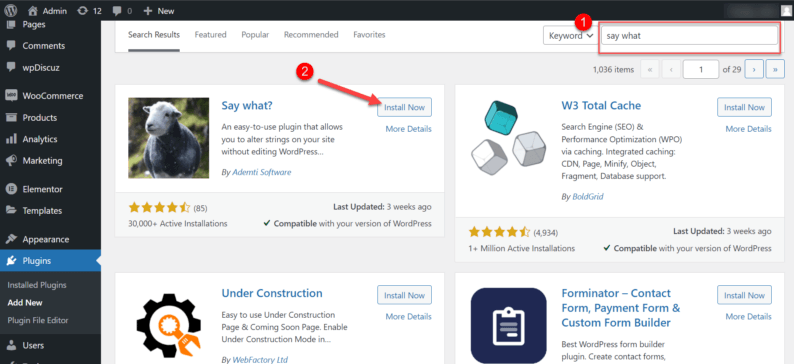
Continue on the page and activate the "Say what?" plugin.
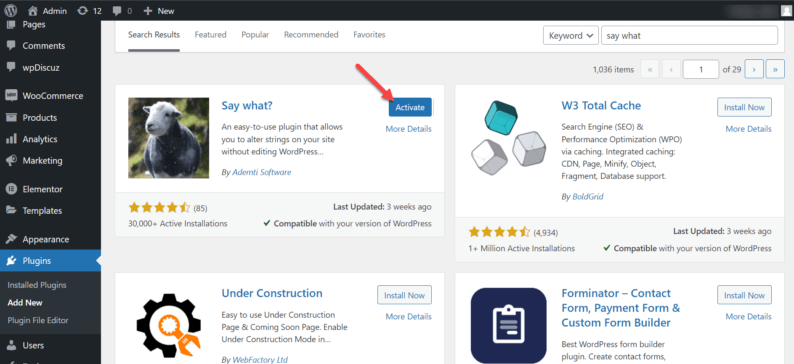
Click on the "Text changes" option under "Tools."
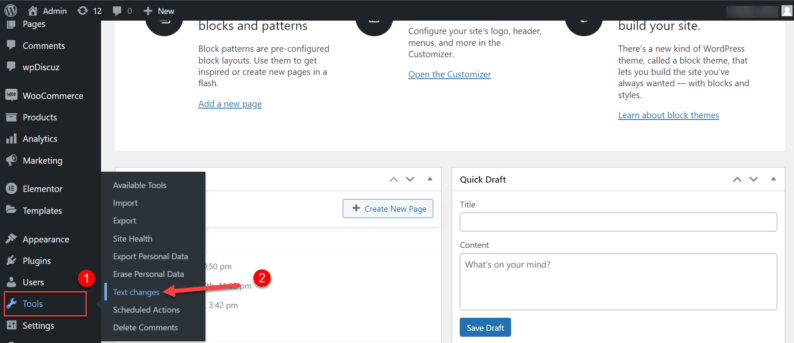
Now you can replace the default text with a custom one. After making modifications to the text, click the "Update" button.
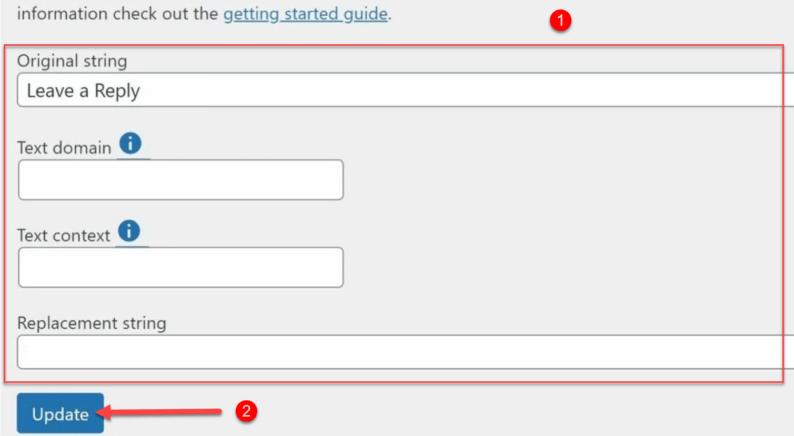
This method can also be used to just delete the entire text message.
Wrapping Up
This article may not be precisely what you were looking for, but by utilizing these techniques, the text can be edited or eliminated entirely. This is all the information currently available on how to remove leave a reply on WordPress; however, if you have any recommendations or questions, please do not hesitate to contact us.




