If you have ever come across a WordPress post featuring an author's name prominently displayed at the top, such as "Jessica Miller wrote this post," you are already familiar with the concept of the author's name in a WordPress post. However, some blog owners may have the desire to eliminate the display of the author's name alongside their posts.

By default, WordPress does not offer an option to remove the author's name, but there are several methods to achieve this. You can opt to manually delete the author's name, employ a plugin to handle its removal, or utilize CSS code for this purpose.
In this article, we will guide you through the process of removing the author's name using both of these methods. So, without further delay, let us begin.
Why to You Remove the Author Name in WordPress?
Author metadata is a significant element within WordPress, serving the purpose of allowing readers to gain insights into the identity of the writer.
Create Amazing Websites
With the best free page builder Elementor
Start NowNevertheless, there are situations in which concealing or omitting the author's name becomes advantageous.
For instance, when multiple individuals have collaborated on a single blog post, singling out one person as the author may not accurately reflect the collective effort of the team. In such cases, it is advisable to hide the names of individual authors.
In another scenario, you might have several contributors or freelance writers who regularly contribute articles to your website. However, you may wish to maintain a consistent style and voice throughout your site.
Now, let us explore the various methods available for removing author names from WordPress.
Removing The Author Name in WordPress
Using a Plugin
To begin, you'll need to install and activate the WP Meta and Date Remover plugin. Here's how to do it:
- Navigate to the "Plugins" menu in your WordPress dashboard.
- Select the "Add New" option.
- In the search bar, look for the "WP Meta and Date Remover" plugin.
- Install and activate the plugin.
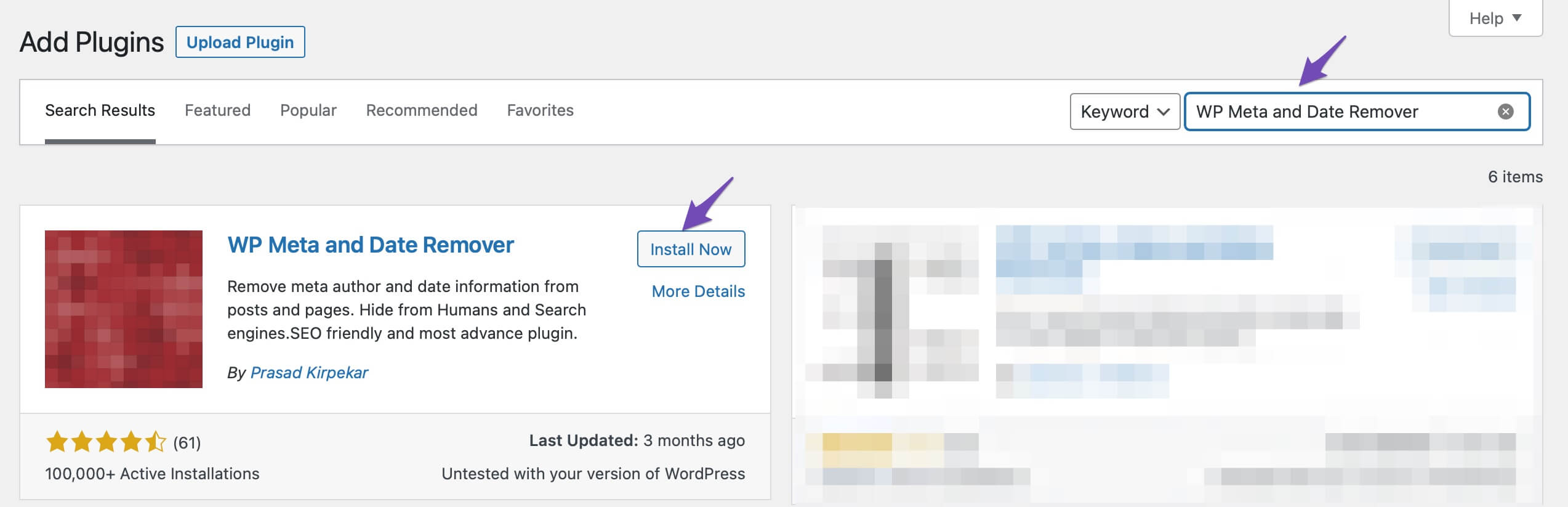
Once the plugin is active, it automatically removes all meta information. This removal process employs two methods: CSS is used to conceal it from the front end, and PHP is utilized to eliminate it from the back end. Notably, the latter method ensures that the metadata remains hidden from search engines, giving you the flexibility to choose either method.
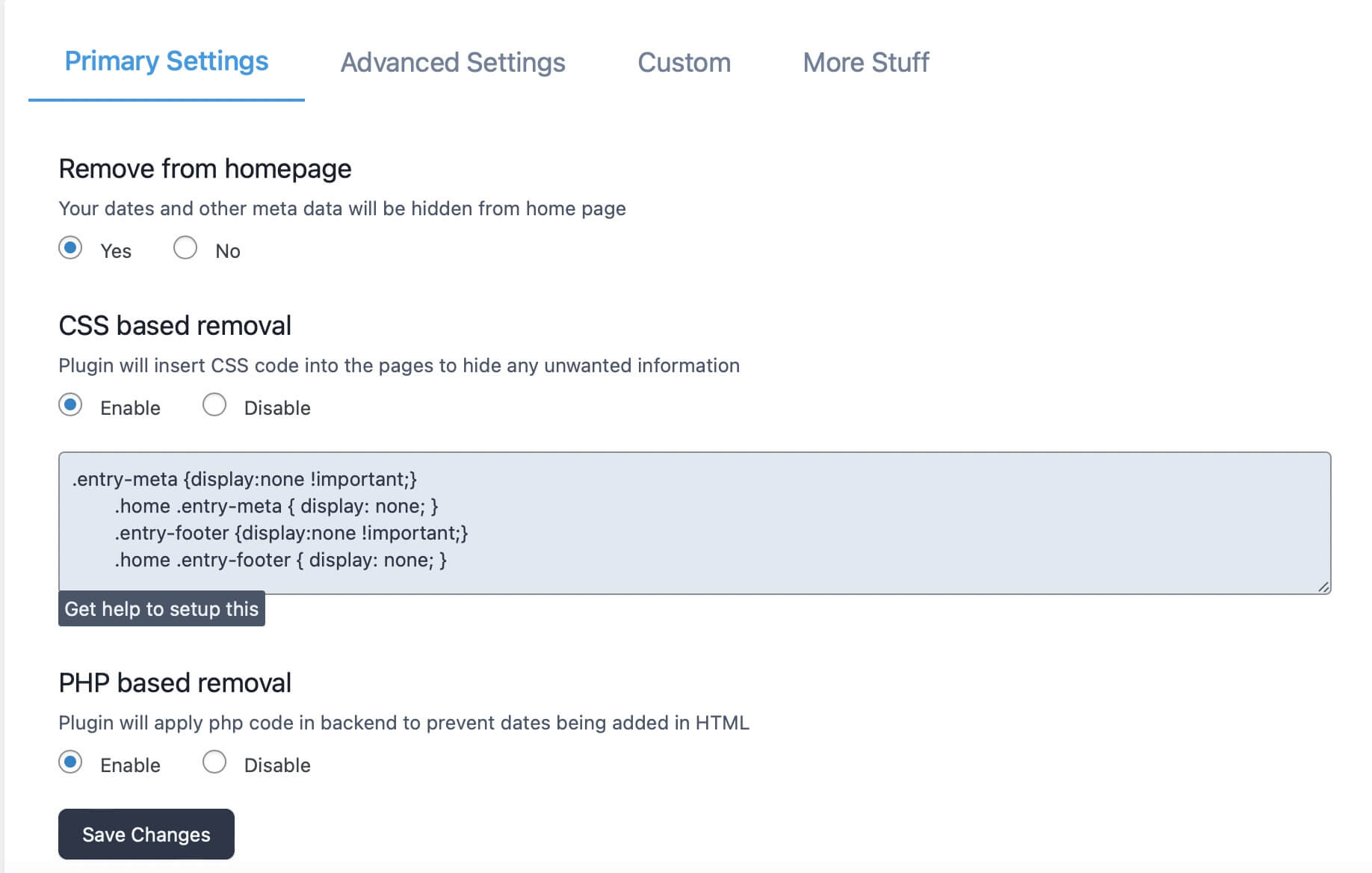
After configuring your settings, remember to click the "Save Changes" button. You can then visit your website and observe that the author's name has been successfully removed.
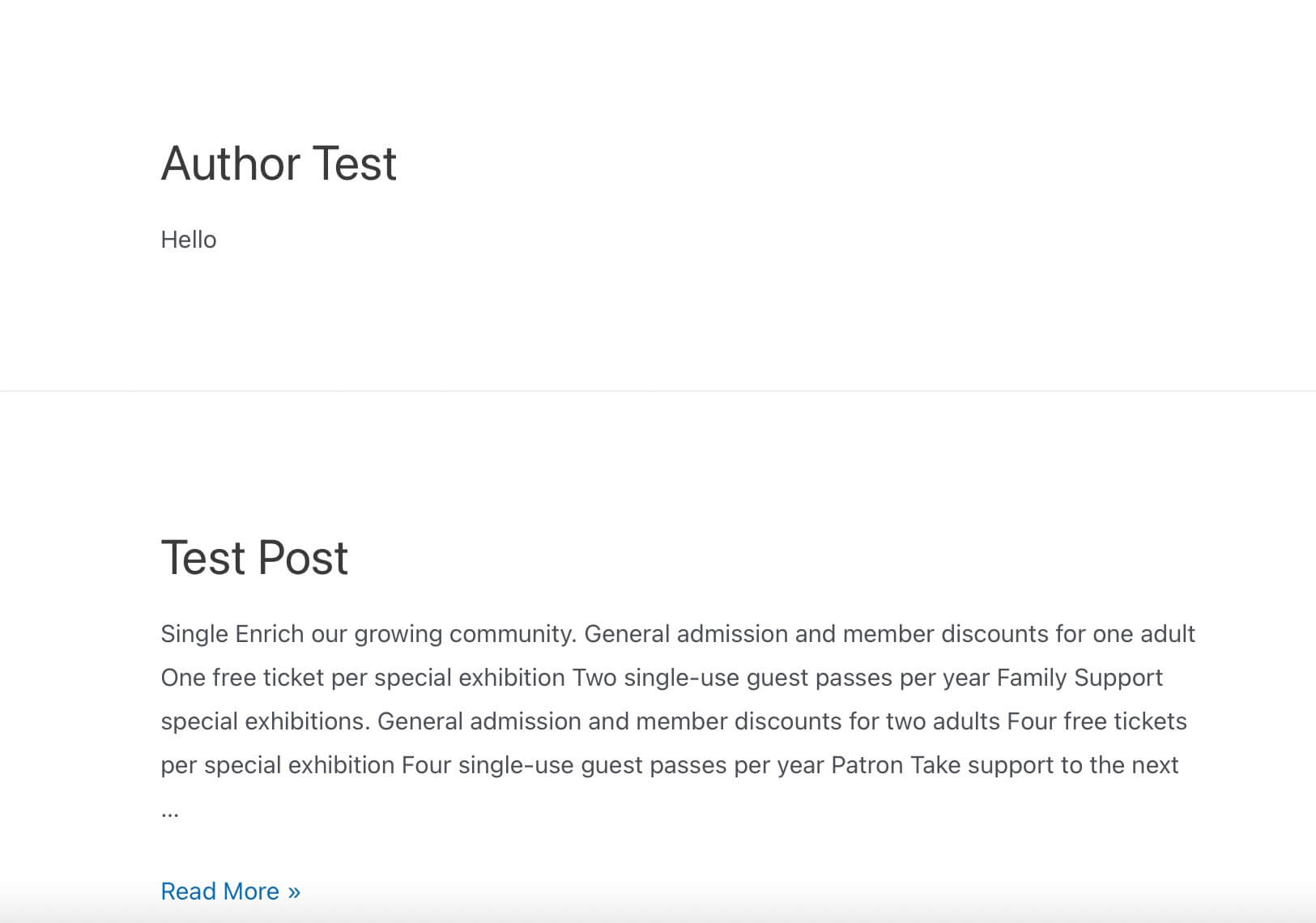
Schema Markup
Rank Math facilitates the enhancement of author profiles by enabling an SEO meta box. If your intention is to eliminate the author information, you may have to utilize a filter to remove the author schema. To achieve this, you should insert the provided code snippet into your theme's functions.php file.
/**
* Filter to change the schema data.
* Replace $schema_type with schema name like article, review, etc.
*
* @param array $entity Snippet Data
*
* @return array
*/
add_filter(“rank_math / snippet / rich_snippet_{$schema_type}_entity”, function ( $entity ) {
if ( isset( $entity['author'] ) ) {
unset( $entity['author'] );
return $entity;
}
return $entity;
});It's important to bear in mind that you must replace the {$schema_type} with the specific object type you intend to modify.
For instance, if your objective is to transform the {$schema_type} object into an article, the code mentioned above will appear as follows.
add_filter(“rank_math / snippet / rich_snippet_article_entity”, function ( $entity ) {
if ( isset( $entity['author'] ) ) {
unset( $entity['author'] );
return $entity;
}
return $entity;
});Using a Generic Author Name
Opting for a more general, nondescript alias instead of completely eliminating the author's identity from your blog posts is often a preferable choice. This approach proves especially beneficial when dealing with articles authored by a collective group, such as an editorial team or consistent freelance contributors who share a distinct writing style. By maintaining this uniform writing style, the absence of a specific author becomes less conspicuous.
To implement a generic name, follow these steps within your WordPress dashboard:
- Go to "Users" and select "Add New."
- Create a new username, fill in the necessary details, and specify the user role.
- Click the "Add New User" button.
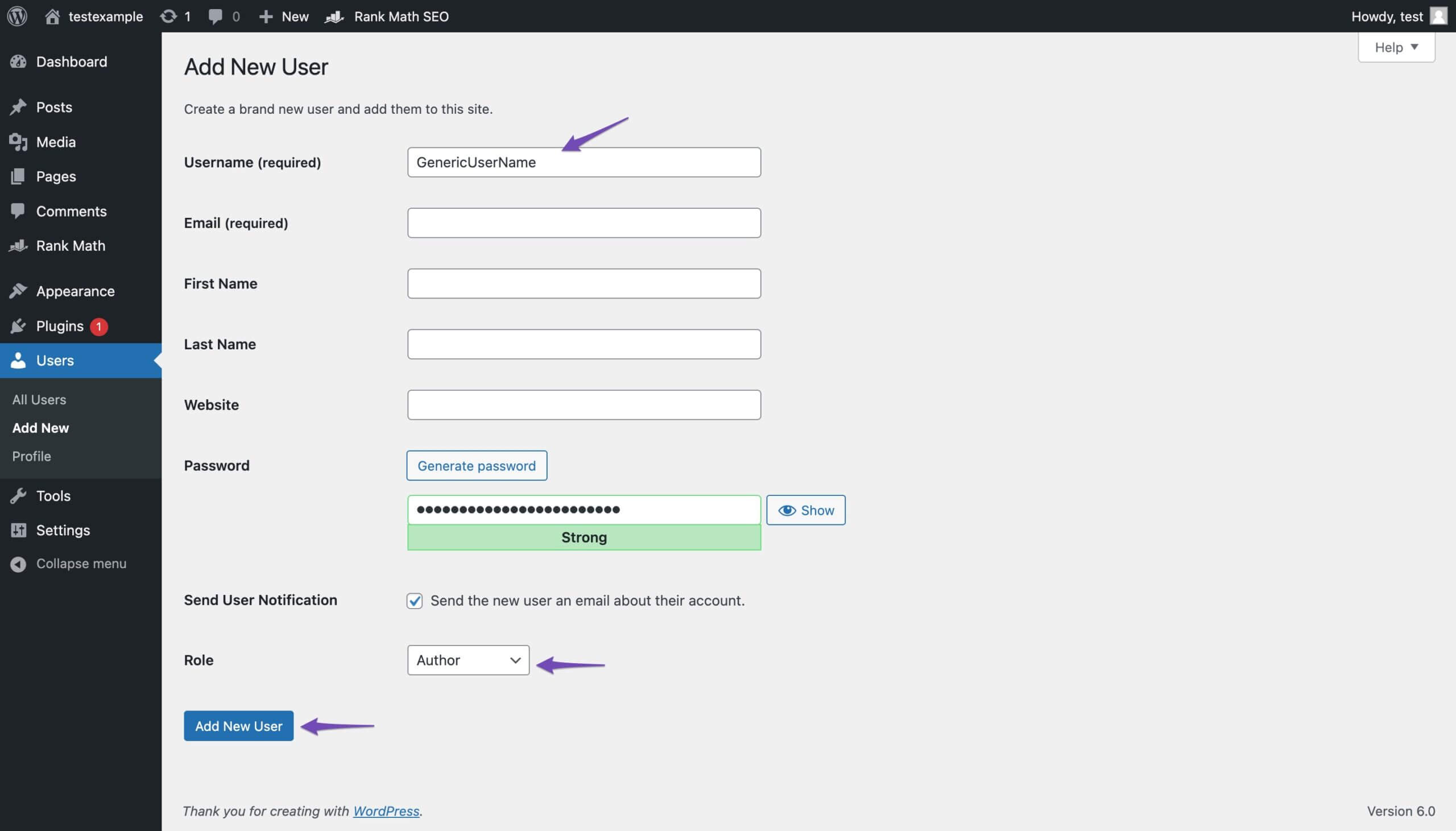
Next, proceed to "Users" and click on "All Users." Locate the newly created username and click "Edit" as shown below.

Enter the desired "Nickname" that you want to appear on your posts, such as "Editorial Team." Then, select this nickname from the "Display name publicly as" dropdown menu.
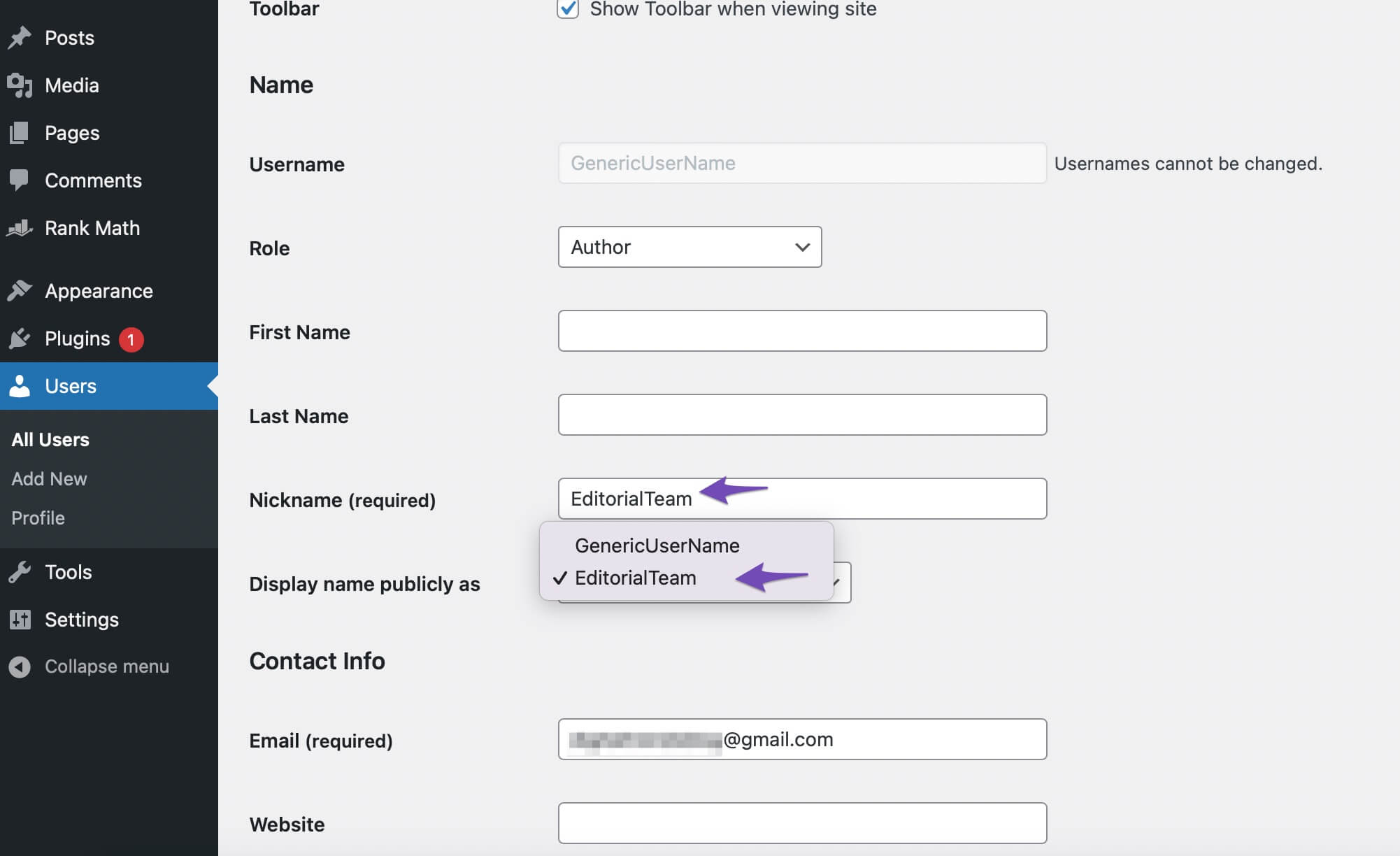
Once these steps are completed, click the "Update User" button to save your changes. You can now utilize this generic name for your posts.
Manually Remove Author Name
This method necessitates the manual editing of WordPress theme files, a task that may require a certain level of coding proficiency and familiarity with WordPress.
To remove the author name manually, you'll need to identify and remove the code responsible for displaying the author's name within your theme files. Typically, you can find this code in commonly used files like single.php, content.php, archive.php, and index.php.
In certain cases, it may be challenging to locate the author's name within the current template. In such instances, it's advisable to check template-tag.php or functions.php for the relevant code.
For instance, in the Twenty Twenty One theme, the author information is managed through the template-tags file, utilizing the twenty_twenty_one_posted_by() function, as illustrated below.
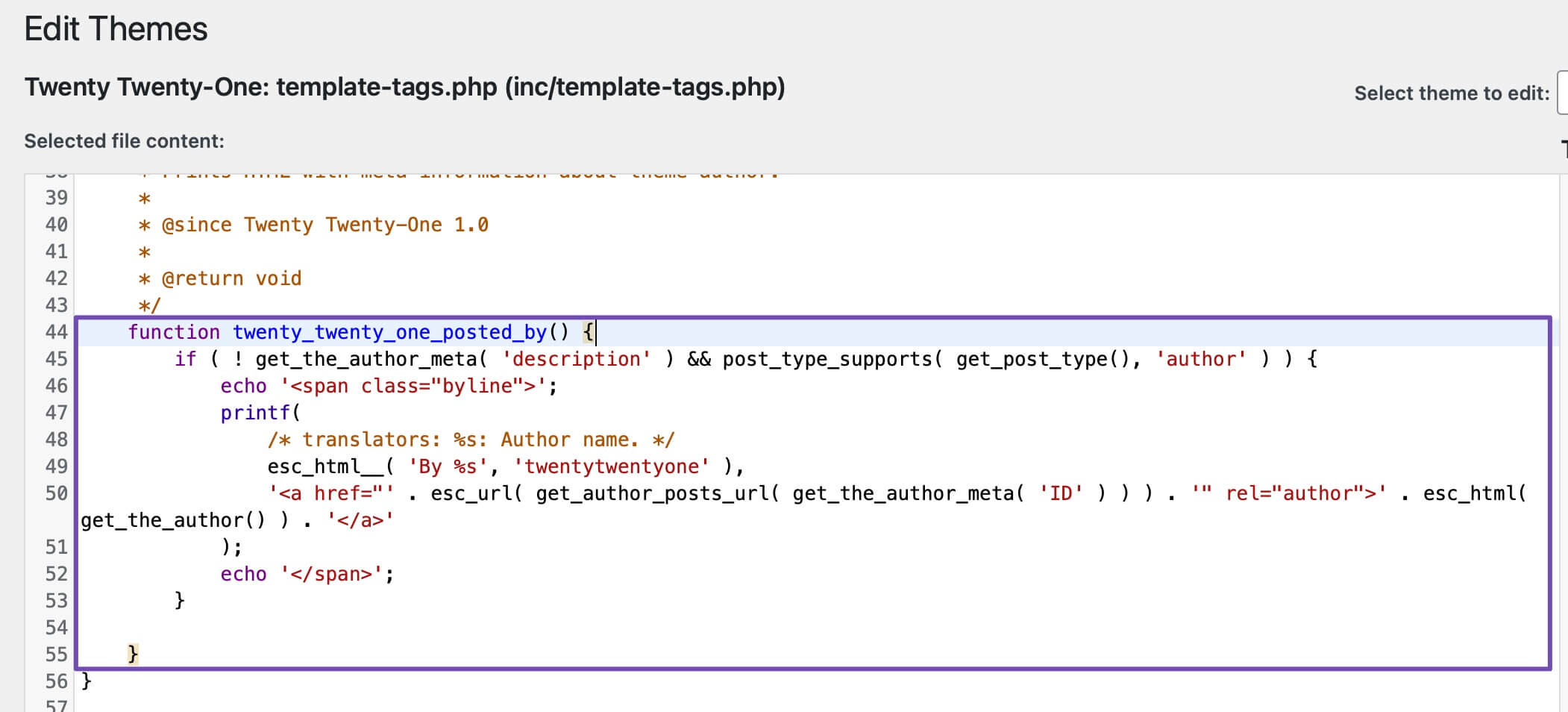
Now replace it with the following code to remove the author name.
function twenty_twenty_one_posted_by() {
}Now save your changes by clicking on Update FIle.

Remove Author Name Using CSS Code
If you possess coding knowledge, you can employ CSS code to eliminate the author's name from your posts. Here's how you can do it:
- Visit one of your posts and right-click on the author's name.
- Select the "Inspect Element" option.
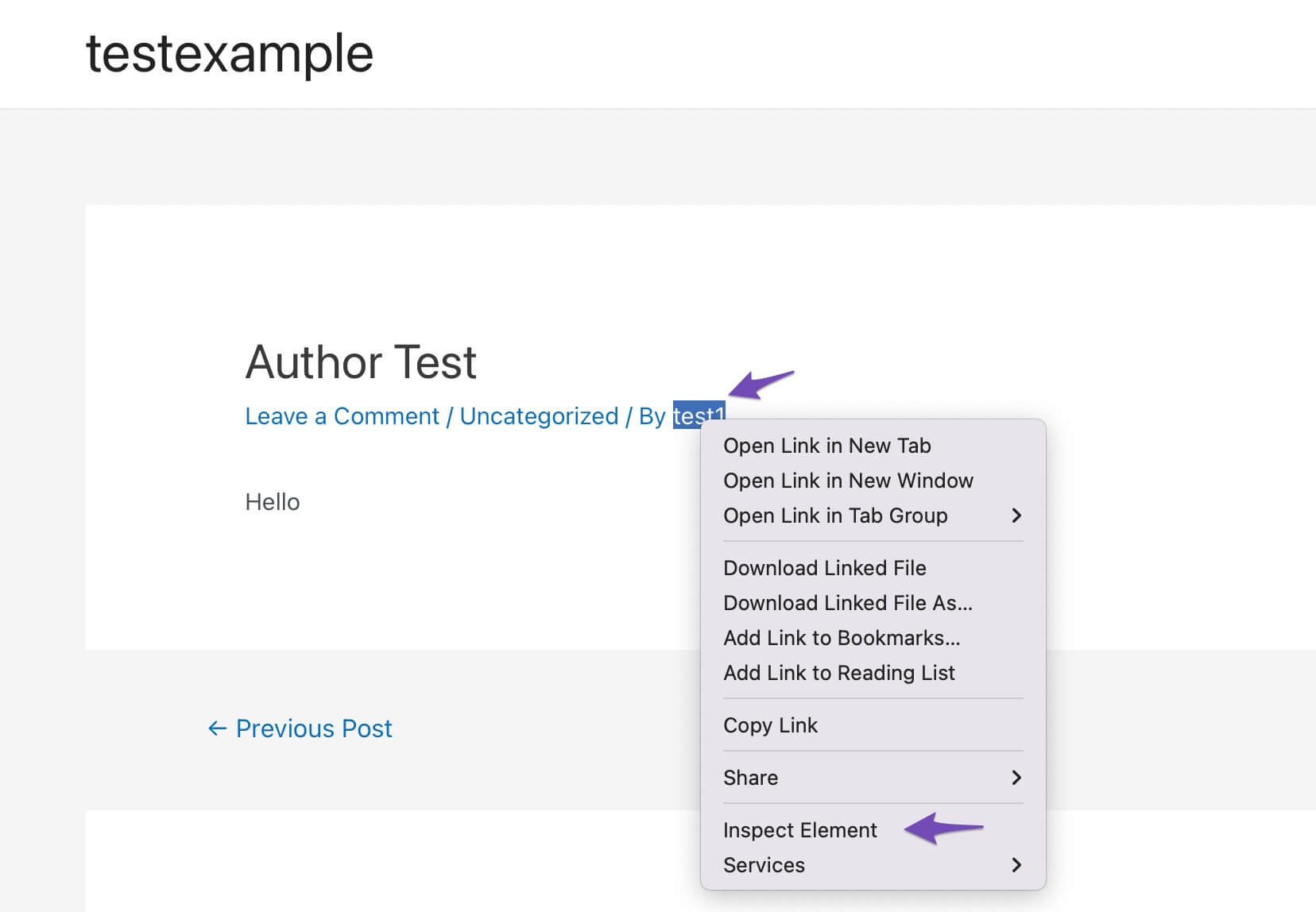
Within the "Elements" tab, identify the HTML element that encompasses both the author's name and the "By:" label. Hover your cursor over various HTML elements on the page until you locate the one containing both "By:" and the author's name, which will be highlighted.
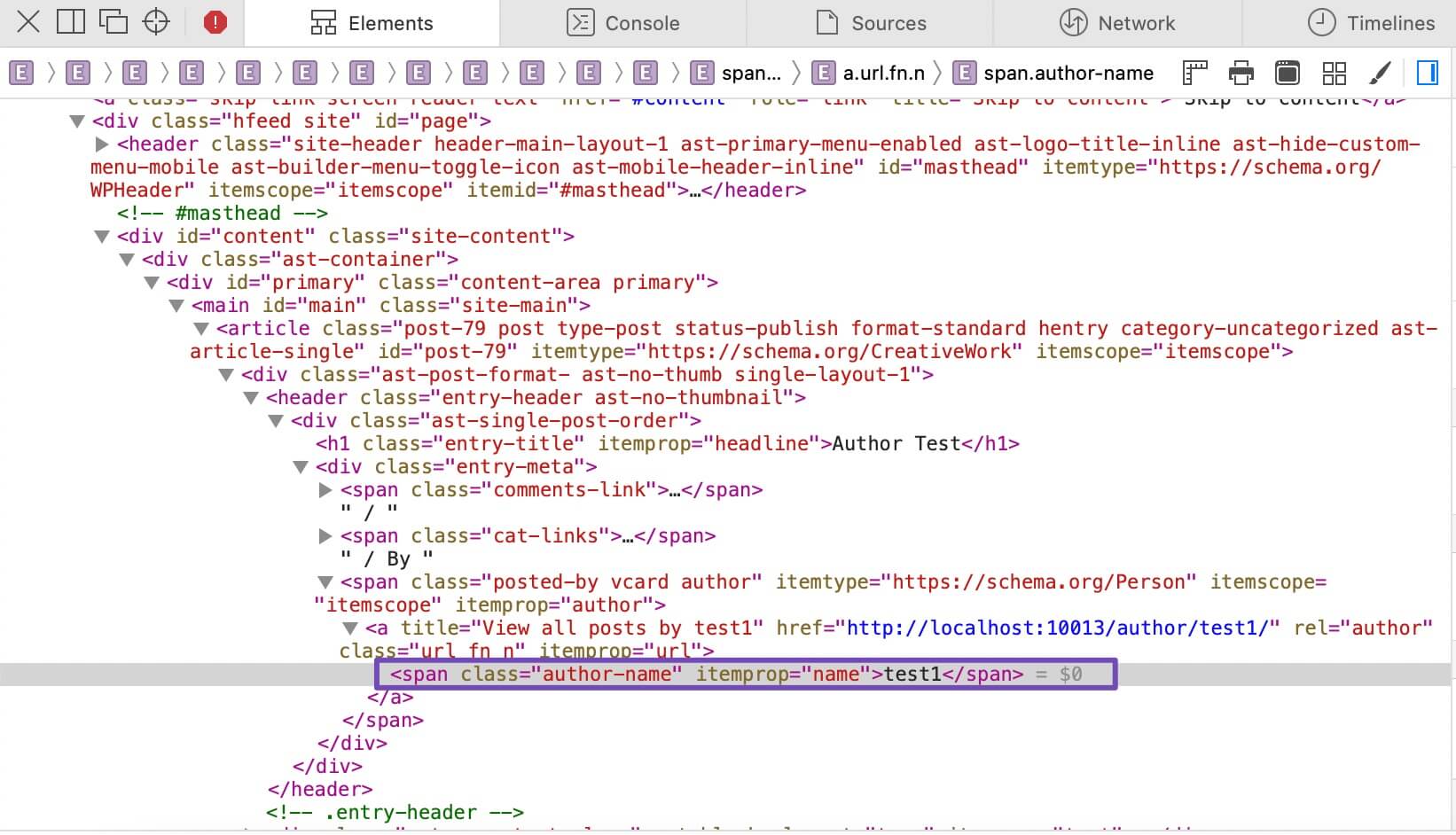
In the provided example, the relevant wrapper element is a div with the class "author-name." To conceal both the author and the "By:" line using CSS, you simply need to apply the "display: none;" rule to the appropriate CSS selector. Insert the following code snippet to remove the author's name:
.author-name
{display: none;}This CSS code will effectively hide the author's name.
Now, navigate to to Appearance > Customize > Additional CSS and paste the code.
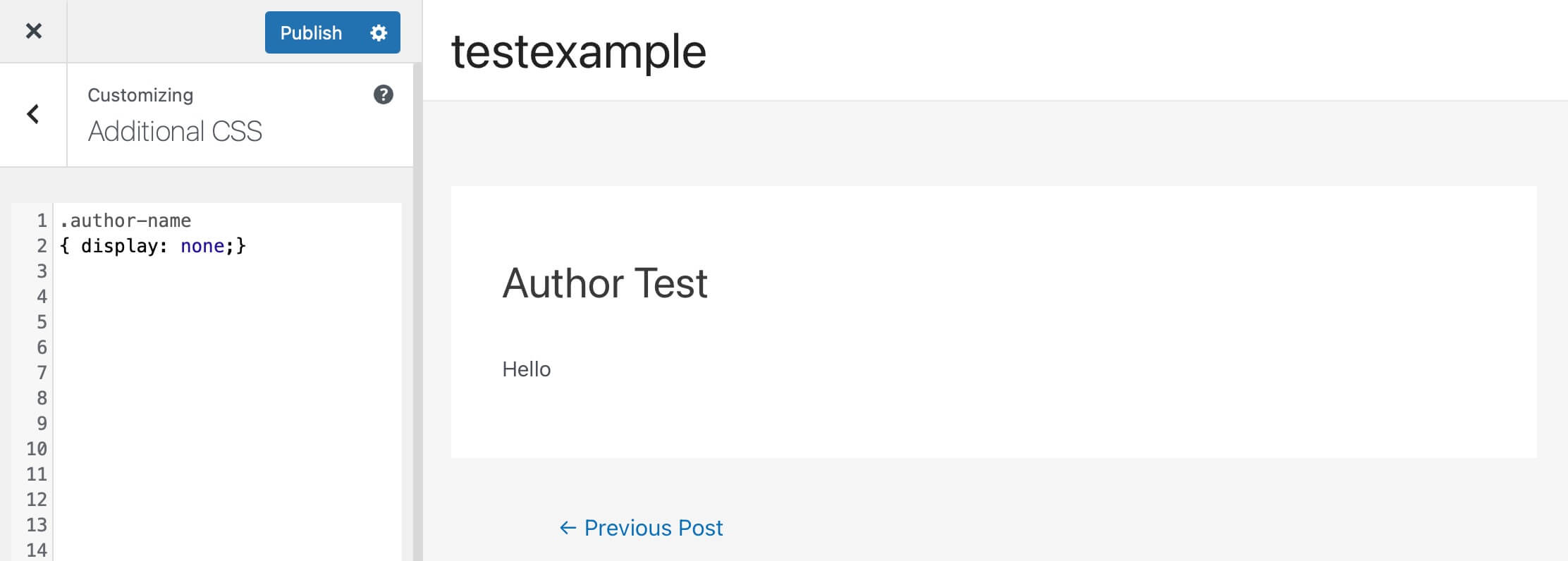
Now the author name will be removed.
Wrapping Up
Now that you are acquainted with the diverse advantages of concealing an author's name, you can also make an informed decision regarding whether this is the optimal choice for your website. We have explored different techniques for removing the author's name, and you can select the one that aligns most effectively with your preferences.





