If you manage a WordPress site, you may have come across spam bots or malicious visitors attempting to exploit your site's flaws. Using Cloudflare CAPTCHA, a service that confirms that your visitors are human rather than automated scripts, is one approach to safeguard your site from these undesirable visitors.
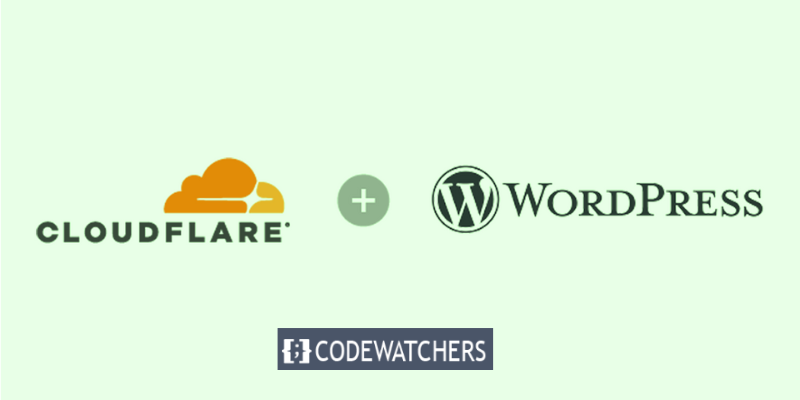
Cloudflare CAPTCHA is a type of challenge-response test that asks users to complete a simple activity before they can access your site, such as checking a box, typing a word, or solving a puzzle. You may filter out bots and lessen the strain on your server this way.
Cloudflare Turnstile Overview
Cloudflare Turnstile is a web service that differentiates between humans and computers (robots) in order to avoid bot attacks on websites. It is a clever CAPTCHA substitute that can be put onto any website without requiring traffic to pass through Cloudflare. With just a snippet of free code, it provides website users with frustration-free, CAPTCHA-free browsing experiences.
Turnstile employs a variety of non-intrusive challenges that frequently run quietly in the browser, without the data privacy problems or poor user experience that CAPTCHAs impose. It uses Apple's Private Access Tokens to determine whether a visitor is a real person without gathering more information. Turnstile additionally adjusts the level of the challenge based on the visitor/browser, and it employs machine learning models to discover common characteristics of end users.
Create Amazing Websites
With the best free page builder Elementor
Start NowHow to add Cloudflare CAPTCHA to WordPress
This involves two steps, which are as follows:
Step 1: Sign up for a Cloudflare account and set up Turnstile.
Step 2: Integrate the Turnstile keys into your website.
Step 1. Sign up for a Cloudflare account and set up Turnstile
If you already have a Cloudflare account, you can access Turnstile using your account, or sign up for one if you are starting new.
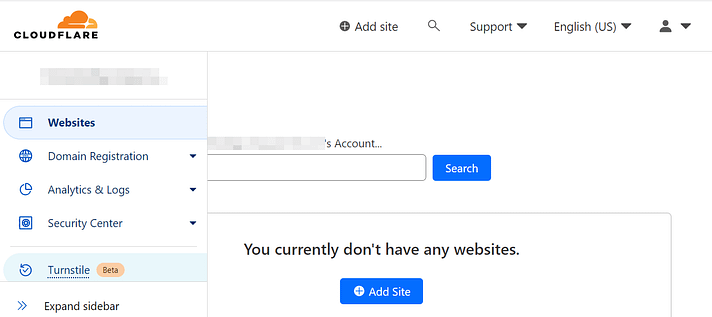
Once logged in, go to your Cloudflare dashboard and choose Turnstile from the menu. You must then add your website.
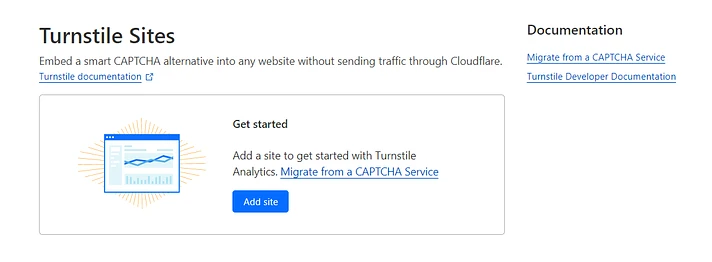
When you click the "Add site" button, you will be asked to type in your site name and the domain link.
The next step is to choose a widget mode. The CAPTCHA that will appear in your forms is as follows:

Let's look at the possibilities:
- Managed: Based on the available user data, Cloudflare will assess whether an interactive challenge should be employed. If authentication is necessary, the user must tick a box.
- Non-interactive: While Cloudflare conducts the browser challenge, users will see a widget with a loading bar. When the challenge is completed, a success message will be presented.
- Invisible: When you choose this option, the user will not see the widget or the success message. This implies they will be unable to see the CAPTCHA.
When you are finished, click Create. Cloudflare will then generate a site key and a secret key for you. These are required to activate Turnstile on your website.
Step 2: Add the Turnstile keys to your site
You may now add the Cloudflare CAPTCHA keys to your WordPress site after you've configured Turnstile. To accomplish this, we recommend using the Simple Cloudflare Turnstile plugin. It makes it simple to install Turnstile on your website.
To begin, install and activate the plugin on your site:
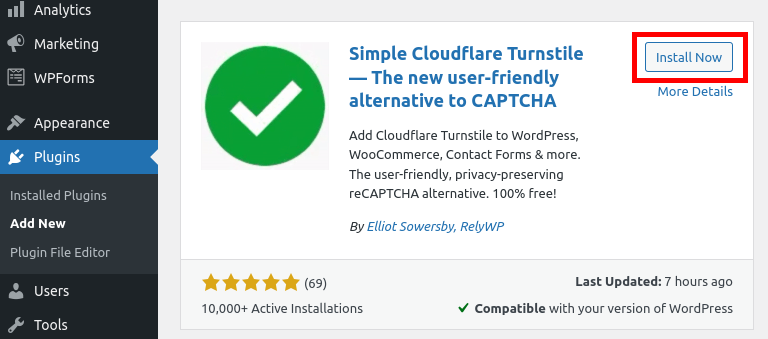
Then, in the dashboard of your WordPress site, go to Cloudflare Turnstile Settings. You can paste the Cloudflare keys you copied earlier here:
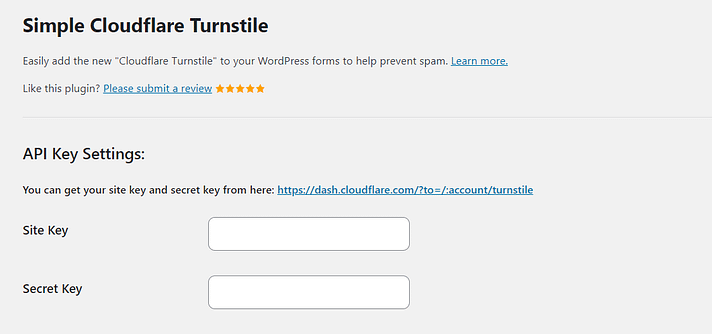
There are also a few customizing options. You can, for example, select a theme for your CAPTCHA (bright, dark, or auto). You may also change the error message:

Finally, pick the forms on which you wish to enable Turnstile. For example, you may utilize it on your login and registration pages, as well as your comments section:
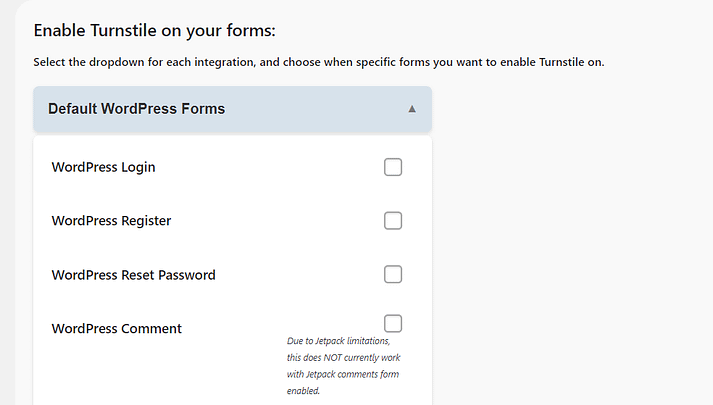
If you run a WooCommerce store, you should consider enabling CAPTCHA on the checkout page, customer login page, and other sensitive forms:
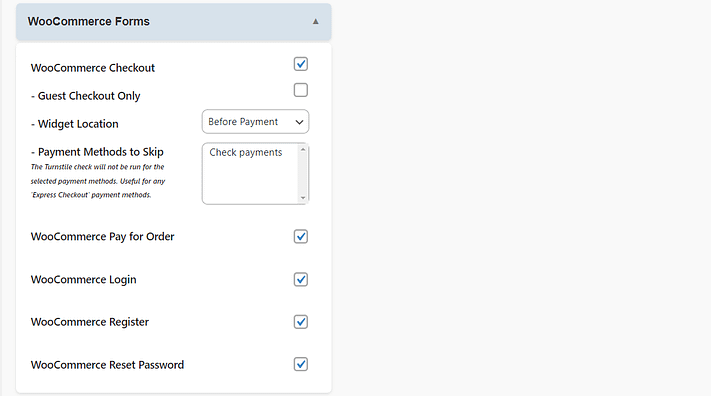
You may also use Simple Cloudflare Turnstile to run the CAPTCHA on forms produced by other plugins or website builders, such as Elementor.
After you are done setting up everything properly, this is what your CAPTCHA will look like at the level of your front end.
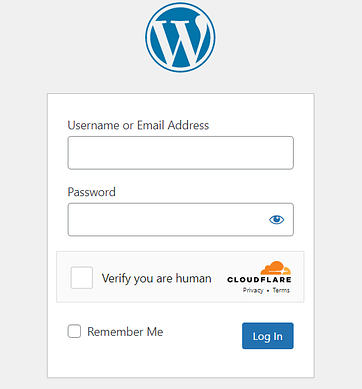
If you run an e-commerce site, you should use Cloudflare CAPTCHA on your login and registration forms to prevent bots from infiltrating your site.
Conclusion
In this blog post, we demonstrated how to integrate Cloudflare CAPTCHA, commonly known as Turnstile, into WordPress. This is a handy feature for protecting your website against bots, spam, and unwanted attacks. You may also improve your site's efficiency, security, and user experience by utilizing Cloudflare CAPTCHA.
Turnstile allows users to verify their humanity without having to solve a problem or submit more personal information than necessary. This implies it is more secure and efficient than most other CAPTCHA solutions on the market.





