CAPTCHA is a security tool that helps prevent spam and bot attacks on your website by confirming that the user is human rather than a computer.
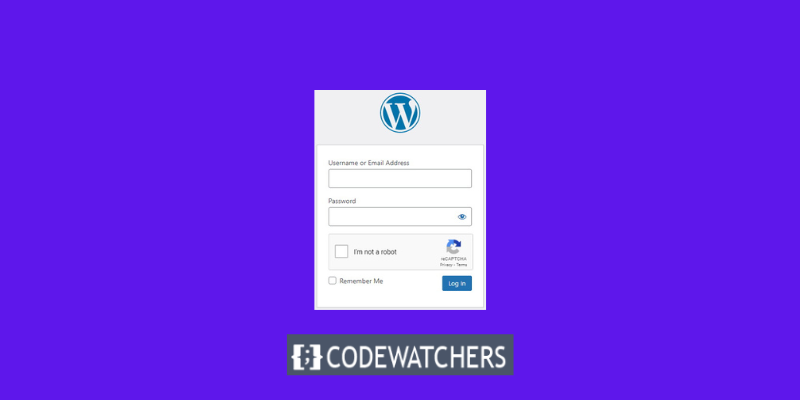
In this blog post, we will demonstrate how to incorporate CAPTCHA into your WordPress site using some of the best plugins available.
What Is CAPTCHA?
CAPTCHA stands for Completely Automated Public Turing Test to Tell Computers and Humans Apart.
It is a challenge-response test capable of distinguishing between humans and bots. Many websites use CAPTCHA, which requires users to type letters, numbers, or words or click on images to show that they are not a robot.
Create Amazing Websites
With the best free page builder Elementor
Start NowEarlier versions of CAPTCHA required users to type the words they saw in an image. This image presented distorted letters, words, or numbers at random.
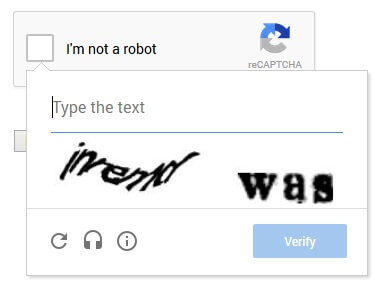
Later, reCAPTCHA, a newer technology, was introduced. It displayed random words as a challenge and used user input to assist in the digitization of books.
Google purchased this technology in 2009. Since then, it has assisted in the digitization of thousands of books as well as the whole New York Times archives.
These updated CAPTCHAs, however, were still unpleasant and frequently spoiled the user experience on websites.
To address this, Google launched 'No CAPTCHA reCAPTCHA,' which detects spambots through artificial intelligence (AI) and user interactions.
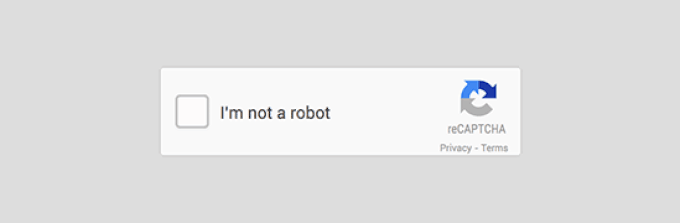
Why Do You Need CAPTCHA on Your WordPress Site?
CAPTCHA is useful for WordPress sites since it protects them from spam and malicious attacks.
For example, if your website has a login or registration form, you may want to include CAPTCHA to prevent bots from generating fraudulent accounts or guessing your password. Similarly, if your website has a comment section or a contact form, you may want to include CAPTCHA to prevent spam comments or messages.
By incorporating CAPTCHA into your WordPress site, you may boost site security and efficiency while also improving user experience. You can avoid dealing with undesirable spam and bots and instead concentrate on the real individuals who visit your website.
How to Add CAPTCHA to WordPress Login and Registration Form?
There are many plugins that can help you for this purpose, such as:
Google Captcha by BestWebSoft and WPForms and Login Security Captcha plugin.
Above are some other forms we mentioned that can also add CAPTCHA to your WordPress login form, but in this tutorial, we will be looking at "How to Add CAPTCHA to WordPress Login and Registration Form" using the CAPTCHA 4WP plugin.
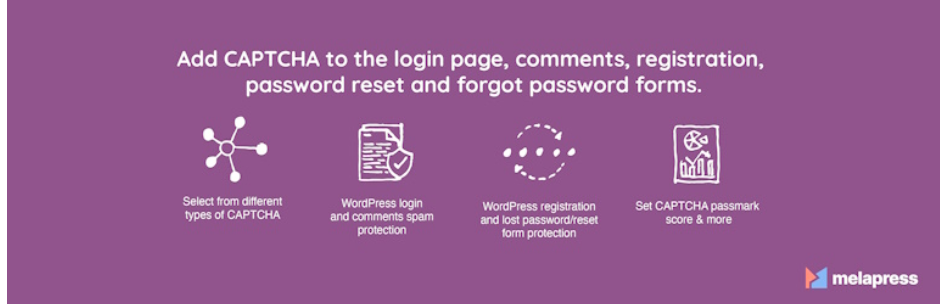
The first thing you need to do is install and activate the CAPTCHA 4WP plugin.

After activating, a setup wizard will appear. Just click the "Next" button.
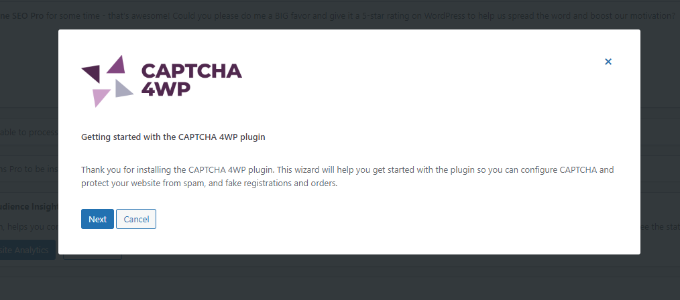
Following that, you must choose the type of reCAPTCHA you want to make use of.
There are three alternatives available, including Version 2, in which users can click the 'I am not a robot' checkbox, and Version 2, in which no user participation is required, but a CAPTCHA will appear for questionable traffic. Finally, Version 3 confirms requests with a score without requiring user input.
We'll use the 'Version 2 (Users must check the "I'm not a robot" checkbox)' type for this lesson.
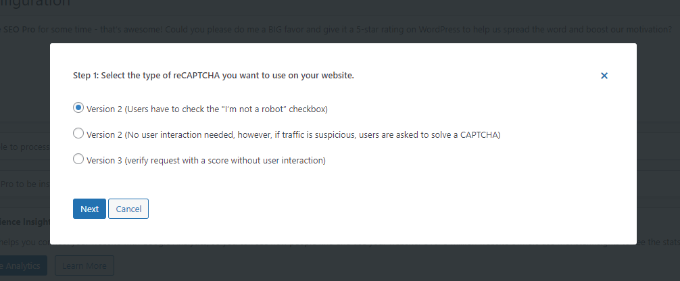
Once you have chosen your type, the next screen will appear telling you to enter your Google reCAPTCHA site and secret key.
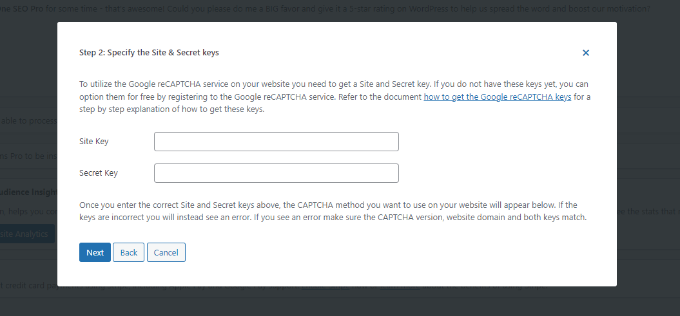
To obtain these Google reCAPTCHA API keys, go to the reCAPTCHA website.
Then, at the top, select the 'v3 Admin Console' option.
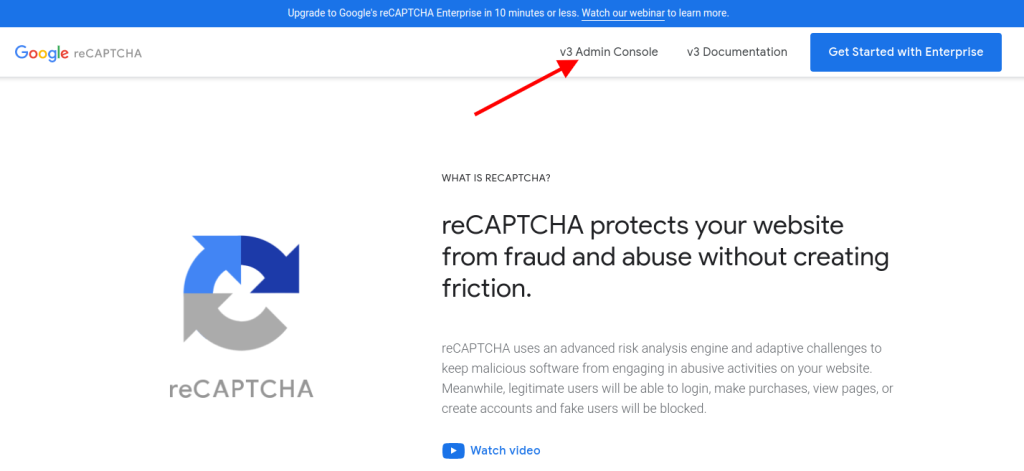
Google will prompt you to sign in to your account on the following screen. You will see the Register a new site page once you have logged in.
First, enter your website's name in the 'Label' section. Following that, you must choose a reCAPTCHA type. For instance, we'll select the reCAPTCHA v2 'I'm not a robot' checkbox.
Also, make sure to enter your domain in the 'Domains' section.
Enter your domain name without the 'https://www' prefix.
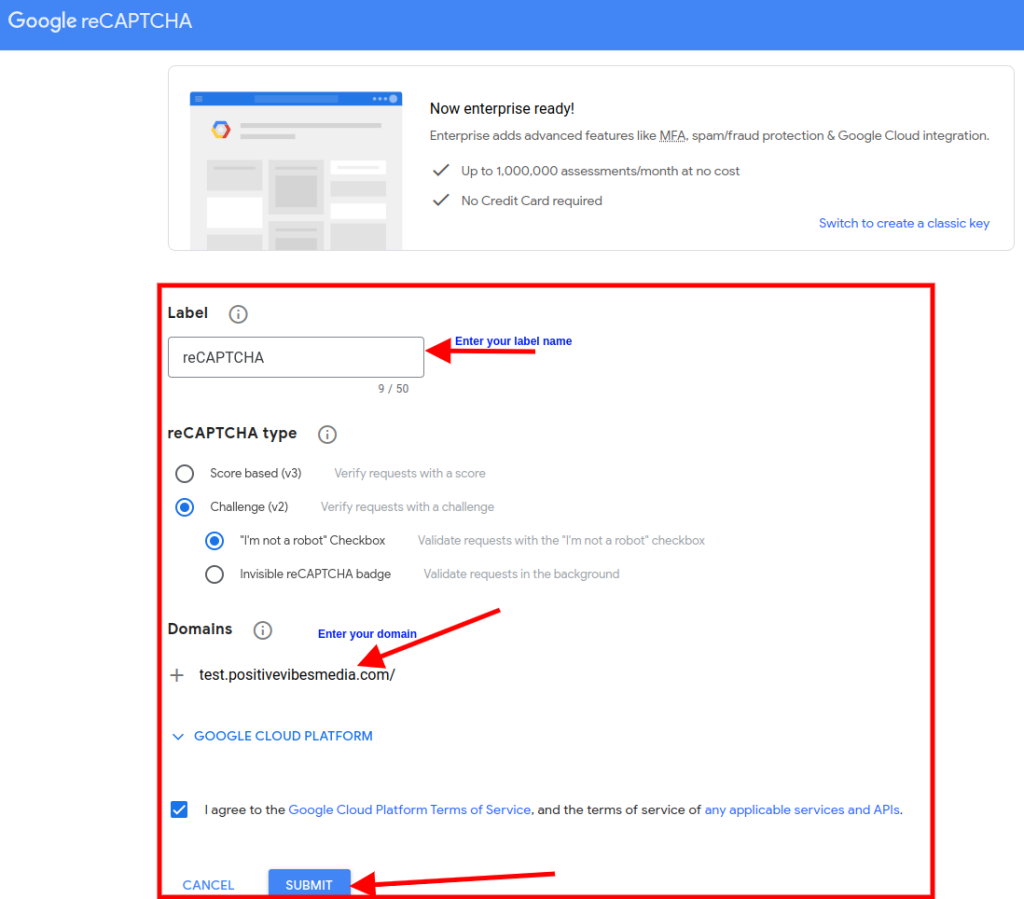
Once done, just click on the ‘Submit’ button.
Following that, you will notice a success message, as well as the site key and secret key, which you may use on your WordPress website.

Copy the site and secret keys you see on your screen.
Return to the browser tab or window where the CAPTCHA 4WP setup wizard is now open. You can enter the Google CAPTCHA site key and secret key from here.

When you're finished, check the 'I'm not a robot' checkbox and click the 'Next' button.
You will then get a success message. Simply click the 'Finish' button to complete the process.
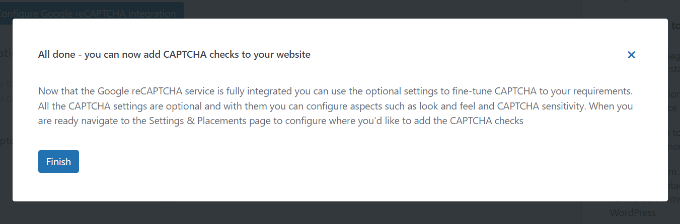
There are additional options on the CAPTCHA 4WP configuration settings to change the language, edit the error message, select a theme, and more.
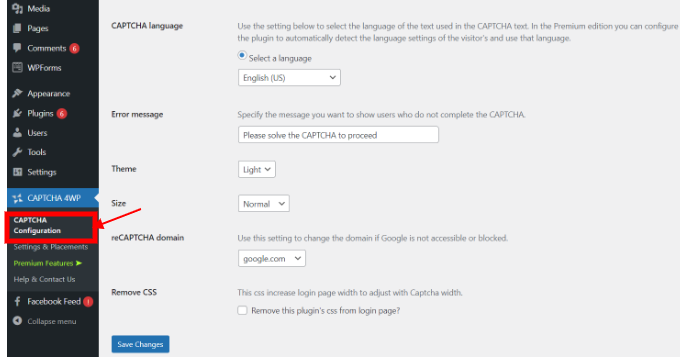
When you're finished, click the 'Save Changes' button.
That's all! You have successfully integrated reCAPTCHA into the WordPress login and registration forms.
To get a preview, open your WordPress login URL in your browser. For instance, http://www.example.com/wp-admin.
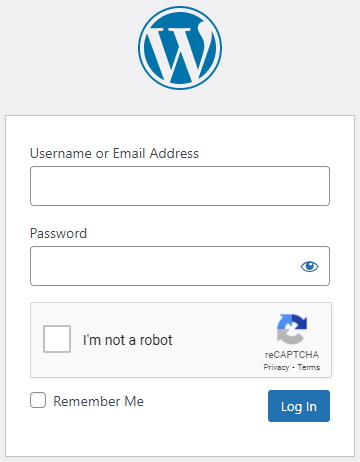
Conclusion
In this blog post, we have learned how to add CAPTCHA to the WordPress login and registration form using the CAPTCHA 4WP Plugin.
CAPTCHA is a security feature that helps prevent spam and bots from accessing your website. By adding CAPTCHA to your WordPress site, you can improve your site’s security and user experience.
We hope this tutorial was helpful and easy to follow.





