Owning a WordPress website, it is always okay to be worried about the safety of the content you create. From developing an idea to working months on executing it, it takes great dedication and will and thinking that somebody can steal it, might give you a hard time.
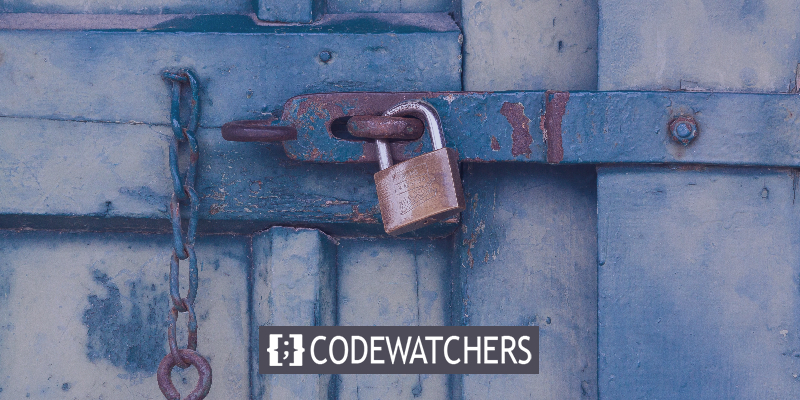
Denying the right-click option on your website does not only prevent your users to copy and paste your content while it also disables their authority to use inspect command in order to view your site's code. Let's understand how you can disable right-click on your website using a WordPress plugin.
WP Content Copy Protection & No Right Click
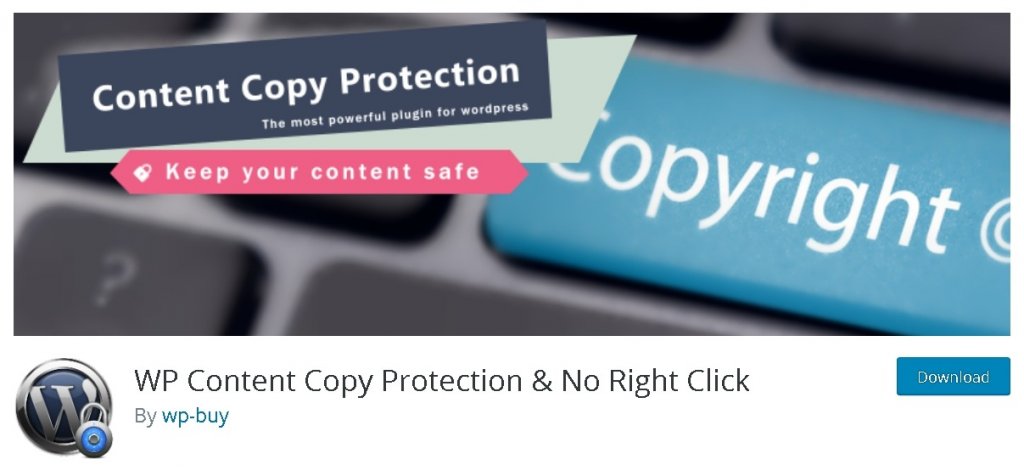
WP Content Copy Protection & No Right Click is free-to-use WordPress plugin more than 100,000 active installations that helps you keep your on-site data secure and reduces the chances of it getting stolen.
The plugin offers a bunch of features such as disabling the right-click option, a bunch of keys and so on for your content to not get spread without you knowing about it.
- Protects your content
- Easy to install
- Disables image saving
- Disables Right-click
- Disables Inspect Command
- Shows Alert message
- Disables functional keys
- Advanced Control Panel
How To Setup The Plugin
After you have installed and activated the plugin on your WordPress, you need to go to your WordPress dashboard and select WP Content Copy Protection from the Settings.
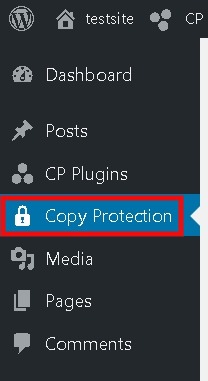
For the next step, all you need to care about is the Main Settings tab as it is the only one that is available for a free while to get access of the other tabs you will need to upgrade.
Create Amazing Websites
With the best free page builder Elementor
Start NowFurthermore, you need to enable the protection for the pages, posts and homepage as it will be shown on the page.
You can also set up the message alert at the bottom of the page that will be shown to the user as soon as he tries to copy some text or save an image.
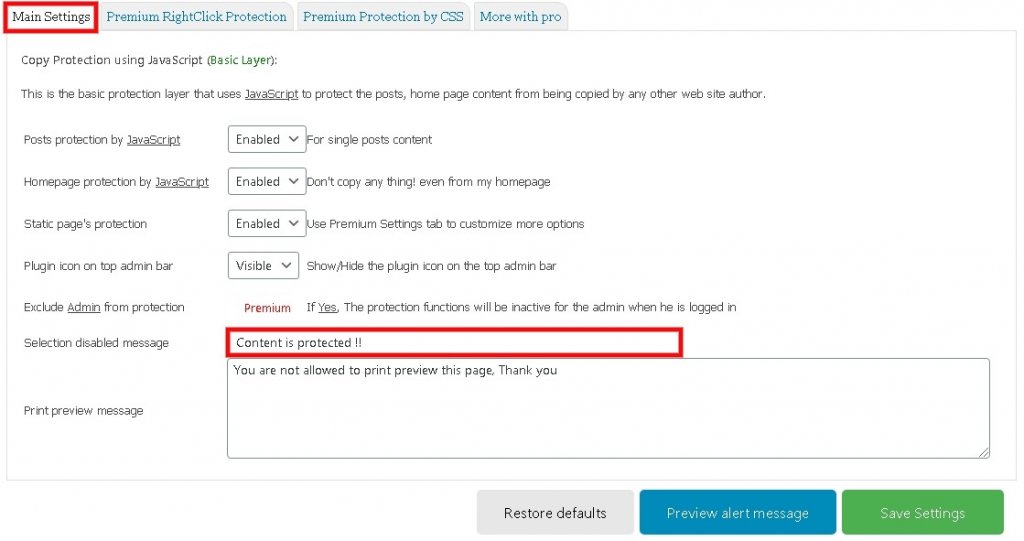
Well, that's pretty much all you have to do in order to protect your content from getting stolen.
One thing that you should make sure before applying for the protection on your content that sometimes it can come in the way of user experience as sometimes the protection may start annoying the users and start affecting your website traffic.
However, there are also other multiple ways of protecting your content but that requires the premium version of the plugin. While I have listed down for you some other amazing plugins that you might want to use instead.
Secure Copy Content Protection and Content Locking
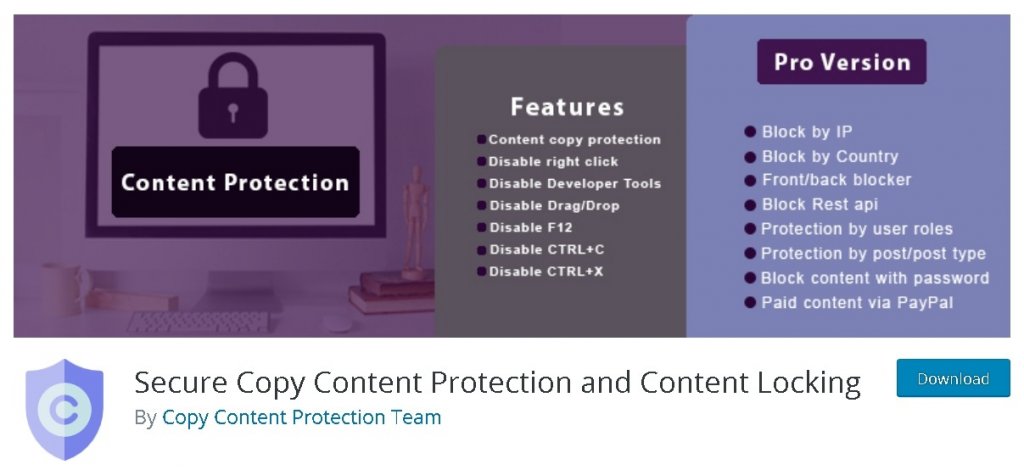
Secure Copy Content Protection and Content Locking is a WordPress plugin that offers a wide variety of safety features for your content to be protected. The plugin is free-to-use with a bunch of potential features.
With more than 8000+ installations this plugin lets you get hold of your content for free.
Disable Right Click
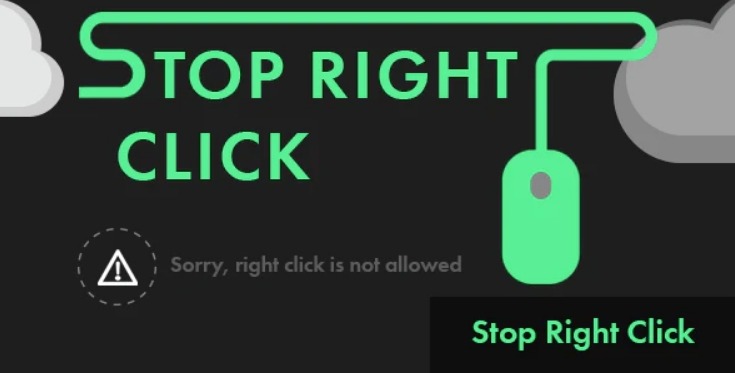
Disable Right Click is a premium WordPress plugin that you can use to disable the right-click option on your WordPress.
Through this plugin, you can make sure that nobody goes off copying your content or stealing your pictures and when they try to do it, they will be stopped and a message notification will be shown to them.
Content Copy Protection - No Right Click For Prestashop
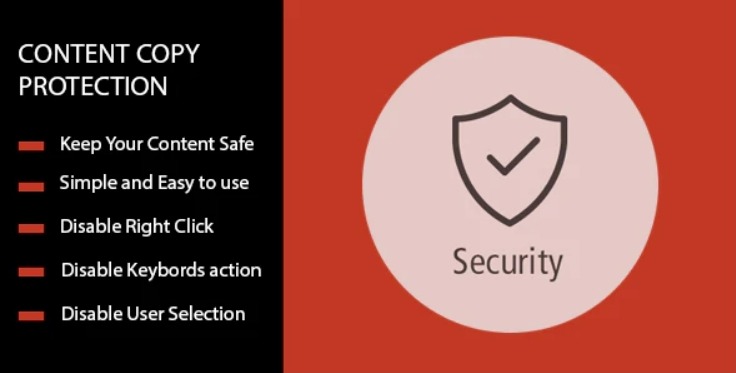
Content Copy Protection makes it simple to protect your content from getting stolen. It is a premium WordPress plugin with easy installation and maximum protection.
It fits exactly to your needs and solves your problem of content protection within minutes with just some clicks.
Conclusion
While these are some great and handy features to use for content safety but one should understand that too much safety can be deceiving and can result in as the loss of traffic.
Also, it entirely depends on the type of content your website features such as if the website is about DIY Crafts, Cooking Recipes, etc; these protective measures might not suit your audience. Therefore, it is necessary to assess the content and its audience before using enabling these plugins on your website.
These are some of the additional plugins that you can use instead. However, this is all from us for this tutorial. We hope this tutorial helped you in protecting your site's content that takes great hard work and dedication. To stay updated about our content make sure you are with us on Facebook and Twitter.




