WordPress is one of the most popular content management systems on the web, and for good reason. It's flexible, easy to use, and has a vast ecosystem of plugins and themes, making it incredibly versatile. One such plugin is WP Forms, which allows you to create custom forms for your WordPress site with ease.
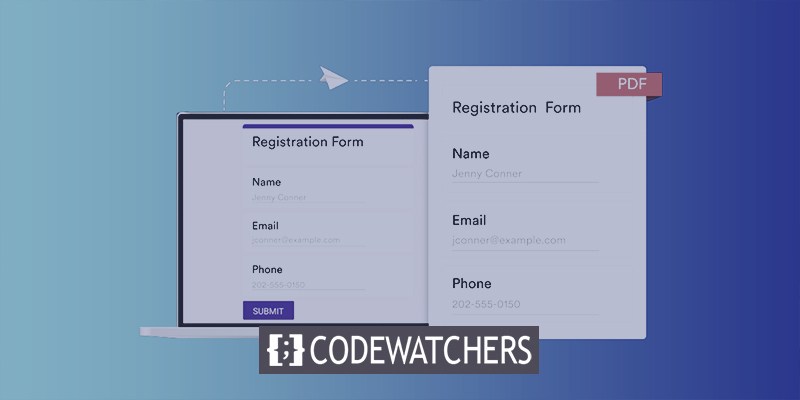
WP Forms is a powerful form builder that lets you create complex forms without any coding knowledge. With WP Forms, you can easily create contact forms, surveys, registration forms, payment forms, and more. It also comes with a drag-and-drop form builder that makes it easy to add fields and customize your forms.
Printing form entries to PDF is a useful feature that can help you keep a record of form submissions or share them with others. In this tutorial, we'll show you how to print WordPress form entries to PDF using WP Forms. Whether you're looking to generate a PDF of a single form entry or multiple entries, WP Forms makes it easy to do so. So, let's get started!
Benefits Of WordPress Print Form Plugin
Using a WordPress print form plugin can be beneficial for several reasons. First, it allows you to easily create customized forms that meet your specific needs, without requiring any coding knowledge. With a plugin like WP Forms, you can drag and drop fields to create forms for everything from contact forms to registration forms, surveys, and more.
Create Amazing Websites
With the best free page builder Elementor
Start NowOnce you have created your form, a print form plugin can allow you to generate printable versions of your form entries, either as PDFs or on paper. This can be useful for keeping records of form submissions, sharing information with others, or simply having a hard copy of your form entries.
A print form plugin can also help to enhance the user experience on your website. By providing a printable version of your form, you can make it easier for users to complete and submit your form. This can be particularly important for longer forms, which can be more difficult to complete online.
Finally, a print form plugin can help to streamline your workflow by automating the process of generating printable versions of your form entries. With WP Forms, for example, you can set up automatic PDF generation for each form submission, which can save you time and effort in the long run.
Print WordPress Form Entries to PDF
Install the WPForms Plugin
To print form entries to PDF, we'll use the WPForms plugin.
If you haven't already, you should install WPForms right now. You must have at least a Basic license to view your entries in WordPress and print or save them as PDFs. WPForms Lite does not allow you to print entries.
If you're currently using the free version of WPForms, make sure the Lite Connect feature is enabled. This allows you to securely store your entries in the cloud until you upgrade to the paid version. Then you'll be able to see and print submissions in your WordPress dashboard.
If you don't already have one, you'll need to create one once the plugin is ready to use.
A form can be created in less than 5 minutes. You can save time by using a template, such as the Simple Contact Form.
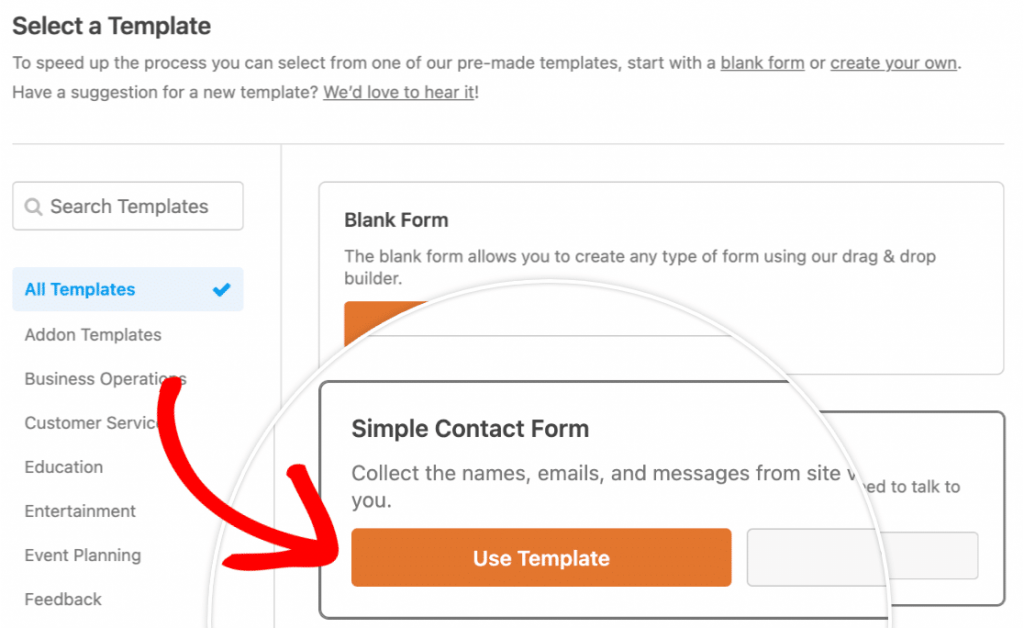
View WordPress Form Entry
You'll need at least one form entry that you can print out for this section of the tutorial.
If you have no entries yet, you can fill out your form with a test entry right now.
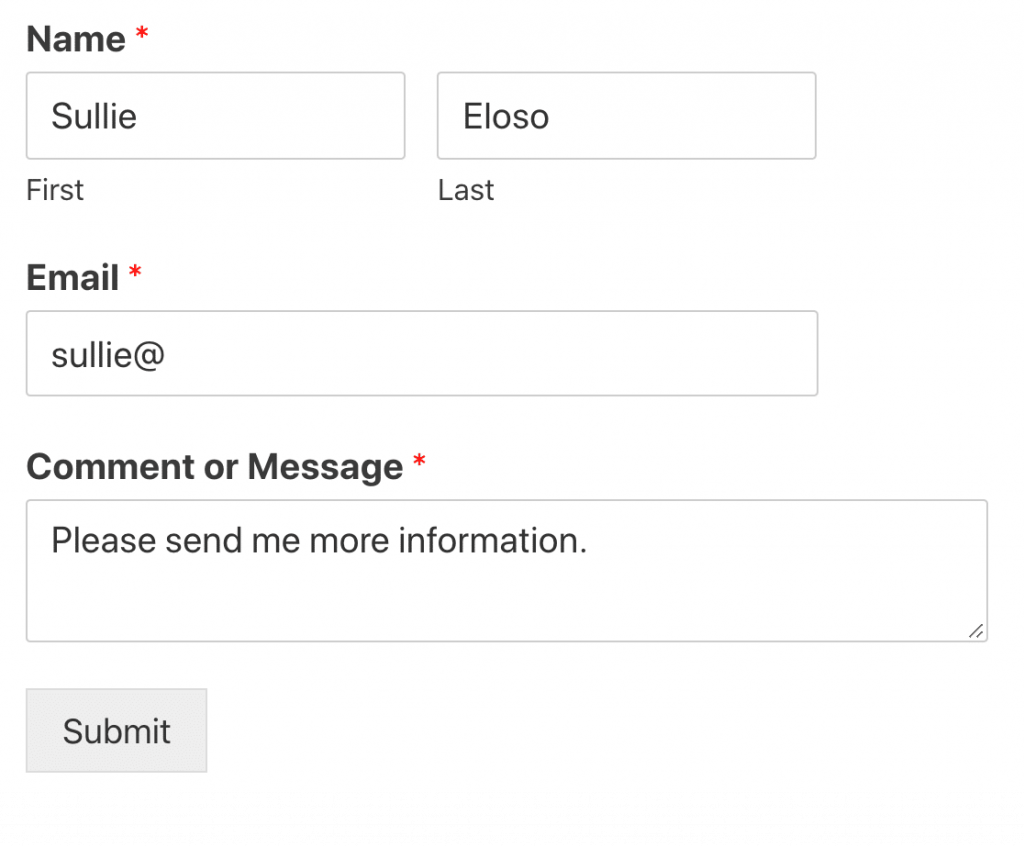
We're excited to get started!
Navigate to WPForms » Entries in the WordPress dashboard's navigation menu.
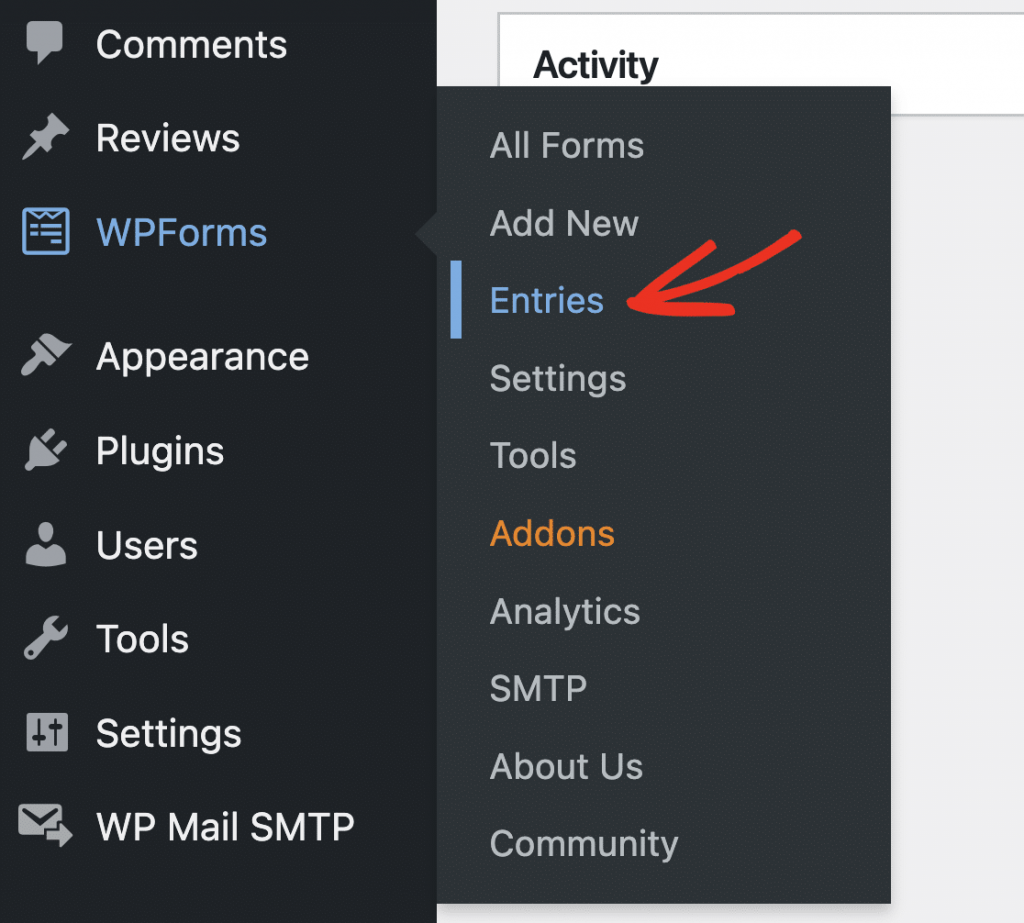
Then, click the name of the form containing the entry you want to convert to PDF.
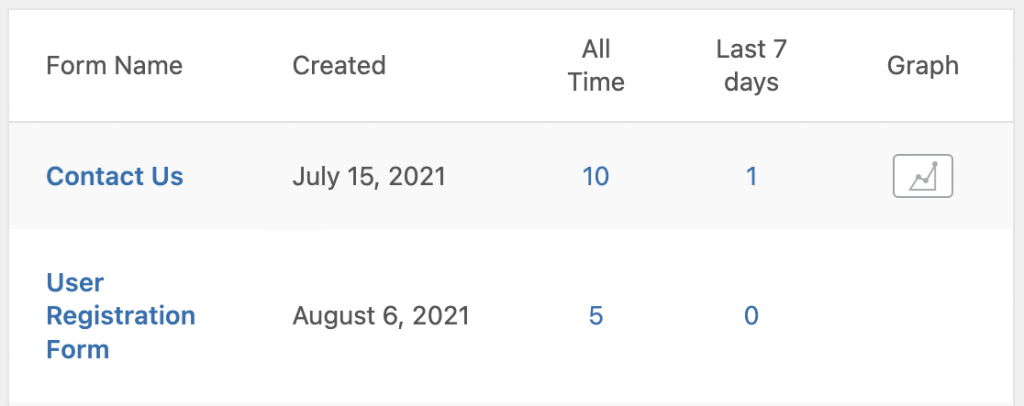
You can now see all of the form's entries.
We'll open all of the details by clicking View next to an entry.
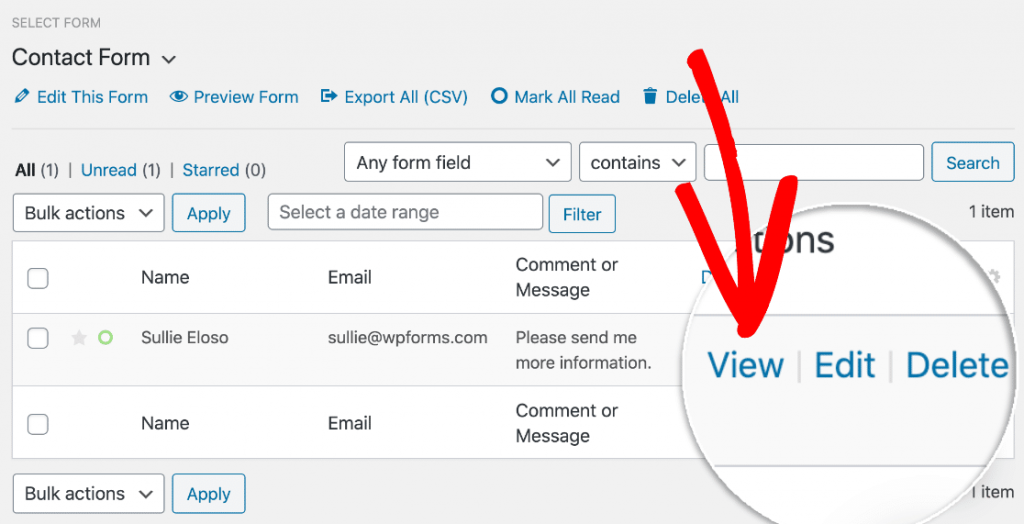
We can now see the entire entry. The section we want to look at is the Actions section. Here you'll find a slew of useful links that will allow you to:
- Print or save the entry
- Send the email notifications again.
- In the WordPress dashboard, mark the entry as Unread.
- Mark the entry with a star so you can easily find it later.
Go ahead and press the Print button.
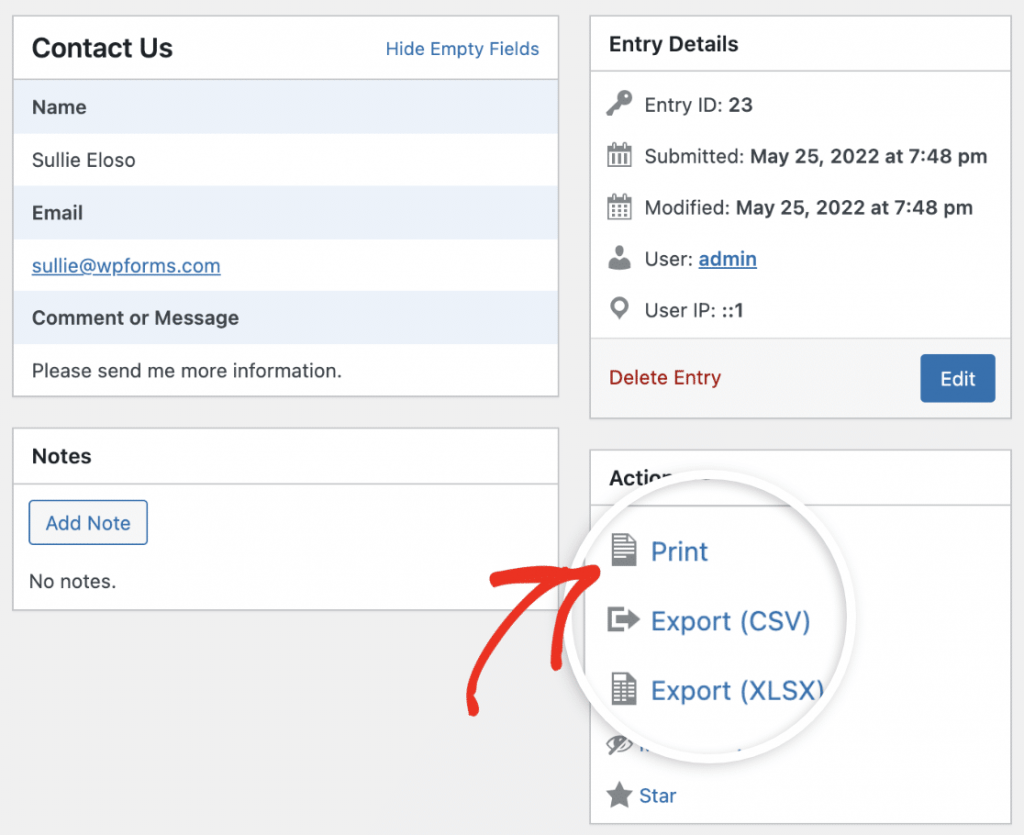
You can save the form entry as a PDF using the Print option. Next, we'll show you how to do it.
Print Your WordPress Form Entry to PDF
Great! So you've pressed the Print button on your form entry. Let's take a look at your options.
First, you'll notice that the form entry has opened in its own tab and is now fullscreen.
To try the Compact View, click the link at the top.
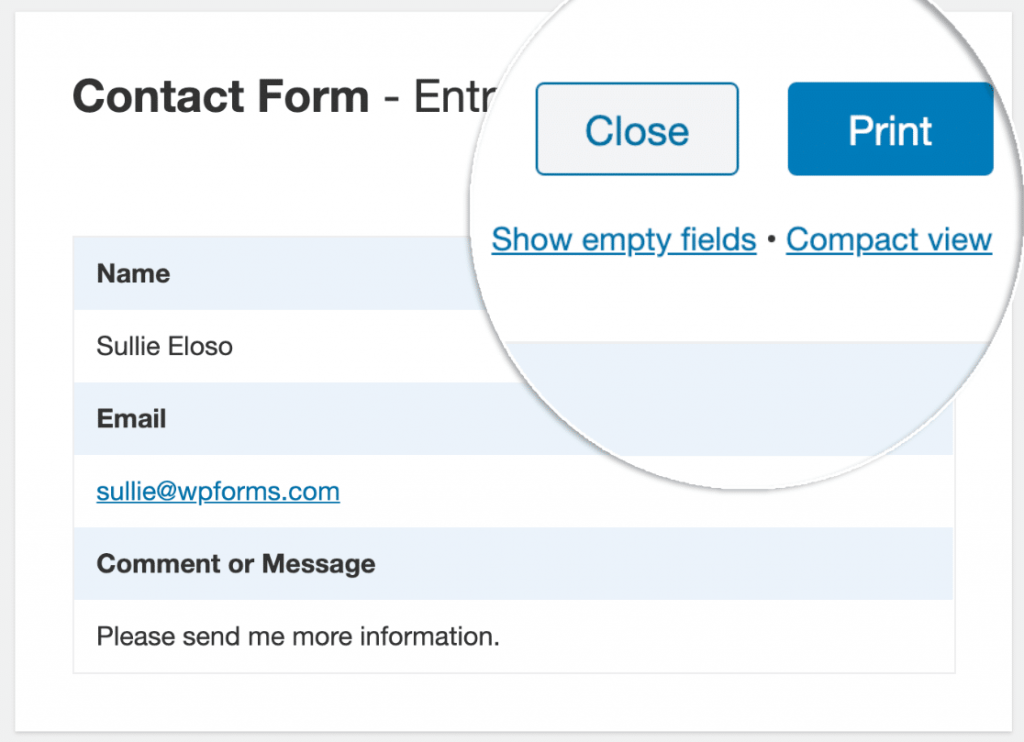
The Compact View displays the entry with less surrounding space. This is how it appears:
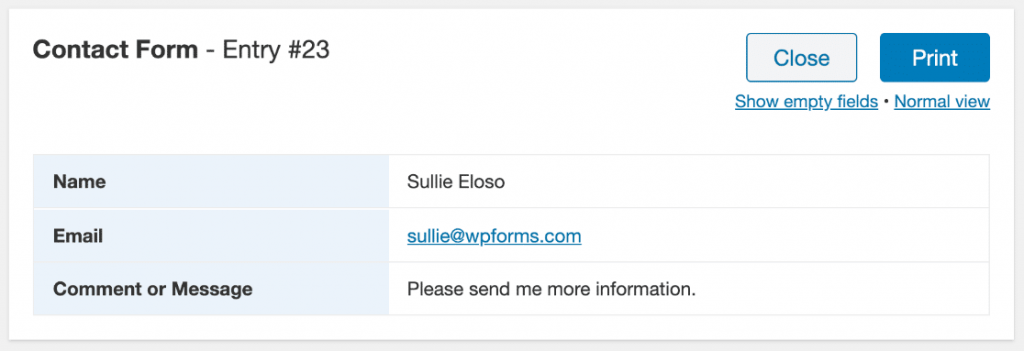
A compact view is extremely useful for forms with a large number of fields. It will cut the number of pages in your PDF in half.
Because our entry is fairly brief, we'll return to the Normal view. Then, at the top, press the Print button.
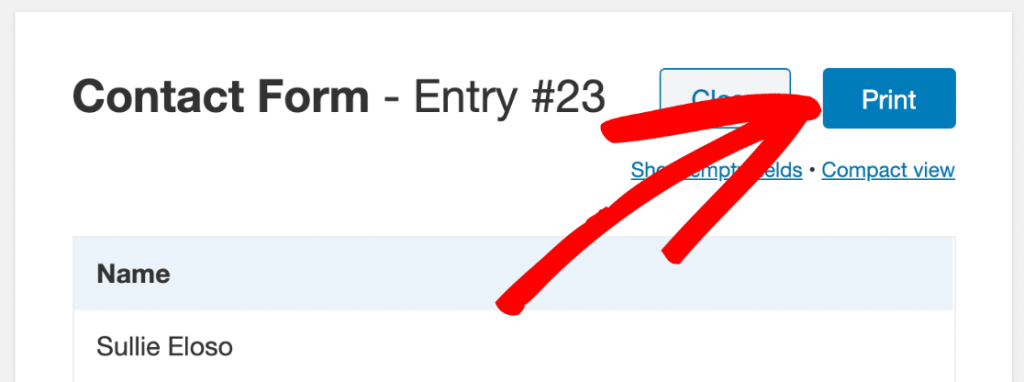
Now we just need to select the appropriate options in the Print dialog.
Here's the print dialog, along with a preview of the form. Did you notice how the top dropdown says Save as PDF?
If yours says the name of your printer, change the Destination dropdown to Save as PDF or Microsoft Print to PDF.
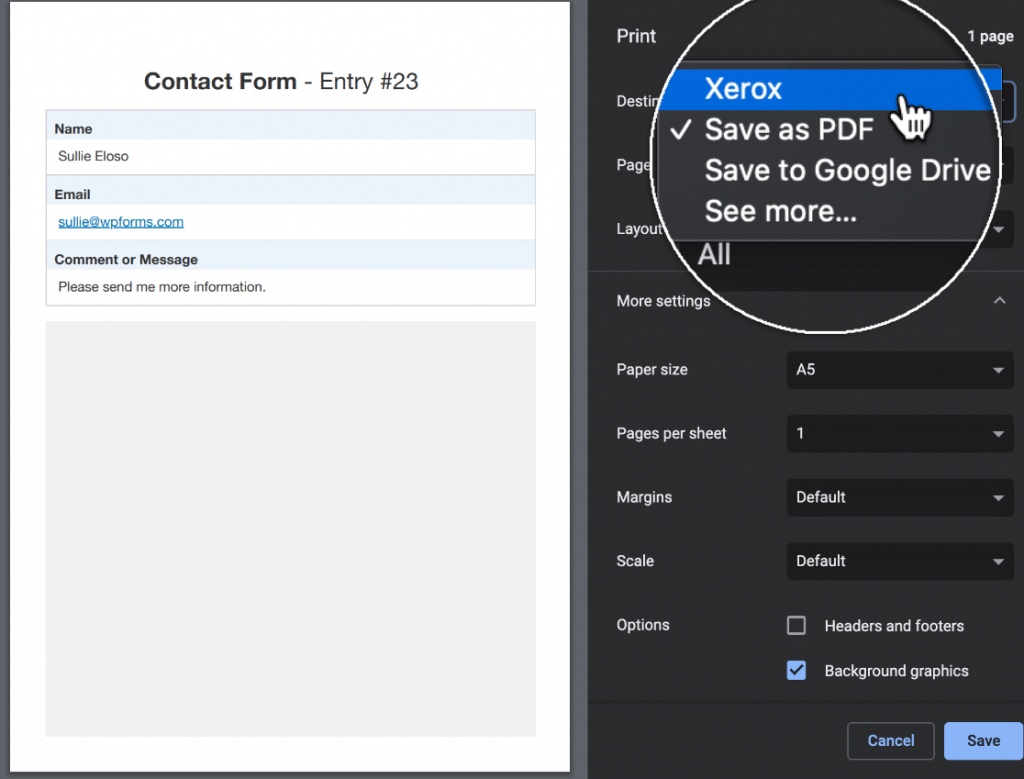
If you don't see the option to save to PDF, check the documentation for your browser to learn how to enable it.
Did you notice we also checked Background graphics? Check this now if you want to see the colored rows in the PDF:
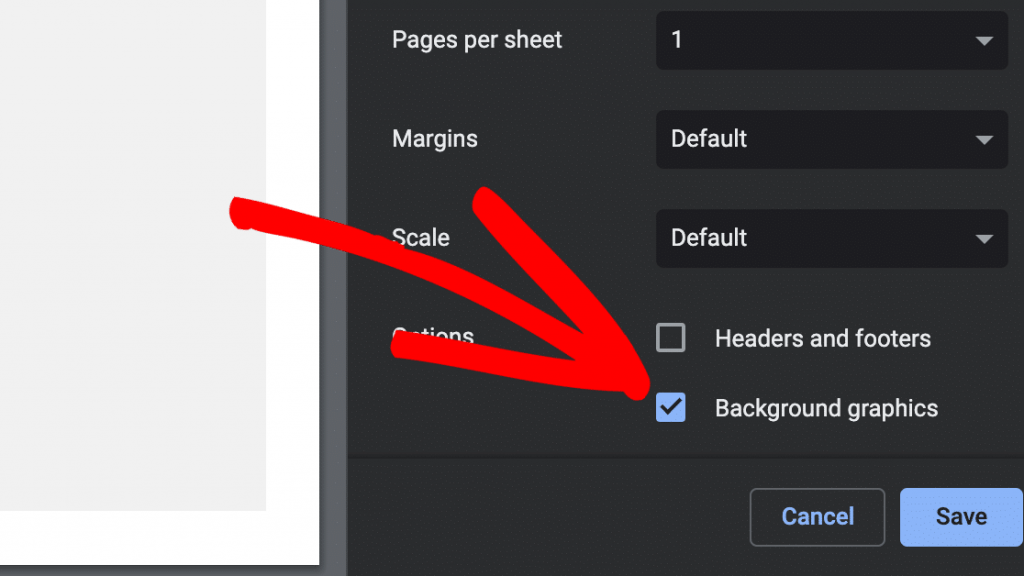
It's all done. To save the form entry as a PDF, click Save.
That's all there is to it! Your final PDF will look something like this. Depending on the settings, you may have a little more space around the entry.
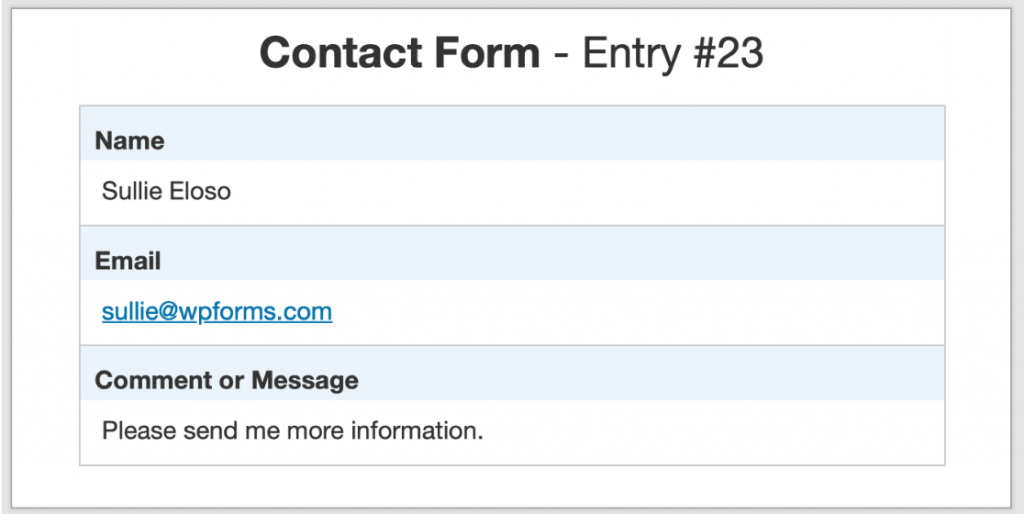
Great! Your form submission is now in its own PDF file, which you can attach to emails or save to your computer.
Wrapping Up
In conclusion, learning how to print WordPress form entries to PDF is an essential skill for any website owner or manager. This process can help you to keep records of all form submissions, easily share them with others, and even create printable reports. By combining the power of WP Forms and the ability to print form entries to PDF, you can streamline your data management processes and improve the overall efficiency of your website. So if you haven't already, be sure to explore the features and capabilities of WP Forms, and start taking advantage of all the benefits it has to offer.





