In today's world, businesses often require multiple websites to cater to different audiences and meet varying business needs. However, hosting multiple websites on separate servers can be expensive, leading to higher operational costs. This makes it crucial to maximizing the benefits of every dollar spent on hosting.
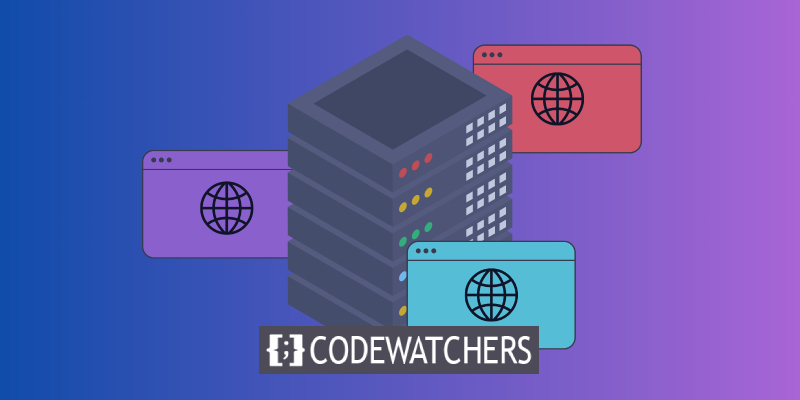
A viable solution to this problem is to host multiple websites on a single server. However, many people find it challenging to set up and manage such a server. The technical jargon involved in the process can be overwhelming, especially for non-technical users.
Fortunately, Cloudways offers a premium managed cloud hosting solution that simplifies server management and enables effortless hosting of multiple websites on a single server. With Cloudways, users can quickly set up multiple websites and manage them easily, without worrying about server administration tasks. This article will provide you with a step-by-step guide on how to host multiple websites on Cloudways.
Benefits of Hosting Many Websites on One Server
The benefits of hosting many websites on one server are:
Create Amazing Websites
With the best free page builder Elementor
Start Now- Cost Efficiency: By sharing the cost of server maintenance and operation across multiple websites, the cost of hosting each individual website is reduced. This makes hosting more affordable for website owners.
- Resource Optimization: Sharing resources such as disk space, CPU, and RAM allows the server to operate more efficiently and handle more requests without incurring additional hardware costs. This means that website owners can enjoy faster load times and better performance for their websites.
- Scalability: Hosting multiple websites on one server allows for easy scaling up or down of resources as needed. This makes it easier for website owners to handle sudden increases in traffic or to adjust their hosting needs as their business grows.
- Easy Management: Managing one server is simpler and more efficient than managing multiple servers. This reduces the administrative burden on IT staff and minimizes the risk of errors.
- High Uptime: Hosting many websites on one server reduces the risk of downtime, as websites can be switched between servers in case of failure. This ensures that website owners can maintain high uptime and avoid losing visitors due to technical issues.
- Flexibility: Hosting many websites on one server allows website owners to easily add or remove websites as needed. This makes it a flexible option for businesses of all sizes, as they can adjust their hosting needs based on their changing requirements.
Hosting Multiple Websites On Cloudways
Cloudways is an ideal hosting platform for website owners who want to host multiple websites on a single server. This is because it supports various PHP applications such as WordPress, Magento, Drupal, and Joomla, as well as e-commerce platforms like PrestaShop and OpenCart, providing a versatile and flexible option.
By hosting multiple websites on one server, website management processes can be streamlined, resource allocation can be improved, and costs associated with maintaining multiple servers can be reduced. Additionally, Cloudways offers a single dashboard to easily manage all your websites, making it a simple yet powerful solution for website owners.
If you want to host multiple websites on one server using the Cloudways platform, here are the general steps:
Get Inside Cloudways Account
To get started, all you need to do is sign up for a Cloudways Platform account. It's easy and takes just a few minutes. Plus, you can try it out for free for three days, with no credit card required. Simply fill out a quick form and click the Start Free button to get started.
Alternatively, you can sign up using your LinkedIn, GitHub, or Google account. If you've already signed up, simply log into your account and you're ready to go.
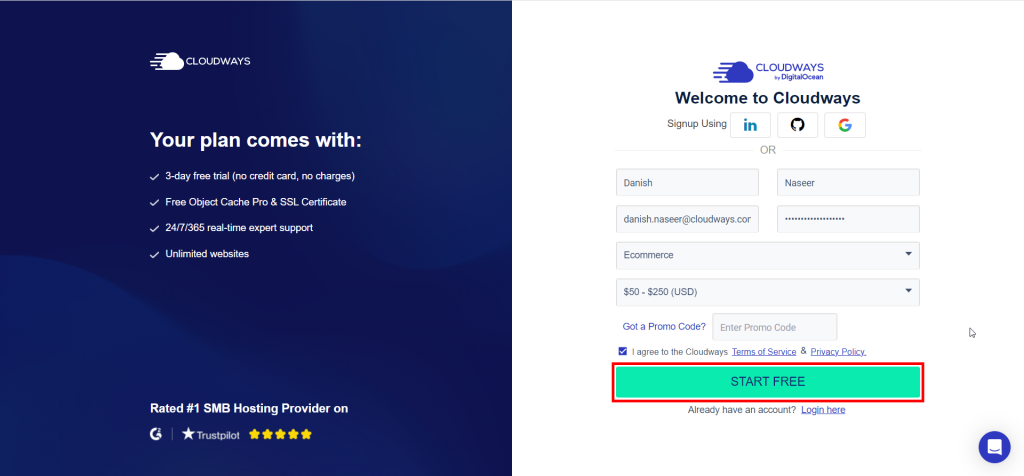
To finish the registration process, double-check your email address. After that, click Launch to start your cloud-managed server.
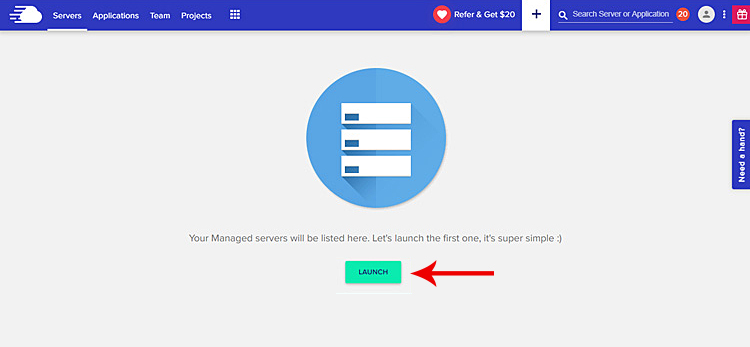
Launch Server with WordPress Application
Within Cloudways, it is possible to initiate a server that is paired with a specific type of software. The available applications include WordPress, WooCommerce, Magento, PHP, and Laravel. To start the server in conjunction with the chosen application, the following instructions should be followed: First, input the relevant details for both the server and application, including the desired version of the application. Then, provide a name for both the server and application and finally, choose the appropriate project.

The next task is to pick the appropriate Cloud Infrastructure Provider, which is the second step. Cloudways is a PaaS provider that presents a selection of five high-quality cloud infrastructure providers such as AWS, Google Cloud, Linode, DigitalOcean, and Vultr.

The DigitalOcean server provides a range of server options for hosting applications, from 1GB to 192GB servers. In my case, I selected a Premium server with a capacity of 2GB RAM, 50GB NVMe Disk, 2TB Bandwidth, and 1 Core Processor.

The choice of server location is crucial since it directly affects the speed of your WooCommerce site and, consequently, your earnings. Consequently, you should pick the location that is closest to your intended audience in order to reduce latency.
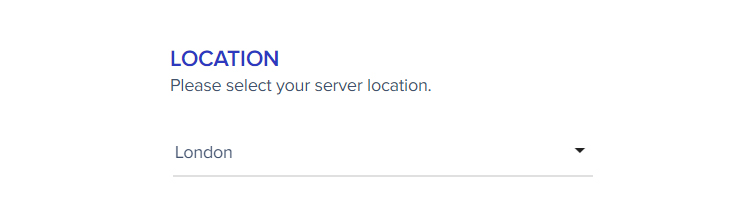
Click the LAUNCH NOW button after providing the Server & Application Details.

Wait a little while till the server is prepared!
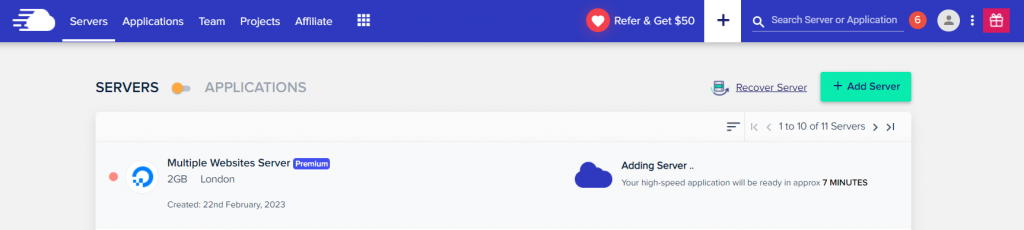
In Cloudways, it is not essential to repeatedly launch the server along with the application. As an alternative, you might start the server together with an application like WordPress. You can then start several applications on the same server once it is operational. This method allows you to effectively manage several apps on a single server while saving time and resources.
Only add programs after the server has successfully launched.
From the Cloudways Platform's top menu bar, select the Applications option.
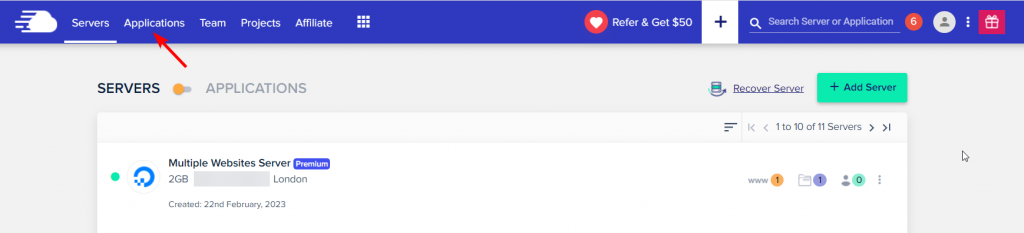
Click the Add Application button to continue.
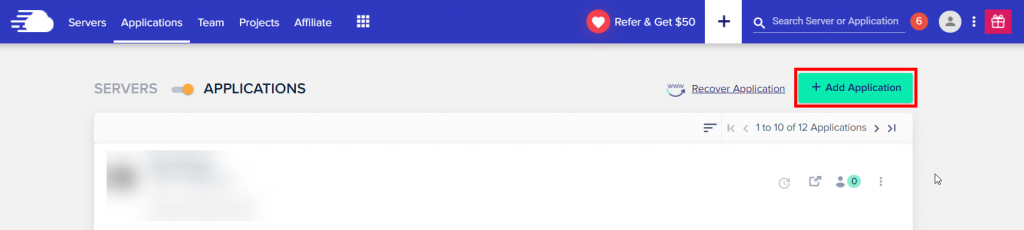
From the dropdown menu, choose the server to which you want to add websites.
On the Add Application button, click.
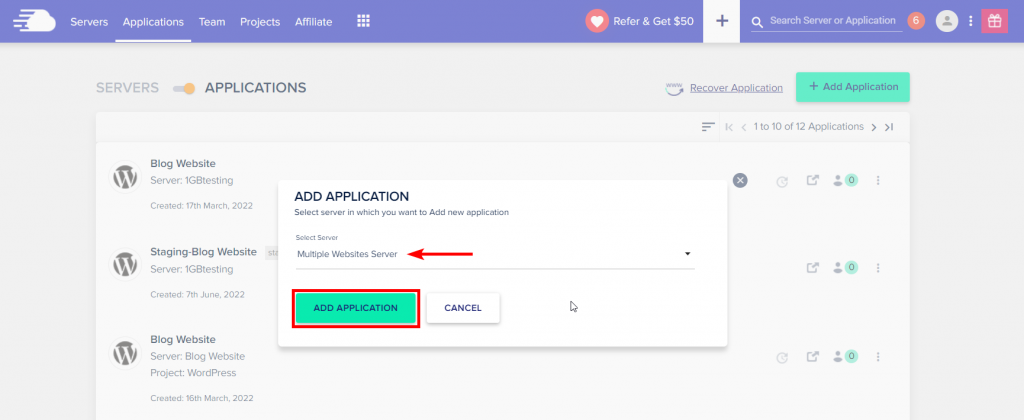
You will now be taken to the following screen, where you must choose the Project, add the Application Name, and choose the Application (WooCommerce, Magento, PHP, Laravel).
Click the Add Application button to continue.
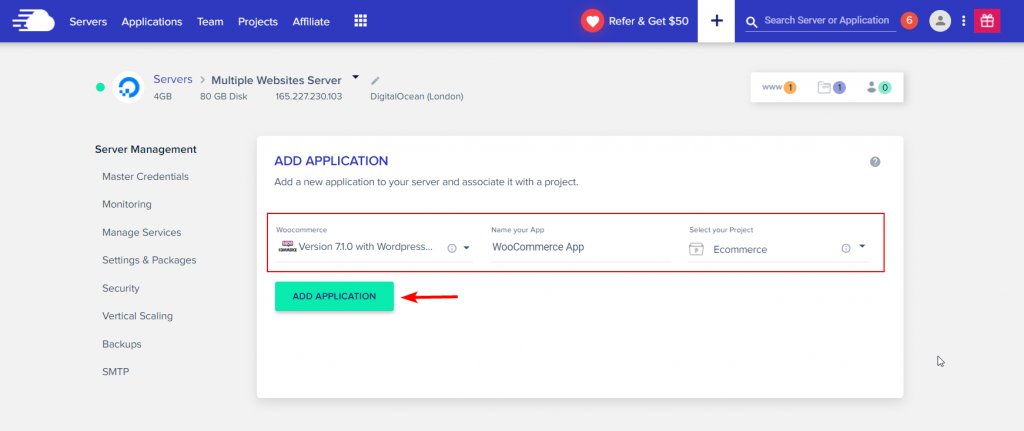
The process of adding applications will now begin, and it will take a few minutes to finish.
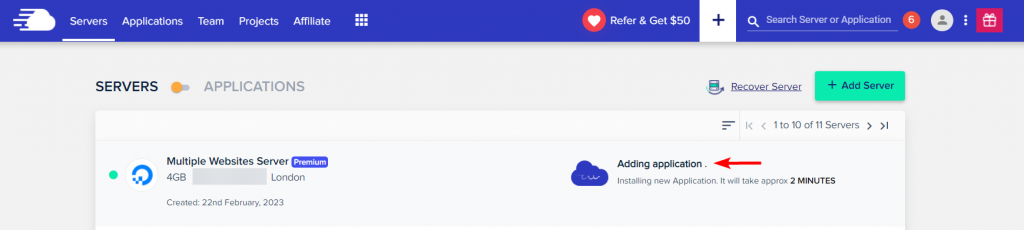
Click on the www option to view the recently added application, from which you can also access it.
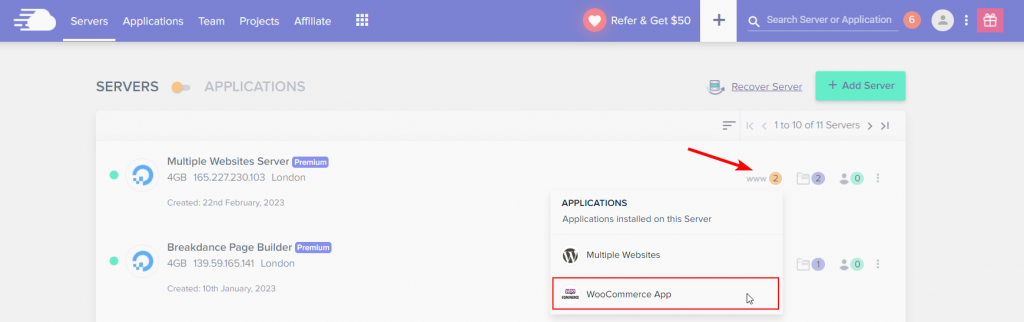
The Application Access tab is located beneath the Application Management tab. From here, you may access your application.
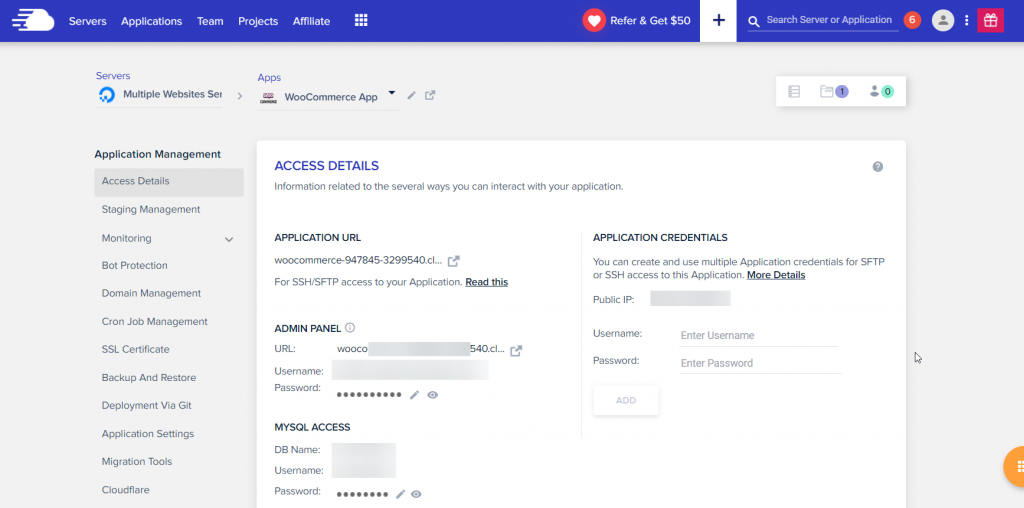
You only need to follow the same steps to add the Magento, PHP, and Laravel applications to the same server.
Wrapping Up
Congratulations! You have now learned how to host multiple websites on Cloudways. With Cloudways' user-friendly interface and efficient hosting capabilities, managing your websites has never been easier. Remember to take advantage of the features and resources provided by Cloudways to optimize your website's performance and ensure a seamless experience for your users. Happy hosting!




