Elementor Cloud is the all-in-one solution that eases every WordPress user's life. With that service, you can create a professional WordPress website in no time by just focusing on the design of your website.
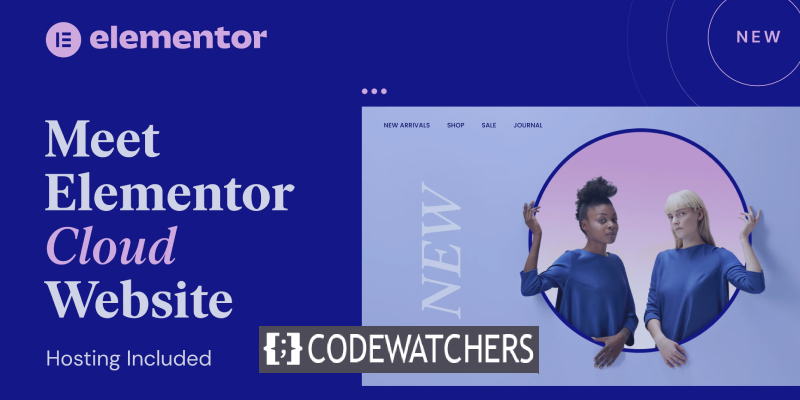
Throughout this guide, we'll have a walkthrough of the Elementor Cloud dashboard and cover the basics of managing your installations.
Why You Should Use Elementor Cloud
Elementor Cloud is actually a hosting service that removes all the barriers faced while starting any WordPress website:
- Purchasing hosting
- Installing WordPress
- Purchasing and installing WordPress themes and plugins
- Dealing with .htaccess file
- Worrying about compatible php version
But instead, everything is put in common to ease your life as much as possible (hosting, plugins, and theme). We've covered an overview article that explains better what is Elementor Cloud. If you're interested, you should take a look.
Where To Purchase Elementor Cloud?
Elementor Cloud is a service only provided by Elementor. You can get your Cloud Website from their platform.
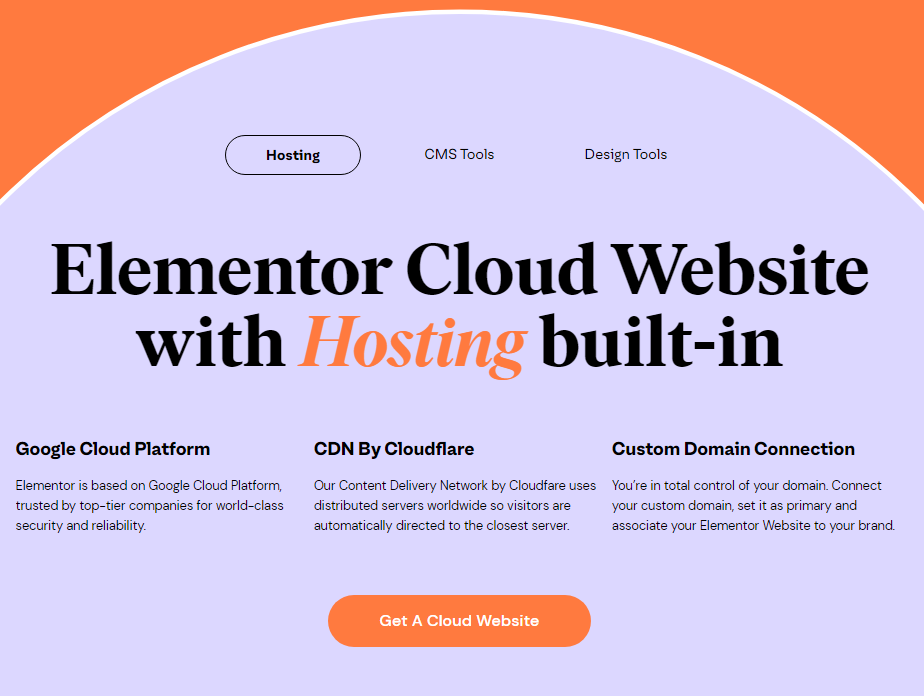
Everything is accessible for a unique price of $99 per year. That includes: CDN, SSL, Elementor, Elementor Pro and WordPress preinstalled.
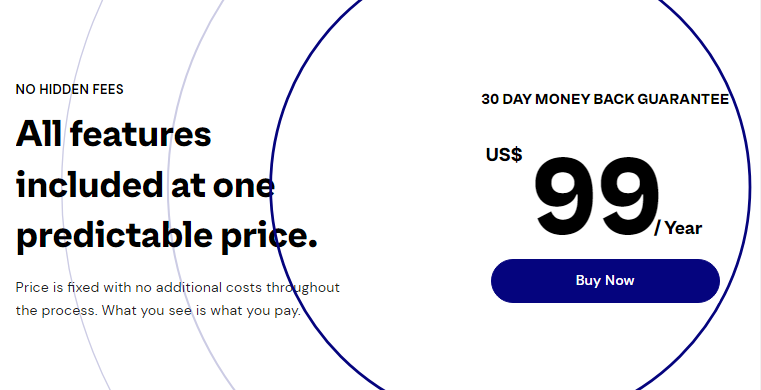
After purchasing the service, we're ready to get started creating our website.
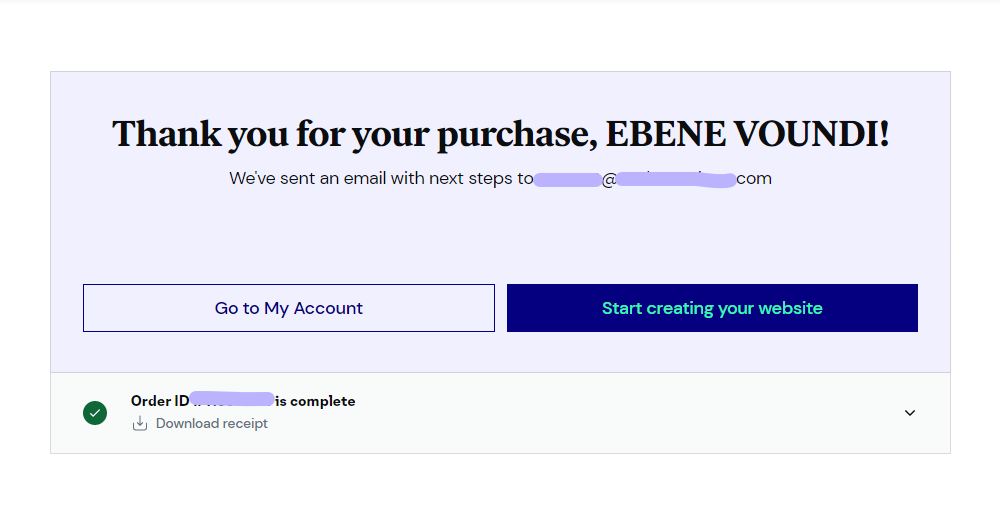
How To Create A Website On Elementor Cloud?
when you access your dashboard for the first time, you land on a wizard that will help you to set up your website. First, you'll be asked to provide your website name.
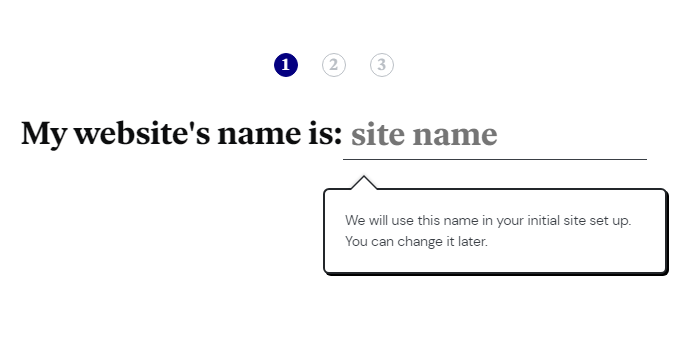
Next, you'll be given according to the website name a free domain you can start using. Note that if you still have a custom domain, you're also allowed to use it.
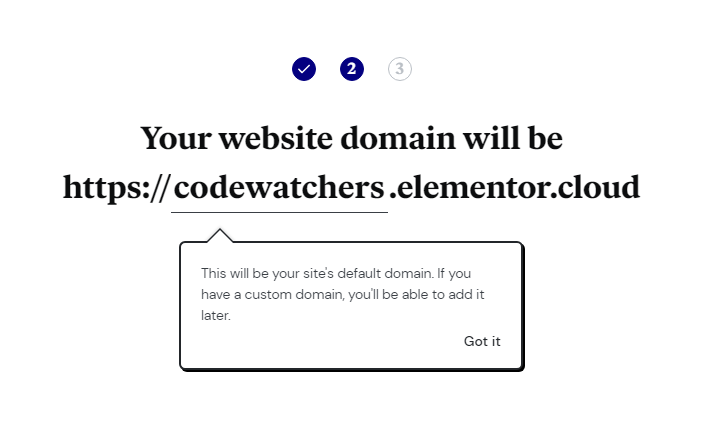
If it's all good for you click on the "Create Website" button. The process might take around 1 minute to be complete (with everything setup).
How To Access Your Dashboard
Once you've created your website, you'll see it available on your website's panel. From there, you just need to hover over your website and click on "Open WP Dashboard".
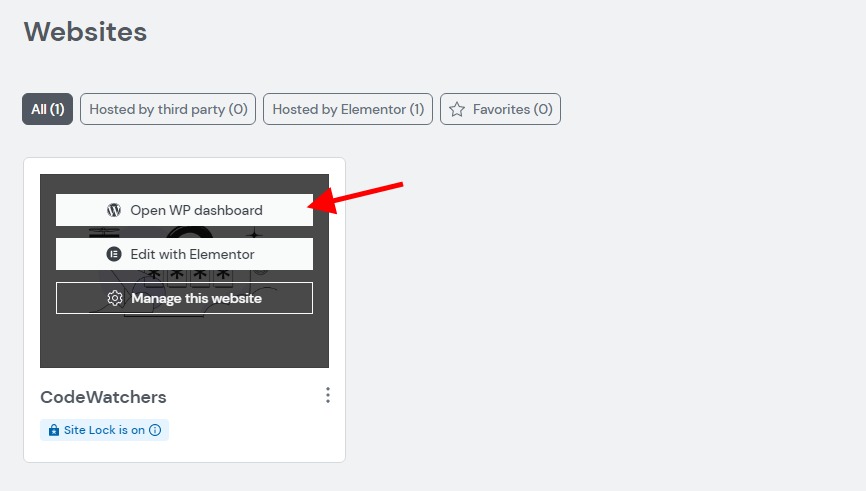
Note that by default your website is locked, which means people and search engines won't be able to see it.
From your dashboard, you can see a traditional WordPress dashboard but with an Elementor welcome panel that helps you get started.
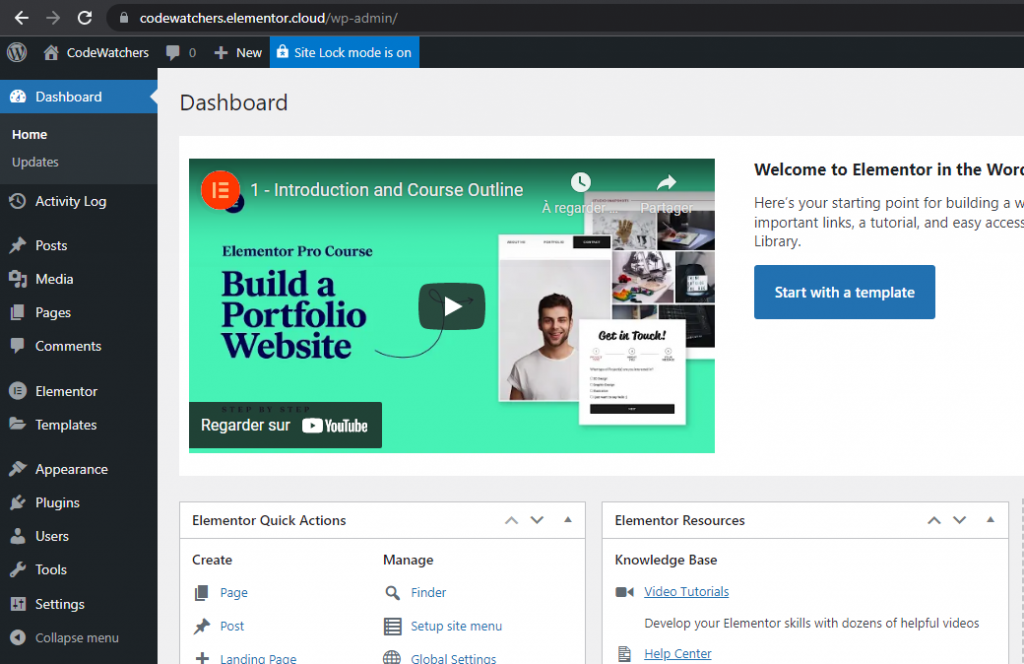
Plugins Activated By Default
As promised, Elementor Cloud comes with Elementor, Elementor Pro, and Activity Log which plugin helps to track every activity on your new website.
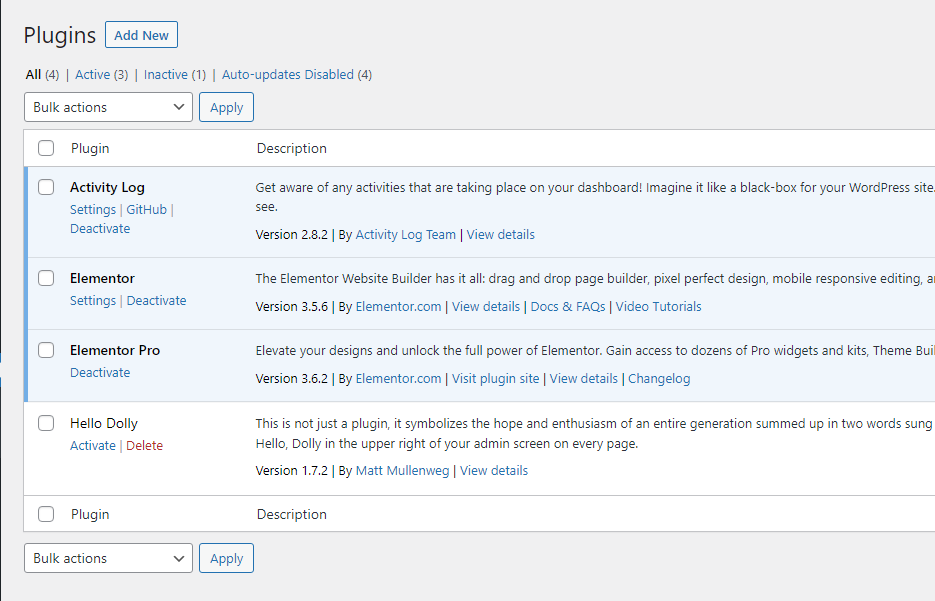
Adding New Plugins
When Elementor Cloud was announced few plugins were listed as compatible. But based on what we can see, you can pretty much install all valid WordPress plugins available on WordPress.org.
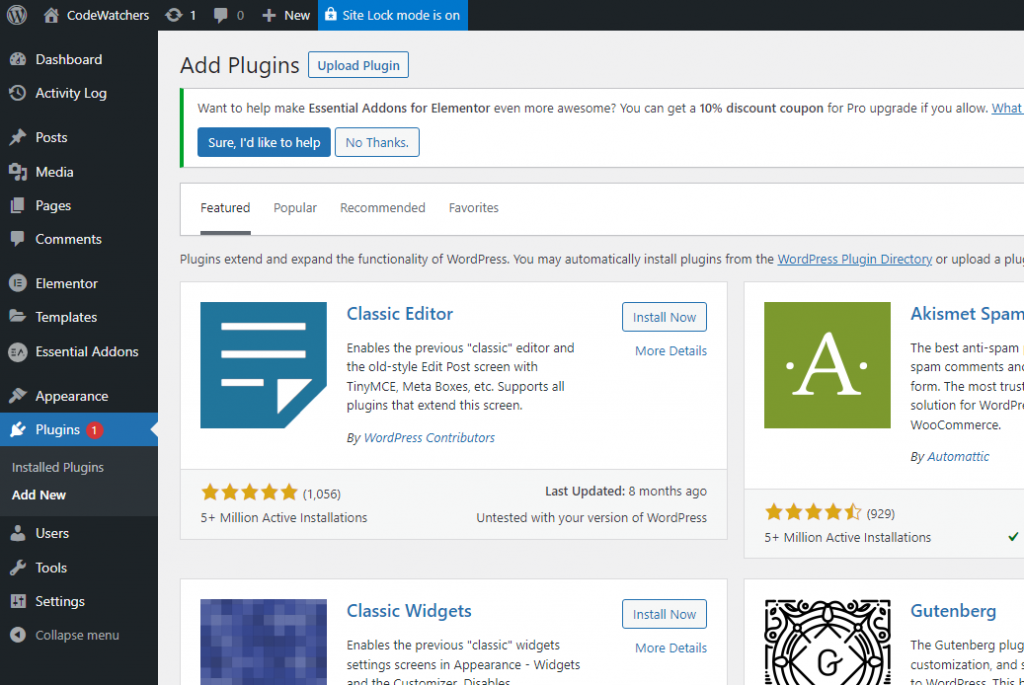
We said "valid WordPress plugin" on purpose. Because some plugins are explicitly marked as incompatible. For example, I guess you won't dare install Beaver Builder (why would you do that on Elementor Cloud)?
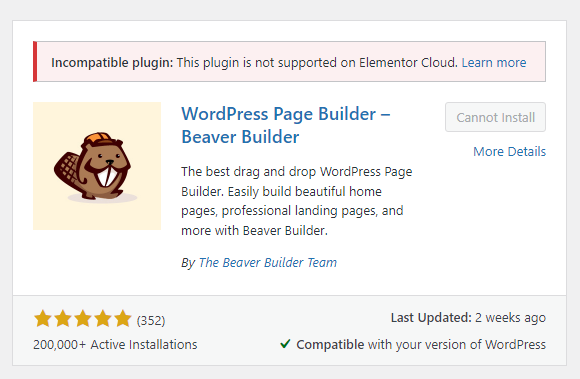
It also seems like there is an upload button where we can install our custom plugin. This was I believe one of the cons of Elementor Cloud, but if it's enabled, it's a good thing. But beware, you should act responsibly as your custom plugins might completely breaks-up your website.
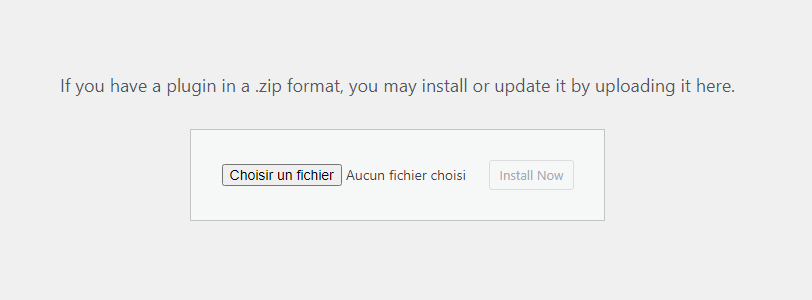
WordPress Internal Feature
Some WordPress features have been intentionally disabled as those were either too sensitive or incompatible with Elementor Cloud (Editing plugins for instance). But otherwise, you have a complete WordPress website with posts, widgets, but with additional Elementor and Elementor Pro enabled.
How To Add A Custom Domain on Elementor Cloud
So you're not okay with xyz.elementor.cloud domain? Fortunately, you can change that. Let's head back to my.elementor.com. Hover over your website with your mouse and click on "Manage this website".
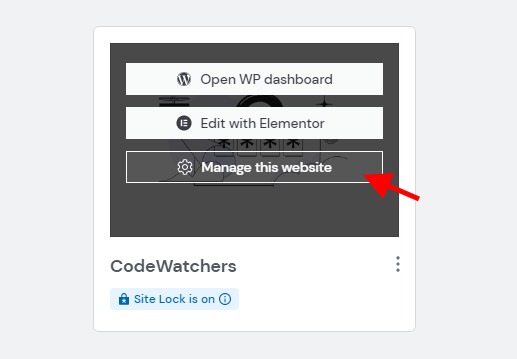
From there, you'll see a section "Publish Website". That section includes DNS settings for your website.
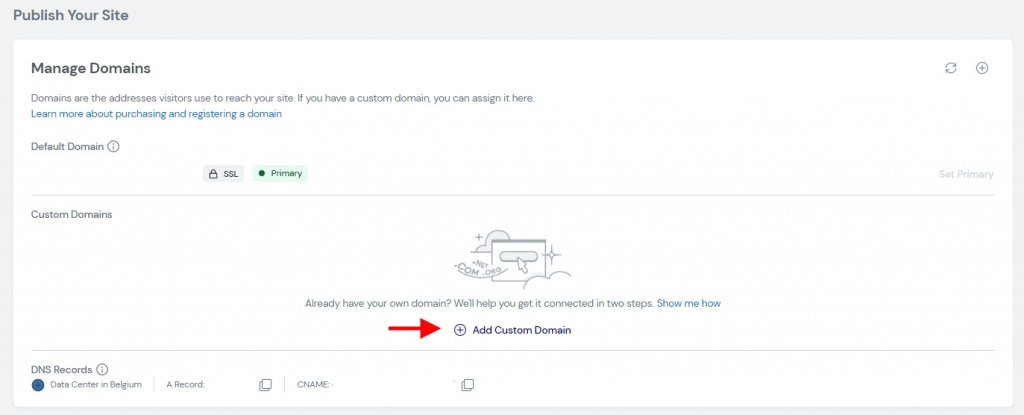
The first thing is to edit your DNS settings on your domain provider.
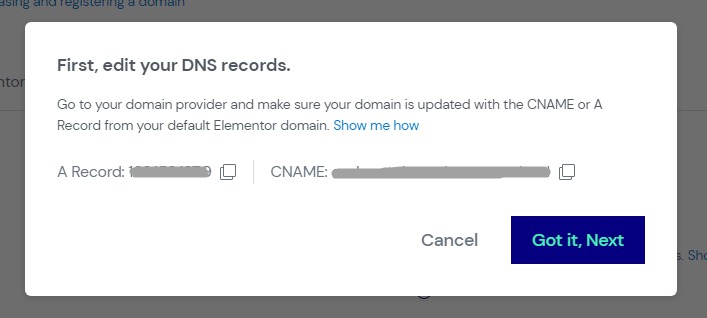
Just make sure to provide as the target what was mentioned above as a CNAME.
Then right after, you'll be asked to provide your actual domain name. We decided not to create a subdomain starting with "www".
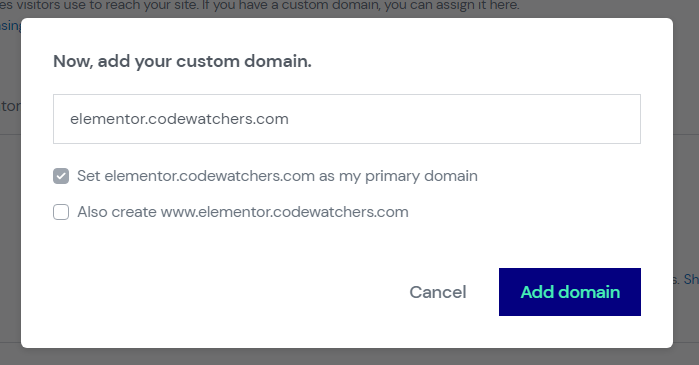
The propagation might take 48 hours, once you're done with the configuration.
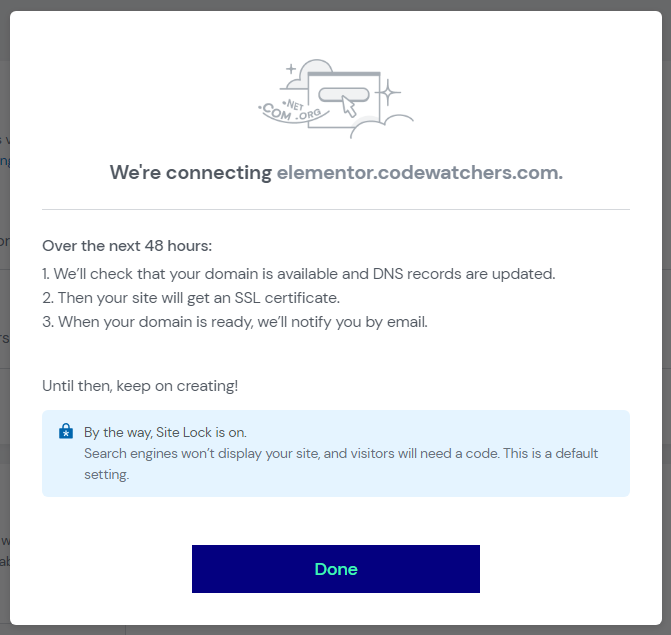
Note that if you're using Cloudflare for managing your domains, you might not be able to add a custom domain on Elementor Cloud, just because Elementor Cloud already uses Cloudflare and you can't use a CNAME from another user on Cloudflare.
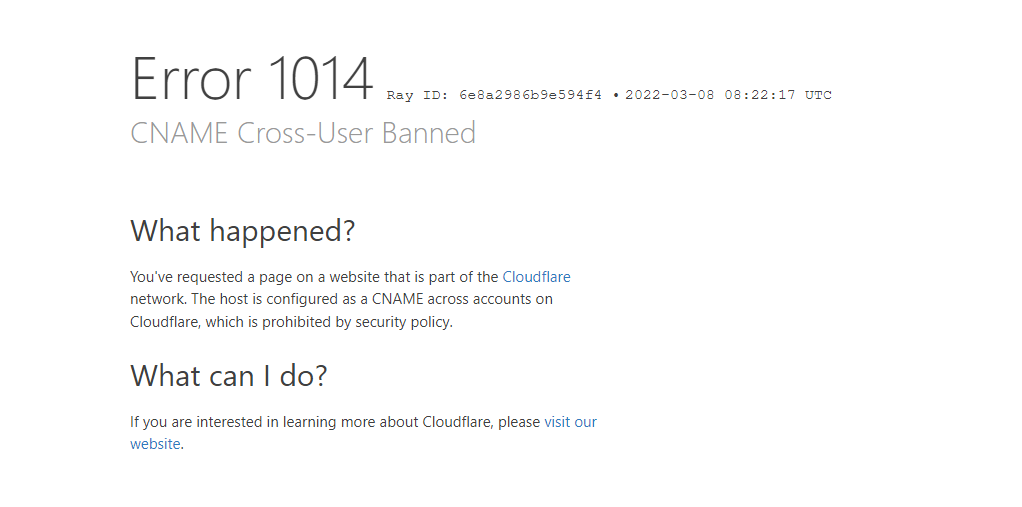
How To Manage Site Lock On Elementor Cloud
The site lock feature helps you hide your website from prying eyes so you can peacefully build your website and not either get penalized by Google or have your idea stolen. But, your website remains available to your or to anyway who has a secret Pin.
We'll still be on "Manage this website" on Elementor Cloud websites. Right after the "Publish Website" section, you'll see the "Site Lock" section.

When your website is accessed from a public location, they'll be asked to provide the secret pin.
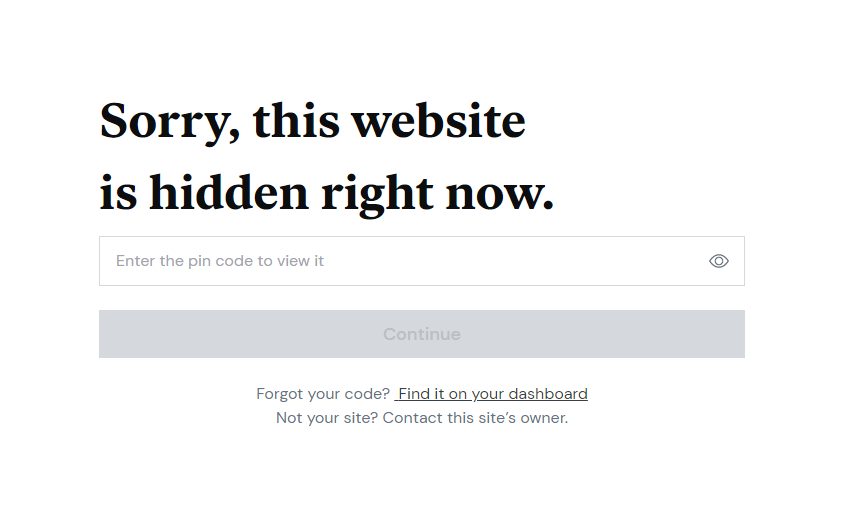
How To Manage Backups On Elementor Cloud
One of the most appreciated features of Elementor Cloud is the capacity of performing automatic backups. This is really useful if after installing a custom plugin your website is broken, but also to restore a desired state.
We remain on the "Manage this website" menu and we'll go to the section "Backups". From there :
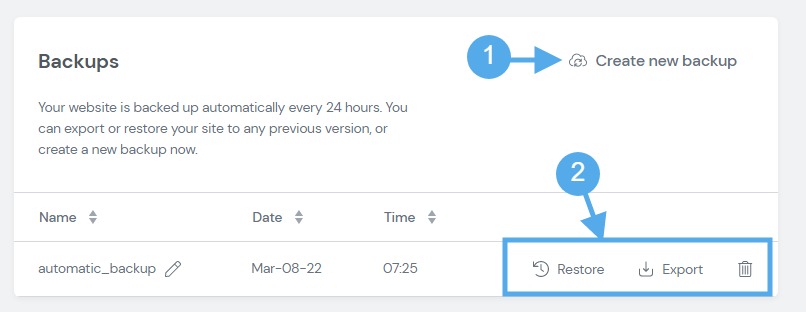
- You can create your own backup
- Manage existing backup
Unfortunately, you cannot control when the automatic update is made (unless I've missed the setting).
Elementor Cloud Security
Let's elaborate more about Elementor Cloud Security. First of all, we need to remind you that your website is hosted on Google Cloud Platform which means that you inherit from the top security they apply on their platform.
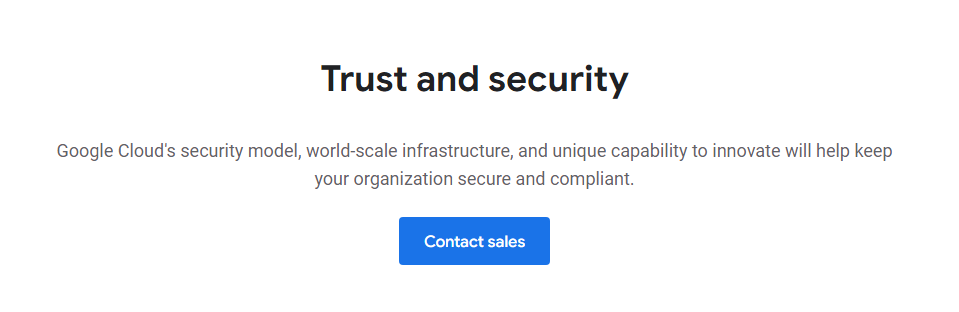
Additionally, your domain is protected by Cloudflare which is apart from the CDN feature, they also offer a spam filter and prevent DDOS attacks on your website.
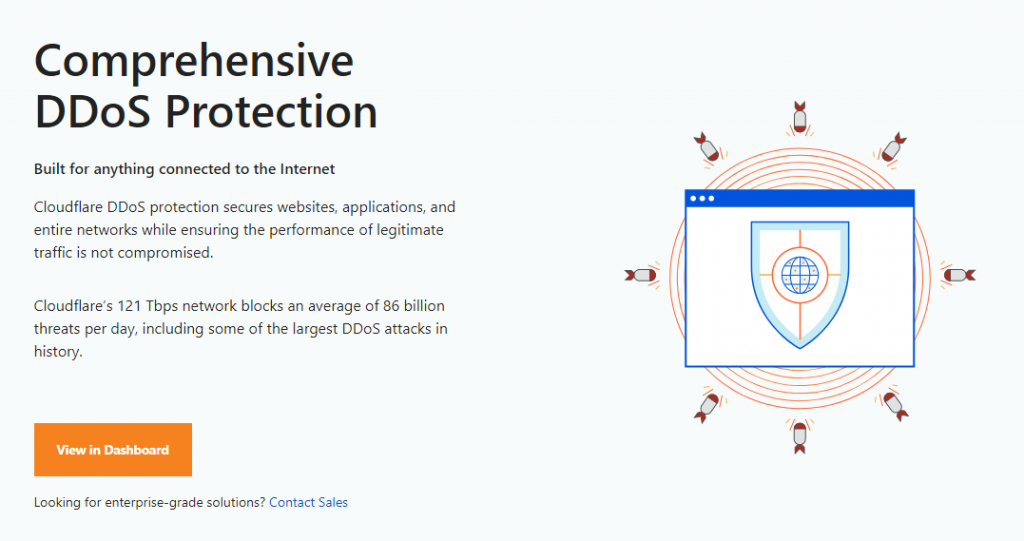
From the WordPress end, you have the activity log that helps to be aware of who did what and when and also, you have a login attempts manager.
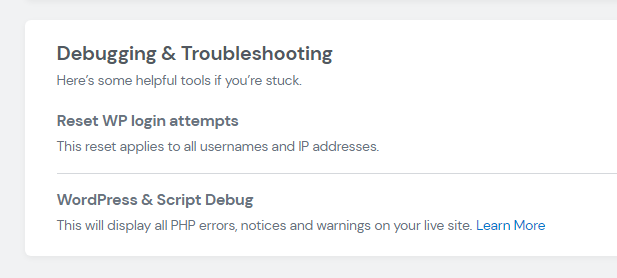
Frequently Asked Questions On Elementor Cloud
Let's try to answer the question you might ask yourself regarding the Elementor Cloud service.
Does Elementor Cloud Offers Unlimited Websites?
Unfortunately, no. the $99 paid for the Elementor Cloud subscription gives you the right to 1 WordPress installation with Elementor Pro and Elementor. For subsequent installations, you'll have to pay $99 for each.
Can I Use Elementor Pro License Out of Elementor Cloud?
Well, unfortunately, no. From what we've seen on the Elementor Cloud website, there is no location you can see your license. We also believe this shouldn't be possible. When you purchase Elementor Cloud, it's an all-in-one solution. Decoupling license shouldn't be allowed.
Can I Increase My Default 20Gb Storage?
At the moment, nothing on the Elementor Cloud dashboard allows that. However, we believe this should be possible if you get in touch with the support.
Can I Install Any WordPress plugin?
Yes and No. Yes as you can install pretty much any WordPress theme plugin from WordPress.org and even upload your plugin. However, some plugins (mostly competitor plugins) obviously aren't supported.
Can I Register Another Custom Domain?
Yes, you can change the default domain to whatever domain you like. This is explained above.
Can I Get A Discount If I Have Elementor Pro?
Nope, well-tried however. As said before, this is an all-in-one solution it can't be decoupled to please every single customer's needs. If you already have Elementor Pro, we believe it's for an existing website, it shouldn't apply to Elementor Cloud.
Can I Get Refunded At Anytime Using Elementor Cloud?
Elementor offers 30 days during which a refund can be granted (no questions asked). However, if you're renewing your installation or upgrading that doesn't apply.





