Do you want to change the default text you see when making a new post in WordPress? Instead of the standard "Add title," wouldn't it be great to have something more tailored to your needs? This guide is here to help.`
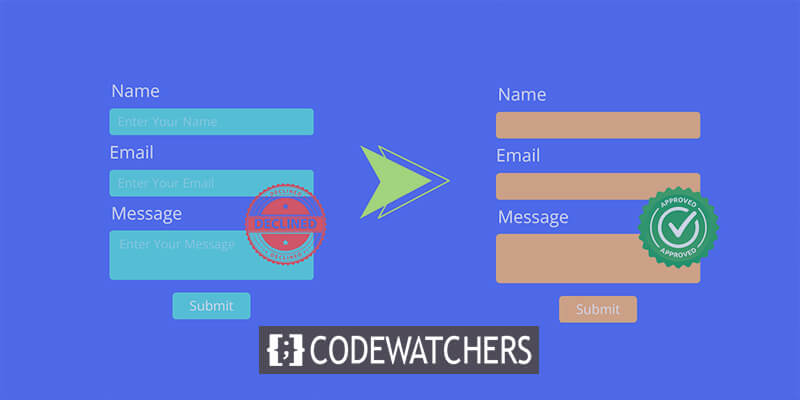
In this article, we'll walk you through the simple steps to replace the generic "Add title" placeholder with text that suits you better. Whether you're a blogger, business owner, or website developer, customizing these prompts can make your WordPress experience more personal and enjoyable.
Why Should You Get Rid Of Placeholder Text
When you're setting up a new post on your WordPress website, the placeholder text 'Add title' serves as a handy guide for both you and any authors you're working with. This holds true whether you're navigating the block editor or the classic editor.
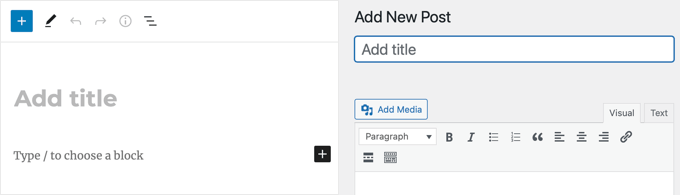
However, there are instances, especially when dealing with custom post types or crafting a tailored content management system for clients, where opting for a less generic prompt can prove more beneficial to users.
Create Amazing Websites
With the best free page builder Elementor
Start NowFor example, imagine you've designed a custom post type for creating personal profiles. In this case, it would be more intuitive to prompt users to input the person's name as the title by replacing the default placeholder text.
Similarly, if your focus is on a movie database, a placeholder like 'Enter movie name with release year' would be far more informative.
How To Replace The Title Placeholder Text
You must add code to your WordPress theme files in order to replace WordPress's title placeholder text. You can use our beginner's guide to paste web snippets into WordPress if you need assistance adding code to your website.
To safely add custom code, all you have to do is add this code snippet to the functions.php file of your theme or utilize the free WPCode plugin (which is recommended):
function wpb_change_title_text( $title ){
$screen = get_current_screen();
if ( 'movie' == $screen->post_type ) {
$title = 'Enter movie name with release year';
}
return $title;
}
add_filter( 'enter_title_here', 'wpb_change_title_text' );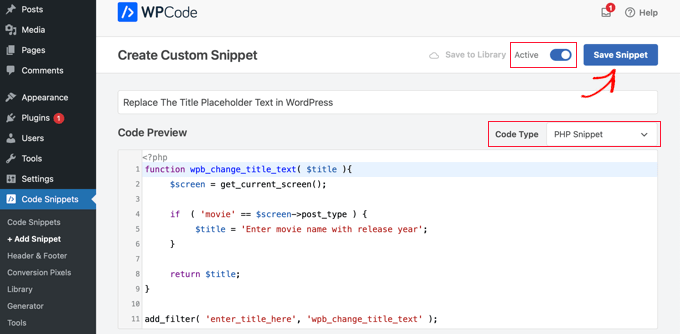
Remember to change the word "movie" to your own unique post type and the line "Enter movie name with release year" to your own unique text.
When utilizing the block editor, this code will modify the placeholder content for the custom post type "movie."
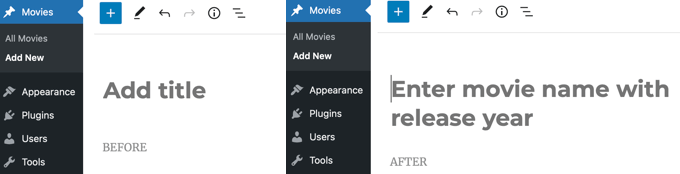
As you create a new Movie post type, you'll see that the placeholder for "Add title" has been replaced with "Enter movie name with release year" as shown in the screenshot above.
The nice part is that if you use the conventional WordPress editor, the identical code snippet will still function.
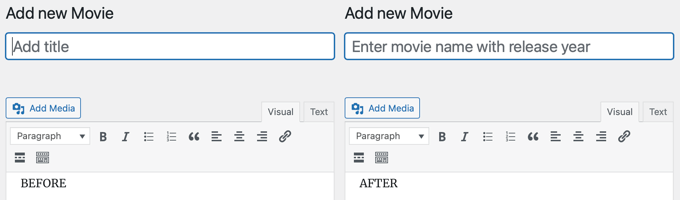
How Does This Code Snippet Work?
Let's go over the code. We started by creating the wpb_change_title_text function. We included a check to determine if the user is on a certain custom post-type screen inside the code.
It will return our custom title text as soon as it recognizes that the user is on that specific custom post-type screen. The default title text can then be changed by simply hooking our function to the enter_title_here filter.
That's it. Now that you have a new entry in your custom post type, the title field will display your unique placeholder text.
How To Disable Placeholder In Divi Modules
A specified placeholder text will be automatically assigned to a new module when it is inserted into a page layout.
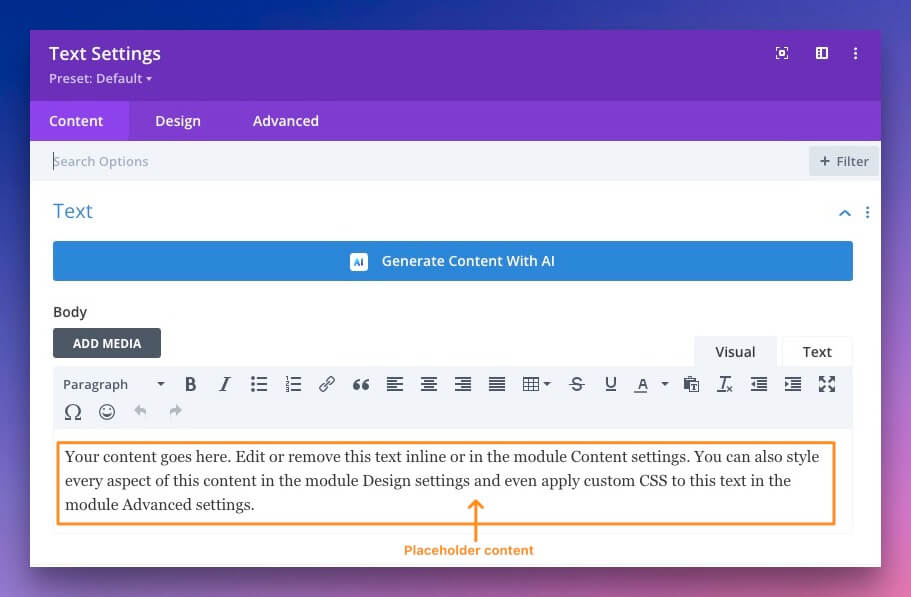
Take these actions to stop this behavior.
Click this icon to expand the Visual Builder settings bar.

By selecting the icon with three vertical dots, you may access the Builder Settings.

Turn off the possibility to add placeholder content to new modules.
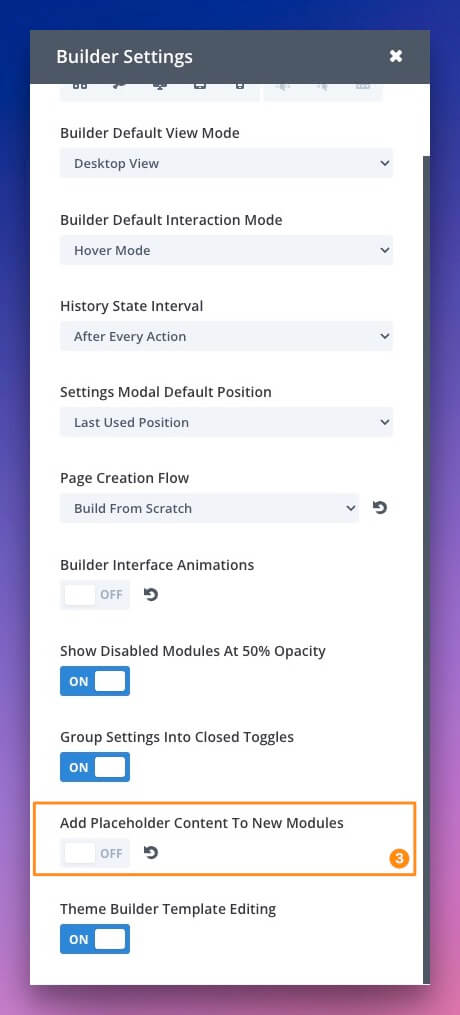
Save the page after making a change to the preferred view mode so that the new option is retained.
Wrapping Up
In conclusion, customizing placeholder text in WordPress offers a tailored approach for various content needs, enhancing user experience and clarity. Whether it's personal profiles or movie databases, replacing generic prompts with specific instructions ensures smoother navigation.
By following the steps outlined, you can effortlessly imbue your WordPress site with a touch of individuality, empowering both you and your users to create and manage content with precision and ease.





