WordPress is a popular and easy-to-use tool for making websites and handling content. It lets you customize your website, like changing text colors and making fonts underlined to make your content look better. But sometimes, these color and underline options may not show up in the WordPress editor, which can be frustrating when you want your content to look nice.

In this guide, we'll explain why these color and underline font options might be missing in WordPress and give you step-by-step instructions to fix the issue. Whether it's a small problem or something related to your website's design or add-ons, we'll help you figure it out so you can use these formatting options again and make your website look just the way you want it to.
Let's find solutions to bring back the missing color and underline font options in WordPress.
Reasons Behind Missing Color and Underline Font Options in WordPress
There are a few reasons why you might not see color and underline font options in WordPress. Here are some common causes of this issue:
Create Amazing Websites
With the best free page builder Elementor
Start Now- Gutenberg Editor or Block Editor Limitations - WordPress introduced the Gutenberg editor (also known as the Block Editor) as the default content editor in version 5.0. While it has many benefits, it may not have all the formatting options you were used to in the classic editor, which might make you think that these options are missing.
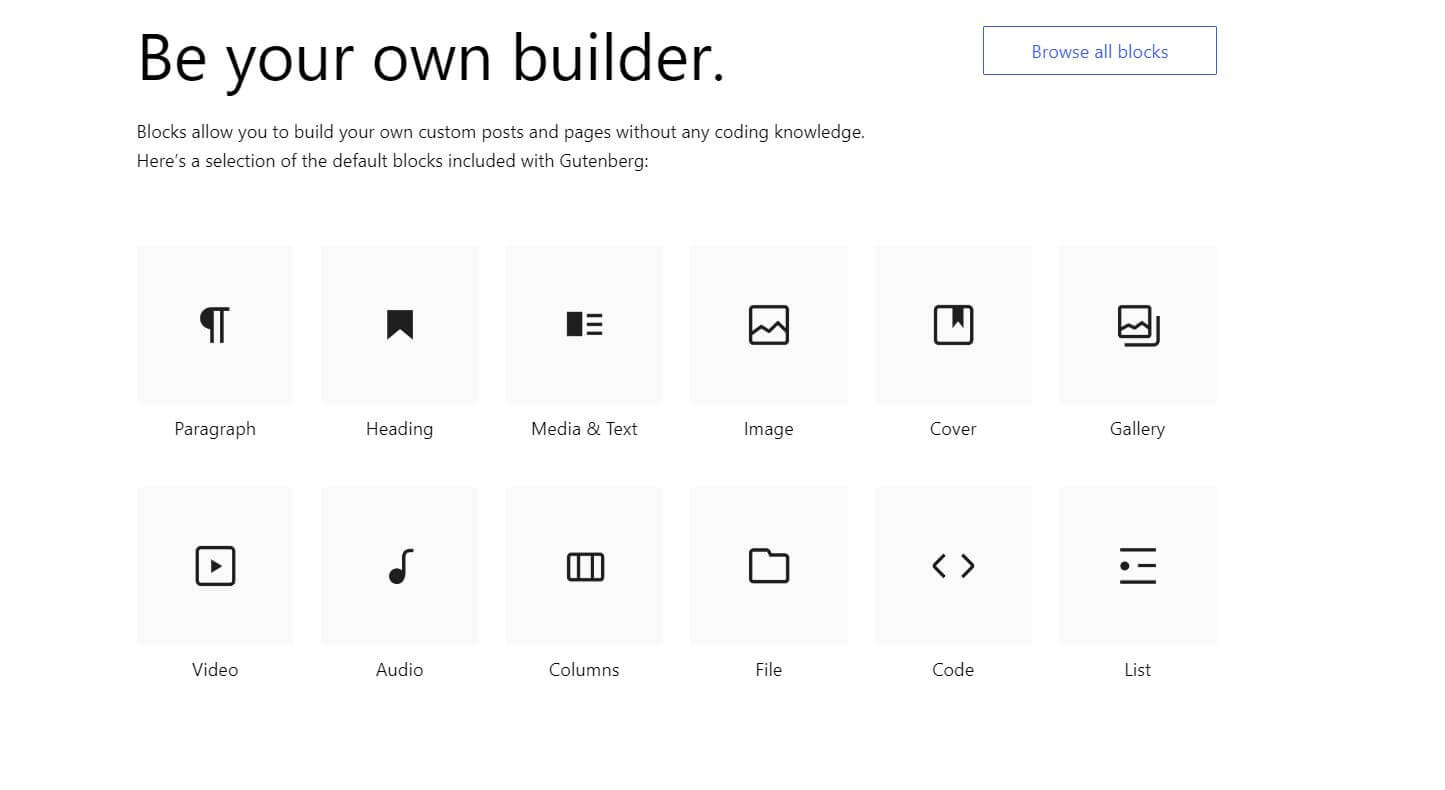
- Insufficient User Permissions - The ability to use certain formatting options depends on your user role and permissions. If you don't have the necessary privileges, you won't be able to access color and underline font settings.
- Theme Limitations - Some WordPress themes may not support custom text colors or underlined fonts. Your theme controls how your website looks and functions, and some themes have limited styling options for text.
- Plugin Conflicts - Sometimes, conflicts between different plugins or between a plugin and your theme can cause specific editor options, like text color and underlining, to disappear. This is more likely to happen if the plugins modify or change how the default editor works.
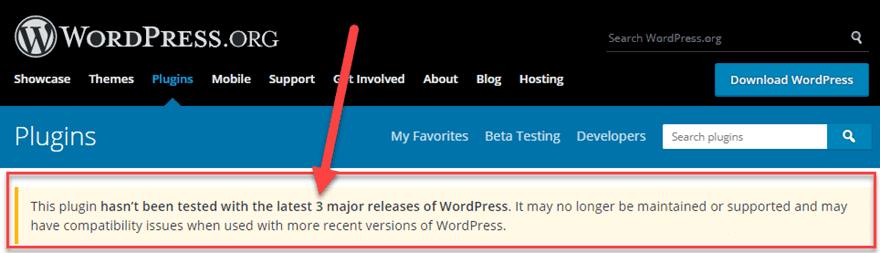
- Outdated WordPress Version - Running an older version of WordPress can also lead to various issues, including missing editor options. Make sure you have the latest version installed to help resolve such problems.
- Cache and Browser Issues - Occasionally, temporary glitches like cache problems or browser-related issues can affect how the editor options appear.
Now that we've identified some potential reasons, let's explore the solutions to bring back the missing color and underline font options in WordPress.
Resolving The Missing Color and Underline Font Options Issue in WordPress
To fix the issue of not having color and underlined font options in WordPress, you can do the following:
- Use the Classic Editor (If you're using Gutenberg): If you think Gutenberg is causing the problem, temporarily switch to the Classic Editor. Install the "Classic Editor" plugin from the WordPress plugin repository. Once it's active, you'll have the usual formatting options like text color and underlining.
- Install Formatting Plugins: To add more formatting options without dealing with code, consider installing plugins like "TinyMCE Advanced". These plugins offer extra formatting features, including color and underlined fonts.
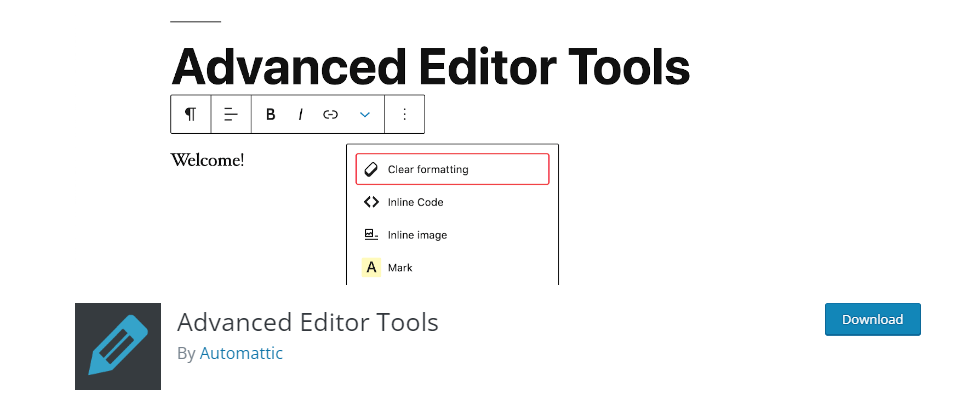
- Update WordPress and Plugins: Ensure you're using the latest WordPress version and that all your plugins are up-to-date. Outdated WordPress or plugins can cause compatibility problems and missing features.
- Clear Cache and Cookies: Clear your browser's cache and cookies, or try using a different browser. Sometimes, caching issues can interfere with the WordPress editor's proper functioning.
- Inspect Custom CSS: If you've added custom CSS to your theme, it might be affecting certain formatting options. Check your theme's custom CSS and make sure it's not conflicting with the editor's styles.
- Check for JavaScript Errors: Look for JavaScript errors in your browser's console. JavaScript code errors can disrupt the editor's functionality and might be related to the missing options.
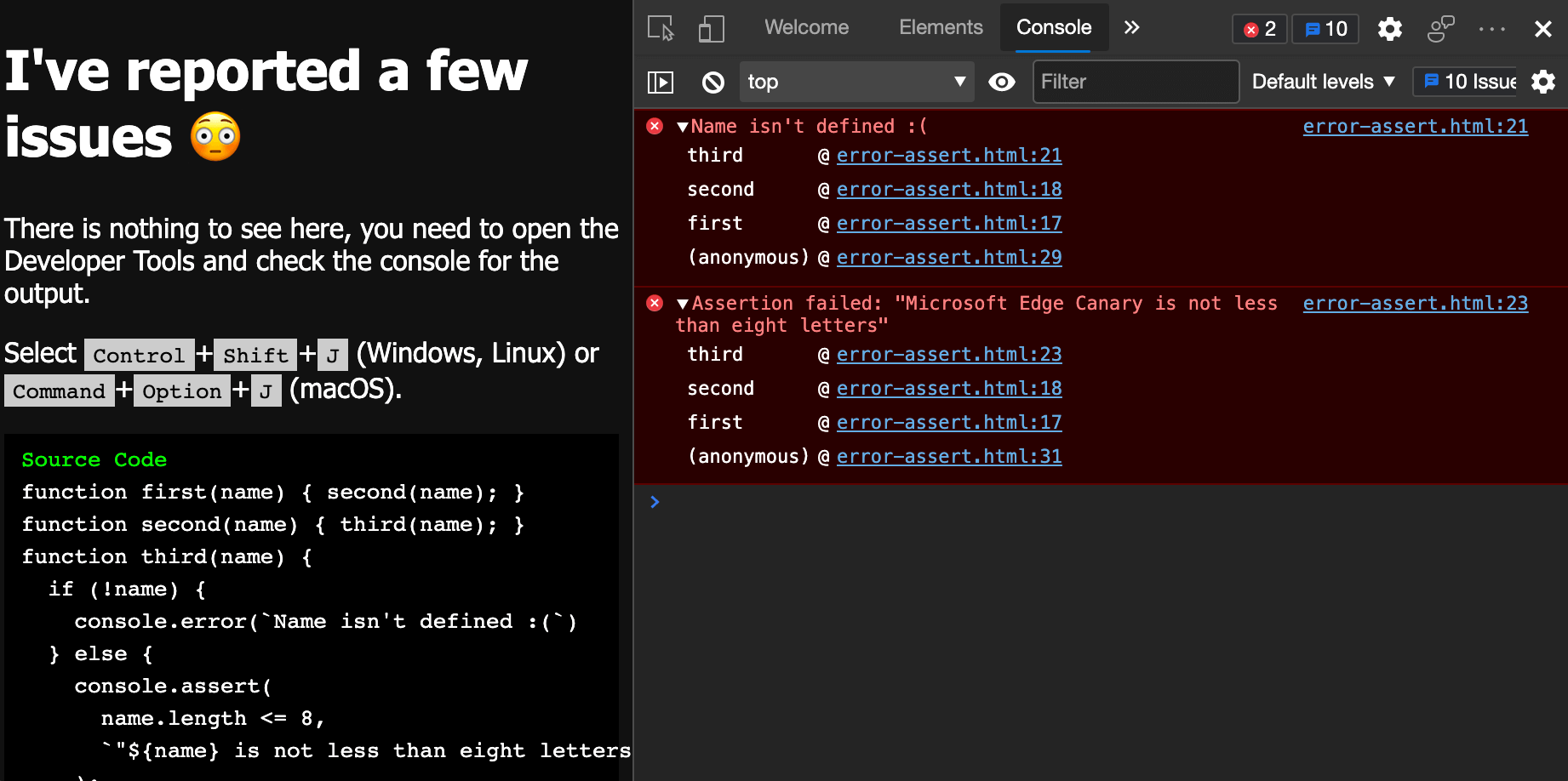
- Investigate Plugin Conflicts: If you notice that text color and underline font options disappear after installing or activating a new plugin, there could be a conflict between plugins. To troubleshoot:
- Deactivate all the plugins on your WordPress site.
- Reactivate each plugin one by one and check if the color and underlined font options return after each activation.
- If you find that the problem comes back after activating a specific plugin, that plugin is likely causing the conflict.
- Contact the plugin developer for help or consider finding an alternative plugin that works well with your theme and other plugins.
- Seek Help from WordPress Experts: If you've tried various solutions but still can't find the missing formatting options, consider getting assistance from a WordPress expert. These professionals are experienced in dealing with themes, plugins, and customizations. They can analyze the issue, provide customized solutions, and ensure your website gets the desired formatting. A skilled WordPress expert can handle complex problems and enhance your WordPress experience.
Wrapping Up
In conclusion, these steps offer practical solutions to resolve missing color and font formatting issues in WordPress. Following these troubleshooting methods can help users quickly overcome these challenges and improve their overall experience with the platform.





