Think this way, you're building your website with the Elementor plugin in WordPress and designing a custom layout. That's wonderful until you notice that the changes you're making don't actually show up when you view your live site. Frustrating, right? It happens more often than you might think.

There are a few common culprits for why your Elementor edits aren't appearing on your published website. The good news is that with a few simple checks and tweaks, you can usually fix this issue and have your fresh new Elementor content and designs show properly on your site.
Reasons Behind Elementor Changes Aren't Appearing On Elementor
Browser Cache
One main reason why you might not see your Elementor changes is because of browser caching. When you go to a website, your browser keeps certain data, like pictures and styles, in its cache to make pages load faster.
But, when you update your website, this can create a problem. The browser might still show the old version of the page from the cache instead of the new one.
Create Amazing Websites
With the best free page builder Elementor
Start Now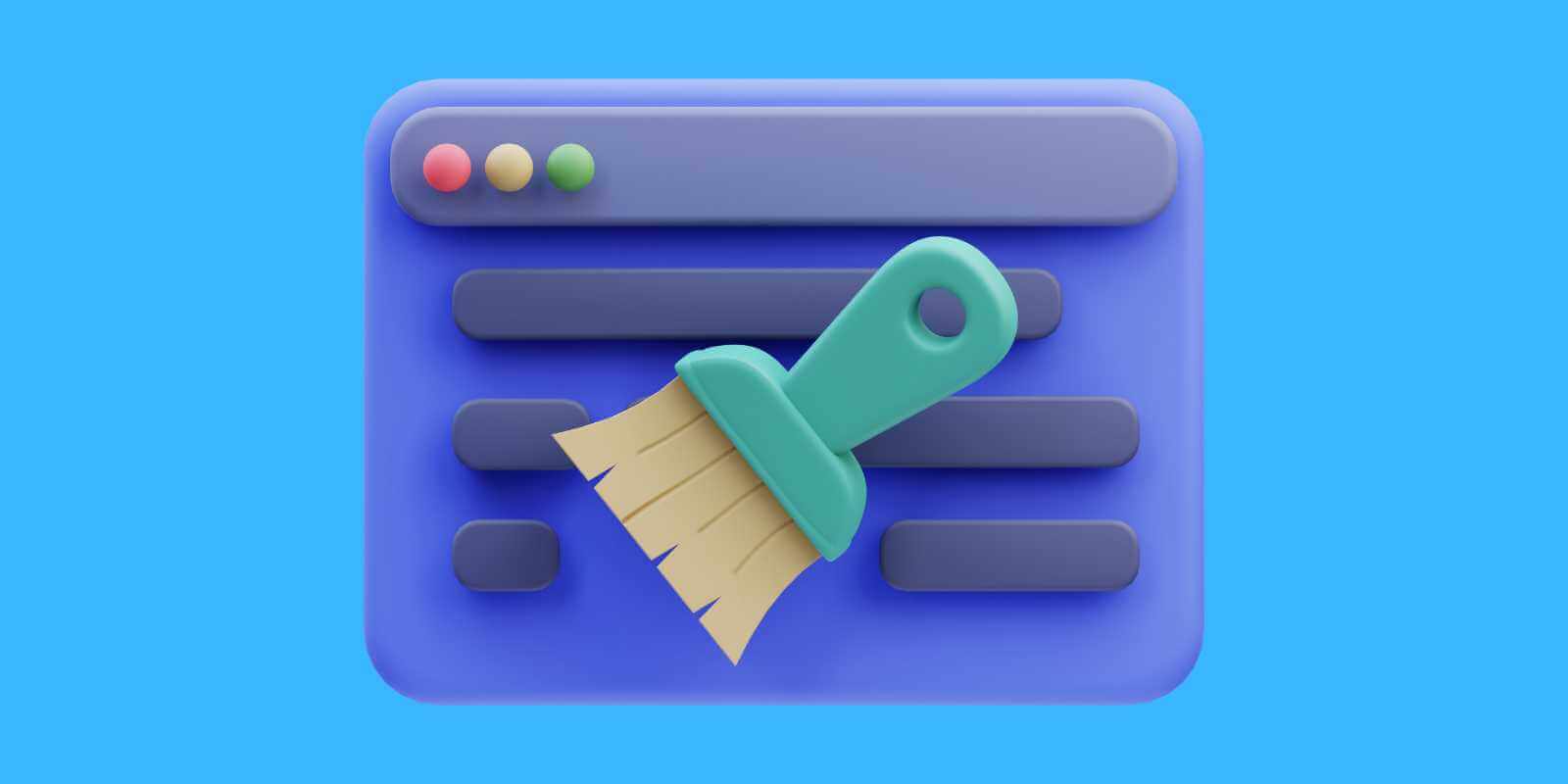
Solution: To solve this problem, you should clear your browser cache. The steps might be a bit different depending on the browser you use.
Basically, go to your browser settings, look for the option to clear your browsing data, and choose the right options like cookies and cached images. After you've cleared the cache, refresh the page to check if the changes show up.
Elementor Cache
One possible reason for the problem could be Elementor's caching system. Elementor uses caching to make your web pages load faster, but it might cause problems when you're trying to make changes to your site.
Solution: To solve this problem, you can clear Elementor's cache. Go to Elementor Settings, choose the Tools tab, and click on Clear Cache. This action will remove Elementor's cached data and make it load the latest version of your page.
Theme Or Plugin Conflict
Sometimes, when you make changes with Elementor, you might not see them because of problems with your WordPress theme or other plugins. If Elementor clashes with other plugins or themes, it can mess up how your page looks.
Solution: To fix this, turn off any conflicting plugins or choose a different theme. Go to your WordPress dashboard, click on the Plugins or Appearance tab, and then deactivate any plugins or themes causing issues.
After turning off the conflicting plugin or theme, refresh the page to check if the changes appear now.
Server Cache
Sometimes, Elementor changes might not appear because of the server cache. Certain web hosts use server-side caching to make web pages load faster, but this can create problems when you make updates to your site.

Solution: To solve this problem, you need to clear the server cache. Depending on your web host, you might use a caching plugin or go into the server through SSH to manually clear the cache.
After clearing the server cache, refresh the page to check if the changes are now visible.
Elementor Bugs
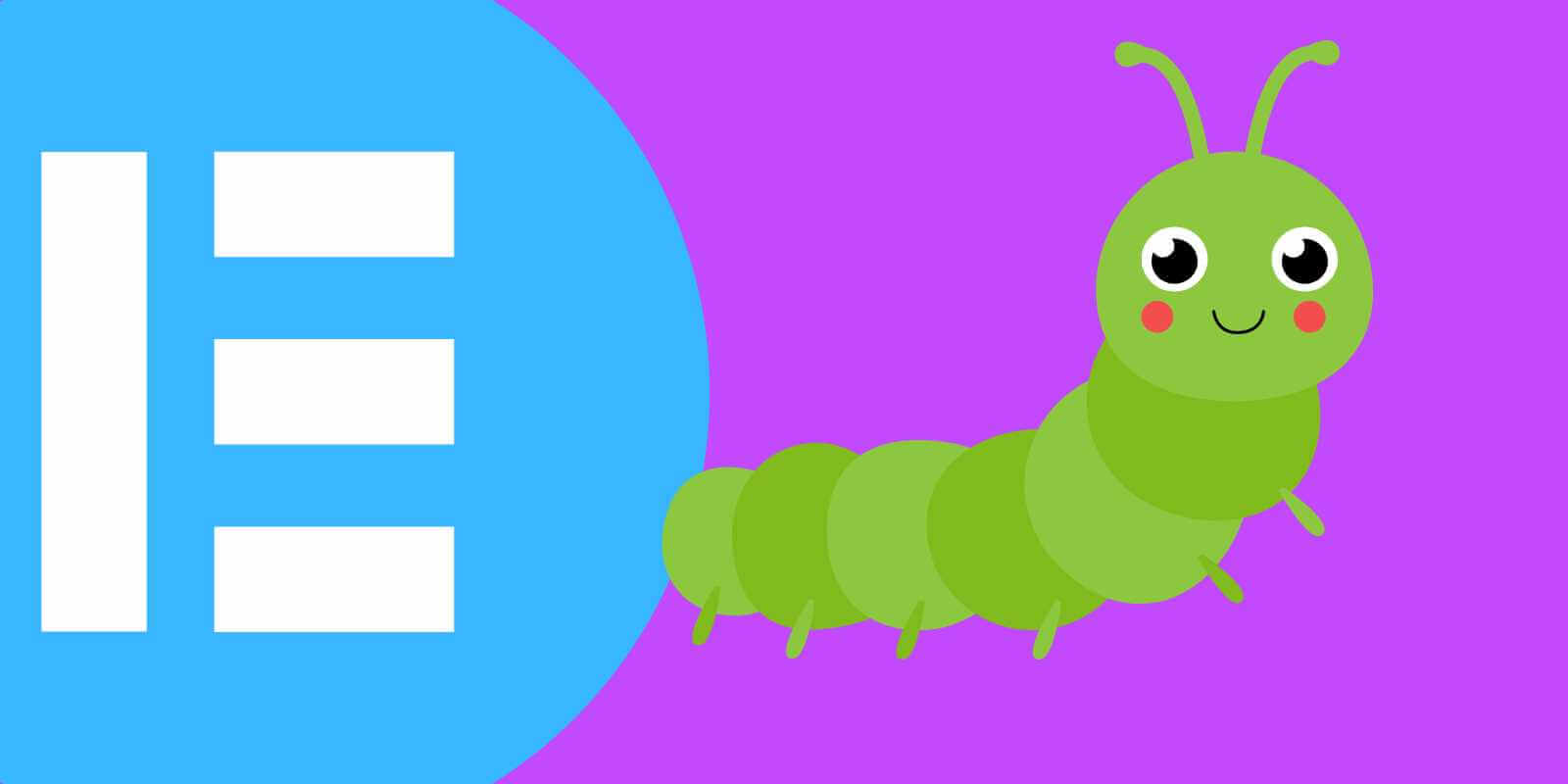
Issues with Elementor can lead to problems on your website. If Elementor has a bug or problem, it might stop your changes from saving or showing up correctly.
Solution: Keep your Elementor updated to the newest version a shot or reinstall it completely.
To update Elementor, go to Elementor Settings and pick the Updates tab.
To reinstall Elementor, first turn it off and remove the plugin, then install it again from the WordPress plugin repository.
JS Issue

JavaScript problems in Elementor may arise when there are conflicts with other plugins or themes, outdated JavaScript libraries, errors in custom code, or compatibility issues with the browser.
Solution: To resolve JavaScript problems in Elementor, you can deactivate conflicting plugins or switch to a different theme, update Elementor to the latest version, check custom code for errors, and ensure browser compatibility.
This ensures that Elementor's JavaScript libraries are up-to-date, eliminates errors in custom code, and makes necessary adjustments for browser compatibility.
By tackling these issues, you can reduce the likelihood of facing JavaScript problems in Elementor and ensure your website operates smoothly.
Insufficient Server Resource
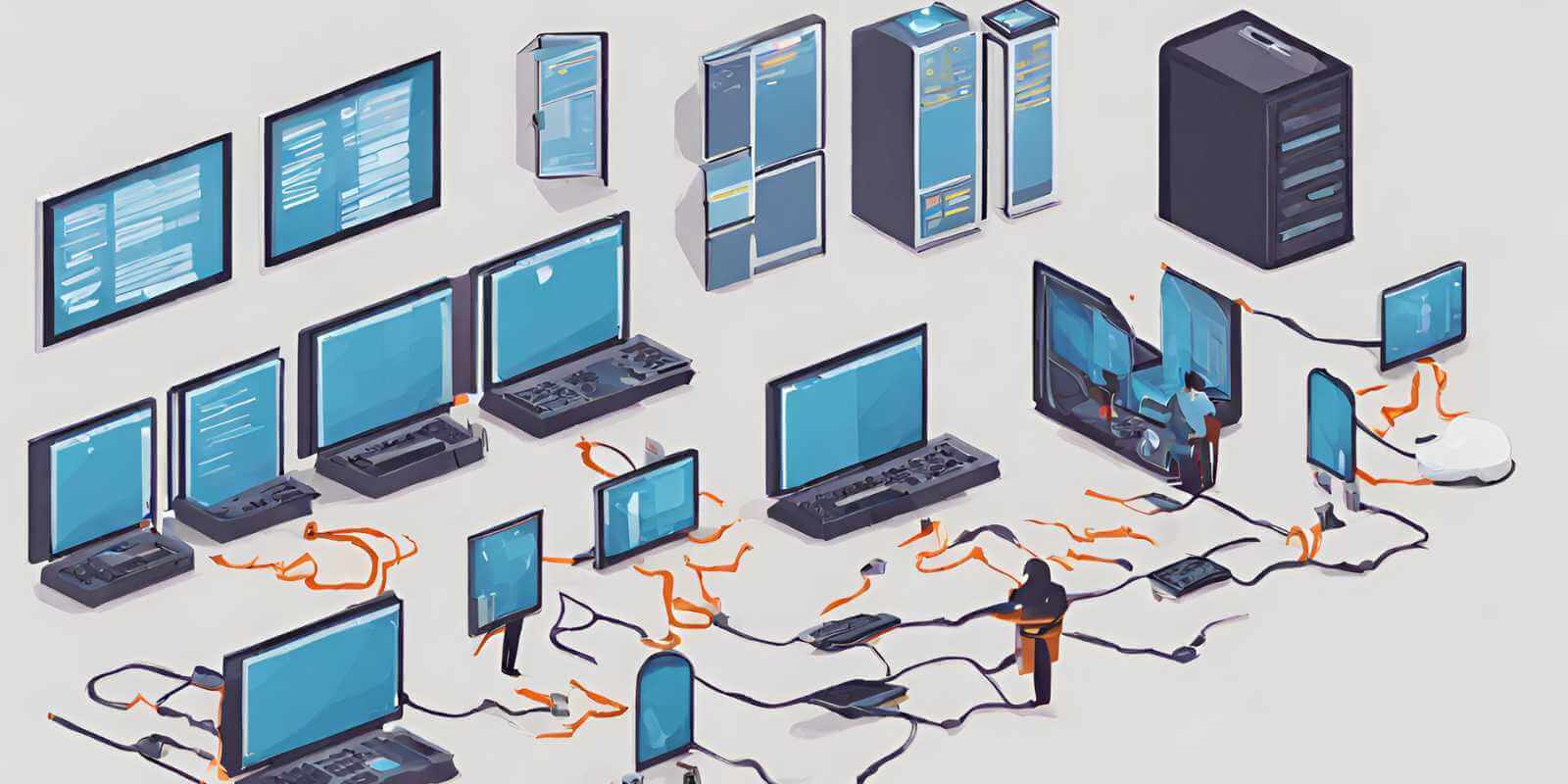
Not having enough resources on your server can make Elementor changes not show up right. This happens when your hosting plan doesn't give Elementor enough memory and processing power.
Solution: To fix this, you might have to upgrade your hosting plan or adjust your server settings. This could mean increasing your website's memory, optimizing your database, or using a content delivery network (CDN) to make your pages load faster.
Try using a caching plugin to ease the burden on your server and make your website work better. Making sure your server has enough resources will make sure your Elementor changes look right and your website runs smoothly.
How To Avoid "Elementor Changes not Showing"
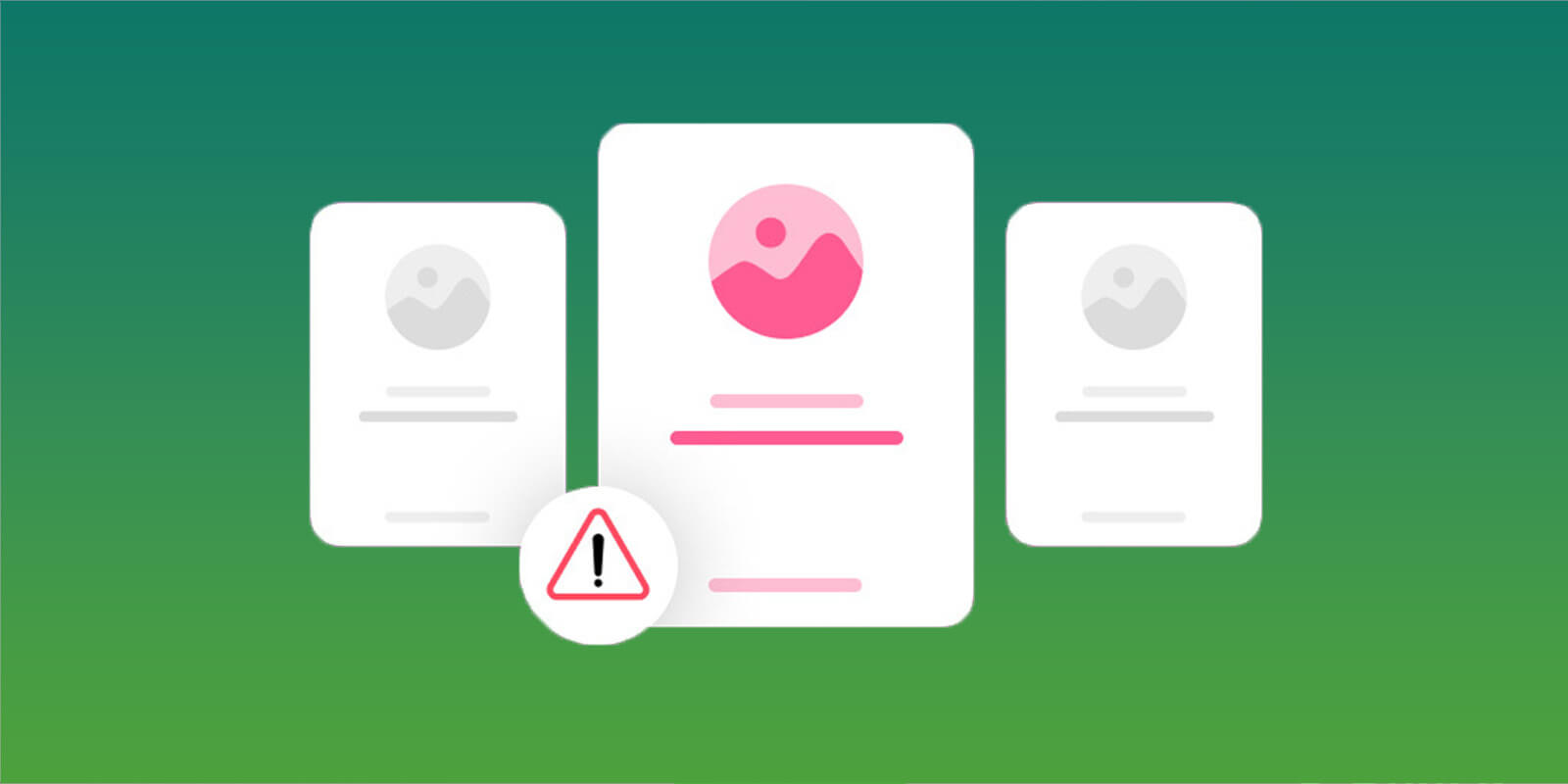
Try a staging site
Testing changes on a staging site before putting them on your live website is a smart move. This ensures that everything works correctly and your updates show up as intended.
Keep things up to date
It's crucial to regularly update your WordPress site and plugins, including Elementor. This helps your site run smoothly and avoids compatibility problems.
Choose a reliable web host
Selecting a web host that meets Elementor's minimum requirements is vital. This ensures your website runs without hiccups and avoids issues with server caching.
Use less custom code
Too much custom code, like special CSS or JavaScript, can clash with Elementor's styling and scripting. To steer clear of this, try using Elementor's built-in options instead of adding custom code.
Clear your cache often
Regularly clearing your browser and Elementor cache can prevent issues with changes not appearing. Remember to clear your cache whenever you make updates to your website.
Wrapping Up
Having your newest Elementor layouts, pages, and content fail to display online after you worked hard on perfecting them in edit mode is infuriating. But with a few standard checks on caches, page status, draft vs published content, host settings, theme conflicts, and custom fonts, you should be able to pinpoint why your edits aren’t showing.
The good news is that once you identify and fix that root cause, all the effort spent designing in Elementor will finally be visible live to your visitors. Just use the troubleshooting tips provided in this post whenever you run into the issue down the road.





