WordPress has become one of the most popular content management systems available, thanks in large part to its ease of use and versatility. One of the ways that website owners can make the most of this platform is by using WPForms, a powerful form builder plugin that enables you to create customized forms for your website.
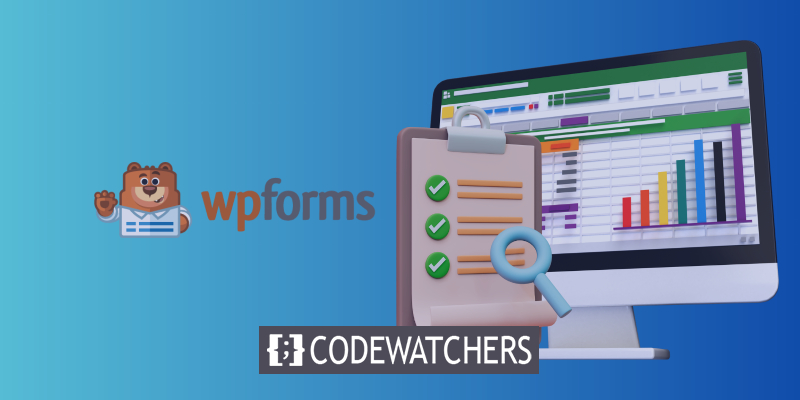
If you're using WPForms to collect information from your website visitors, you might be wondering how to export that data for further analysis or manipulation. In this article, we'll explore how to export WordPress form entries to Excel using WPForms. We'll walk you through the process step-by-step from creating forms to exporting entries, so you can quickly and easily export your form data and get insights that will help you make informed decisions for your website or business.
Export a WordPress Form to Excel
These easy instructions will show you how to export your WordPress form submissions into an XLSX file for Excel.
Install the WPForms Plugin
You must have a form that receives entries before you can export your form entries to Excel.
Create Amazing Websites
With the best free page builder Elementor
Start NowInstalling and activating the WPForms plugin is the first step. You'll need the WPForms Basic license or above to export entries to Excel. The free version of the plugin prevents you from doing this.
Click the download link in your WPForms account after purchasing the plugin. Simply download the zip file to your PC to get started.
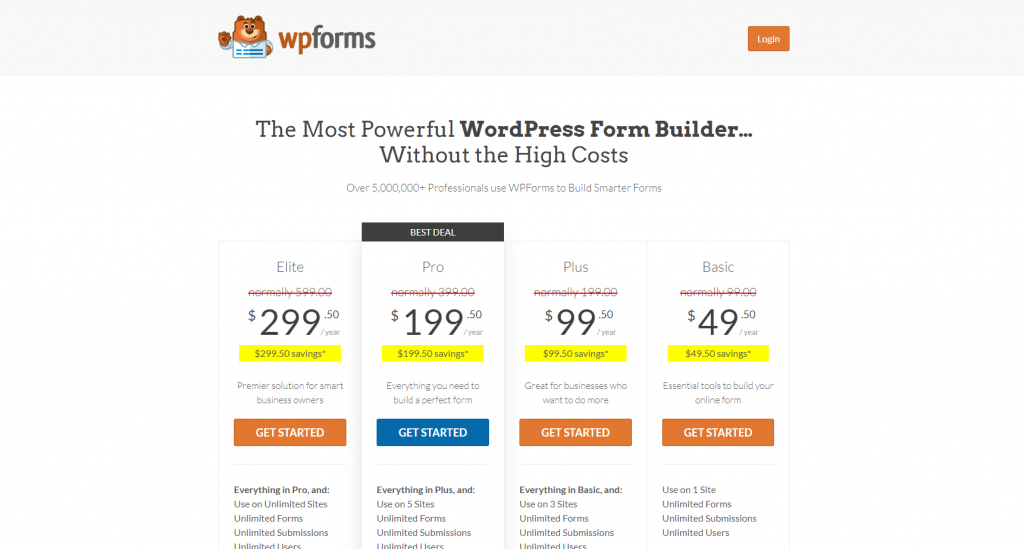
Go to Plugins » Add New in the WordPress admin area after that. To finish the installation, upload the zip file.
Fantastic work. Let's move on and develop your website form using the plugin.
Create Your Form
The next step is to design and publish a form on your website. As soon as it goes live, you can begin gathering entries so that you have some to export.
So make a straightforward contact form to achieve that. And don't worry, it's quite simple, even for novices, and you don't even need to know how to code.
When your form is finished, use the Embed option to add it to an existing or new page. If you'd like, you may also publish your form in the sidebar.

We only need to wait till WordPress contains a few entries at this point. To continue with this tutorial, you may either submit a few test submissions right now or wait for a few website visitors to complete your form.
It's time to export your entries to Excel once you have a few.
Export Form Entries to Excel
Go to your WordPress dashboard to begin exporting your form entries to Excel. To export entries from a form into Excel, go to WPForms » Entries, hover over the form, and then click Entries.
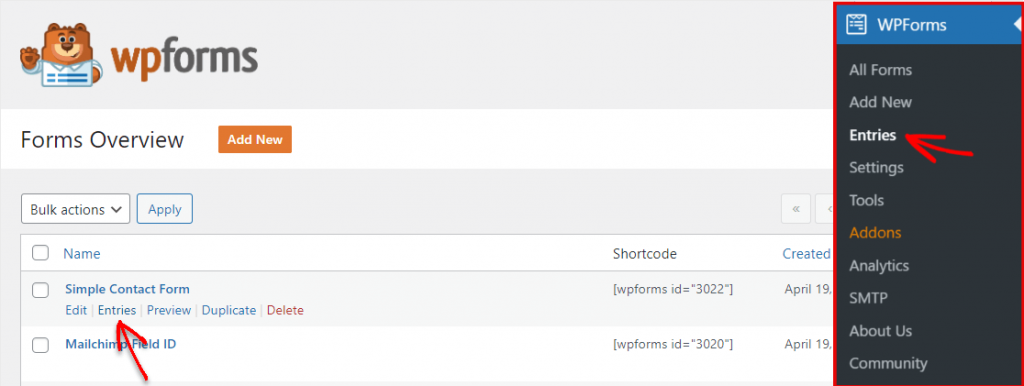
You can now see every entry for your form. Choose Export All to begin the export process.
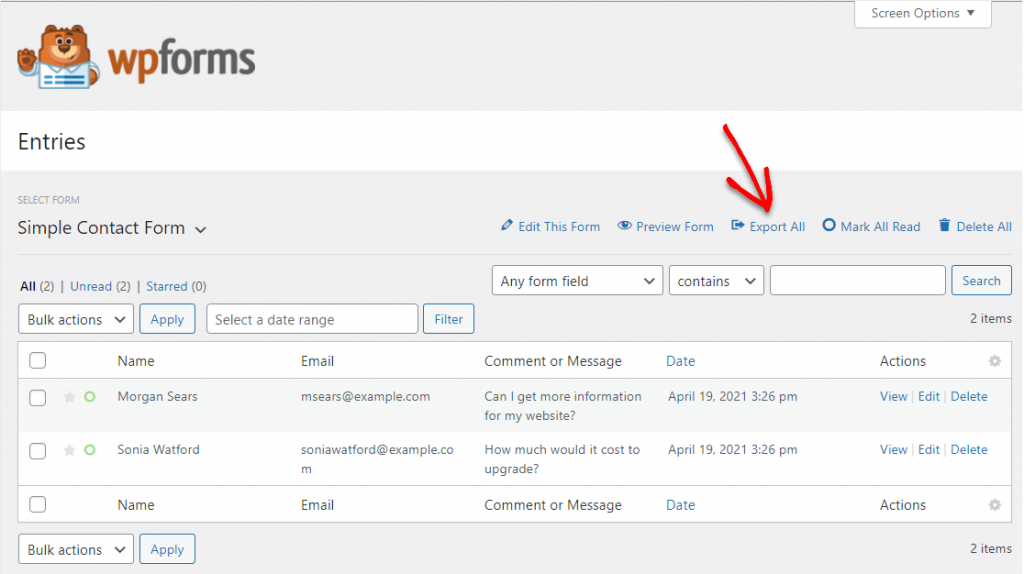
The name of the form will appear in the dropdown on the following screen. You can choose the fields from the form you want to export.
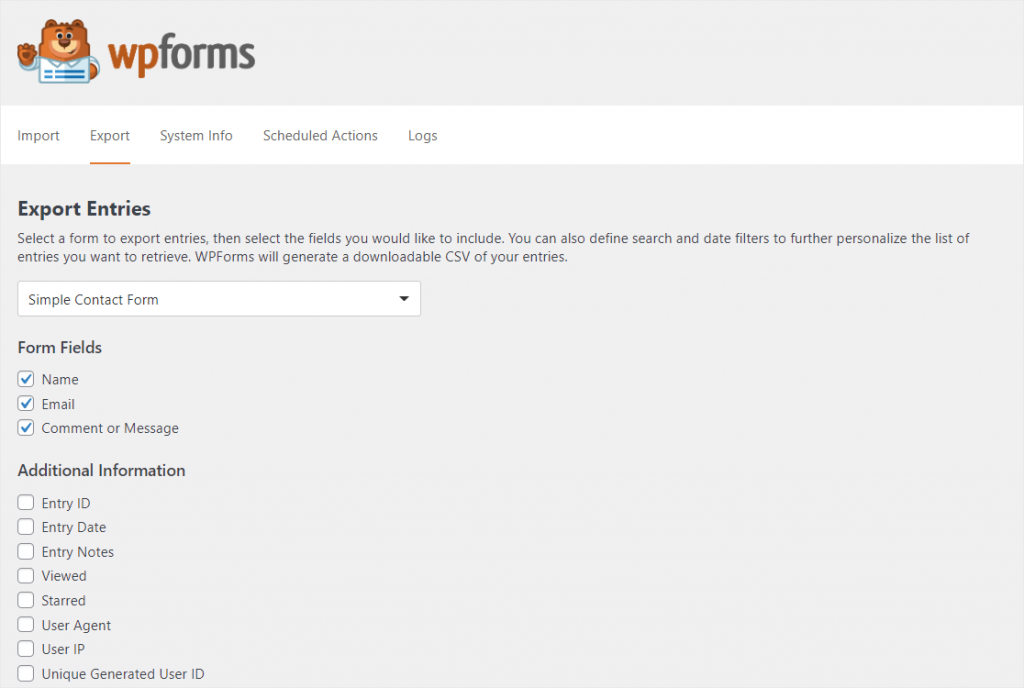
Scroll down the screen and choose the checkbox next to "Export in Microsoft Excel" to export the data from your form to Excel (.xlsx).

Moreover, you may choose a custom date range and search for particular form data.
Click the orange Download Export File button under Export Options when you're ready to export your data.
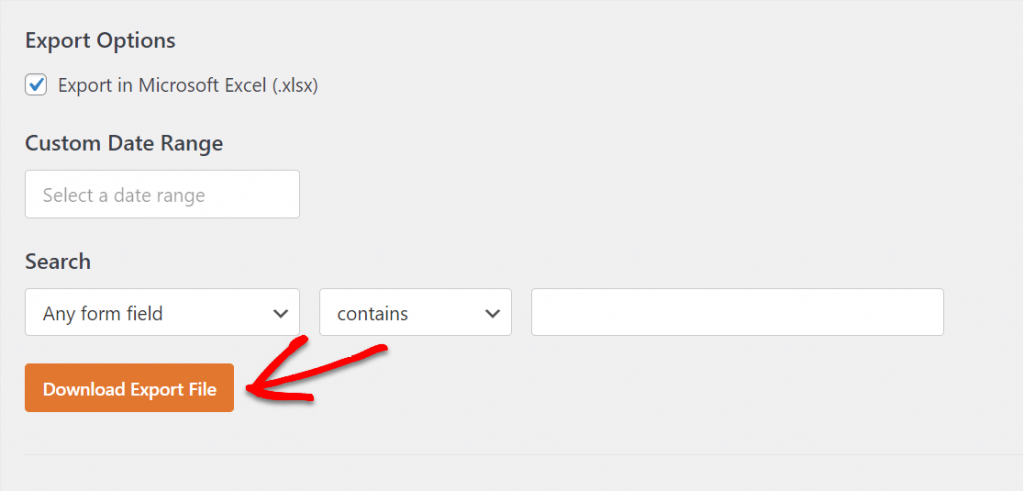
After seeing a window informing you that the file has been produced, your download will begin.
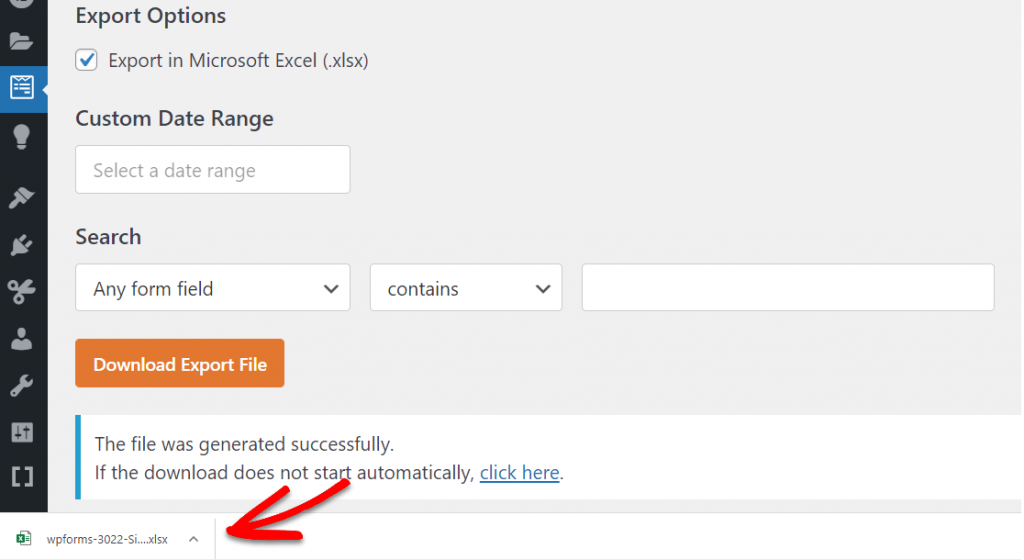
You can locate your file there because the majority of browsers save downloaded files to the Downloads folder on your PC.
I'm done now! Your form entries have been exported to an Excel file.
Export a Single Entry (Optional)
Do you only wish to export one entry? If you only require the information from one lead and have a longer form (such as a multi-step form), this could be quite helpful. It's really easy in WPForms to export just one form entry, for whatever need you may have.
To do this, go to WPForms » Entries and choose the form's name.
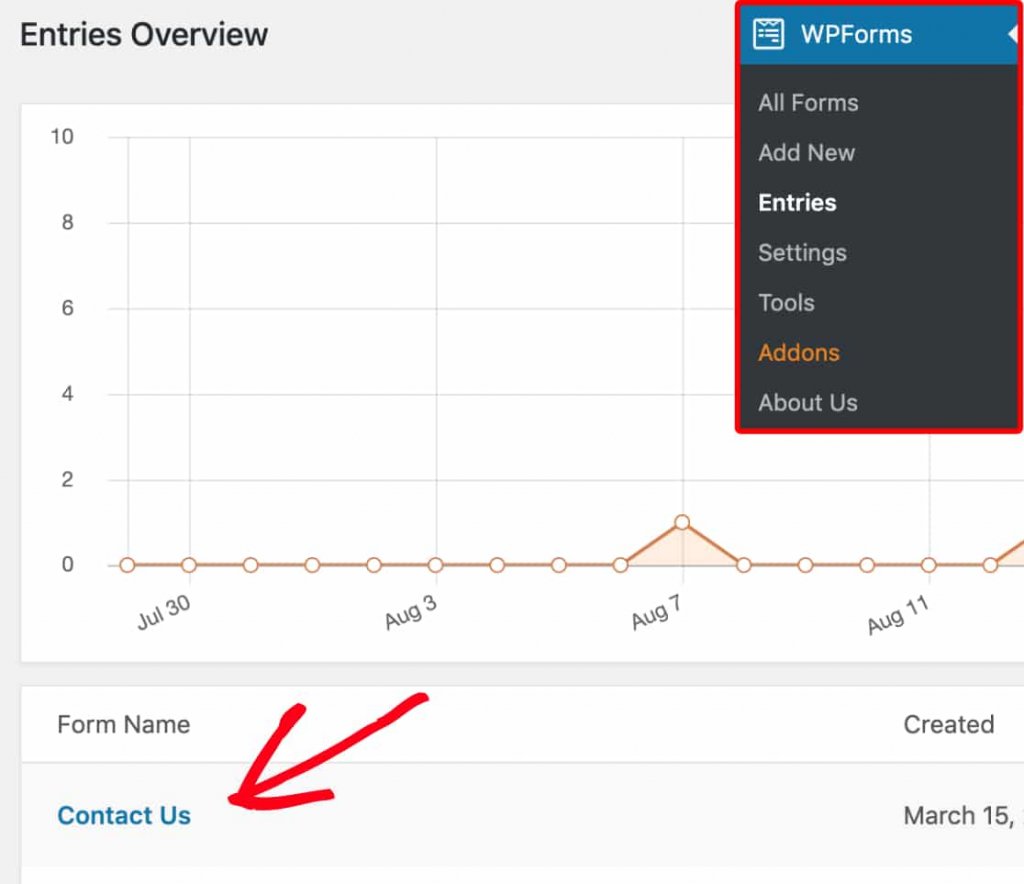
After that, open the entry you want to export by clicking on View.
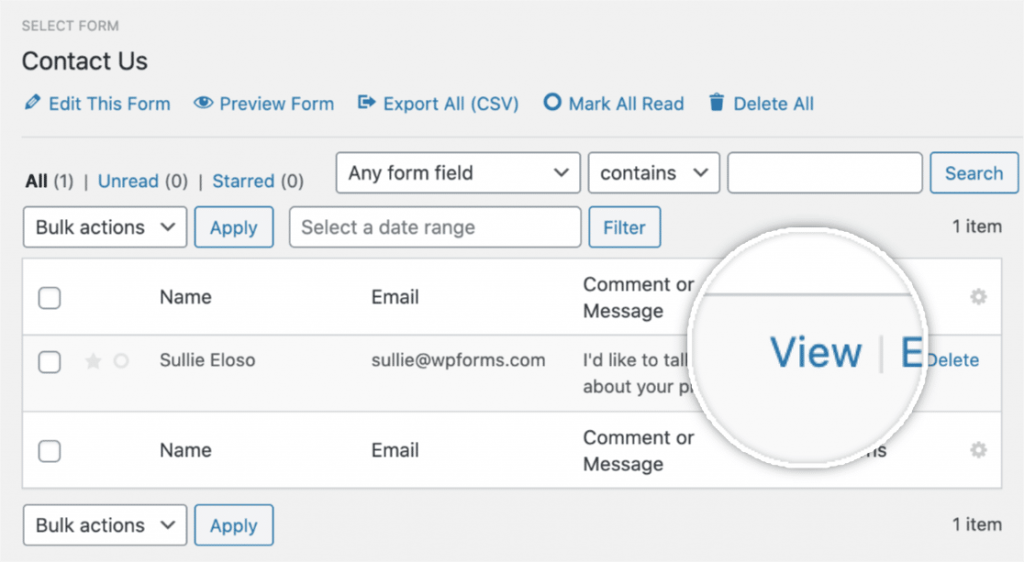
The Export options are located on the right side of the entry page. Choose Export (XLSX).
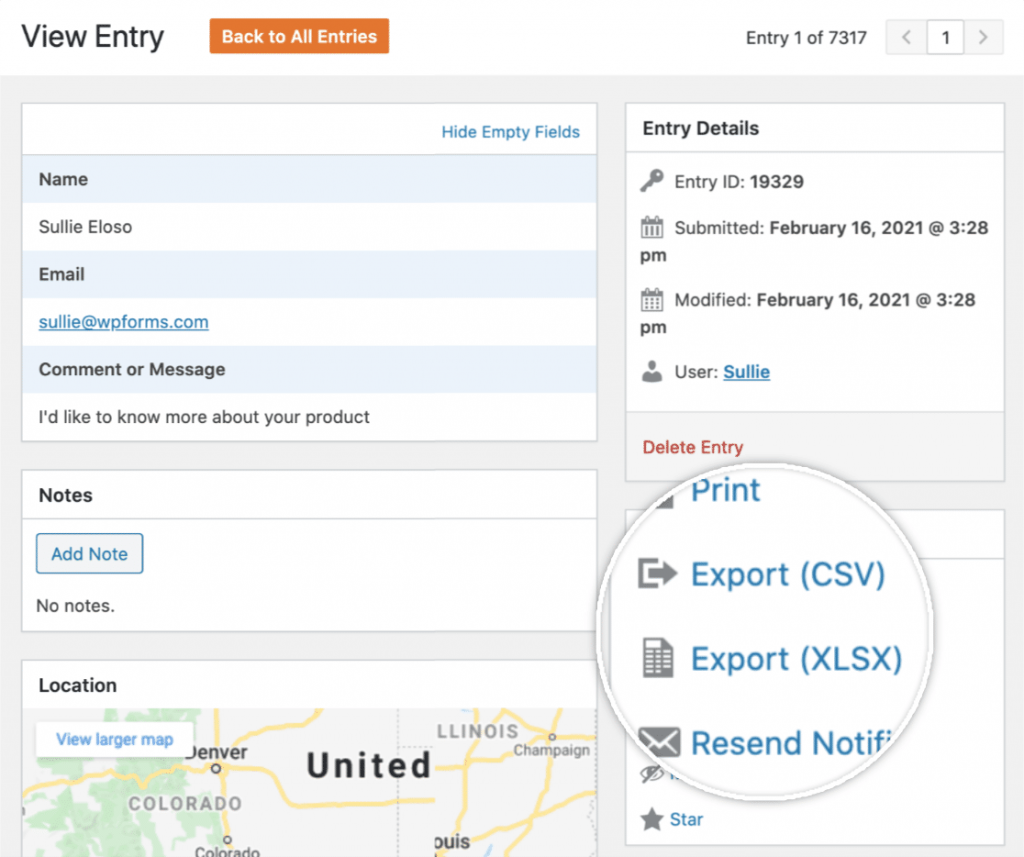
When you click on that button, the download should begin immediately. Now you may now open a single form input in Excel because you have successfully exported it to XLSX.
Open Your File in Excel
If Excel is the default program for that file type, just open your downloaded file to access your data.
I'm done now! Now that you've used WPForms to export WordPress form data to Excel, congratulations.
Wrapping Up
In conclusion, exporting WordPress form entries in Excel through WPForms is a quick and easy process that can be done with just a few clicks. Whether you need to analyze user data, share it with colleagues or simply keep a record of it for your own records, WPForms' export feature makes it possible to export your form entries in a format that can be easily read and manipulated in Microsoft Excel.
By following the step-by-step instructions provided in this guide, you should now have a good understanding of how to export your WordPress form entries in Excel via WPForms. Remember to choose the right export options that suit your needs, such as selecting the date range or specific form fields to export.
Overall, the ability to export form data can be a valuable asset for any website owner looking to better understand their users' needs and preferences. With WPForms, this process can be done quickly and efficiently, allowing you to focus on other important aspects of your website.





