Flutter is a powerful toolkit for building beautiful apps. VSCode is a popular code editor. This guide will show you how to run a Flutter app template in VSCode step-by-step.

We'll start by installing Flutter and setting up VSCode. Then, we'll create a new Flutter project and open it in VSCode. After that, we'll explore the project files and learn what each one does.
Finally, we'll run the app on an emulator or real device. By following along, you'll gain hands-on experience with Flutter and VSCode. Even if you're new to app development, this guide will make the process easy to understand. Let's get started!
Step-By-Step Guide to Execute Flutter Template in VScode
Install Flutter and Dart SDK

Make sure the Flutter and Dart SDK are installed on your computer before proceeding. Download them from the official Flutter website, then follow your operating system's installation instructions.
Create Amazing Websites
With the best free page builder Elementor
Start NowInstall VScode
Install Visual Studio Code from the official website if it isn't already installed.
Install Flutter & Dart
After starting Visual Studio Code, click the Extensions icon in the window's Activity Bar to open the Extensions view. Install the "Dart" and "Flutter" extensions that you find. These extensions give Flutter developers further tools and language support.
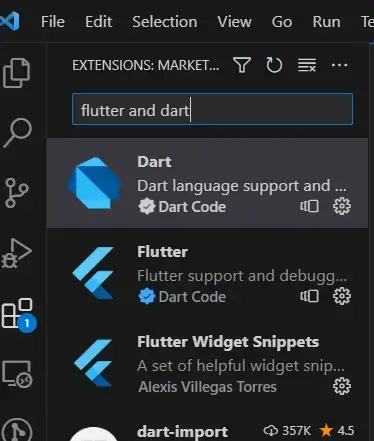
Create Flutter Project
After everything is configured, you may start a new Flutter project:
Launch the Visual Studio Code.
To access the Command Palette, click "View" from the top menu. Alternatively, you can use the keyboard shortcut Ctrl+Shift+P for Windows/Linux or Cmd+Shift+P for macOS.

Type "Flutter: New Project" into the Command Palette, then click the option that displays.

Define Project Type & Location
You'll be asked to select a project type after clicking "Flutter: New Project." For a typical Flutter project, you can choose "Flutter Application."
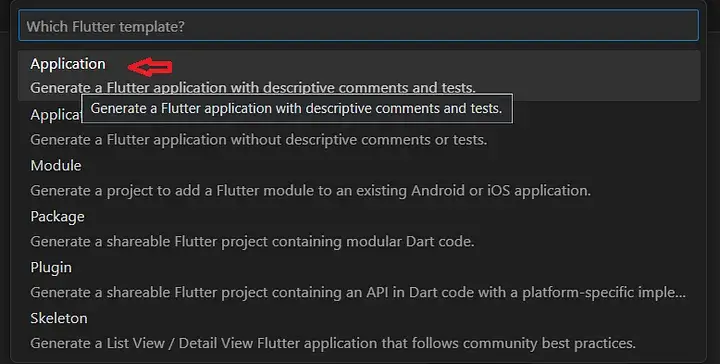
Next, give the new project a name and select the location where you wish to create it. Select a location where the project files are readily accessible and where you must write permissions.
Open Project Folder
VS Code will launch the project folder automatically after the project has been created. The project files and directories will be displayed.
Emulator or Physical Device Setup
To launch your Flutter application, you'll require either an emulator/simulator or a physical device:
Emulator/Simulator:
- Android Emulator: If your target platform is Android, ensure you have Android Studio installed. You can then configure an Android Emulator through the AVD Manager.
- iOS Simulator: For iOS development, you can utilize Xcode to set up an iOS Simulator.
Physical Device:
For both Android and iOS, you can connect a physical device to your computer via USB. Ensure that USB debugging is enabled for Android devices.
Execute The Project
Mainly there are 2 ways to do this -
The first one is, on the top right corner, select debugging. Before debugging, make sure you are on the main.dart file.
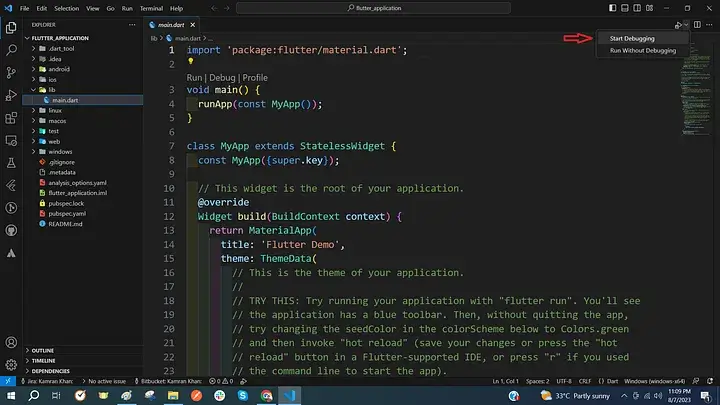
The next way is to press Enter after opening the terminal and entering the command "flutter run."
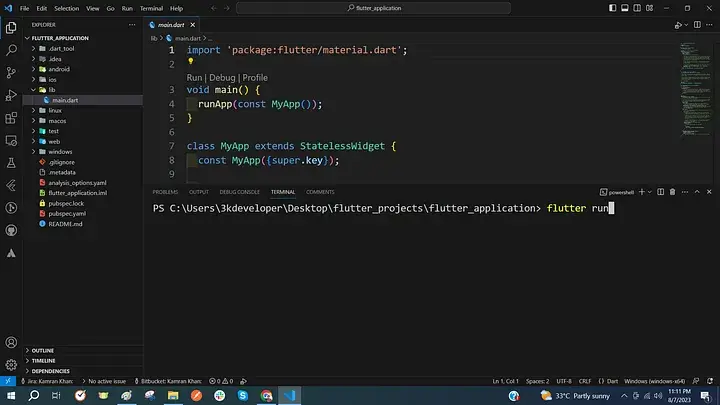
And that's it.
Where To Find Flutter Template?
Here are several platforms where you can find Flutter templates.
- Flutter Awesome: This platform is my go-to choice, being the first one I encountered. It has served as a rich source of inspiration for my projects. Undoubtedly, it offers a vast library of examples available for download on GitHub, facilitating both learning and creativity.
- Best Flutter Apps: Another notable site boasting a substantial collection of templates, updated regularly. It's organized into sections, making it easier to swiftly locate what you're searching for.
- Free Flutter Source: This platform hosts a repository of free apps and tutorials, offering downloadable sources and exemplary templates. It operates on an open-source basis, ensuring accessibility and ease of use.
- GetWidget: With its pre-built clean UI widget components, GetWidget significantly reduces overall app development time by up to 40%. These components are readily available for integration into your Flutter applications.
- Fluttermarket: Fluttermarket furnishes templates and themes complete with full source code for both iOS and Android platforms.
- Flutter Campus: This platform supplies free Flutter tutorials, app templates, Flutter packages, and guides, facilitating learning and development within the Flutter community.
- Start Flutter: Offering a library of freely downloadable Flutter templates, Start Flutter ensures that all themes are open-source and available for any use, including commercial purposes. Simply select what you need and kick-start your projects!
Wrapping Up
In conclusion, executing Flutter templates on VS Code is a straightforward process that can greatly enhance your development workflow.
By following the steps outlined in this guide, you'll be equipped with the knowledge and tools necessary to efficiently utilize Flutter templates within the VS Code environment. Whether you're a seasoned developer or just starting, leveraging VS Code for Flutter development offers a seamless and productive experience.
So, dive in, explore, and let your creativity flourish as you build amazing Flutter applications with ease.





