You have complete control over every aspect and element of your site with the Divi Theme Builder. You can create templates that apply to specific blog posts, pages, or entire categories, as well as global presets that appear regardless of what. The Theme Builder also allows you to exclude pages and posts from these templates, so if you have any content that doesn't quite fit your overall design, you can easily remove it from the template. You can accomplish this in two ways, which we will demonstrate.
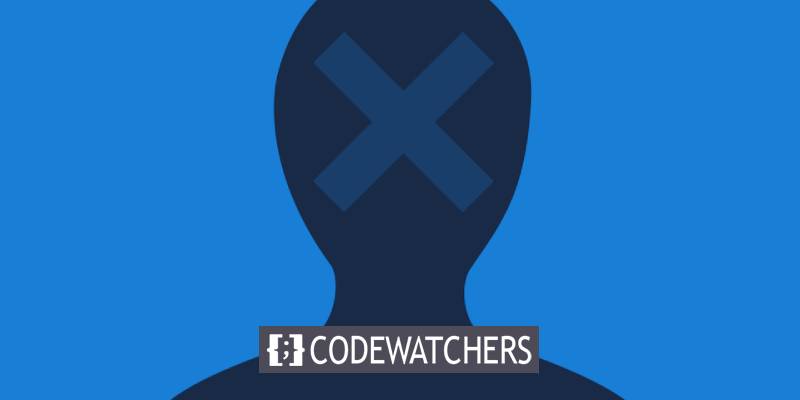
Option 1: Exclude Posts and Pages
As previously stated, there are two primary ways to exclude content from the Divi Theme Builder, and both require you to be on the Theme Builder's main page.
Enter the Theme Creator.
First, you'll want to go to the Divi Theme Builder. In your WordPress dashboard, look for Divi – Theme Builder.
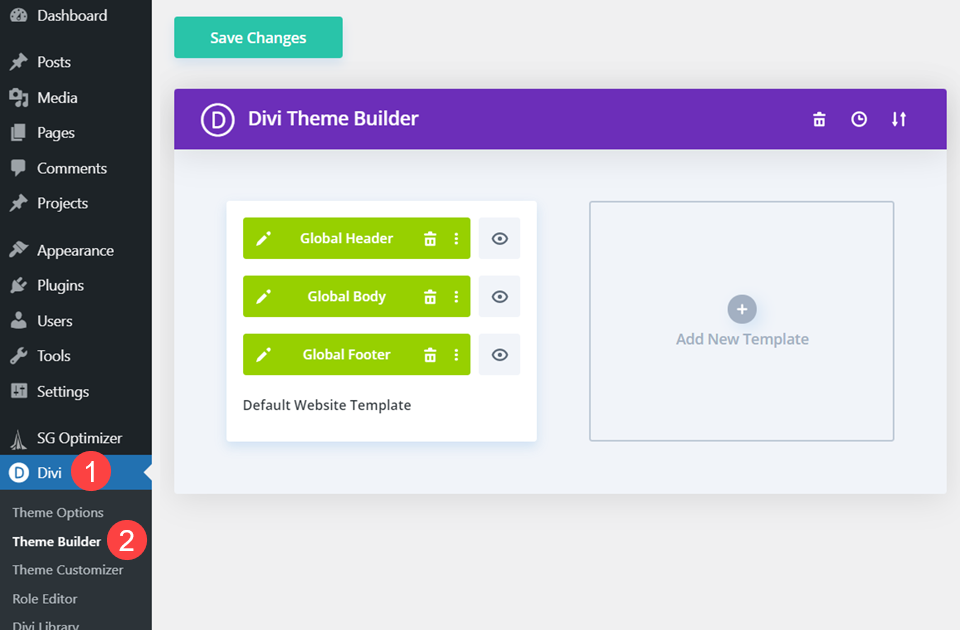
Whatever you create or load in the Default Website Template will be applied to your entire site. This means that, unless you exclude a post or page from the template, any green-colored block will appear on all pages.
Create Amazing Websites
With the best free page builder Elementor
Start NowConfigure the Template
The Divi Theme Builder allows you to customize nearly every aspect of how your templates look, and much of that customization is done through the Template Settings. To open the window, hover over a template and click the Gear icon. There are two tabs inside: Use On and Exclude From.
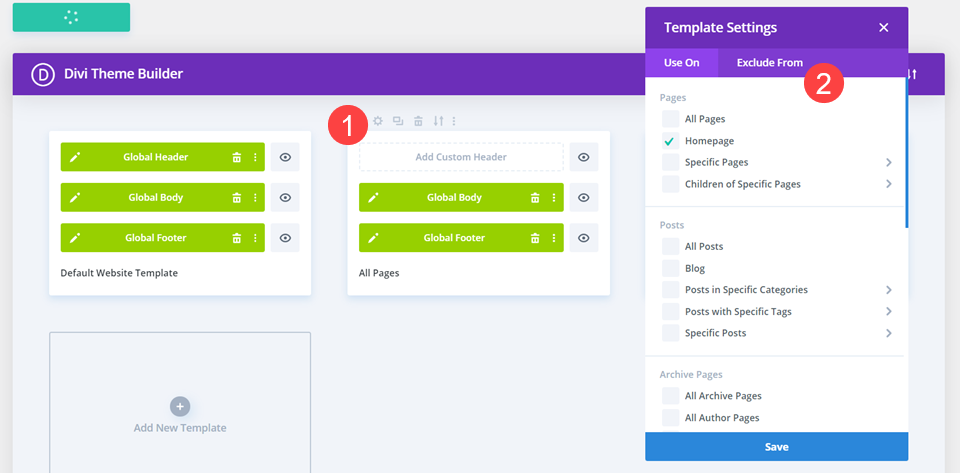
These are self-explanatory in that any posts, pages, tags, archives, and so on with the box checked will either have this specific template used on them or will be excluded from the template. When you check the box, it all depends on which tab you're in.
Use a Template on All Pages
Assume you have a template set up for All Pages. In the Template Settings, you would check the box All Pages. The words All Pages will then appear beneath the template boxes. This is how it would look.
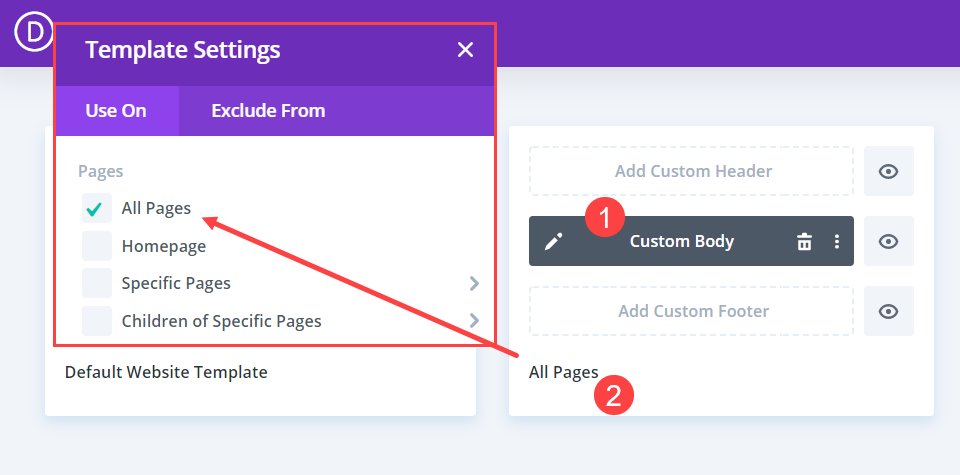
When you've checked the boxes for everything you want to include, make sure to click the blue Save button. When the save is finished, the template will be applied.
Remove a Page from the Same Template
Let's say you want to make your About page stand out. That is the page you want to leave out of the template. You would reopen the settings and navigate to the Exclude From tab.
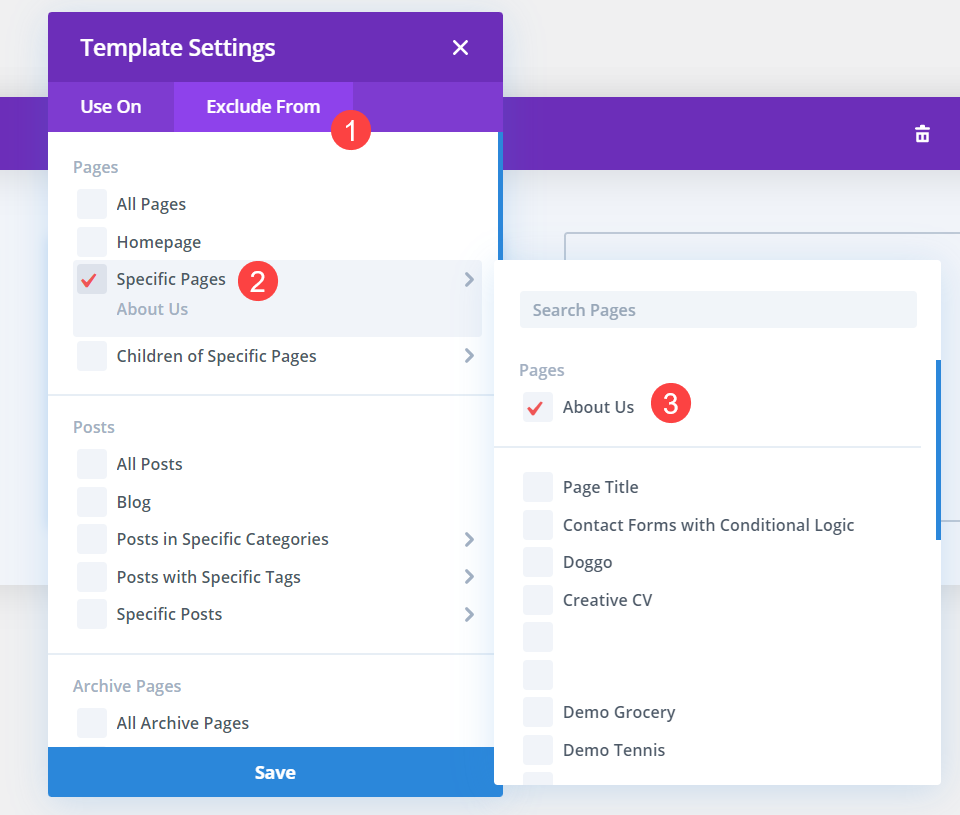
When you locate the Specific Pages heading, a list of all the Pages on your site appears. Then you'd go to About Us and check the box. It's worth noting that any excluded content is denoted by a red check, whereas anything with the template enabled is denoted by a green check. Make sure the green Theme Builder save button says All Changes Saved before pressing the blue Save button.
And just like that, the About Us page will no longer use the All Pages template. It will then revert to the overall global template that you have set.
Option 2: Exclude Posts and Pages
The second method for excluding posts and pages from theme builder templates is both simpler and more complicated. We will apply a separate template to the page that you want to exclude using this method, which means that the specific template assigned to it will override the global or otherwise assigned template. Remember that specificity always triumphs over generality.
Enter the Theme Creator.
As with the first option, you'll access the Theme Builder from your WordPress dashboard by going to Divi – Theme Builder.
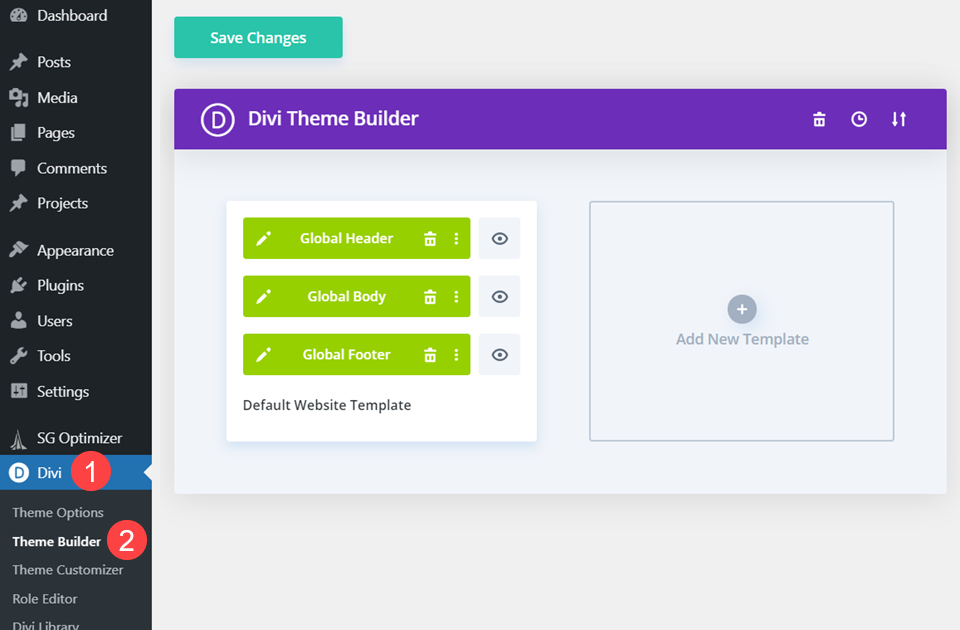
Following that, you'll find the template that's been applied to the specific category or post type from which you want to remove content. This could be something applied to All Pages, as mentioned above, or it could be something applied to All Posts with the X Tag.
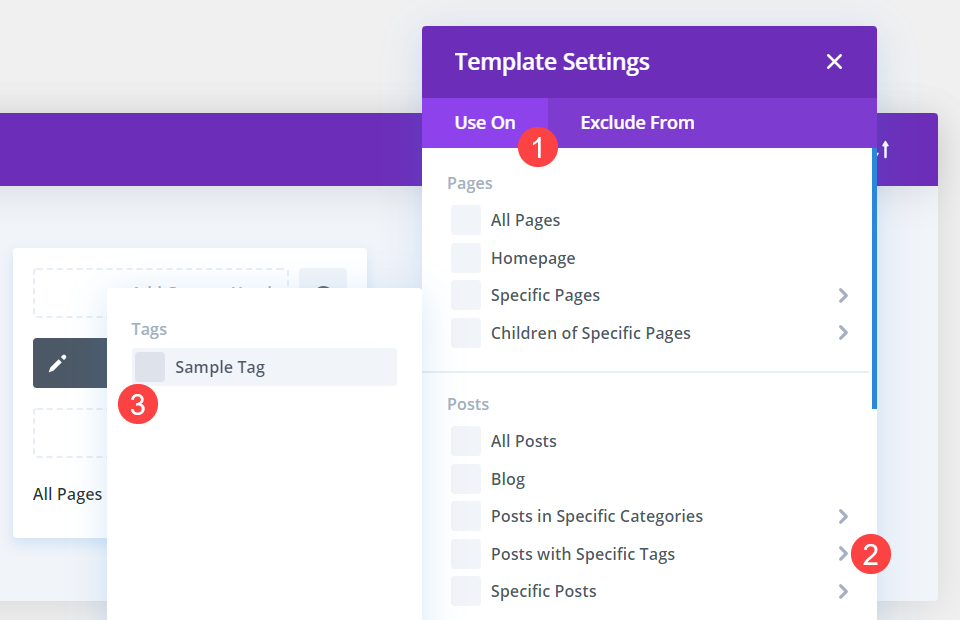
Assume the blog post you want to exclude from the template is tagged in this manner. To use this option, you must create an entirely new template to apply to this specific post. As a result, it may be more difficult than the first option. Because you'll have to create a new template for it. (Alternatively, you can include it in a template you've already created.)
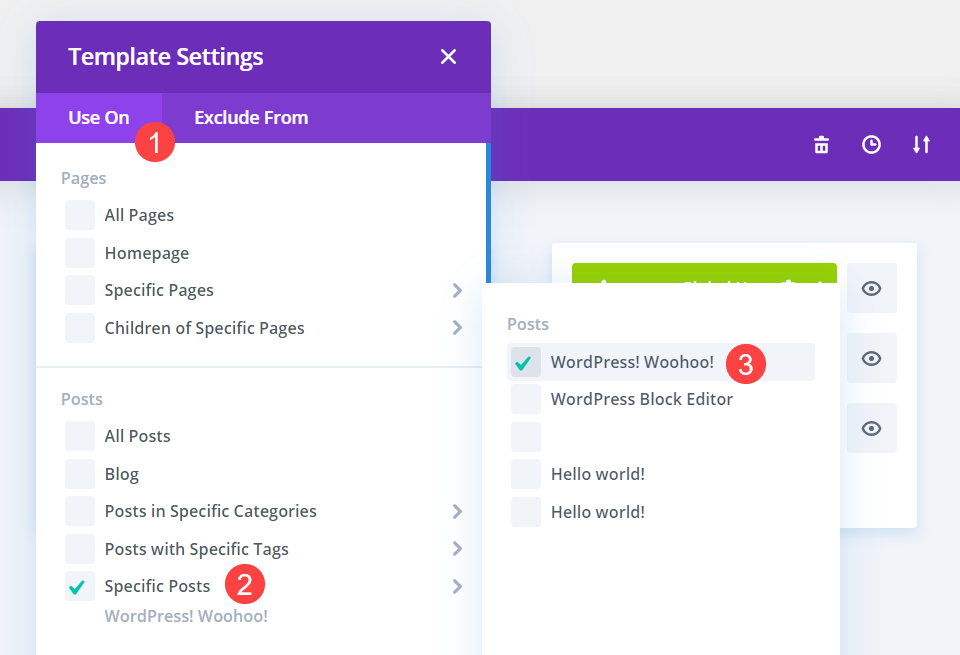
Go to the new template's settings, find the Specific Posts heading, and in the pop-out list, find the specific blog post that you want to exclude from the general template. Save it to ensure that the template is used.
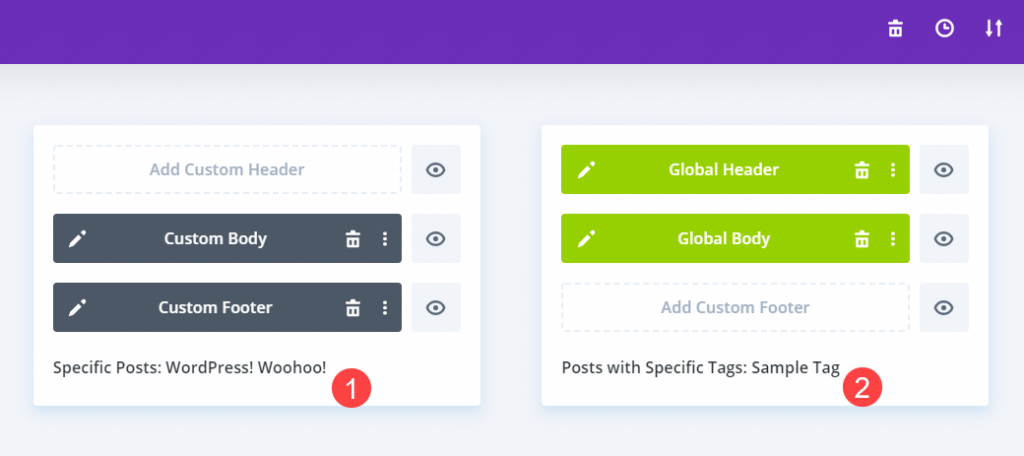
The Specific Posts template is grey, as seen in the image above. Divi will apply that template to all selected posts, even if the tag is set in Posts with Specific Tags. So, when you apply a template to a post, you are overriding its previous templates and excluding it from those layouts.
Conclusion
To control the design of your site, you can use the Exclude From tab or a more specific template. You will find that excluding a post or page from a theme builder template is both quick and simple. And if you later decide that the exclusion is no longer necessary, reversing it is as simple as a few mouse clicks. Best wishes!





