Are you willing to link Google Search Console to your WordPress site? Google Search Console is one of the best tools used by Websites Owners to monitor how their website performs on Google.
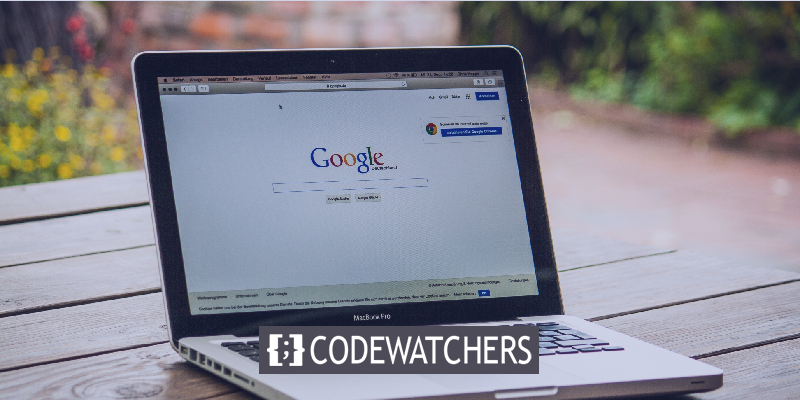
This guide will dive into what is Google Search Console and how you can link your WordPress website to it. We'll also share some plugins that will help you integrating Google Search Console quickly on WordPress.
Let's get started.
Google Search Console
First and foremost, you need to understand what Google Search Console is and why you should be using it.
Create Amazing Websites
With the best free page builder Elementor
Start NowGoogle Search Console is a free service offered by Google that helps you monitor, maintain, and troubleshoot your site's presence in Google Search results. It's important to note that doesn't have to link WordPress to Google Search Console, to be included in Google Search results, but the Search Console helps you understand and improve how Google sees your site. Search Console offers tools and reports for the following actions:
- Confirm that Google can find and crawl your site.
- Fix indexing problems and request re-indexing of new or updated content.
- View Google Search traffic data for your site: how often your website appears in Google Search, which searches queries show your site, how often searchers click through for those queries, and more.
- Receive alerts when Google encounters indexing, spam, or other issues on your site.
- Show you which sites link to your website.
- Troubleshoot issues for AMP, mobile usability, and other search features
If you are an online business owner, SEO Specialist, marketer, web developer, site administrator or someone who is just starting to create websites, Google Search Console is for your help.
Now let's get ready to add the Google Search Console to your WordPress. Once, you get to the Google Search Console website, press the start now button on the left.
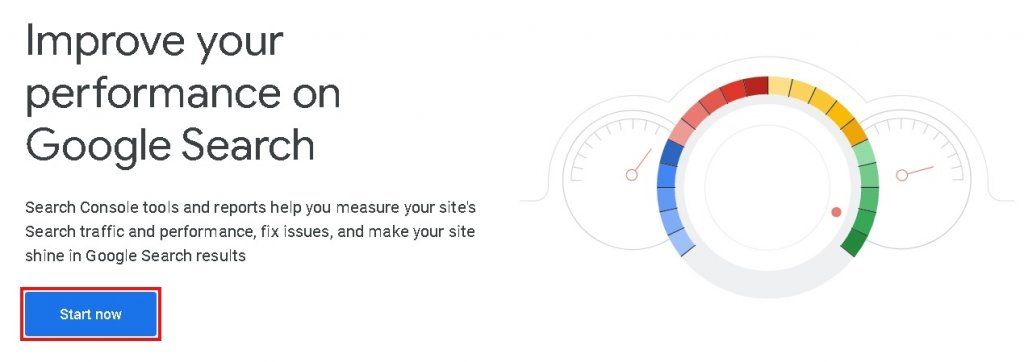
You might want to create a Google account if you don't have one already because you will need to sign in using your Google account to proceed with Google Search Console.
You will be required to enter your Website URL and verify the ownership of your Website, once you are logged in. There are two ways to verify your site for Google Search Console either by using the domain name or by using the website URL.
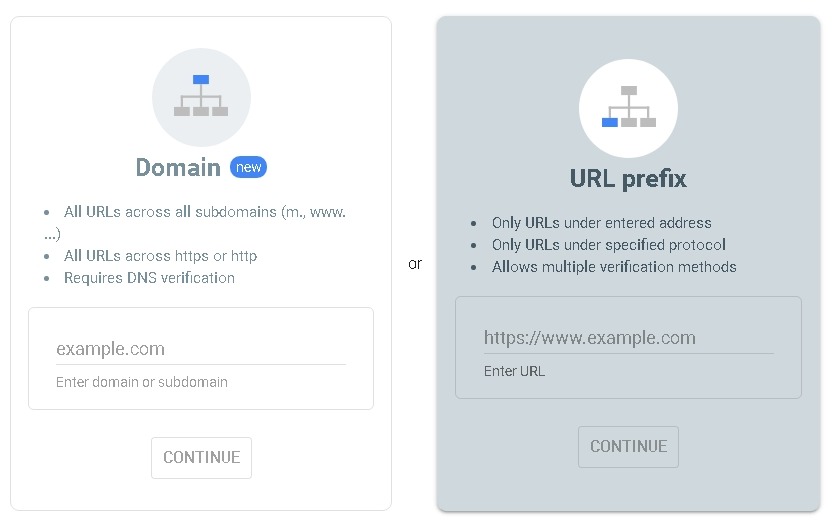
Domain Property: For record verification, Domain Level Property consists of all the subdomains such as www, m, etc. And several protocols such as http, https, ftp.
URL Prefix Property: It offers various types of verifications, such as HTML file upload, HTML Tag, DNS, and further. But it only consists of URLs with specified prefixes and includes the protocol Http:/http. For somebody to have their property match a particular protocol or a subdomain, it might be needed to use a domain property.
Now you ought to choose whatever option you find more comfortable to use. Once you enter your Website URL prefix, you will be asked to download a file and then upload it to your site.
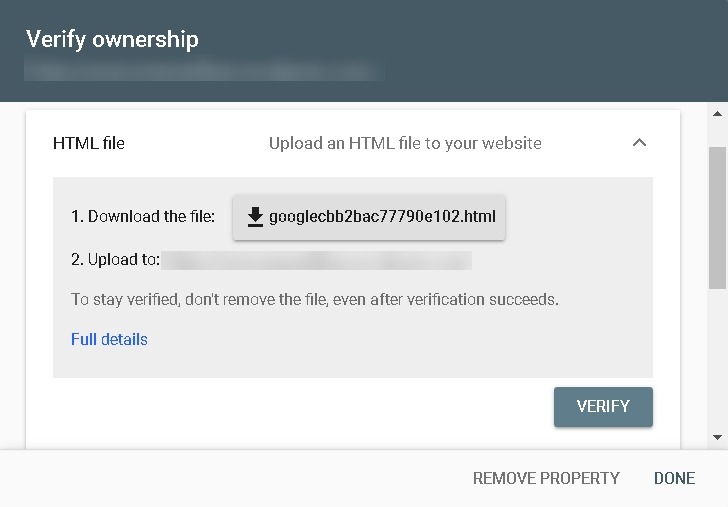
In order to connect to your hosting account using File Transfer Protocol (FTP) you will need to sign in to your WordPress hosting cPanel.
In the /public_html/folder, you will need to upload the previously downloaded HTML Verification file. However, there are other numerous options to try as well such as Google Analytics, Google Tag Manager, and Domain Name Provider. Well, it's not strange to find the above hustle difficult. But We have got you covered with a more accessible option using HTML Tag.
You can find the HTML Tag option with other options at the bottom of HTML File Download Section.
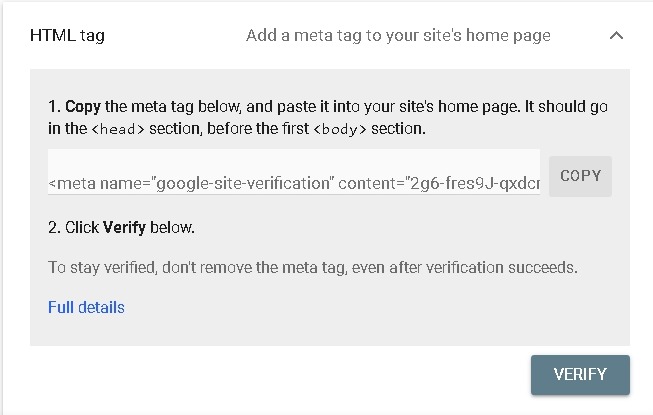
- Code Snippets runs the PHP code snippet on your site.
- Header Footer Code Manager adds the header and footer above or below the page.
- Header Footer & Post Injections uses a centralized space to copy and paste the code.
There are many possible options but we will use Header Footer Code Manage plugin to copy and paste the code without worrying about the site breakage. It also makes it quite quicker and easier to verify your site.
Header Footer Code Manager
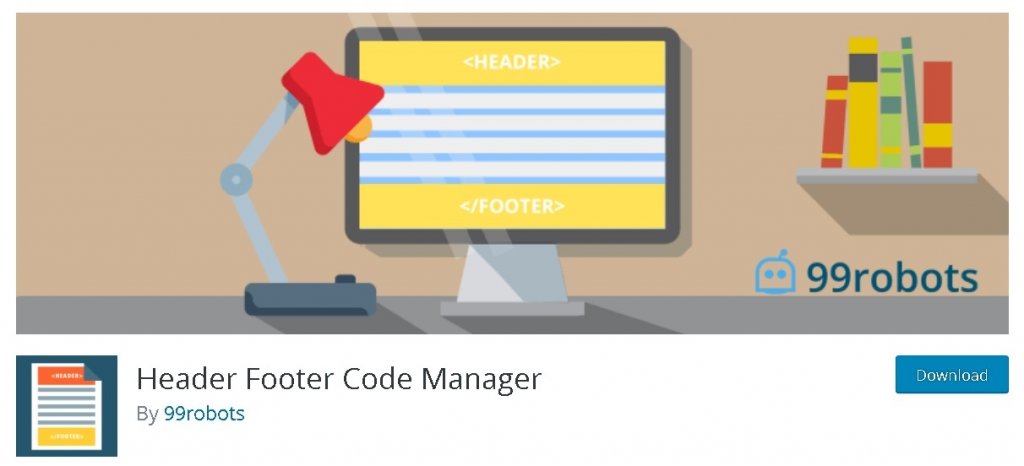
First you need to install and activate the plugin. You will see an option Add New Snippet once you have installed and activated the plugin.
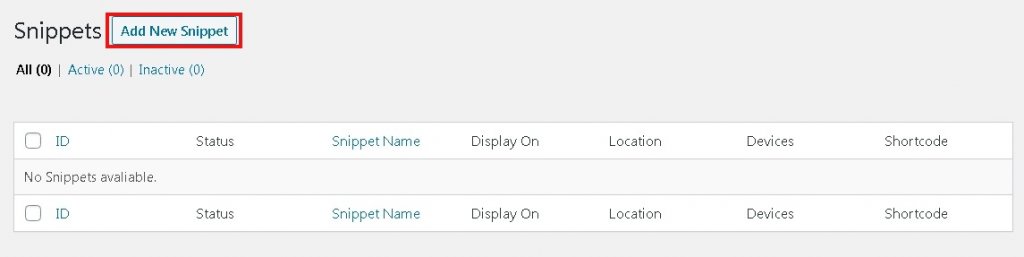
From there, you will be allowed to name it. As this one will be for Google Search Console, you might just name it with that. Next, you will turn the device display to show on all devices and you can also locate the file.
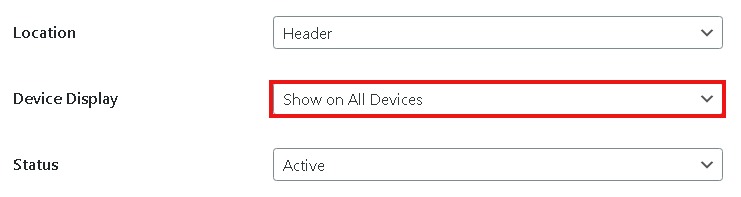
You will find a Snippet/Code box below where you will paste the code from HTML Tag option on Google Search Console.
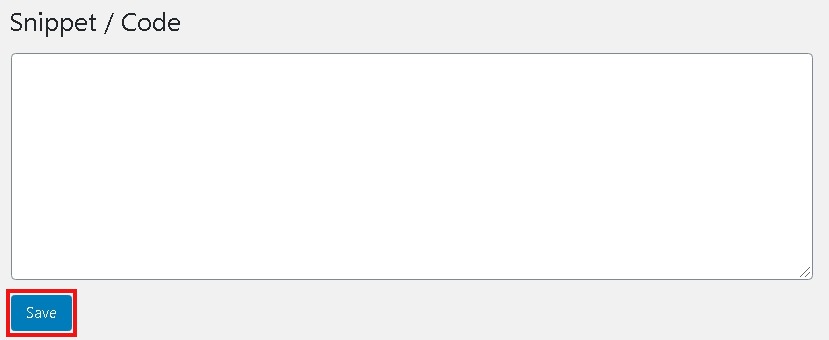
Don't forget to save and then head back to Google Search Console to hit verify. You will see a board saying ownership verified if you did everything right.
Don't worry, if you did not get the green light, it happens because of wrong code snippet or the wrong option choice. You might wanna try again with a little more focus.
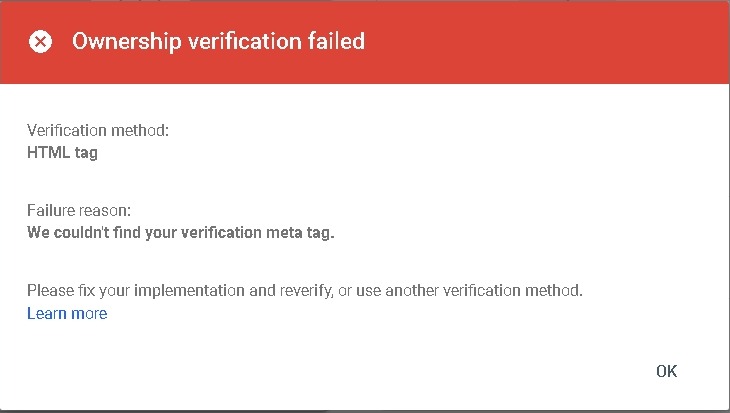
If it still doesn't working try deleting the cache using the Hummingbird plugin.
However, it can take some time for the data to appear. For the property, Data Collection begins when someone adds the property to Google Search Console, even before the verification.
Now, you have Google Search Console running on your Site. An easy method of maintaining and monitoring your site to reach the higher limits.
With the correct set of SEO Keywords, brilliant content and great pictures there is nothing that that will hold you back in ranking your site on that first page of google.





