Yelp reviews can be a powerful tool for boosting your website's credibility and helping potential customers make decisions. If your business is listed on Yelp, embedding reviews directly into your website is a great way to showcase positive feedback. In this article, I'll explain how to easily embed Yelp reviews into your Elementor WordPress site.
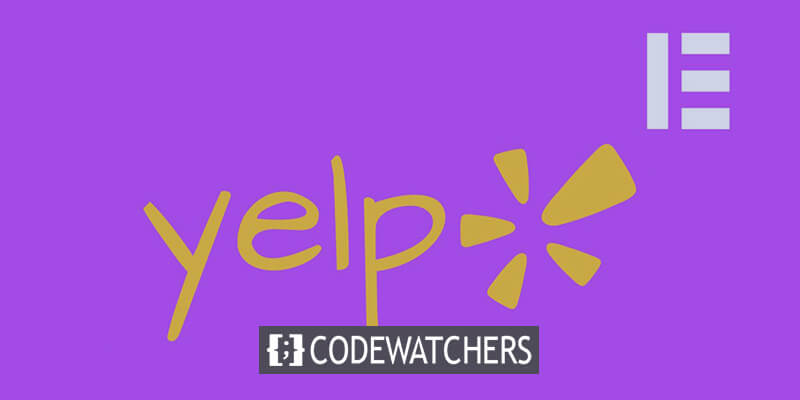
Elementor's intuitive drag-and-drop page builder makes the process of embedding third-party content simple. With just a few clicks, you can add engaging Yelp review widgets that will increase trust and social proof. Having reviews directly on your site also means more time spent on your pages, rather than your visitors clicking away to Yelp.
I'll cover how to set up the Yelp API integration, choose the right review widget, customize the design, and get the code added into your Elementor page. Whether you're completely new to Elementor or have used it before, you'll be able to follow along with the step-by-step instructions. By the end, you'll have real Yelp reviews improving your site's appeal and SEO. Let's get started!
Embed Yelp Reviews in Elementor
When you want to show reviews on your website, the simplest way is to use a reviews feed plugin.
Create Amazing Websites
With the best free page builder Elementor
Start Now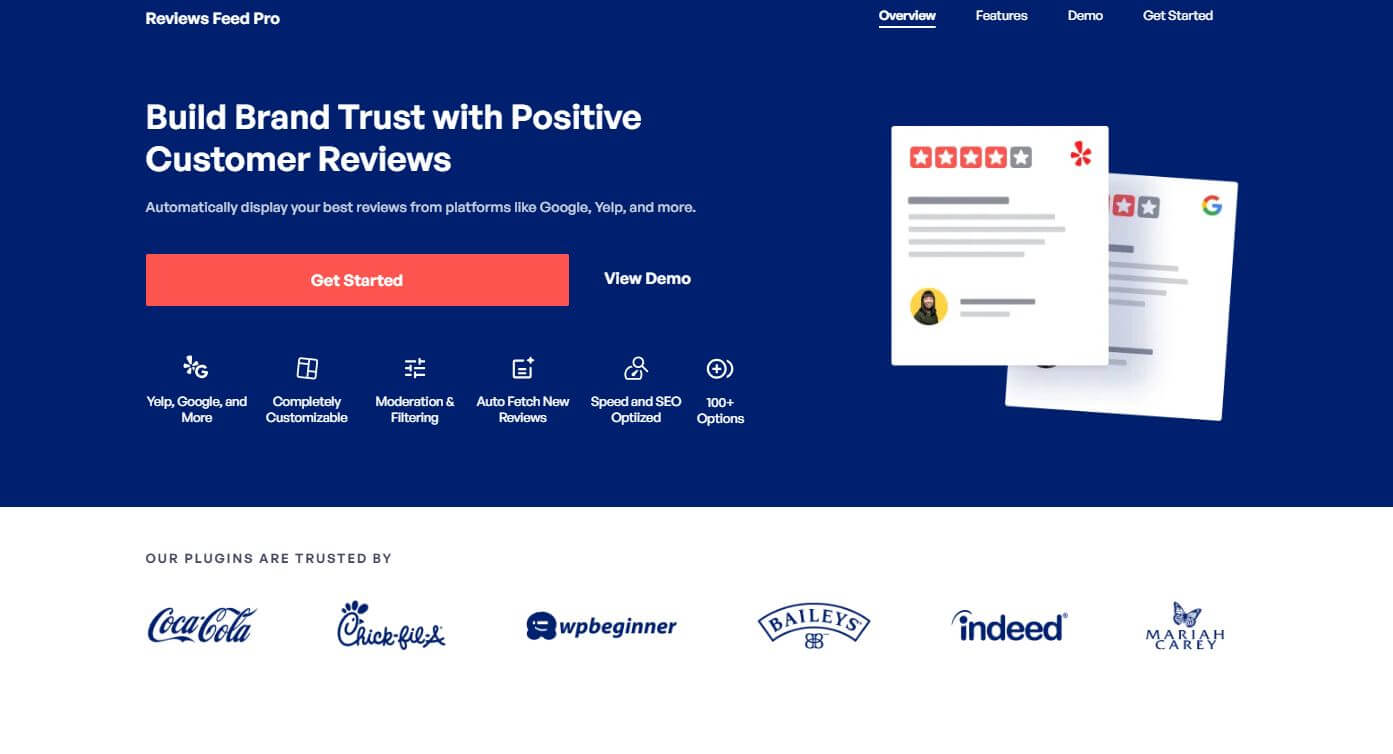
The top choice for Elementor users is the Reviews Feed Pro plugin. It works really well.
With this plugin, you can also easily put reviews from major platforms that lots of people trust:
- Yelp
- Tripadvisor
- Trustpilot
- WordPress.org
You can make, change, and put beautiful review feeds on your Elementor website in just a few minutes using this plugin.
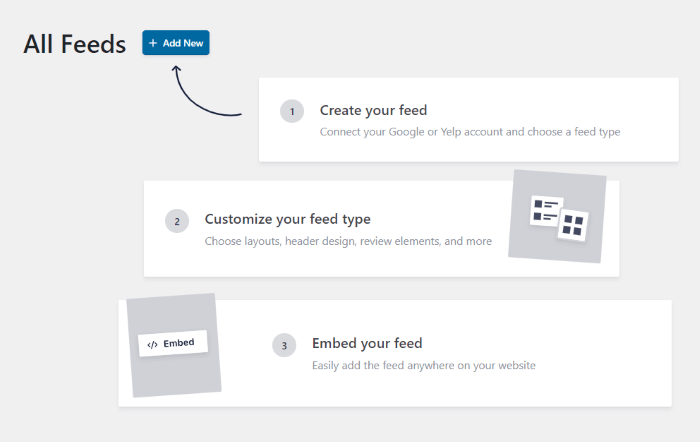
Plus, the embedded reviews will automatically match your site's style, so they look just like your page.
You also have more ways to customize, including templates and a user-friendly tool to change the look of your review feed - no need for any fancy tech skills.
You can easily control your feed right from the customizer and pick which reviews to show on your Elementor site.
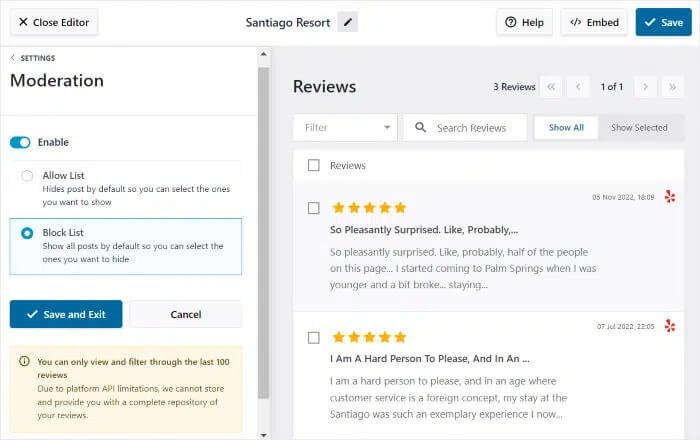
You can filter out reviews by star ratings, hide some if you want, and even highlight the best ones. This way, your reviews will always shine.
But that's not all! You've got a whole team of experts ready to help whenever you need it. They're here to answer your questions and assist you.
In a nutshell, Reviews Feed Pro is the fastest-growing reviews feed plugin out there. And with all these awesome features, it's easy to see why.
Install & Activate Plugin
You can get the Reviews Feed Pro plugin here. Then, you can install and turn it on for your Elementor site.
Once you've installed and activated the Reviews Feed Pro plugin on your site, you can proceed to step 2 to make your Yelp review feed.
Yelp Review Feed
The plugin offers a user-friendly 3-step process. With just a few clicks, you can create a new feed.
First, go to your admin dashboard and open the 'Reviews Feed » All Feeds' menu. Then, click on the 'Add New' button.
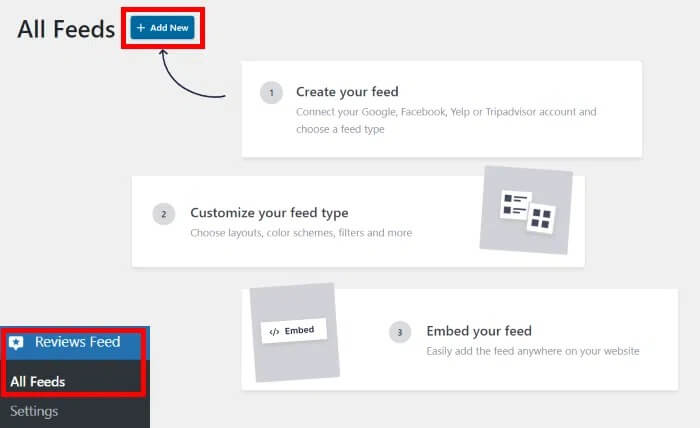
If you haven't set up any review feeds yet, the plugin will guide you to connect a new source. Your feed will include the reviews from this source.
To continue, click the 'Add Source' button.
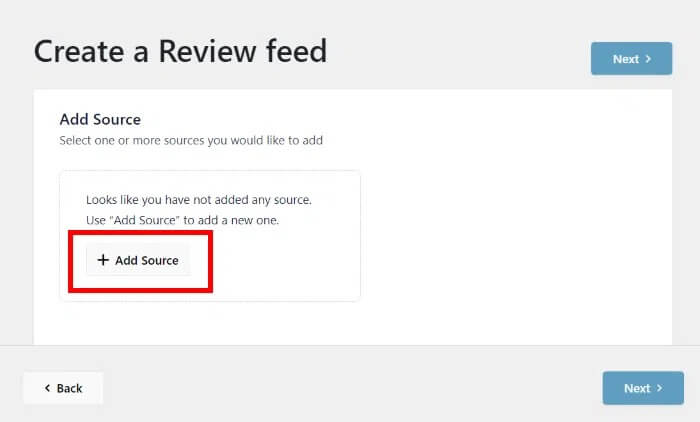
You have the option to choose from six different review sources: Google Reviews, Tripadvisor, Facebook Reviews, Trustpilot, WordPress.org, and Yelp.
Since we want to display Yelp reviews on an Elementor website, select the Yelp option, and then click 'Next.'
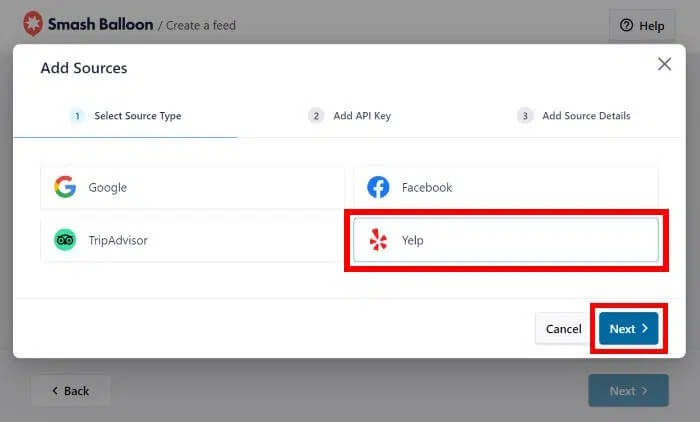
And just like that, your Elementor site now has a Yelp reviews feed. Next, you can learn how to link this feed to your Yelp page.
Connect Your Review Feed to Yelp
After you link your feed to your Yelp page, the plugin can discover your user reviews and put them on your WordPress website.
To make this easier, just use your Yelp API key. It's not required, but it's a good idea because your Yelp reviews won't update by themselves without it.
Once you have your key, put it in the popup and click the "Next" button at the bottom.
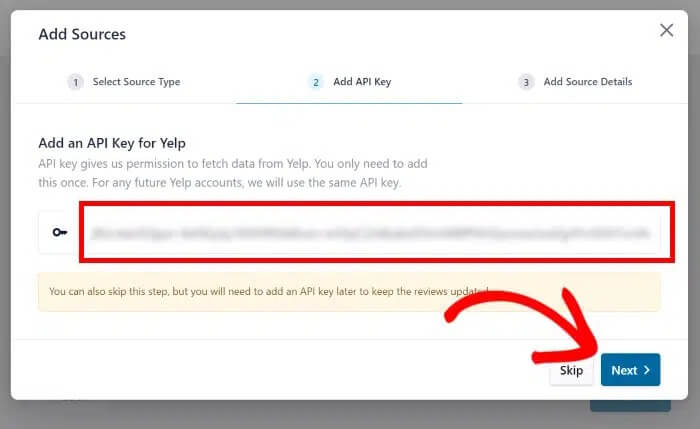
Once you've entered your Yelp API key, the plugin will use it to automatically update your upcoming Yelp Elementor feeds.
Next, you can choose which Yelp business page you want to get customer reviews from. You can either use your own Yelp page or pick any other page you prefer.
Simply paste the URL of the Yelp business page into the popup and click "Finish."
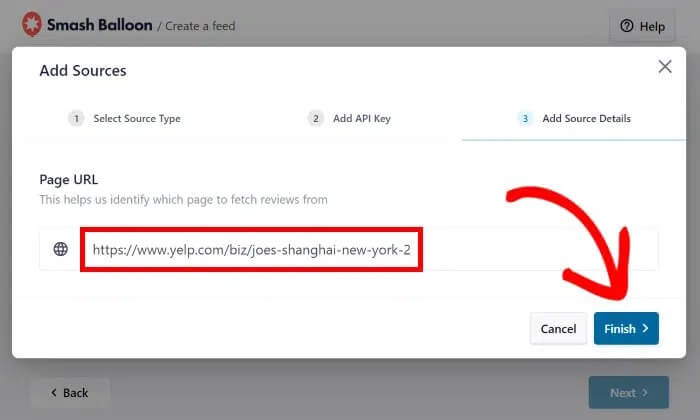
Congratulations, you've now added this business page as a source for the Reviews Feed Pro plugin. Whenever you make new review feeds, you can freely use this source.
To confirm that you want to use this Yelp page as your source, just click the "Next" button.
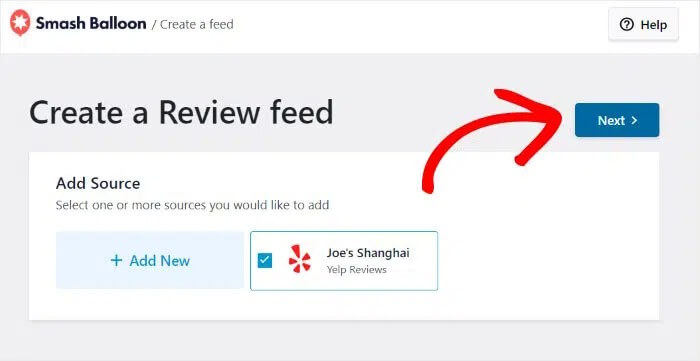
Up to this point, you've created a new reviews feed and linked it to a Yelp page. In the next step, you'll be able to customize how the Yelp reviews will appear on your Elementor site.
Customize Review
With the plugin, your review feed will match your site's design automatically. You can also change the way your review feed looks in several ways.
Start by importing one of the ready-made template designs. There are 7 templates to choose from:
- Default
- Simple cards
- Masonry
- Single review
- Showcase carousel
- Carousel
- Grid carousel
Select the template you want and click "Next."
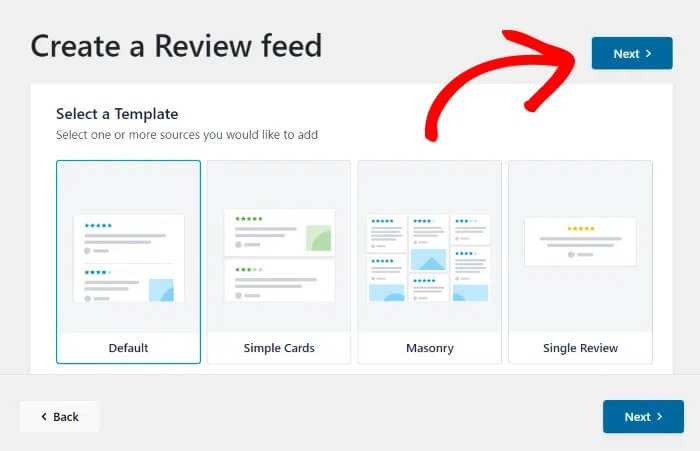
The plugin will open your feed in a live editor where you can easily customize your layout, header design, load more button, and more with just a few clicks. You can also preview your changes on the right.

If you want to change the layout of your reviews feed, choose the "Feed Layout" option. This will display different customization options on the left.
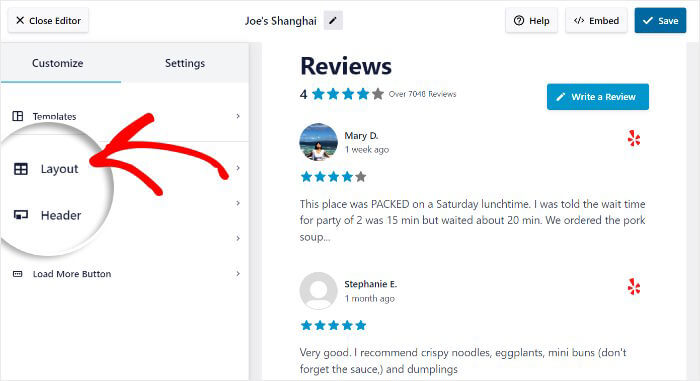
You'll have three layout options to choose from:
- List: Display reviews in a single column for clarity.
- Masonry: Show multiple reviews in columns on your Elementor site.
- Carousel: Create an engaging sliding carousel for your reviews.
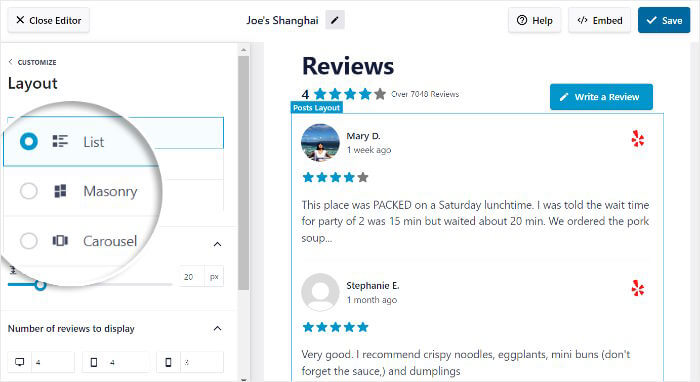
After selecting your preferred layout, click "Save."
Next, click on "Customization" to return to the main customization options.
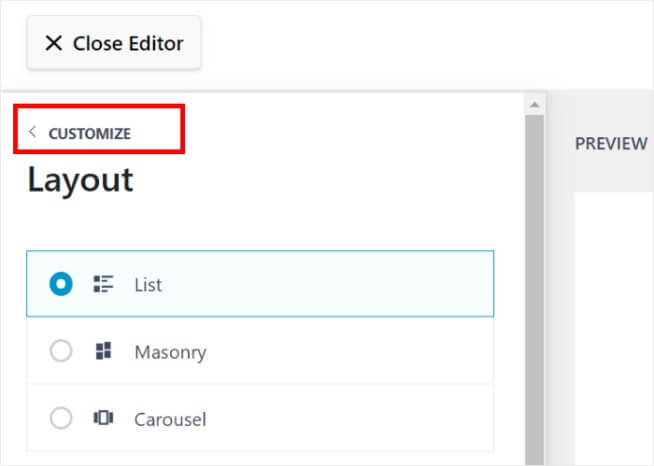
To control which reviews appear on your site, go to the "Settings" tab and click on "Moderation" at the bottom.
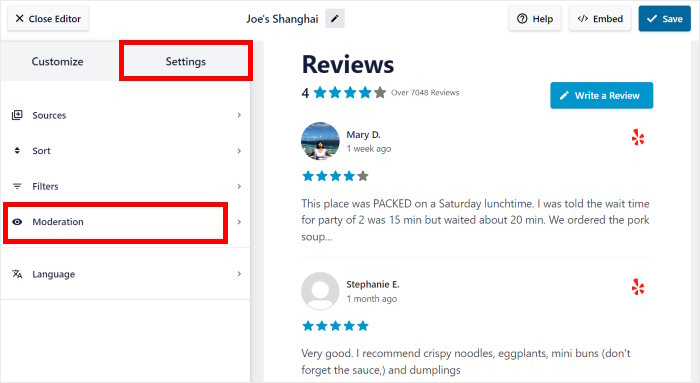
Enable moderation for your Yelp reviews feed on the left. You can select the reviews you want to display from the list on the right.
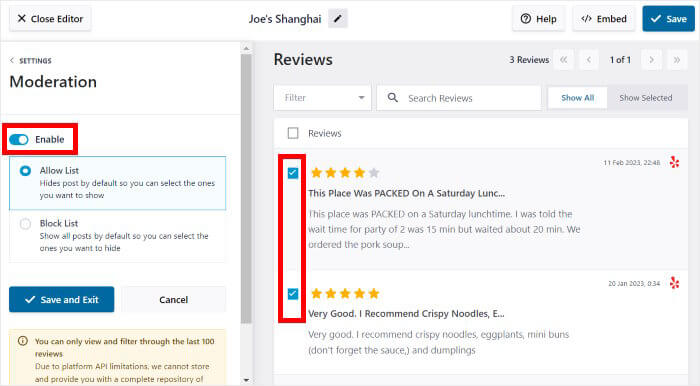
You can also hide specific Yelp reviews you don't want to include using a blocklist.
Once you're satisfied with the Yelp reviews displayed, click "Save."
Customizing your Yelp reviews using the live feed editor is simple. You can use the remaining options to modify your header design, the number of reviews, filters, button style, and more. Don't forget to click "Save" to confirm your changes before exiting the editor.
Now that you've customized your Yelp reviews feed, let's move on to step 5 to embed your reviews on your Elementor site.
Add Review To Elementor
The Reviews Feed Pro plugin is very easy to use. You can start putting your Yelp reviews on your website right from the visual customizer.
First, click the "Embed" button at the top.
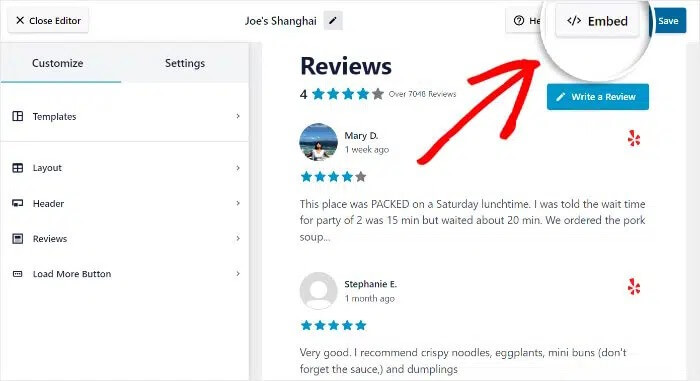
Then, the plugin will show you different ways to put reviews on your web pages. You can also add a Yelp review widget to your sidebar or footer from here.
For now, let's choose the first option. Just copy the shortcode by clicking the "Copy" button in the popup.
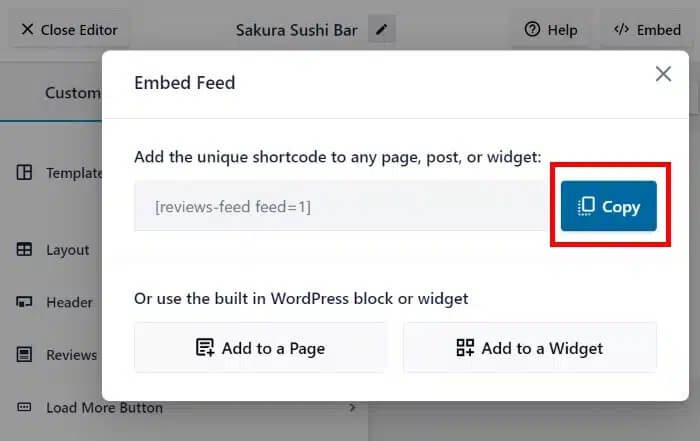
To make a new WordPress page, go to your dashboard and click on "Pages" and then "Add New."
Once your page is ready, click on the "Edit with Elementor" button.
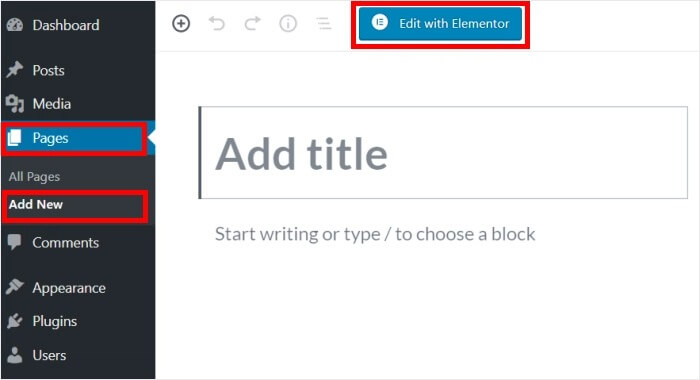
Alternatively, you can also display the reviews on a post instead of a page. Just go to "Posts" and then "Add New" in your dashboard.
Like with a page, click on the "Edit with Elementor" button there too.
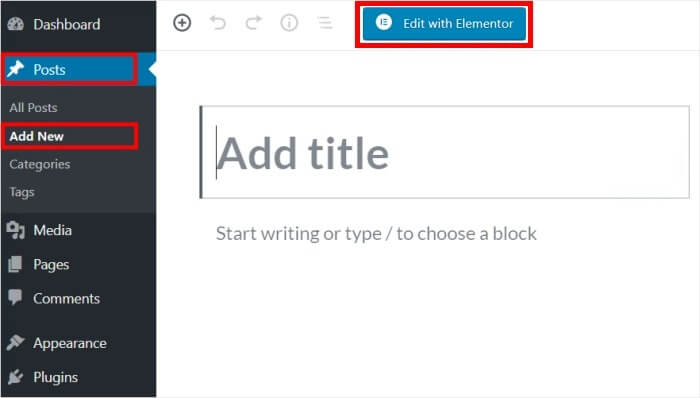
This will open your page or post in the drag-and-drop Elementor editor. You will see all the Elementor widgets on the left, and your page or post on the right.
On the top-left, there's a search bar where you can look for the "shortcode" widget.
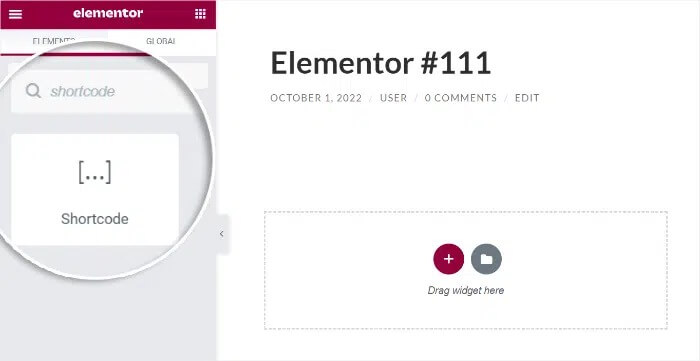
Choose the "Shortcode" widget from the search results below.
Drag the widget and drop it onto your post or page on the right.
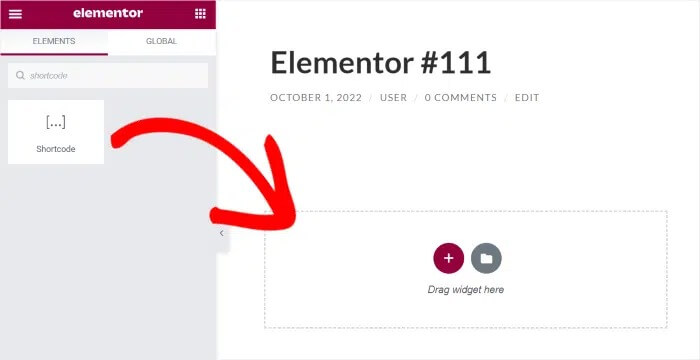
You will see more options for the Shortcode widget on the left.
Find the "Enter your shortcode" field and paste the shortcode you copied earlier.
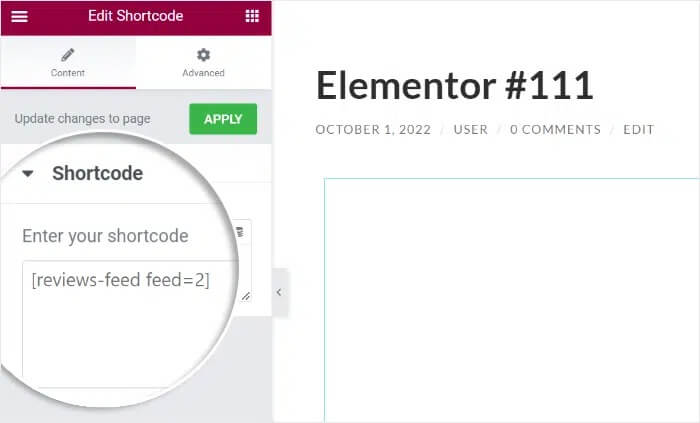
Finally, click "Publish," and your new Elementor page or post will be live for all your site visitors to see. Reviews Feed Pro makes it super easy.
You can see how the feed looks to your visitors by simply opening your Elementor site.
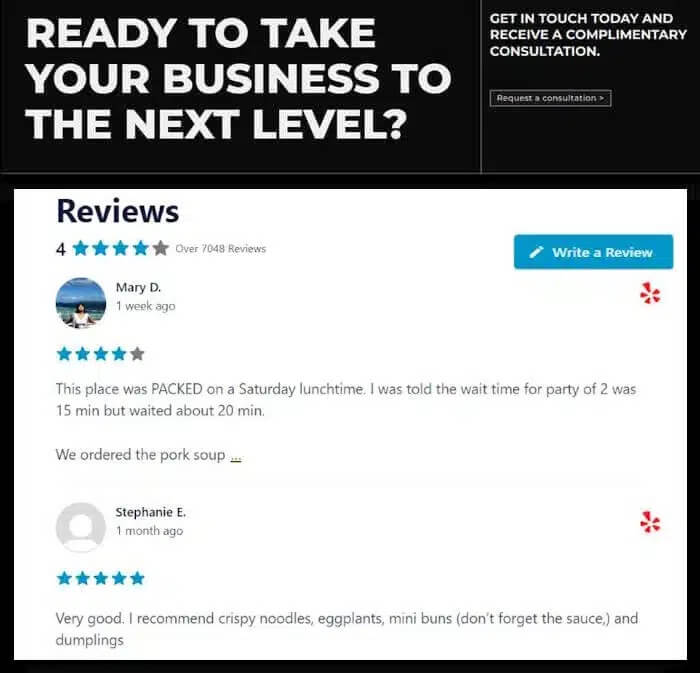
And you are done!
Wrapping Up
Embedding Yelp reviews into your Elementor website is an easy process that can pay dividends. By following the steps in this guide, you can integrate real customer feedback to boost trust and social proof.
The customized Yelp widgets will seamlessly blend into your site's design. And having the reviews directly on your pages helps keep visitors engaged rather than clicking away.
Just be sure to keep your Yelp business listing up-to-date. Maintaining a strong presence on the review platform will ensure more 5-star ratings make it onto your website.
Now that you know how to add Yelp review widgets in Elementor, you can take your pages to the next level. So give your visitors the social validation they need to become customers. The proof is out there on Yelp - so go and show it off on your website!





