One of the best ways to highlight your website's credibility and customer satisfaction is through Google Reviews. They can raise your SEO ranking, bring in more traffic, and boost conversions.
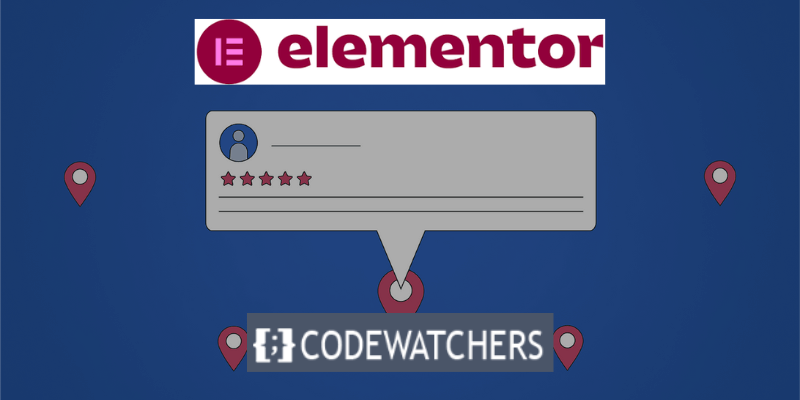
But if you're using the popular WordPress page builder Elementor, you may be asking how to include Google Reviews into your WordPress website. Although Google Reviews are not displayed by default in Elementor, there is a straightforward and cost-free tool that you may use.
Using the free SociableKIT widget, we'll demonstrate in this article how to include Google Reviews into your Elementor website in 2023.
With the SociableKIT platform, you can design and personalize a variety of social media widgets for your website, including YouTube Channel, Instagram Feed, Facebook Page, Google Reviews, and more. You can quickly and simply add Google Reviews on your Elementor website in a few simple steps by using SociableKIT.
Create Amazing Websites
With the best free page builder Elementor
Start NowYou can also alter the Google Reviews widget's look and feel to better fit the style and feel of your website.
First, let’s see how embedding Google reviews in Elementor can help your brand.
Why Add Google Reviews to Your Elementor Site?
Positive Google reviews are an easy way to increase the number of visitors to your Elementor website that eventually become clients.
After all, one of the most well-known review sites is Google, where a large number of real consumers provide sincere and genuine reviews.
Positive Google reviews can let visitors to your website know that actual customers are raving about your goods on well-known review platforms. By acting as social evidence, the reviews will increase the number of site visitors who become devoted clients.
Additionally, displaying the most recent reviews together with pertinent keywords can improve the SEO of your website and help you reach even more potential clients.
Follow these instructions to incorporate Google Reviews into your Elementor website:
Note that this tutorial is separated into 2 different parts.
Let's follow up below:
Part 1: Create and Customize Your Google Reviews Widget
in the first step, create your Google reviews widget using the SociableKIT dashboard. Customize the appearance and feel of your brand. Proceed as directed below.
1. Register for Free on SociableKIT or Sign In.
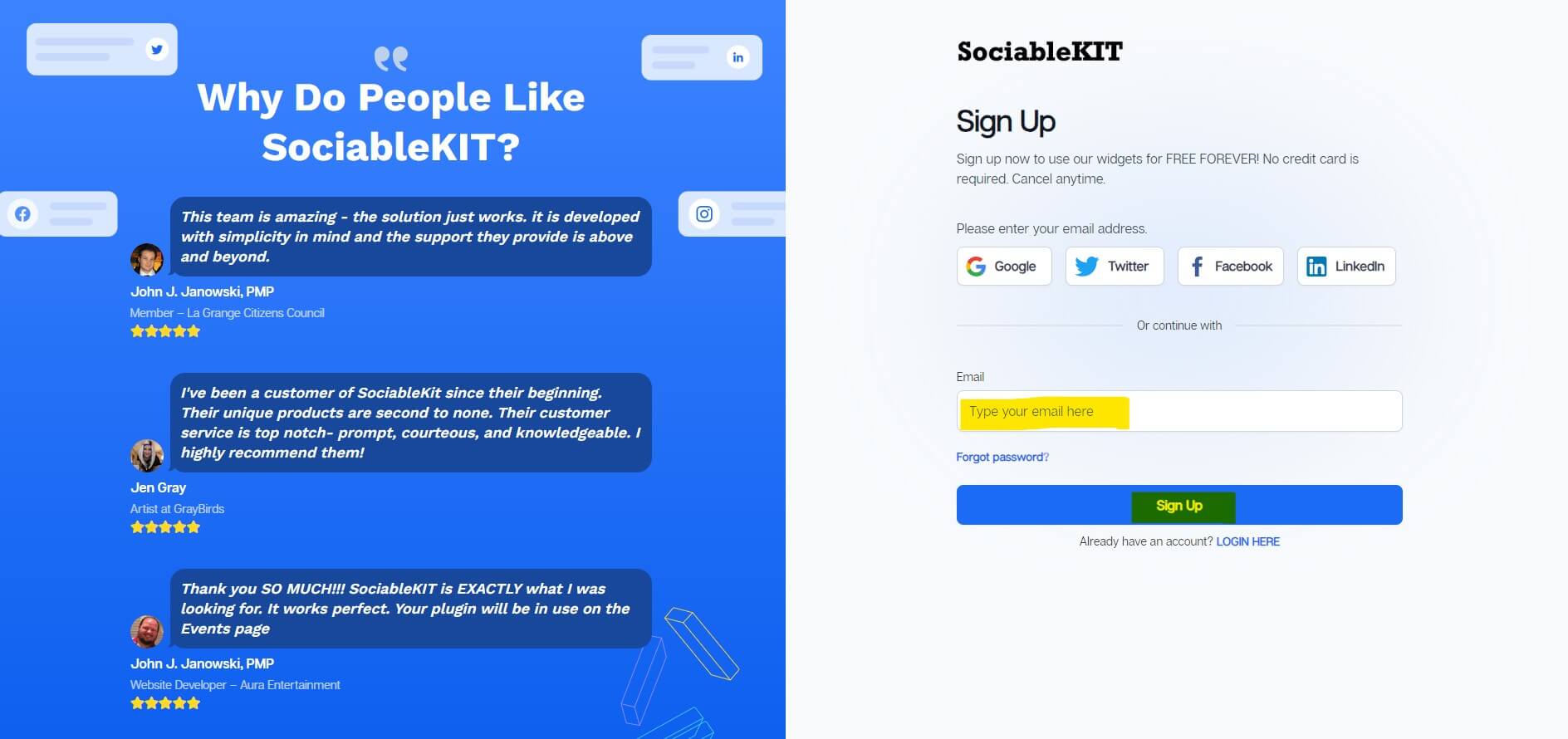
If you already have an account, you can log in here. Upon registering, a 7-day premium trial will begin. If you decide after 7 days that you don't require our premium features, you can switch to the free plan.
2. Select "Google reviews" on the Dropdown.
Numerous social media feed widgets are available from SociableKIT. It may be necessary for you to search it using the indicated section below. After it's located, you can choose it.
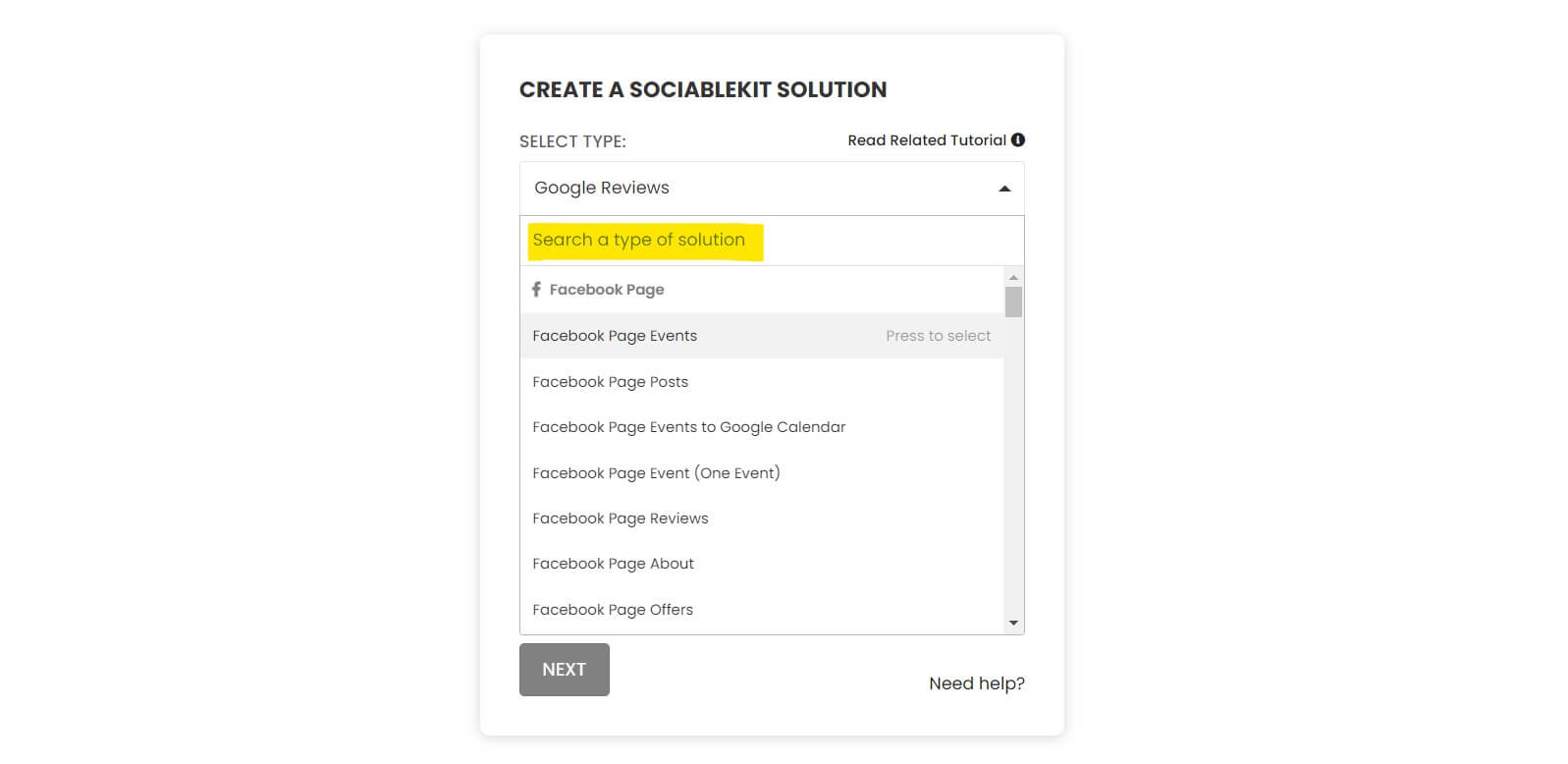
Search and select your Google Place or enter your Google Place ID in the box.
3. Customize Your Feed
To view your social feed's modification options, click the "NEXT" button. To fit your brand, you may alter the font, colors, layout, and more. Click on "Save changes."
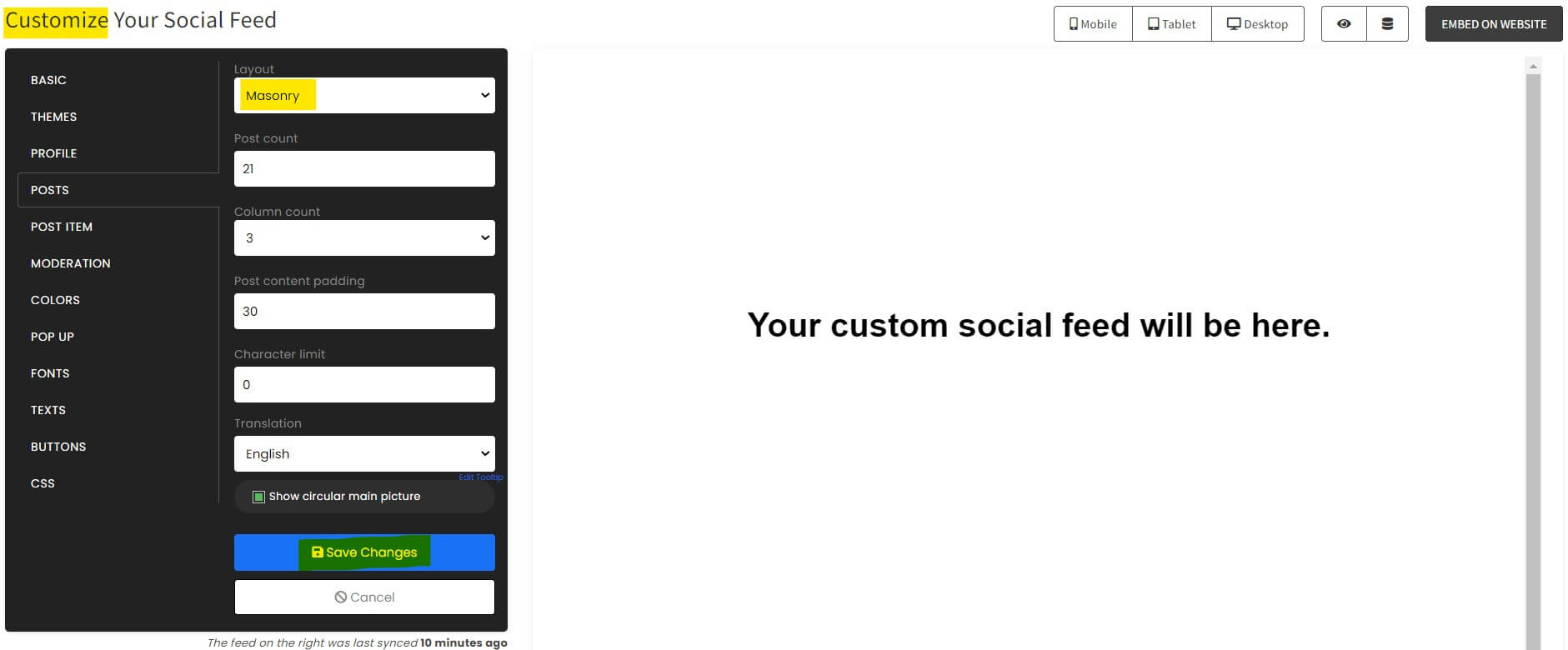
4. Copy the Embed Code
In the upper right corner, click the "Embed on website" button. Choose the web builder you want. Copy the JavaScript embed code from the popup window.
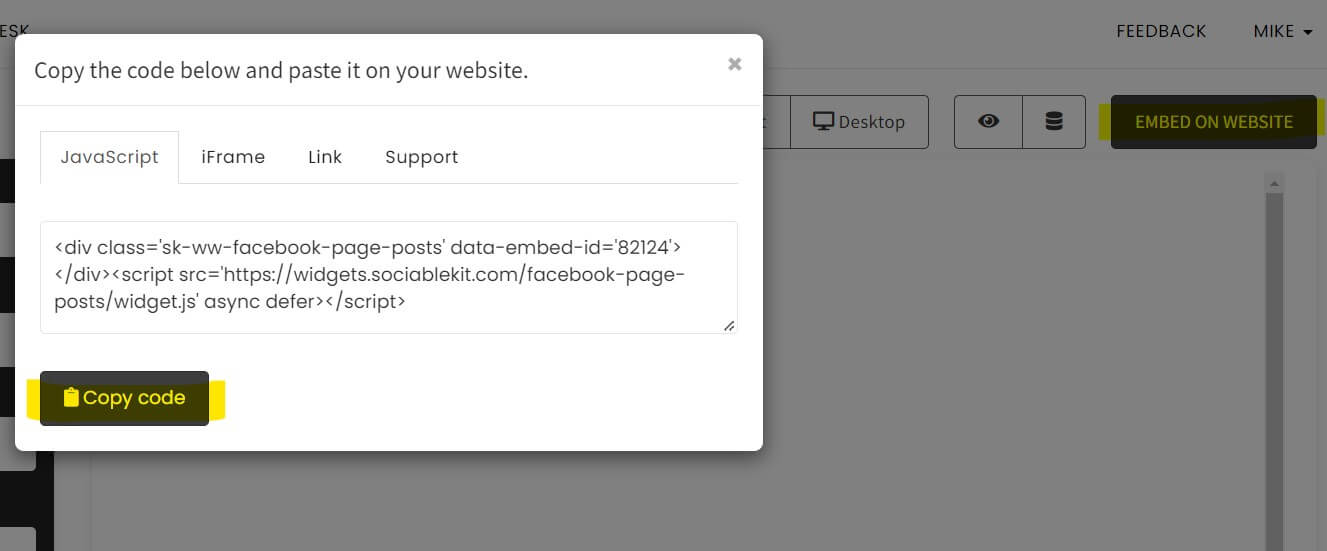
Part 2: Add Google Review to Your Elementor Site
It's time to add your customized Google reviews widget to your Elementor website after you've copied the embed code.
Proceed as directed below.
1. Copy the embed code for your free Google reviews widget. Verify that you completed the preceding section. It included instructions on how to make and modify your widget in order to obtain a free embed code.
2. Register with Elementor. Go to our WordPress dashboard in Elementor.
3. Click the "Pages" menu on the left. Click "Add New" after that. You can enter the name of your page there.
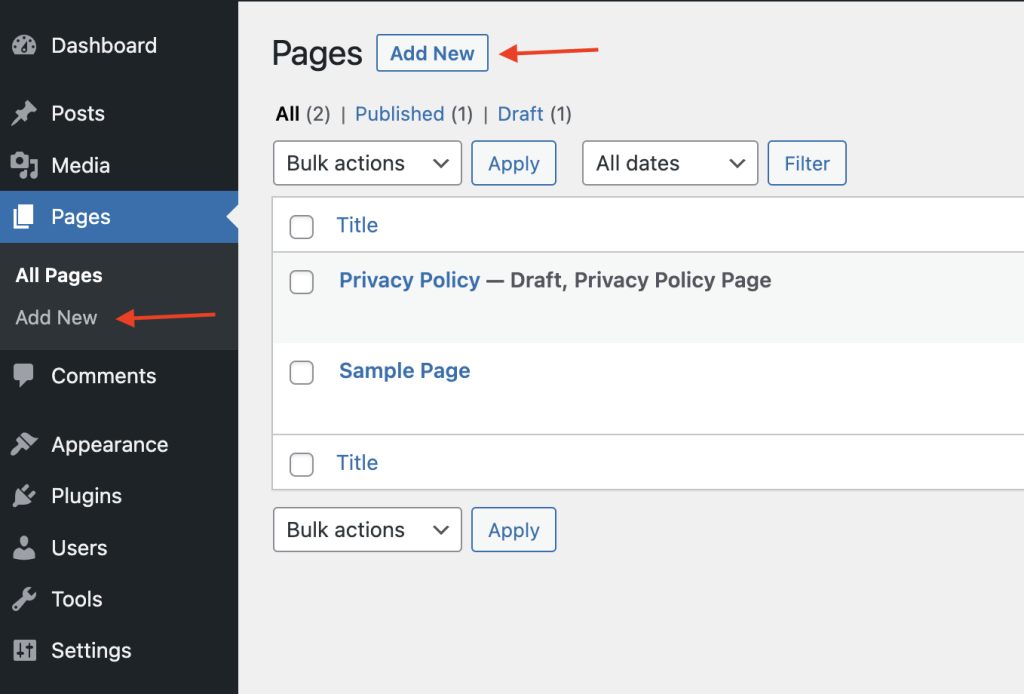
4. After that, you can click the "Edit with Elementor" button located at the upper part of your page title.
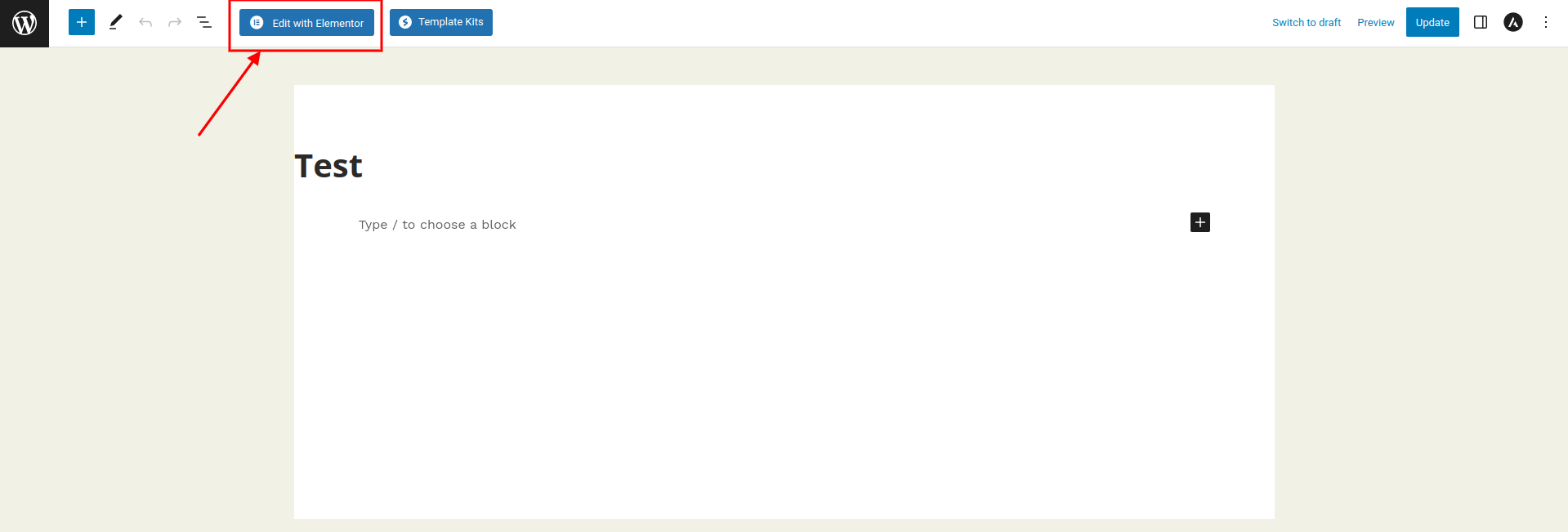
5. Enter "HTML" in the search field of the widget. To add the widget to your page's content block, drag and drop it there.
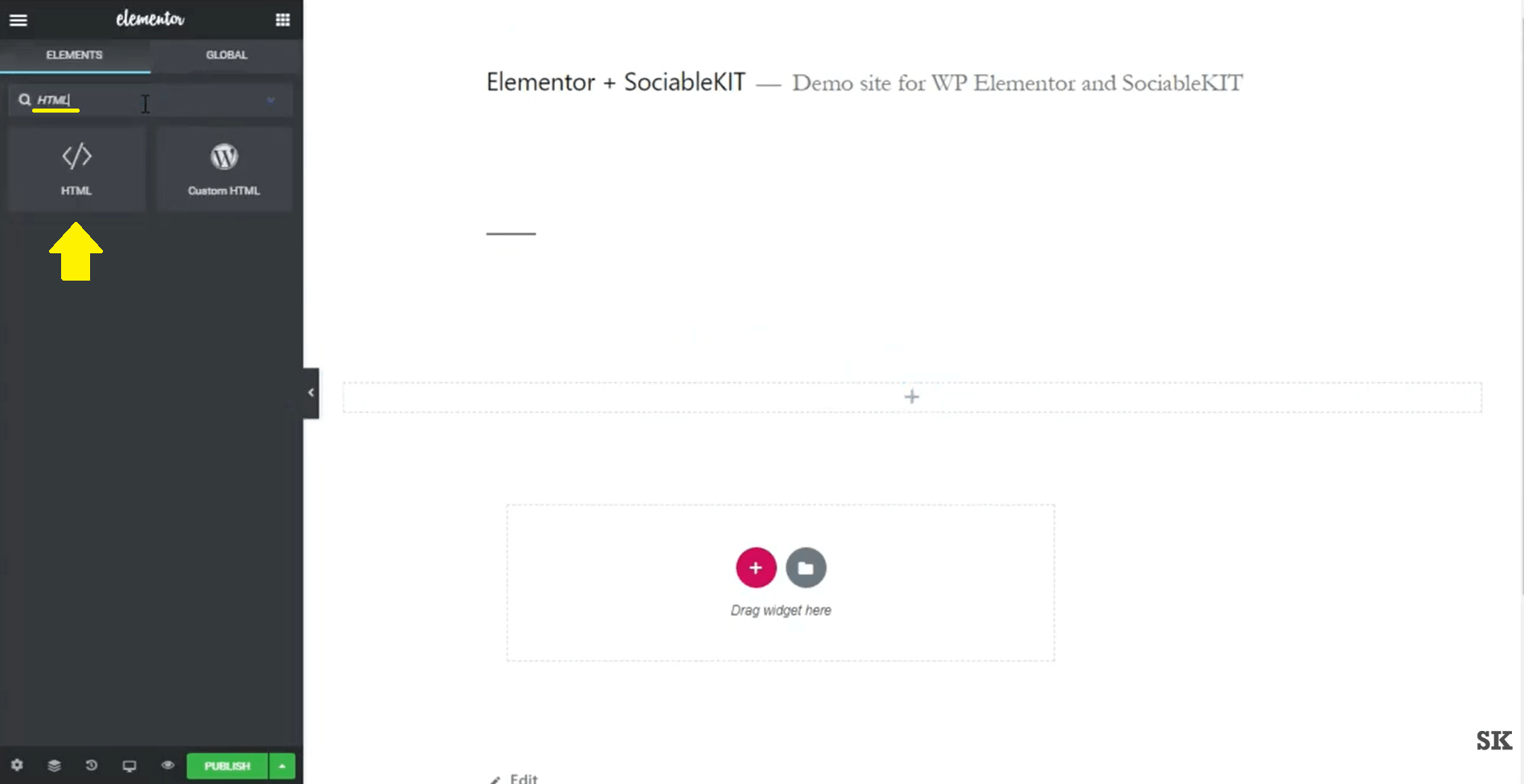
6. Paste the code copied from SociableKIT
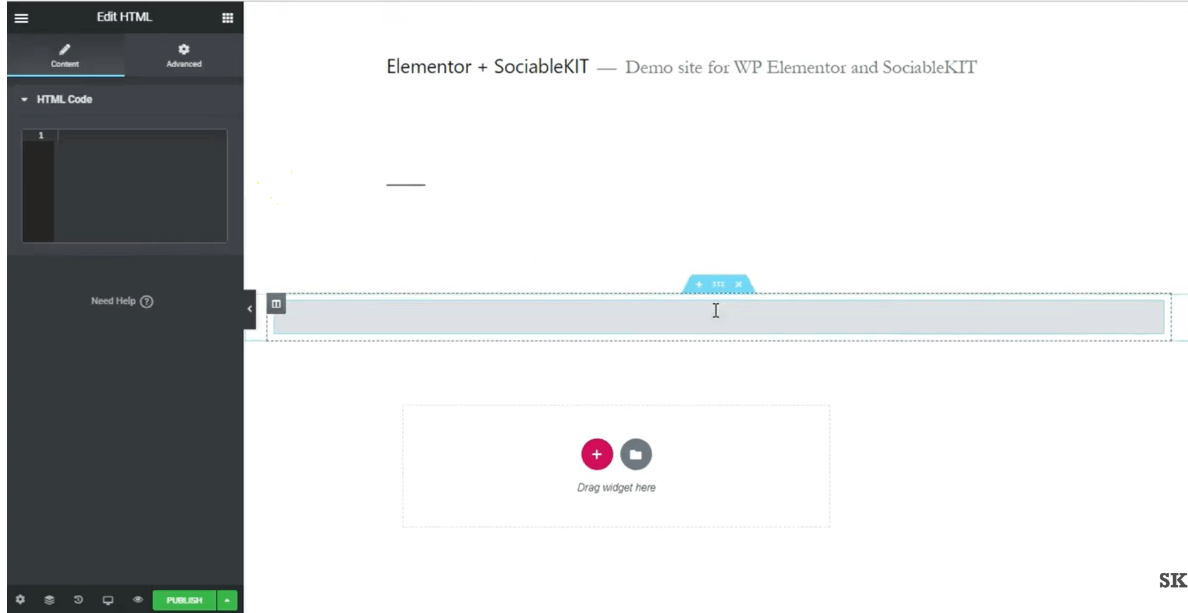
7. View your page. Select "Save."
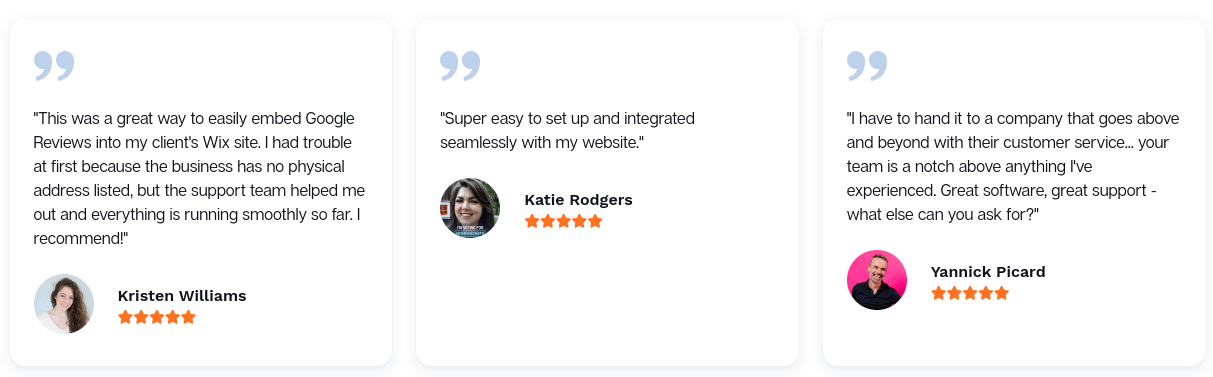
Completed! Job done!
Conclusion
In conclusion, embedding Google Reviews on your Elementor website can significantly enhance your online credibility and trustworthiness.
By following the easy tutorial provided, you can showcase real customer feedback directly on your site, providing transparency and building confidence in your brand.
Remember, reviews are a powerful form of social proof that can influence potential customers’ decisions. Keep your reviews updated and respond to feedback to maintain a positive online presence.
With Elementor’s user-friendly interface, you’re just a few steps away from leveraging the power of Google Reviews to boost your business in 2023 and beyond.





