If you own a WordPress website, you might have wanted to highlight some of your pioneer blogs/products to increase the traffic on them. A great way to do that is featuring your posts on the sidebar of your website.

Sidebars are the content-free areas of your page, which can be utilized in many ways, such as showing banner ads, social media buttons, or newsletter forms.
Featuring your posts on the sidebar is another right way of utilizing the space. Let's move on and understand how you feature your posts on the sidebar in WordPress.
How To Display Featured Posts With Thumbnails
For this particular method, we will be using a free WordPress plugin Display Posts, which allows us to display a list of featured posts alongside thumbnails.
Create Amazing Websites
With the best free page builder Elementor
Start Now
Display Posts uses shortcodes and makes you set up a custom query with different parameters, and then you can display and any post anywhere on your WordPress site.
After you have installed and activated the plugin, move to Appearance and then Widgets. Then add a text widget to your sidebar and add the following code in the text area.
[display-posts id="1,1178,1177,1176,1174,1173,1016,1011," image_size="thumbnail" include_excerpt="true" excerpt_length="10"]Replace the ID values with the post IDs that you want to display and then Save your widget settings.
You can see the posts displayed on the sidebar, but they might not look as conventional. At the same time, you can easily customize to make it look much more professional.
Go to Appearance and then Customize and then press the Additional CSS tab to add the custom CSS.

Now, you can paste the following code in that box.
ul.display-posts-listing img {
max-height:50px;
max-width:50px;
float:left;
padding-right:4px;
}
ul.display-posts-listing li {
margin-bottom:20px;
font-size:11px;
display:inline-block;
}Once you are done save your Custom CSS by pressing the Publish button at the top and then you will be able to see your featured posts with thumbnails.
How To Display Featured Posts on Sidebar
This method does not require any plugin and is pretty simple.
Head over to Appearance and then Widgets to add a text widget to your WordPress sidebar.

Now, you can add the post titles as a bulleted list and then paste the URLs by selecting the post title and clicking on Add Link.
Save your changes, and you can now see your posts featured on the sidebar.
How To Display Featured Posts Using Menu
This method allows you to have much more control over your featured posts. Instead of using a text widget, we will create a navigation menu and then display it on the sidebar.
Head over to Appearance and then Menus and then create a new menu.

Type the name for your new menu and then press the Create Menu button.
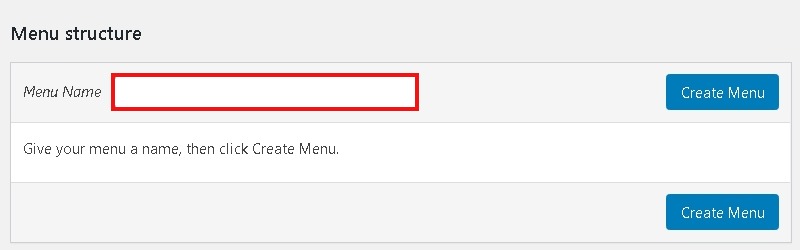
A blank menu will be created. Then, press Posts on the left column to expand it and select the posts you want to Add to Menu.
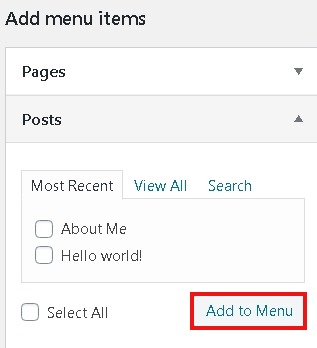
Your selected posts will be added to the menu. You can change the titles of the posts and change their order by dragging up or down.
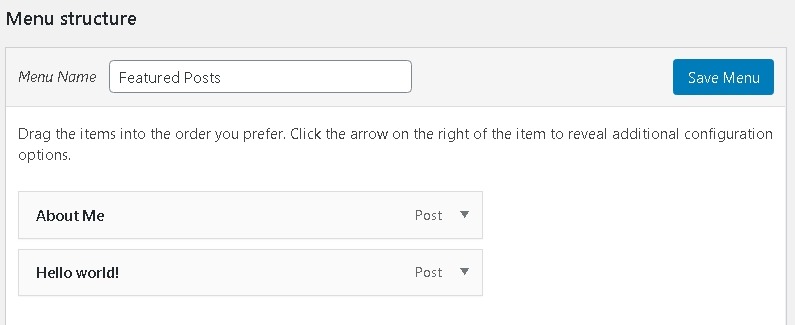
Once you have your desired results, press the Save Menu button, and your menu will be ready.
Now, you need to display this menu on sidebar and for that head over to Appearance and then Widgets to add Navigation Menu on the sidebar.
From the drop-down menu, select the Featured posts menu and write a title for the sidebar menu. Then, press Save to store all the settings.
How To Display Featured Posts Using Gutenberg
If you are some wanting to feature posts with a WordPress post or if you are using a theme that does not have a sidebar, we have got you covered here too.
For this method, edit the post or the page where you want to feature your posts. Then, press the + button on the top and add List block.
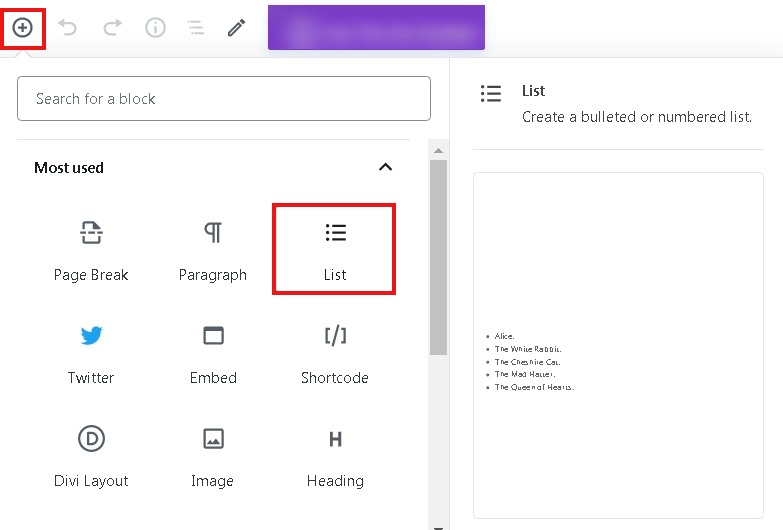
Type the title of the post you want to feature and then select the title and paste the link of the post.
You can also add this block for further use by clicking the three-dot icon and choose to Add to Reusable block.

Choose a suitable name for your block and then Save.

This is how you can feature your posts on the sidebar. We hope you found this article helpful. Let us know which method is the most suitable for you. If you liked this post, we suggest you join us on Facebook and Twitter to get notified about our publications.





