Managing your WordPress site might be simple, but dealing with an overloaded inbox full of password change notifications is inconvenient and can impede your website's efficiency.
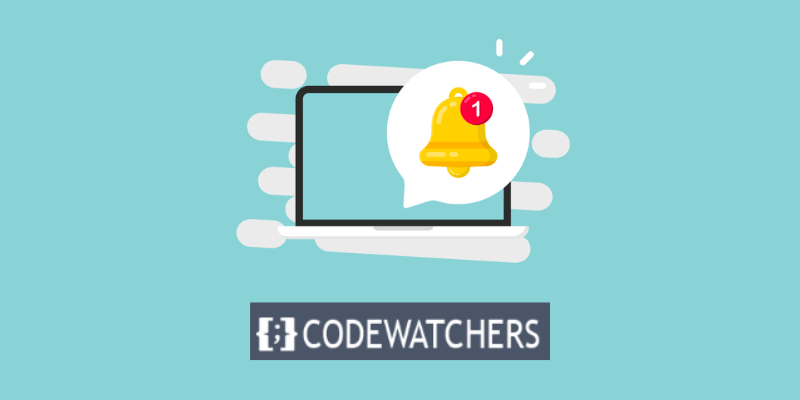
Fortunately, there is a straightforward solution. In this article, I'll walk you through the steps of turning off password change notifications in WordPress to reduce email clutter and improve the security of your website.
Advantages and Disadvantages of Turning Off Password Change Notifications
First, consider the advantages and disadvantages of disabling password change notifications.
Advantages
- You may decrease email clutter and focus on crucial website messages. If you have a large number of users on your site or constantly change your password, you may receive a lot of needless and distracting notifications. You can keep your inbox clean and organized by turning them off.
- You may strengthen the security of your website by making it more difficult for hackers to access your account. If you receive an email notification whenever you or another user changes your password, hackers may intercept or spoof these emails and use them to gain access to your account. By turning off these notifications, you can keep hackers informed of password changes and avoid potential assaults.
Disadvantages
- You may miss vital account activity alerts. You may not be aware unless you receive an email notification if you or another user changes their password without your knowledge or agreement. This could mean that your account has been compromised or hacked, in which case you should take action to secure it. By disabling these notifications, you may lose the ability to identify and prevent illegal password changes.
- You may lose access to your account if you forget your password. If you change your password and forget it, or if you lose access to your email account, you may need to use the email notice to reset your password. However, if you disable these notifications, you may not receive the password reset link and so be unable to regain your account. This could result in the loss of critical data and settings on your website.
As you can see, there are both advantages and disadvantages to turning off password change notifications on your WordPress website.
Create Amazing Websites
With the best free page builder Elementor
Start NowYou should weigh the advantages and disadvantages carefully before making a decision. If you decide to turn them off, you should also take some precautions to protect your account, such as using strong and unique passwords, enabling two-factor authentication, and backing up your website regularly.
How to Turn Off Password Change Notifications
In this blog post, I'll teach you how to disable WordPress password change notifications in order to reduce email clutter and increase your site's security. There are two ways to accomplish this: use a plugin or add some code to your site.
1. Using WP Mail SMTP Plugin
This plugin allows you to send emails from your WordPress site using any SMTP service, such as Gmail, Outlook, or SendGrid. It also gives you the option to disable password change notifications for yourself or for all users on your site.
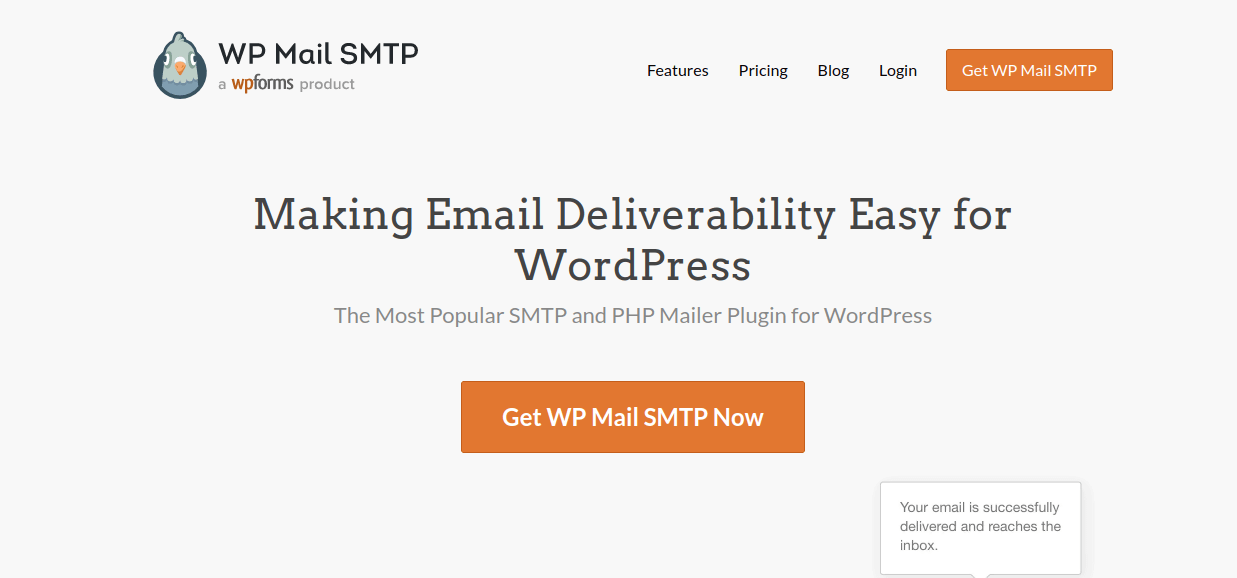
You will need the pro version of the WP Mail SMTP plugin to disable the password notifications.
Once you've installed and enabled the plugin, navigate to WP Mail SMTP > Settings in your WordPress dashboard. On the settings page, click the Email Controls tab.

Turn the slider off under the Password Reset Successfully section. That's all! Your website's password notifications have been disabled.
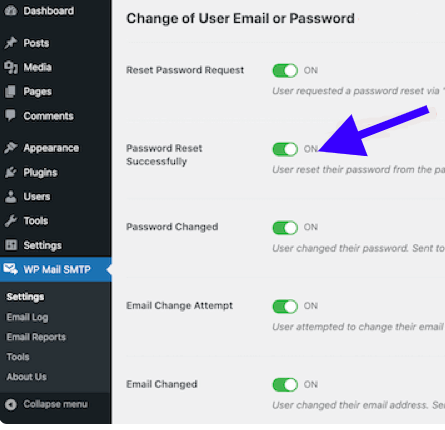
That's all! Your website's password notifications have been disabled.
The benefit of using this plugin is that it is really simple and convenient to use. You don't have to touch any code or be concerned about breaking anything on your site.
2. Using Code
Alternatively, you can disable password change notifications in WordPress by adding some code to your site. This solution is more complicated and necessitates some coding knowledge, but it is also free and adaptable. This method can be used to stop password change notifications for yourself, all users, or particular user roles on your site.
You'll need to add some code to your functions.php file or a custom plugin to use this method.
Next, open the functions.php file for editing, and insert the following lines of PHP code at the end of the file:
if ( !function_exists( 'wp_password_change_notification' ) ) {
function wp_password_change_notification() {}
}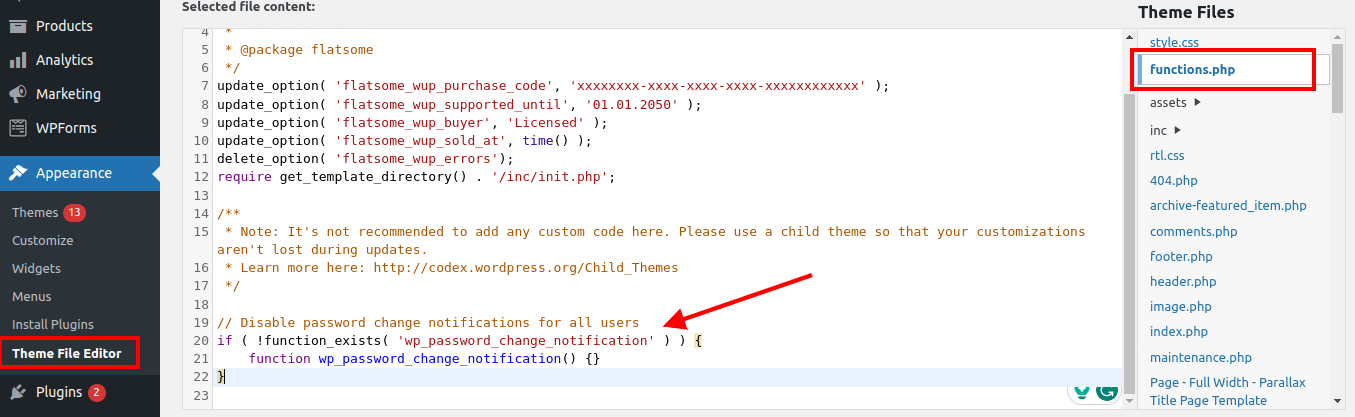
Next, save your changes to the functions.php file, or if you are in the WordPress dashboard, click the Update File button.
The benefit of employing this strategy is that it is free and adaptable. You can modify the code to meet your specific requirements and tastes.
The drawback is that it is more difficult and dangerous. You will need to alter your site's files or create a new plugin, which if not done correctly, may result in problems or conflicts.
Let's Wrap Up
Finally, to confirm that no email notifications are sent, perform a password reset activity on your WordPress site to see whether this works.
Remember to use caution when directly modifying your theme's files, since any errors could result in a malfunctioning website. Always make a backup of your site before making any code changes, and consider using a child theme for tweaks to avoid complications during future theme updates.
You may efficiently stop password change email notifications for both users and admins by implementing these steps into your WordPress setup, reducing email clutter.





