Are you seeking a powerful solution to fortify your content protection? If you own a website that relies heavily on captivating content, especially one showcasing a plethora of original images like a professional photography portfolio, then you're probably aware of the prevalent issue of image theft. Whether it's intentional or not, visitors can effortlessly copy, save, and even hotlink your precious images, compromising your hard work and creativity.
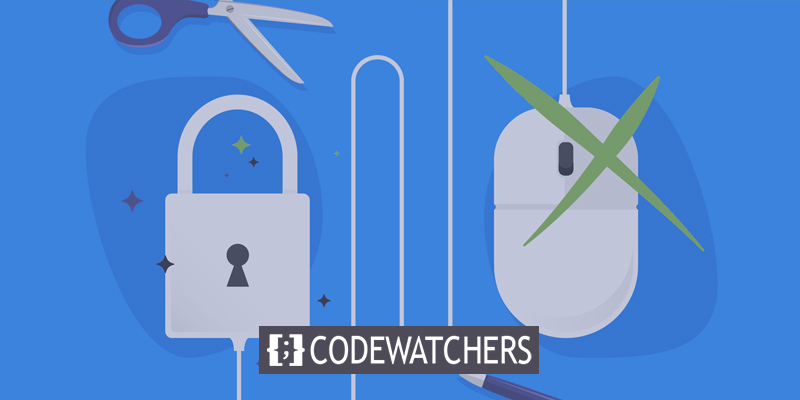
But don't worry! There's a practical remedy at your disposal. By disabling the right-click functionality in WordPress, you can effectively thwart unauthorized usage of your images. It's worth mentioning that this action comes with its own considerations, which we'll delve into shortly. Nonetheless, it remains an expedient and straightforward way to shield your website from content theft.
In this blog post, we'll explore why disabling right-clicking in WordPress should be on your radar. Additionally, we'll shed light on three different methods to accomplish this task and shed some light on other valuable ways to safeguard your content. So, without further ado, let's embark on this journey of fortifying your online sanctuary!
Why Disable Right Click In WordPress?
If your WordPress website contains a significant amount of unique content, such as images, you may consider disabling the right-click function. This action can help prevent content theft, as a single click can enable individuals to copy your online assets without permission.
Create Amazing Websites
With the best free page builder Elementor
Start NowMoreover, disabling the right click can act as a deterrent against image hotlinking, which involves unauthorized users displaying your images on their own websites while utilizing your server resources. This practice not only infringes upon your copyright but also places undue strain on your server.
Nevertheless, the decision to disable the right click in WordPress should be approached with caution. It can potentially disrupt the user experience, especially on websites where readers benefit from copying and saving content like recipes or do-it-yourself instructions.
Furthermore, it is important to note that disabling the right click is not a foolproof measure. Visitors can bypass such blocks by inspecting your site's source code or employing a simple JavaScript trick to reactivate right-click functionality. Additionally, even inexperienced users can easily capture screenshots of your images or rewrite your content.
How To Disable Right Click in WordPress
Let's look at three methods you can disable right-click in WordPress now that you understand how it can protect the content on your website.
Method 1: Use Plugin
The WP Content Copy Protection & No Right Click plugin allows you to disable the right-click function and prevent commands like CTRL+C in WordPress. By doing so, it also blocks the ability to view the page code (CTRL+U) in Chrome, which is another method used to steal content.
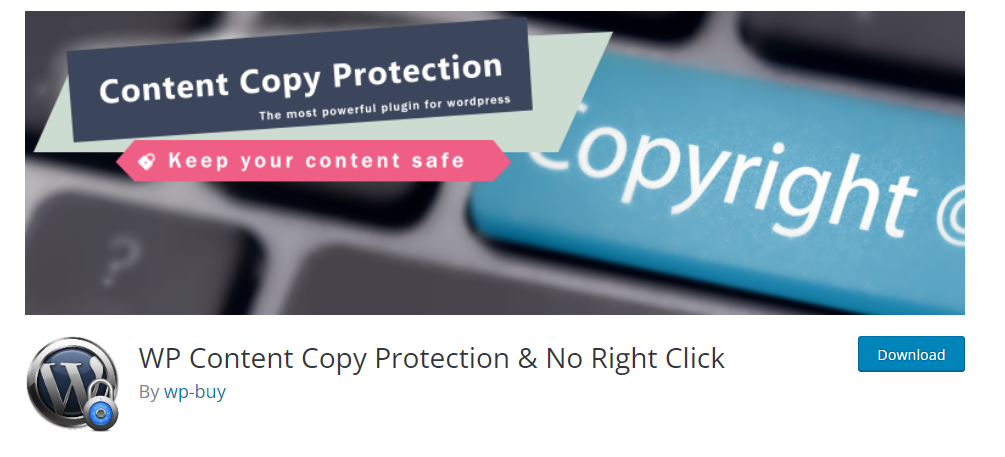
Additionally, this plugin lets you disable text selection, providing protection for more than just images. Upgrading to the premium version offers access to additional features such as watermarking and jQuery overlay protection.
To begin using the plugin, you need to install and activate it in WordPress. Once installed, go to Settings > WP Content Copy Protection in your admin area. You will find the Copy Protection options there. In the Main Settings section, you can enable protection for your homepage, posts, and other areas.
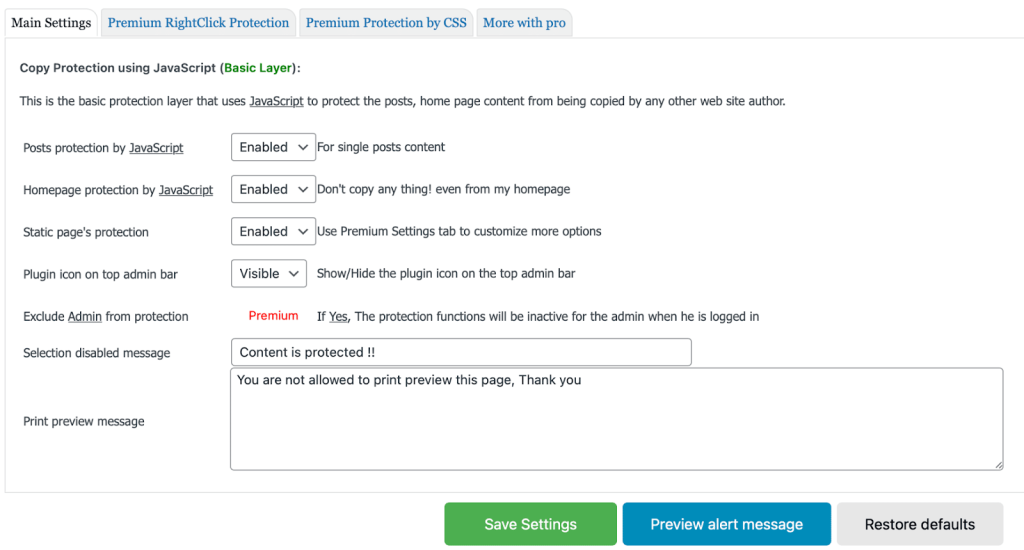
After making the desired changes, save your settings. You can then test the modifications on the front end. For example, when attempting to select or copy an image, you might encounter a warning message.
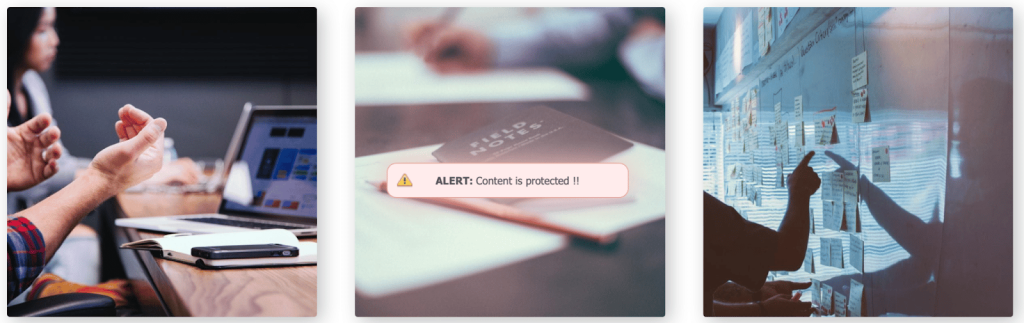
The message itself can be customized within the settings. Simply navigate to Copy Protection > Main Settings and scroll down to the Selection Disabled Message section to personalize your warning message.
Method 2: Without a Plugin
Plugins provide convenient solutions for individuals with limited technical expertise. Nevertheless, they have the potential to decrease the speed of your website. Thankfully, an alternative option exists to disable the right-click functionality by modifying your site's code.
To accomplish this, navigate to your dashboard and access Appearance > Theme File Editor. Subsequently, scroll down until you locate the footer.php file on the right-hand side of your screen.
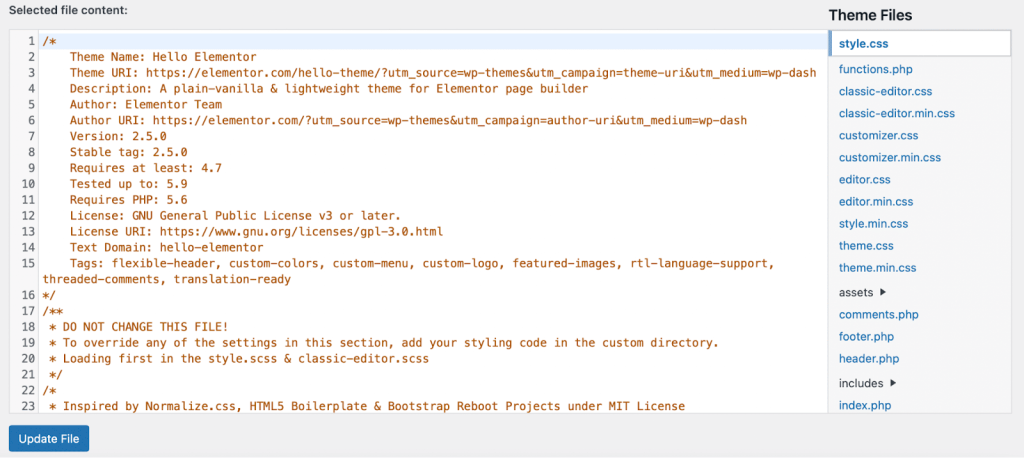
Once you've identified it, select the file and locate the tag. Finally, append the following JavaScript code:
<script type="text/javascript">
jQuery(document).ready(function () {
//Disable cut copy paste
jQuery('body').bind('cut copy paste', function (e) {
e.preventDefault();
});
//Disable mouse right click
jQuery("body").on("contextmenu",function(e){
return false;
});
});
</script>it will look something like this:
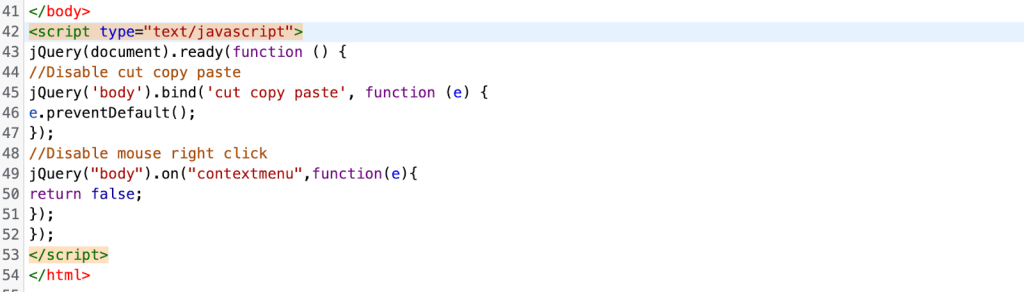
Afterward, click on Update File to apply the modifications. By implementing this code, visitors will have no ability to perform a right-click action on the web pages of your site.
Other Ways To Protect Content
Disabling right-click in WordPress can make it more challenging for users to steal your content. However, there are other measures you can take to enhance protection. Here are some alternatives:
Include a Clear Copyright Notice
To inform visitors that your content is your intellectual property and should not be used without permission, add a copyright notice to your website. It's beneficial because not all users may be aware of the consequences of copying content and may have innocent intentions. Keep the notice simple, stating the types of uses that are and aren't allowed. For example, you may permit the use of excerpts and links but require full credit and a link to the original content.
Place the copyright notice prominently on all web pages, such as the footer or sidebar, ensuring visibility. This gives you the legal right to take action if necessary, such as filing a DMCA notice.
Utilize a Creative Commons License
By adopting a recognized license that suits your requirements, you can specify the types of use you permit on your website. Although it's recommended to use a copyright notice for content protection, obtaining a free license from Creative Commons can provide additional peace of mind.
Apply Watermarks to Images
Watermarking images with your logo or site name can prevent users from copying them and discourage bypassing the disabled right-click function by taking screenshots. Watermarks are effective because removing them would damage the image quality. Plugins like Image Watermark can assist you with this. Through the plugin's settings, you can choose the watermark placement, scale, and transparency, and also enable basic image protection features such as disabling right-click and drag-and-drop.
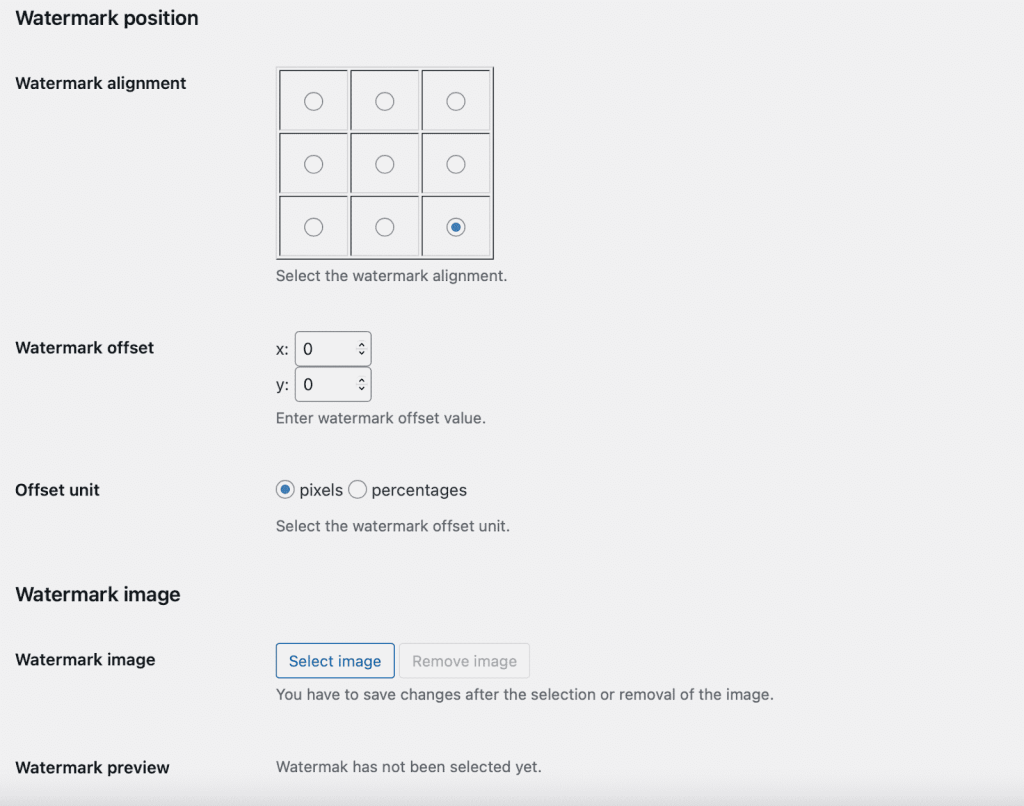
An advantage of using watermarks is that even if users copy your images, it serves as free advertising for your brand. However, keep in mind that watermarks may make your images appear less visually appealing.
Install Plagiarism Protection
Using a plagiarism protection program like Copysentry allows you to scan the internet for stolen content. Set up regular scans to identify websites that have copied your pages. Alternatively, you can manually search for snippets of your content by placing selected text within quotation marks in search engines. This method is more time-consuming but serves as a viable alternative if you prefer not to invest in a paid tool.
Wrapping Up
Regrettably, the occurrence of content theft is quite widespread. Even when users have good intentions, they may unknowingly copy images without understanding the repercussions. Nevertheless, by disabling the right-click function in WordPress, you can take measures to protect your content and prevent visitors from utilizing it without authorization.
Another method to safeguard your website is by transitioning to a secure WordPress hosting provider. Kinsta offers a cutting-edge infrastructure that ensures a highly secure environment. Additionally, you can take advantage of their one-click SSL certificates, a dedicated team to handle malware issues, and automatic backup features.





