The preloader is something you might want to add to your WordPress site. It is an animation that shows how long it will take for a page to load in the background. Preloaders let people know that the website is working on loading the page to see what is going on. This can make the user experience better and cut down on the number of people who leave.
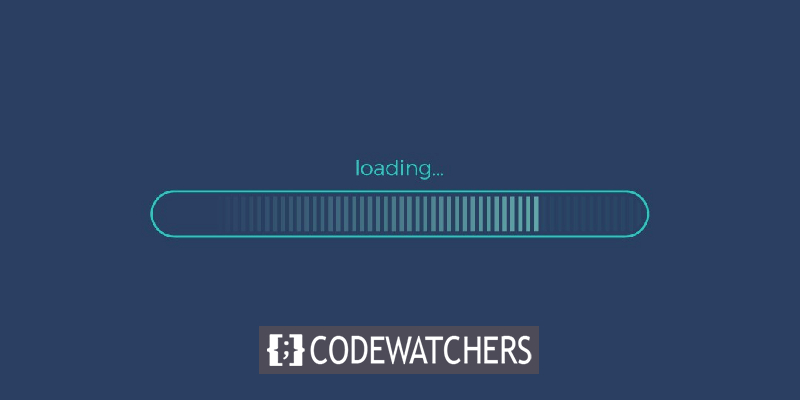
Elementor has now released its new preloader option. Suppose you want the best optimization and don't want your entire WordPress site to slow down merely to handle your preloader. In that case, you should follow this tutorial to learn how to create an Elementor Preloader on WordPress.
How To Create An Elementor Preloader
To begin, choose an SVG or GIF that you like, ideally one that is small in size. Preloaders is a wonderful place to look for free and basic SVG loaders.

To include the Elementor preloader, build a New Section at the very top of the page. Set the No Gap option for this section. You may create a New Section in the Header Template to include a preloader on every page of your website.
Create Amazing Websites
With the best free page builder Elementor
Start NowFinally, add the following code to an HTML element in this section.
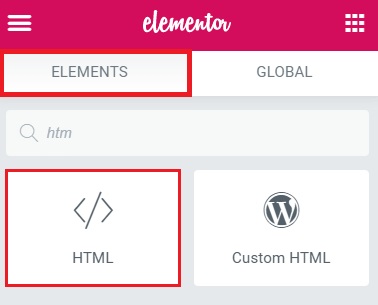
Make sure to change the URL for the loader with the URL for your website.
<div class="vanilla-preloader" ></div>
<script>
document.addEventListener('DOMContentLoaded', function() {
let loader = document.querySelector('.vanilla-preloader');
loader.style.opacity = 0;
loader.addEventListener('transitionend', () => loader.remove());
});
</script>
<style>
.vanilla-preloader {
position: fixed;
left: 0px;
top: 0px;
width: 100%;
height: 100%;
z-index: 9999;
pointer-events:none;
background: url('/wp-content/uploads/images/loader.svg') 50% 50% no-repeat #fff; /* Change the #fff here to your background color of choice for the preloader fullscreen section */
}
.elementor-editor-active .vanilla-preloader {
display: none;
}
</style>
That's pretty much it! However, with the given commentary alongside the code, you can make further changes to make the preloader look precisely how you want it to. And you will have the Elementor Preloader for your website.
This is how you can retain the visitors to your website by adding a preloader. This enables the users to think that the website is working and helps them stay on your website. While with Elementor, creating a preloader is all about these simple tweaks. Make sure to join us on our Facebook and Twitter to stay updated.





