By collecting useful information through surveys, you can make choices based on data. For instance, you can discover what new functions to add or how well a specific marketing campaign was received.
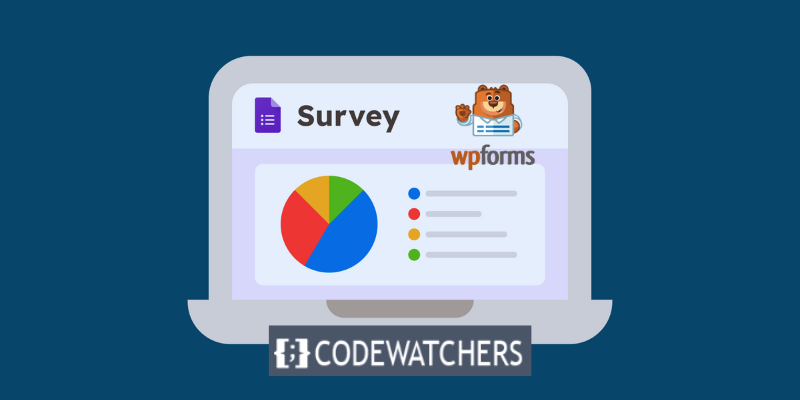
Are you interested in creating a survey form to collect information about your customers?
Surveys are a common tool for marketers to understand their customer’s preferences and needs and to optimize their marketing strategies for their brands.
With the best online survey form creators, you can quickly view survey results in graphical reports.
Create Amazing Websites
With the best free page builder Elementor
Start NowFortunately, creating surveys is not as hard as you might think.
In this article, we’ll guide you through the steps of making a survey form in WordPress.
Some of the most common types of surveys are:
- Employee engagement
- Event feedback
- Product surveys
Step 1: Install WPForms
To create a survey in WPForms, you need to have the plugin installed and activated on your WordPress site. You can download WPForms from the official website or install it directly from your WordPress dashboard.
To install WPForms from your dashboard, go to Plugins > Add New and search for WPForms. Then click on Install Now and Activate.
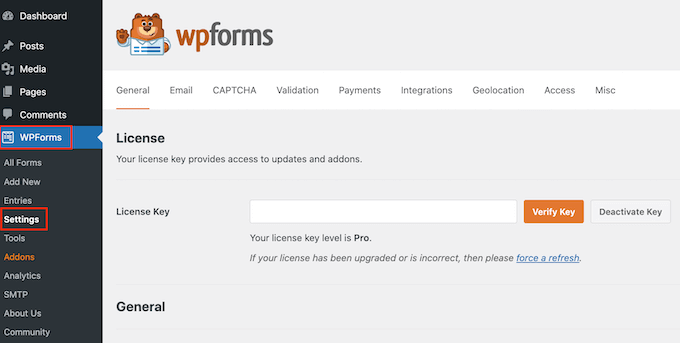
Next, you’ll have to set up and enable the Surveys and Polls addon to access the survey features and use WPForms as your survey tool.
To do this, go to WPForms » Addons and look for the one named Surveys and Polls Addon.
Click Install Addon and then Activate.
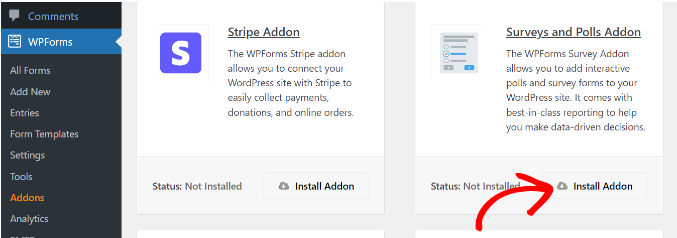
You need to go to WPForms » Add New page to make a new form. This will open the WPForms form creator interface, and you can select from various ready-made form templates.
First, you need to give a name for your survey form and click on the Survey Form template.
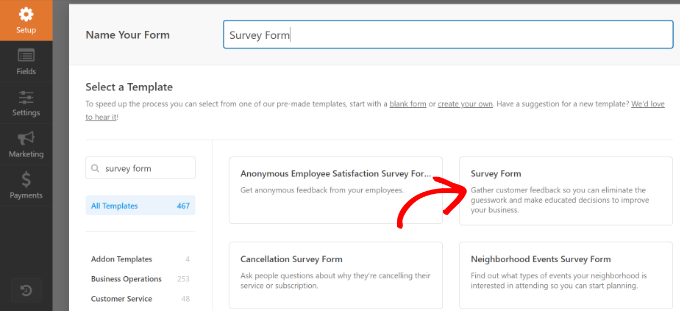
Then you’ll be taken to the WPForms form builder dashboard. Here, you’ll see your feedback survey form sample on the right and the extra form field choices on the left.
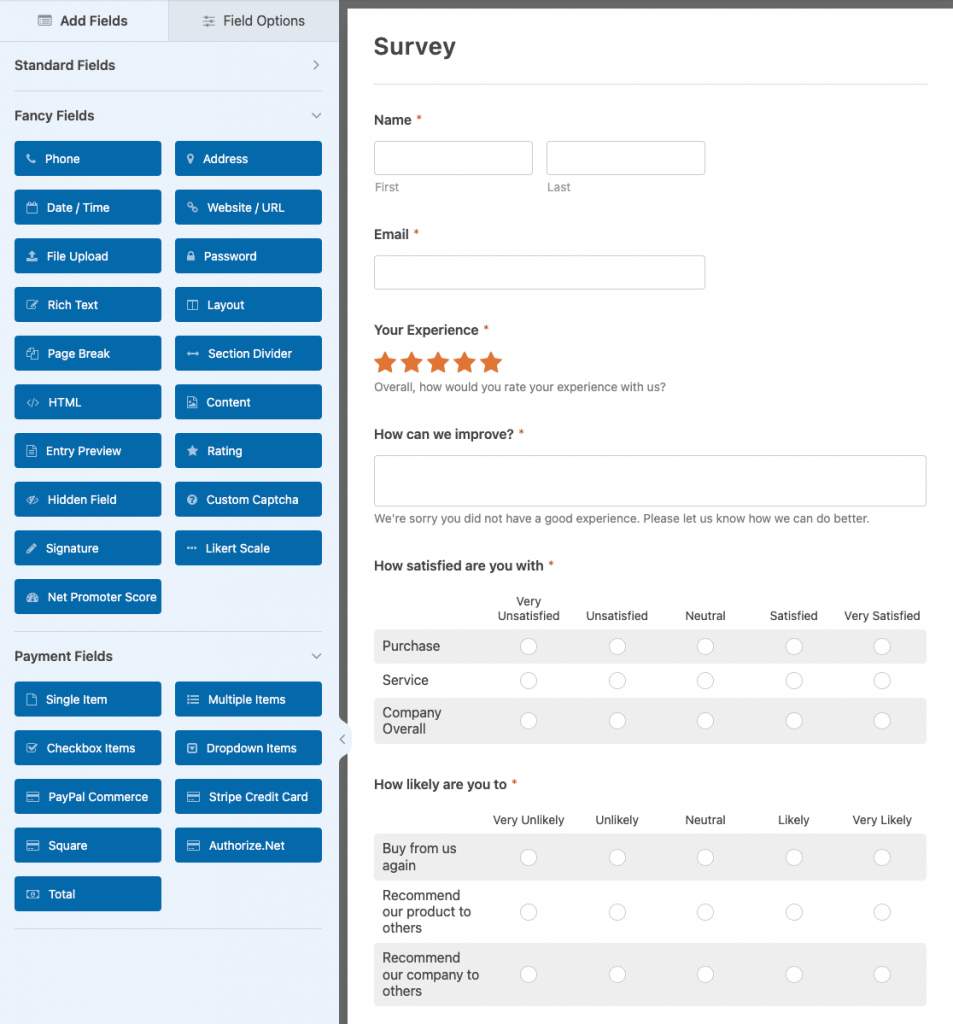
WPForms has conditional logic, which means you can customize your survey questions based on user input in one of the earlier fields.
WPForms also supports all popular form fields, such as dropdown, radio buttons, checkboxes, Likert scale, text input, rating scale, and many more. This makes it very easy for you to create highly engaging survey forms.
Once you are done, click on the 'Save' button.
Next, you can go to the Settings tab and choose the Confirmation Types in the WPForms form creator.
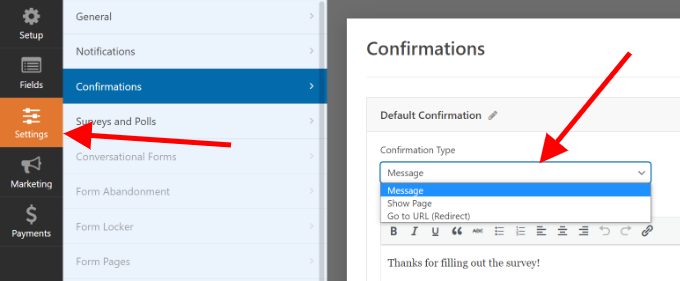
WPForms also let you customize the notification setting, so you get alerts whenever a user fills in the survey.
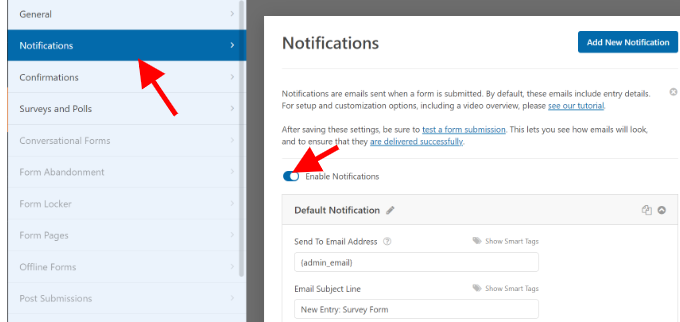
Step 2: Adding the Survey Form to Your WordPress Site
You can use WPForms to create and insert your forms on any part of your website. Whether it’s a WordPress post, page, custom post type, or sidebar, WPForms makes it easy for you.
There is an ‘Embed’ button on the form builder that lets you put the form on a new or existing page. Just click on it and follow the steps.
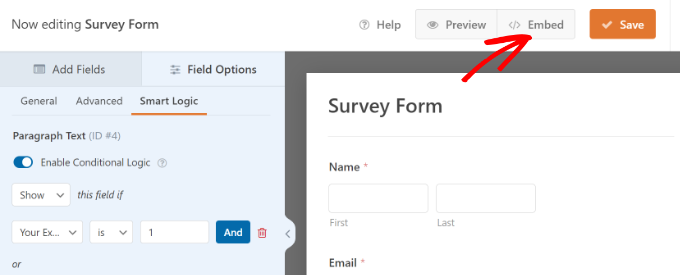
Then, you will see a popup window that gives you two options: create a new page or select an existing page.
For this tutorial, we’ll pick the ‘Create New Page’ option.
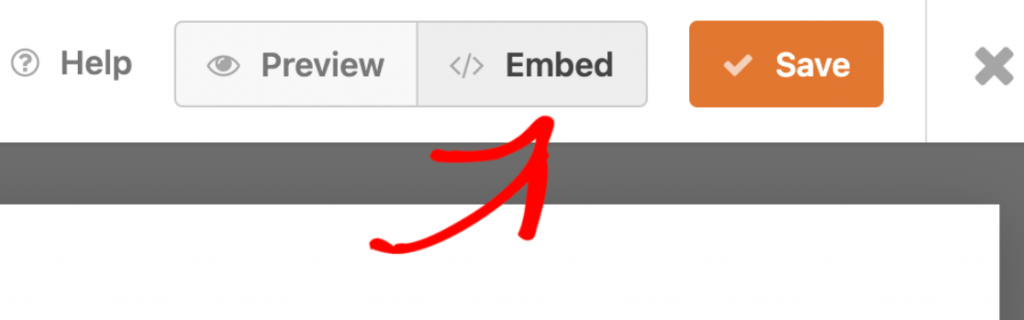
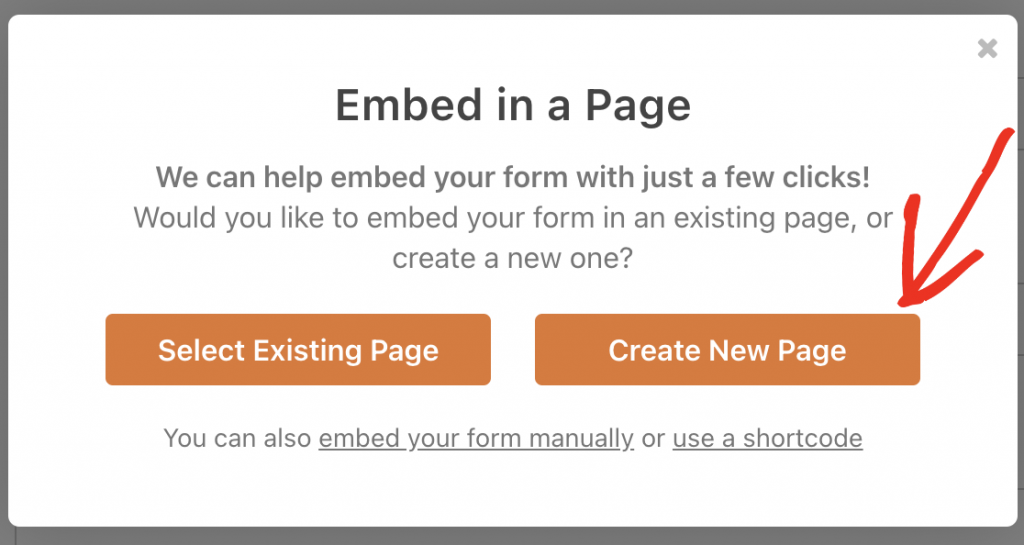
After this, you will need to input the name of your page and click on "Let's Go".
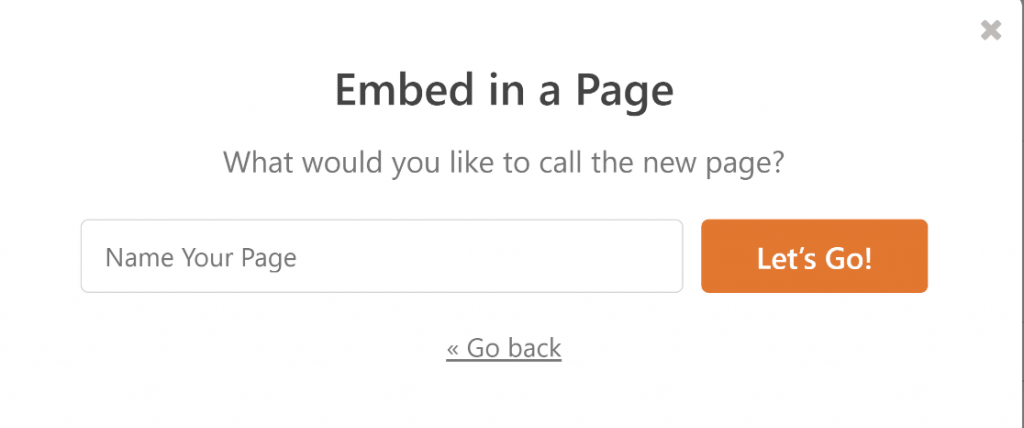
You will go to your page. To post your survey, just click the Publish button and your survey form will be published.
Conclusion
Creating a survey using WPForms is a simple and effective way to collect feedback from your audience. You can use the drag-and-drop builder to create your survey form, customize the settings and appearance, and embed it on your website as we have just seen. You can also view and analyze the survey results using the built-in reports and graphs.
WPForms makes it easy to create engaging and responsive surveys that help you improve your products, services, and content





