Hostinger is one of the most popular web hosting platforms, empowering millions of users to easily build and host websites. One useful feature offered by Hostinger is the ability to create subdomains - smaller websites within a main domain that can serve different purposes. In this tutorial, we’ll walk through how to create and configure subdomains on Hostinger in a few easy steps.

Subdomains enable you to organize parts of your website or host additional mini-sites all under one main domain. For example, you may want to set up a subdomain for your blog, store, forum or landing pages while keeping everything together under your central domain name. Subdomains also get their own separate directories for files and databases.
The process for adding and managing subdomains on Hostinger is intuitive even for beginners once you know where to go in the control panel. We’ll cover how to add new subdomains, set them to auto-create directories, point them properly, check existing subdomains, and delete them when no longer necessary.
Benefits of Using Subdomains on Hostinger
Subdomains provide a range of advantages that make them a useful feature of the Hostinger platform. Here are some of the key benefits of working with subdomains for your Hostinger-hosted sites:
Create Amazing Websites
With the best free page builder Elementor
Start NowOrganize Different Sections of Your Website - One of the biggest benefits is being able to use subdomains to better organize your content across sections. For example, you may want to have a subdomain for your blog, store, forums, marketing landing pages or documentation. This keeps each section neatly compartmentalized.
Host Completely Independent Mini-Sites - Subdomains on Hostinger also enable you to host additional small websites all under your main domain. So if you want to launch a microsite, online store or community site, subdomains allow you to do so while retaining brand consistency with your primary domain.
Have Structured, Easy-to-Manage Architecture - Properly utilizing subdomains promotes a clean website architecture both from a technical standpoint and for site visitors. Instead of complex subdirectories, you can use intuitive subdomain prefixes to create structured navigation. This makes sites easier to manage as well.
Create a Subdomain
To generate a subdomain, navigate to the Websites section and select Manage beside the relevant website. Subsequently, locate Subdomains on the left and click on it:
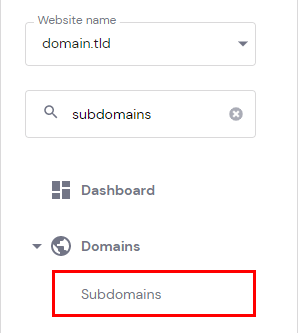
In the 'Create a New Subdomain' section, input a name for your fresh subdomain and indicate whether you wish to establish a customized folder (directory) for it.
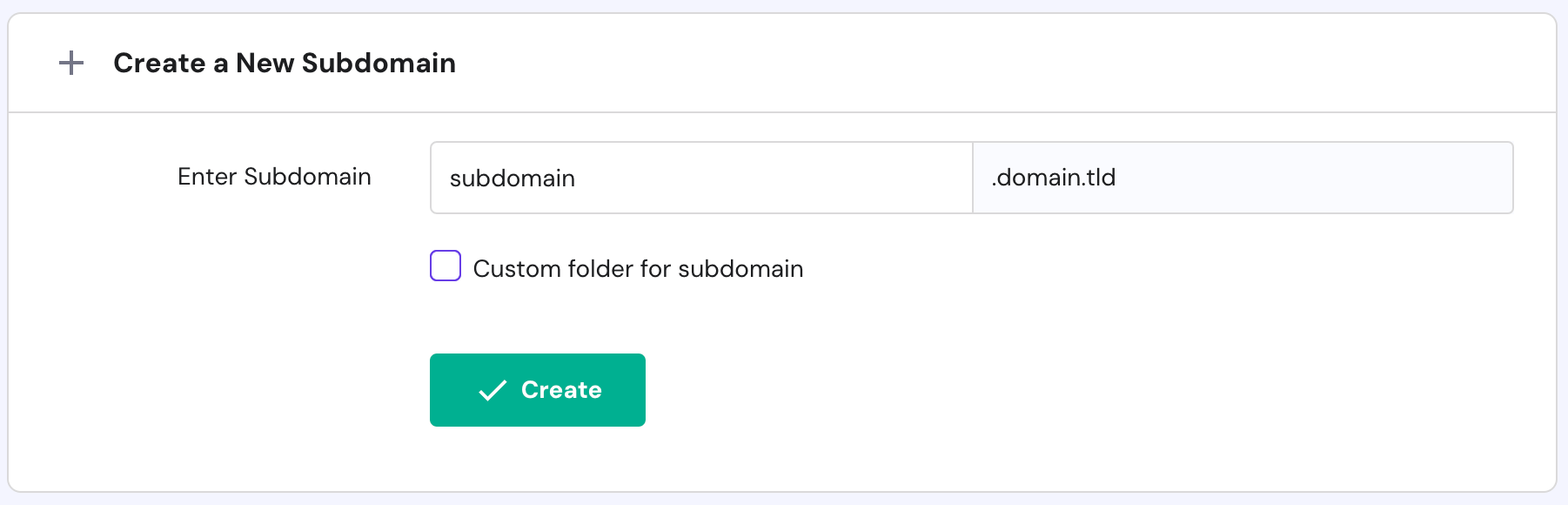
Ultimately, select 'Create' to proceed.
Point a Subdomain
"If your domain is directed to another location through nameservers, you must ensure that your subdomain is correctly directed for it to function as intended. Simply follow these instructions.
First of all, you need to verify the IP address of your hosting (A record). To verify your present IP address, navigate to the Websites → Manage page, locate Plan Details in the sidebar, and click on it.
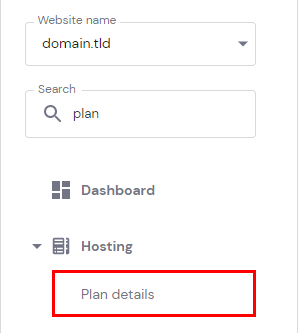
There you will find the IP address on the Website details section.
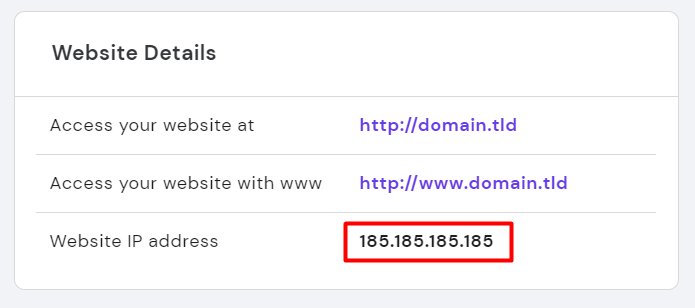
Once you have found the IP, navigate to the DNS zone of the service associated with the nameserver's pointing to your domain.
Generate a new A record in the DNS zone.
Check Existing Subdomains
Navigate to the Subdomains page and continue scrolling until you reach the section labeled "List of Current Subdomains." In this area, you will find the comprehensive list of subdomains along with details about the directory housing the files associated with each subdomain.
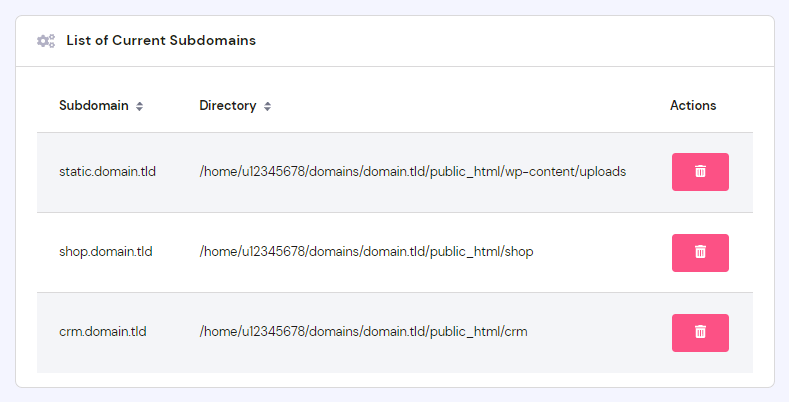
Delete A Subdomain
Permanently removing a subdomain results in the deletion of the corresponding website, along with its associated databases and emails. It is highly advised to download file backups, databases, and back up email messages before taking this action.
Once you've ensured everything is in order, click the Delete button in the List of Current Subdomains:
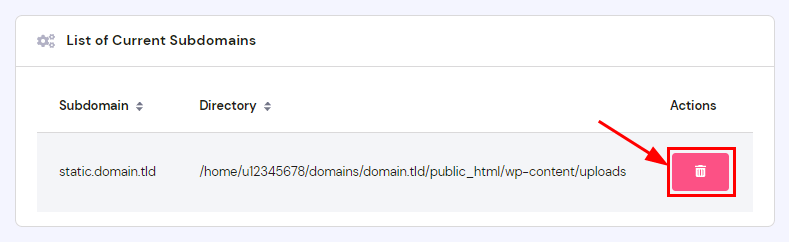
Wrapping Up
As we’ve stepped through in this guide, Hostinger makes it relatively seamless to create and manage subdomains for your hosted sites. By leveraging subdomains appropriately, you can achieve an organized site architecture for both administrators and visitors.
Following the simple control panel process outlined, you can quickly add new subdomains, integrate them properly through DNS settings, view existing subdomains, and remove them when no longer needed. Whether used to compartmentalize website sections, host independent mini-sites, or create intuitive navigation infrastructure, subdomains are a useful tool.





